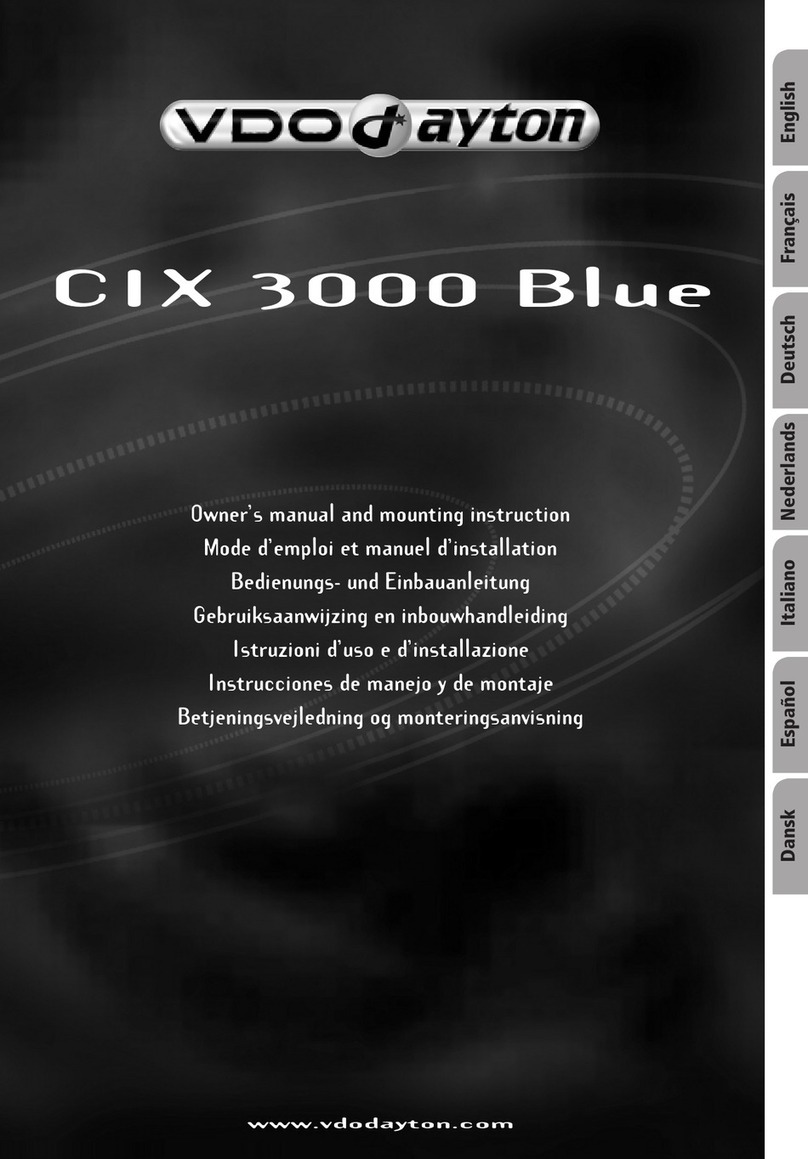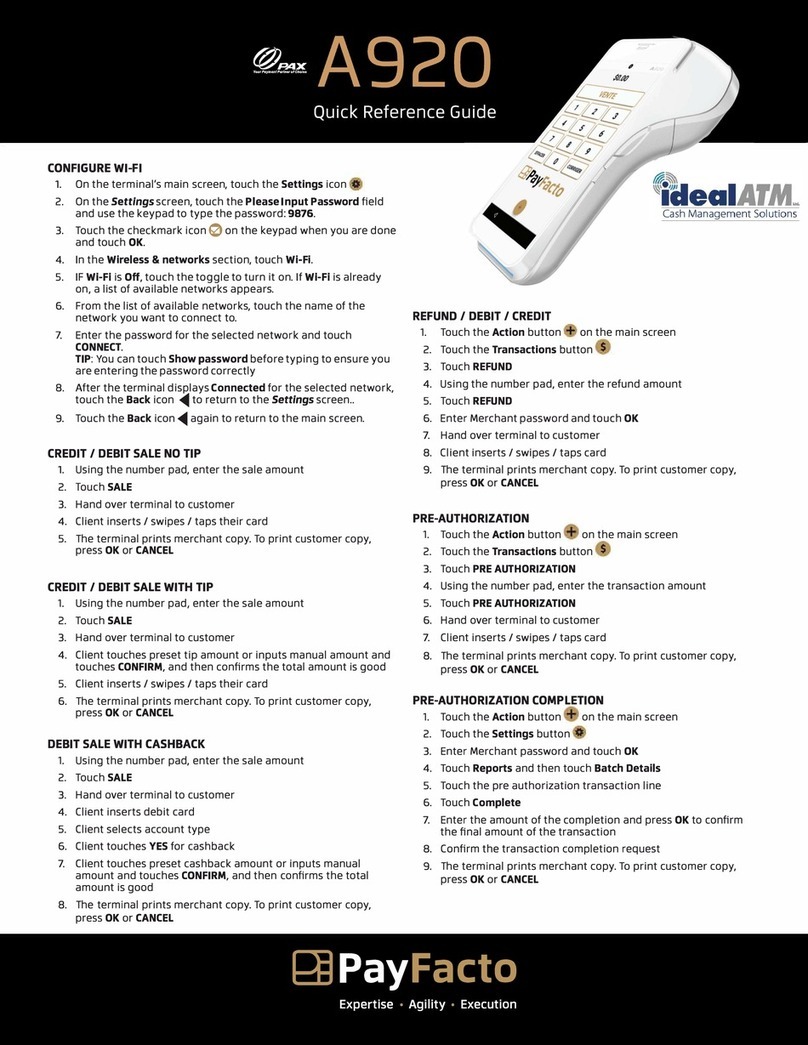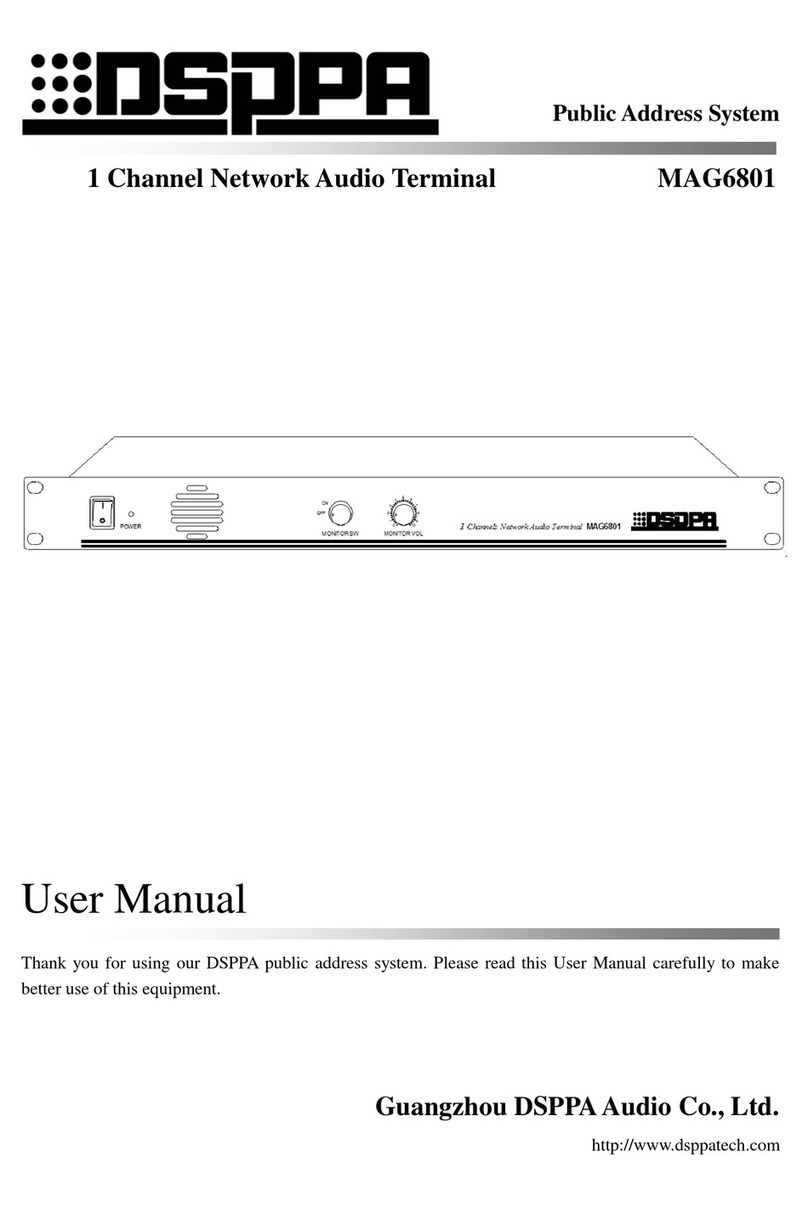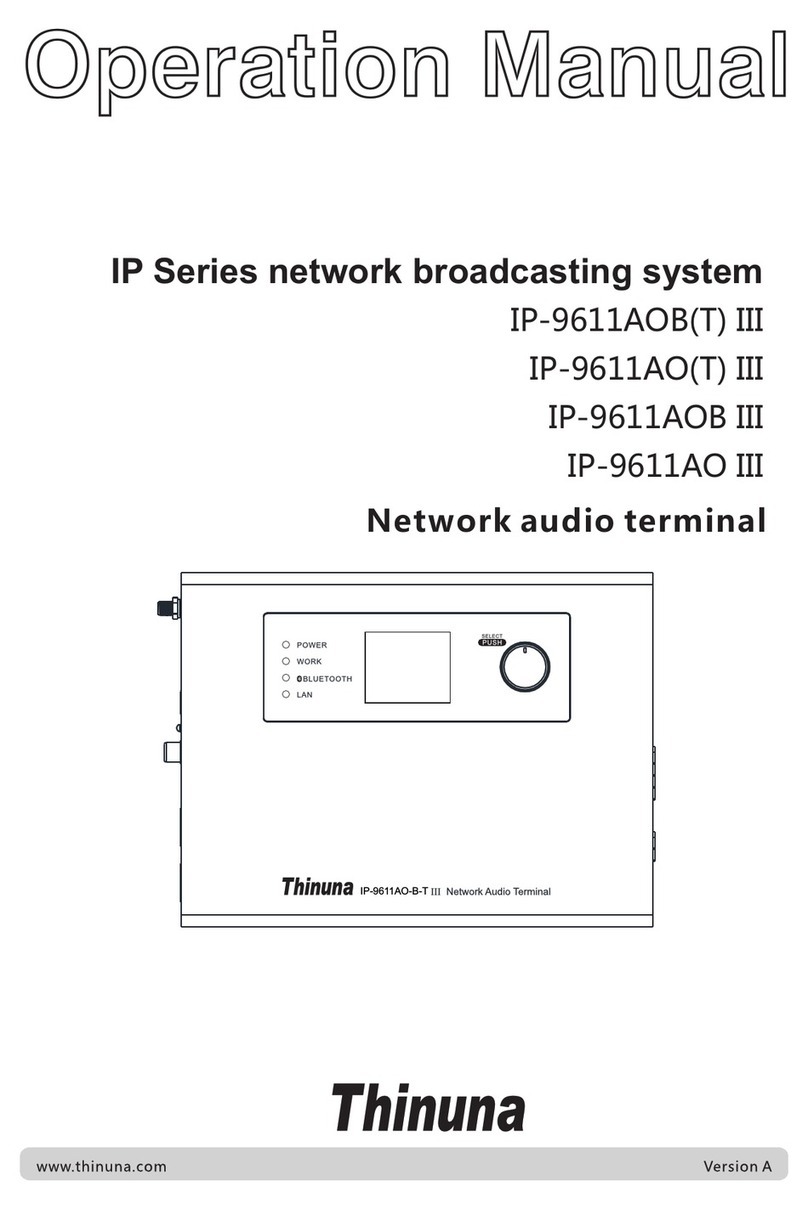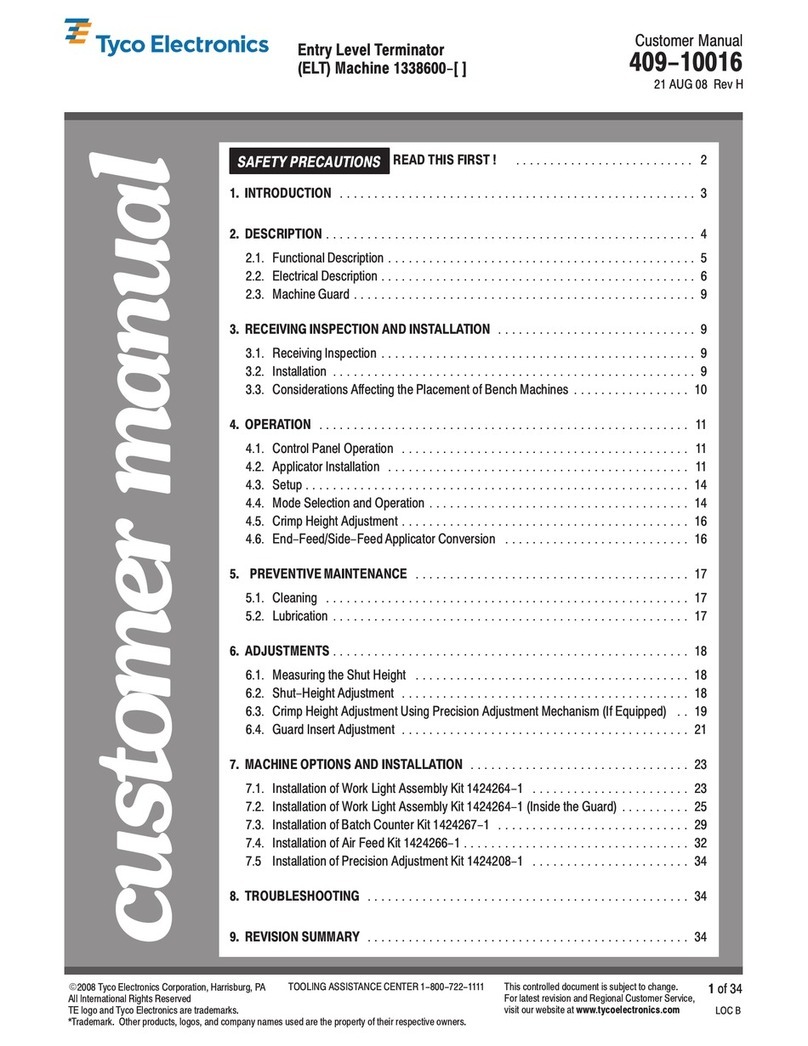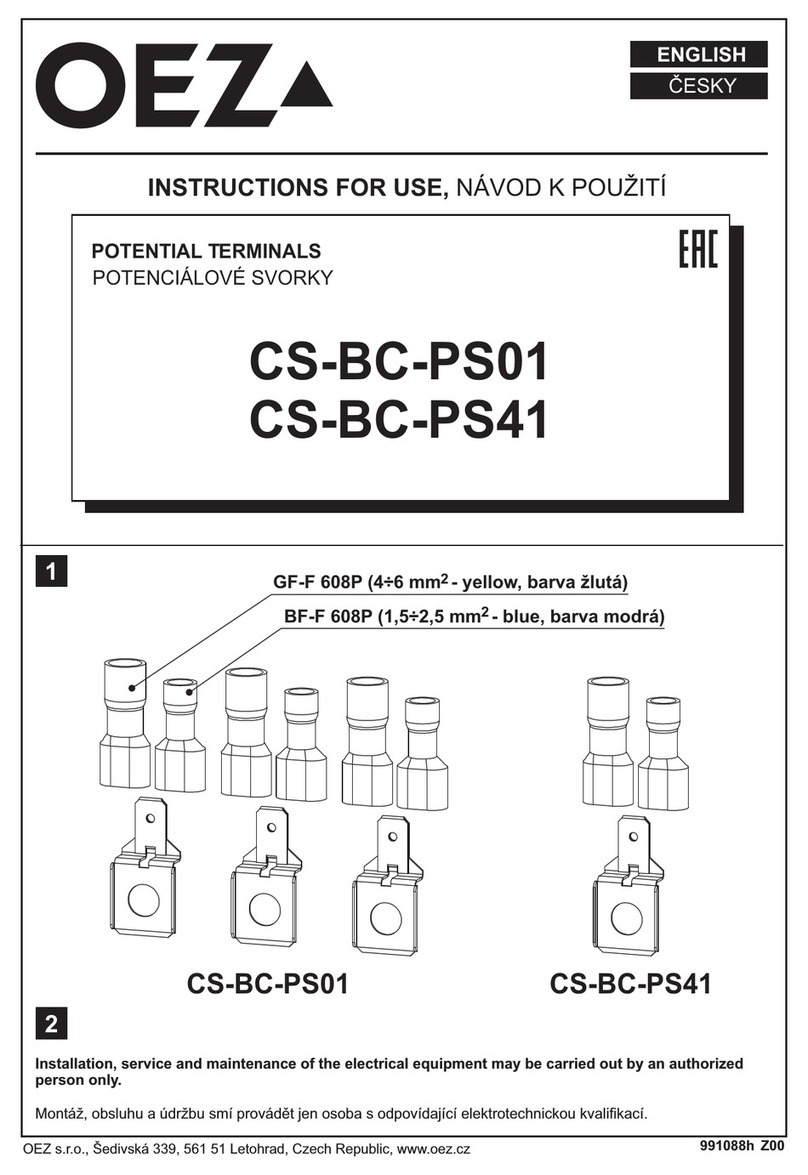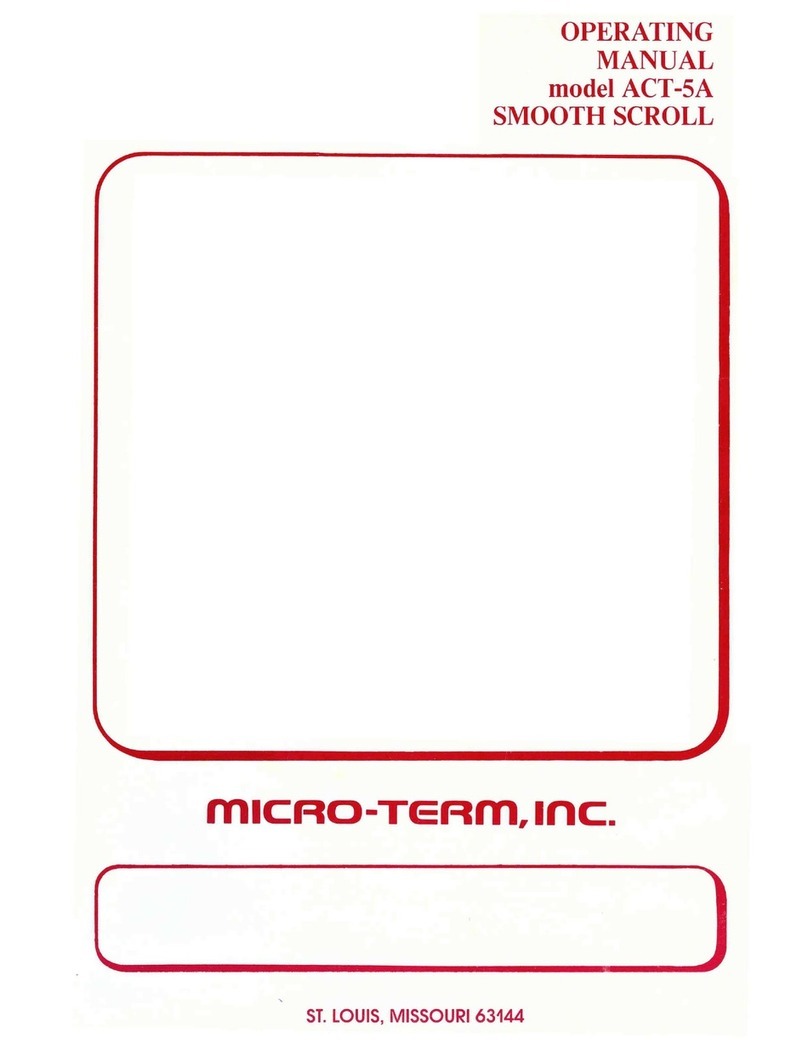Auto ID Technology AT27 User manual

Content
Copyright Statement ..01
Chapter 1Check Package .02
Chapter 2HardwareIntroduction ..03
Chapter 3StarttoUse 10
Chapter 4FAQ andWarranty ... .20
Copyright Statement
Theinformationincluded inthisdocumentillustrates thecurrentstatusof the product,
notaguaranteeofmeaning,includingbutnotlimited toanyimplied warranties or
merchantabilityorsuitableforanyparticularpurpose.And the contentchanges,
withoutfurthernoticemay occur at anytime.
Thisfilecontains theexclusiveproprietaryinformation protected bycopyrightlaw,all
rightsreserved.Inaddition tocopyrightlawsallowsomeotherwise notbeen written
consentoftheCompany,no photocopying,reproduction,modificationortranslate
partorwholecontent.
Chapter 1CheckPackage
Please checkfirstly “ThisChinese Manual”include belowitems

Chapter 2HardwareIntroduction
2.01 Product Briefing
Thankyou forusingourHandheldTerminal!
MobileIntelligent Terminalisacompact complexPocket PC using WindowsCE
operatingsystem,integrated bar codereader,colortouch screen,keyboard,
unlimited communicationcapabilities.Toprovide userswiththeuseof astandard
Windowsinterfacetotheusermanualwillgiveyouabetter understandingof
methodsof operation andtheuse ofmobileterminals.
Themanualdescribestheuse ofmobileterminal equipment.
2.02 Applicablearea
Widelyused inthe RetailingandForwarding industries.
2.03 Product Specification
HandheldTerminalphysicalspecification

CPU Samsung2416 400M
FLASH 128M
Memory 64M
Display 3.2inch 240*320
1DCode UE966(Laser)
2DCode Non Support
Scan Head CurveHead
USB Transmission UDrive/ synchronize
Bluetooth Non Support
NetworkConnection WIFI
ExpandableTF Max. 4GB
Notice Indicator Speaker、Light、Vibration
Keypad 27-Key,Non SupportBack-light
Battery 3200mAh
Continue Usage > 10hours
Scan Speed 100 Times/sec
Scan Angle 47°±3°
Scan Width 101.6cm
ScanningMethod 650nm Laser
Max. Scan Distance 98.5cm
Power Adapter AC 100~240V50/60HZ;Output DC 5V/1.5A;
Scan afterFull Charge >30000 Times
Connection RS232/USB2.0Connection
Operation Environment
-15 ~45 5%~95%RH
IPStandard StandardIP65
Drop Resistance Withstandsmultiple2.5m drops toconcrete
PhysicalDimension 191.8(H)mm*72(W)mm *37.5(D)mm
Weight 280g

2.04 HandheldTerminalDiagram
2.05 Switch on、Standby、Recover、Hot boot、Switch Off
Switch On
Press the top leftcornerofthe screenfor along timethe red button"Switch on Key",
until afterthescreenpromptappears, you canrelease thebutton,which means that
the terminalisopen.
Chinese Input Chinese Hand Writing;
Accessories
A/CAdapter,Charger,Lithium Battery,Handstrap,USB
Cable ;
Operation System WINCE5.0

Standbymode
If theterminalisnotalong time, butwhen you need toshutdown, you canpressthe
red buttonon the top left cornerof thescreen clickthe"power button",pressto
release, when displaychangetoblack,thenHandheldchangetostandbymode.
Recover
If you need torecover standby, you can short press thepower button ontop of the
screen'supper left corner ofthe "red" button, clickthatrelease,thescreenwill Return
tostandbymode。
Hot boot
Toassignthe program,circuits,etc. backtothe initialstateof theprocess re-started
running, availableon thekeyboard"Direction key"lower right cornerthereisa “Small
Red button”toprecedeHot boot。
(Remark: normallyyou maynot needtouseReset(Reset) button, however,you
still havethe occasional unexpected situationsmayoccur:thecaseof abuttonor
screen operationno response (sametoPC shut downsituation). Thenyou mustrun
Reset(Reset),so that mobileintelligentterminaltype toresumenormal
operation。)
ExecuteSoftReset
Soft Resetwillstop the operation ofmobileintelligentterminalcurrentlyrunning,
restartthePDA, all records willbe preserved and datastoredinthe mobileintelligent
terminal.
Executemethod:using the frontside ofthe stylus pressedReset key.
ExecuteHardReset
HardReset(Hardwarereset)makes mobileintelligentterminal forcedtoshut down
and removeall operationsand iscurrentlyrunninginmemoryall data(when the
softwareisinstalled wrong orincorrectsettings result inanerrorwhen thedevice
needs toperform).
Executemethod:pressand holdthepower thekeyboardand holdthe stylus while
pressing the rightfrontside of theResetbutton.
Switch Off
If switch off needed,longpressingtheupperleft corner “Red“button, until black
displayappear.

2.06 FunctionKey
Scan key Scan 。
Cancelkey(C) Wheninsertingbarcodeand word,KeyCcan act asretreat.
Function key(F1, F2, F3, F4):Depending on the specificfeaturesof eachinterface
mayvary, please refertoplatforminstruction. Enter(OK) press buttontoconfirm
option。
Return(R) can return、quit exist page。
Direction: Followthe instructionson the direction ofthe arrowkeys, press direction
keysmeans you maymoveup, down, left,right.
Specialkey(#):""key,dependingoneachscreenvaries, please refertothe specific
function oftheinterfaceprompt,"#"keycanquit inputtingmethod.
ReturntoTop: quit existing page,returntoHomepage(Homepage).
USB and Batterycharge:insertUSB charging cableand thepower tosendorreceive
data,and precede batterycharging.
On/Off:Press toswitch on orswitch off.
TFslot: TFcardusingremovable(HowtoproperlyusingTFcard:takeout TFcard,
open thebatterycoverthebody, takethebatteryout,willcomefromTFcarddecks ;
insert TFcard:Openbody batterycover,takethebatteryout,theTFcardintoTF
decks ). Reset:Use the stylus front buttonispressed, stopthejobthat iscurrently
running, andrestart thePDA.
Hand WritingPen:shouldtouchscreens forpoint, soyou can usethestylus totapon
the screen operation.
Scan Head: 1)Whenyou presstheScanbutton toscan theredhair,red disappear
immediatelyrelease the scan button;
2) Press the Scan key, alignthebarcode ,barcode scanning tothe red
light will disappear ;
3) Press the Scan key, nine seconds afterthe bar codeisnotscanned
properly, the reddisappears.
Microphone:When operating errororscanthebarcode speakerholes willwarnor
alert sounds.
BatteryCover:Fixthe batterycover.
2.07 Expansion Slot
1) HowtouseTFcard
RemoveTFcard:Openthe fuselagebatterycover,removethe battery, you can see
thereisaTFcardslot beneaththe backofthe fuselage,theslotmetalcover (bottom
whiterubber)togentlypush theend oftheTFcard,and then open,TFcardcanbe
removed.

InsertTFcard: TFcardslot toopen the metalcover ofthe fuselage,theTF cardchip
down, incontact withthechiptothe bottom,thengentlypush up the lid,you can
wear.
2) Howtorechargebattery
Thecharger accordingtotheinterfaceconnectedtothe chargingportintheright
direction,(the lowest endof themachine on the right side thereisaholethat is
charging interface) connectthe power supply,theupperrightcorner(theterminalhas
threeindicatorlightsontop, wheretherightmostthe countdowntothefirstpower
indicator light)shouldbedisplayed inred, representscharginginprogress;when the
indicatormustbe lit, nolight indicateschargingstatus isnotnormal, you need to
checkthe interface andthe power supplyisplugged in; when chargingfinished,
indication lightchangetogreen.
Remark: cannotlongcontinue toholdthe batteryisfullycharged,thiswill affectthe
batterylife.
Under normalsituation,yourmobileintelligentterminalcan beused eighthoursona
singlecharge.Whenthepower isreduced toacriticalstandard,thenwill show
batterylow(mainbatteryextremelylow) warningmessagewhen the besttimeto
recharge. Please close immediatelyif you can notfindaplacetochargethe power to
stop the use ofmobileintelligentterminal.(Reminder:thecaseof insufficient power
tocontinue touseelectricityconsumption,resulting inalittleelectricbatteries areno
circumstancesthatmayarise batterycannotbe charged).
Forfullyactivatethe batterycapacity, when you get anewbatterywhen usingthe
methodrecommended by the general mobilephone battery"Chargeandrelease 3
timeseach"tofullyactivatethe batterycapacity.
Your AIT26everytimethepower transformer isconnected,it willautomatically
charge.Whenyour SHT26 type connectoradapter power supply, thered light is
charging;green lightindicates thatthe batteryisfullycharged.
3) Howtoscan
1、pressswitch on buttontoturnonthePDA。
2、startbarcodescanningprocedure。
3、pressScan button,proceed toscan。
Howtoscan properly Whenscanning,pressscan keyad seetheredlaser,do
notrelease thescankey,letthe red lasercoverthe wholebarcode,the red laser
will disappear after scanned,and a “tag”sound can be heard,andthenrelease the
button。

Chapter 3Starttouseproduct
3.01 Starttouse
Power on: Longpress(3-5sec)the upperleftsideof theblackpower button until the
screen messageappearsafter,then release the button,thatmeansalreadyopened.
Check remaining battery
Batterylevelindicator
Normal Above40%Low 10%-40%SeverelyLow Below10%
** Rechargethe batterywhen lowbatterylevel!
3.02 Windowscontent operation procedure
1)When startthe PDA,displaywill showthe PDAswitchingon
2) Doubleclick “Mysetting”Windowsdirectory,can proceedthe OSoperation
3) Doubleclickwindows.Testhardfolder=> MOTO_Test_Hardfolder=>
Test_hard.exe. And aoperation platform appear,the user interface canbeseen from

the value of thesizeoftheexternalpower supply,version, CPU release timeand
related setting.
4) Barcode setting, doubleclick barcode settingand key-inpassword: password
87651234, precede setup. Double-clickentrycanbe set arbitrarilyenable(Allow: Set
the appropriatecodesystemcan sweep) orrestriction (Restrict:Setting prohibited
code system, afterrestricted,you can not scan theappropriatebar code) can be set
up accordingtotheirneeds correspondingcodesystemtoscantoadifferent bar
code system, if clicktoactivateCode39,wait until promptedtosetthe upper left
cornerCode39 finished,thatmeansetup successful.

5) USB function select, click"procedure"=>"USB Change"run USB function select,
user canchoose3types ofUSB function,the usercan choose accordingtoneed.if
using"UDrivefunction" mode,theusercan"click" left small circlenexttothe
function,canfinish selection successfully, "Software"and "USB NetworkFunction"
option toselectthesameway. And when running"Softwaresynchronizes"beforethe
usermust install the appropriatesynchronization softwareonyour computer canrun
the synchronization function.
6) ScanHead initializeand test scannerhead,initializethe scanhead,doubleclick
toinitializethe scan headautomatically. Aftersuccessfulinitialized scan test canbe
proceeded,seeifit worksnormally. Clicktoscanautomaticallyortoscanmanually.

Remark:When scan headinitializefailed, no opticalscanning head scanning head
hardwaremaybe aproblem,orifafterthescan head initialization failure,red laser
comesoutwhen testingscan head,but cannotscan barcode, can bere-exit program
againinitializethe scanhead, if theinitialization issuccessfulscanning head can be
basicallyanormalscan.
7) Datainput
You can usebelowmethod toinsertdatatoPDA
●Inputusingthe small displaykeypad
●Inputusingoriginal keyboardof PDA
Keypad
Method 1: Use the "#" key on the keyboardfor input switching Falun change
(numeric, MSkeyboard,Chinese writinginput).
Method 2: screen keypadbelowthe screenisdisplayed on-screen keyboard,tapthe
input method on the small screen keyboard, word,numeric,symbol, you canenter
the text orhandwriting, word,numeric,symbol.

8) Keypad Testing, doubleclick keypad totest, you can enteranykeytodetectthe
keysdisplayed on thescreen,thekeyiscorrect, whether operationisnormal.
Reminder
Use thetipof yourstylus touchscreen mobileintelligentterminal, never usean
ordinarywritingpen, pencil or othersharpobject on themobileintelligentterminal
screen.
Under switch on situation, you canperformmanytasks viatouchscreen mobile
intelligentterminals, e.g.:
A, openapplication procedureB,Choosemenucommand
C,Option withintheDialoguecolumnD,Openscreen keypad
Just asyou candragthemousepointer onthecomputertoselecttext ormove
objects,you can also dragthestylus toselecttext, Besides,you can alsouse the
stylus todragthe slider bartoscroll inanyaxis.
Doubleclicktoopen;press and holdan itemwithoutreleasing thetouchpen will
probablyequivalent toabouttwoseconds,right mouse click functions.
9) Dialingtest,click Dialing test, andinsertthe frequencyandtimeintervaltest
(setting thenumberof testsandthetimeintervalcan be setaccordingtotheirneeds),
in"Signalvolume"You can see the value of thesignalline foreach test dialing.

10)TimeSetting,doubleclick timesettingtoconfirm。
3.03 WIFI setting
1)WifiONOFF setting, click on thebottomleftofthe terminal, procedure==
"WIFILoader,open WIFI,pressOKtoconfirm,thetaskbaratthe bottomend of
the red rectangletosee ifWIFI open. Press Xtoclose WIFI.Wifishowsalready
open

2)Wificonnection issettoopen, clickonthe bottomleftof theterminalprogram
"Settings-NetworkandDial-up Connections", doubleclick intheicon IPsetting,
IPsettingsaredivided intoautomaticallyobtainIPaddressoraccording to
requirementtosetupstaticIP(i.e.specifyaspecificIPaddress), clickOKto
confirm, doublethesmall PC on taskbarthenchoose "Wireless message"and
then selectthe desired connection SSID(networkname), double-click the
connection andselectOKwhen displayconnected

Chapter 4FAQandWarranty
FAQ
Because ourequipment isbased onwindowsoperatingsystem development,due to
someproblemsinthe useof Microsoft systemsprocess will inevitablyencounter
somefailures.And because thedevice ispowered down, which maycause some
softwarefailure,so wegained somedealwithcommonproblems.Howtohope for
moreeffectiveuseof thedevice will be helpful.
1,Whitedisplayorcannot startthe display, cannot enterthesystem,the
performancestops atthewhitescreen atbootstate, you cannotenterthe system.
Displayhas no response.Generallylowbatterypower will lead toblack andwhite,for
afullycharged batteryoran externalelectricpower inthe statetoenterthesystem.If
the aboveoperation isstill invalidshall be returnedtotheheadquartersmaintenance.
2,Touchscreen failure, writingpen cannotfunction well, thisishardwarefailureand
mustsendbacktorepairinfactory.
3, Nosound,setthevolumetoexclude theproblem out,lookatthe shell after
speakercableispluggedinorbecausethereisnojoint fractureand lead toconnect
the speakers.
4, Can't identifyTFcard, not identifycard,checkif it isTFcardproblem, ifnot please
return.
Clean the Display: touchthe screen withyourfingersmayleavefingerprintsordirt
which makesthepictureblurred,toclean the display, withasoftclothdampened with
asmall amountofglasscleaner, clean thedisplayslightly. Donotspraycleaner
directlyon thescreen;you can alsobuyscreenprotectorfilmtoprotectyour screen.