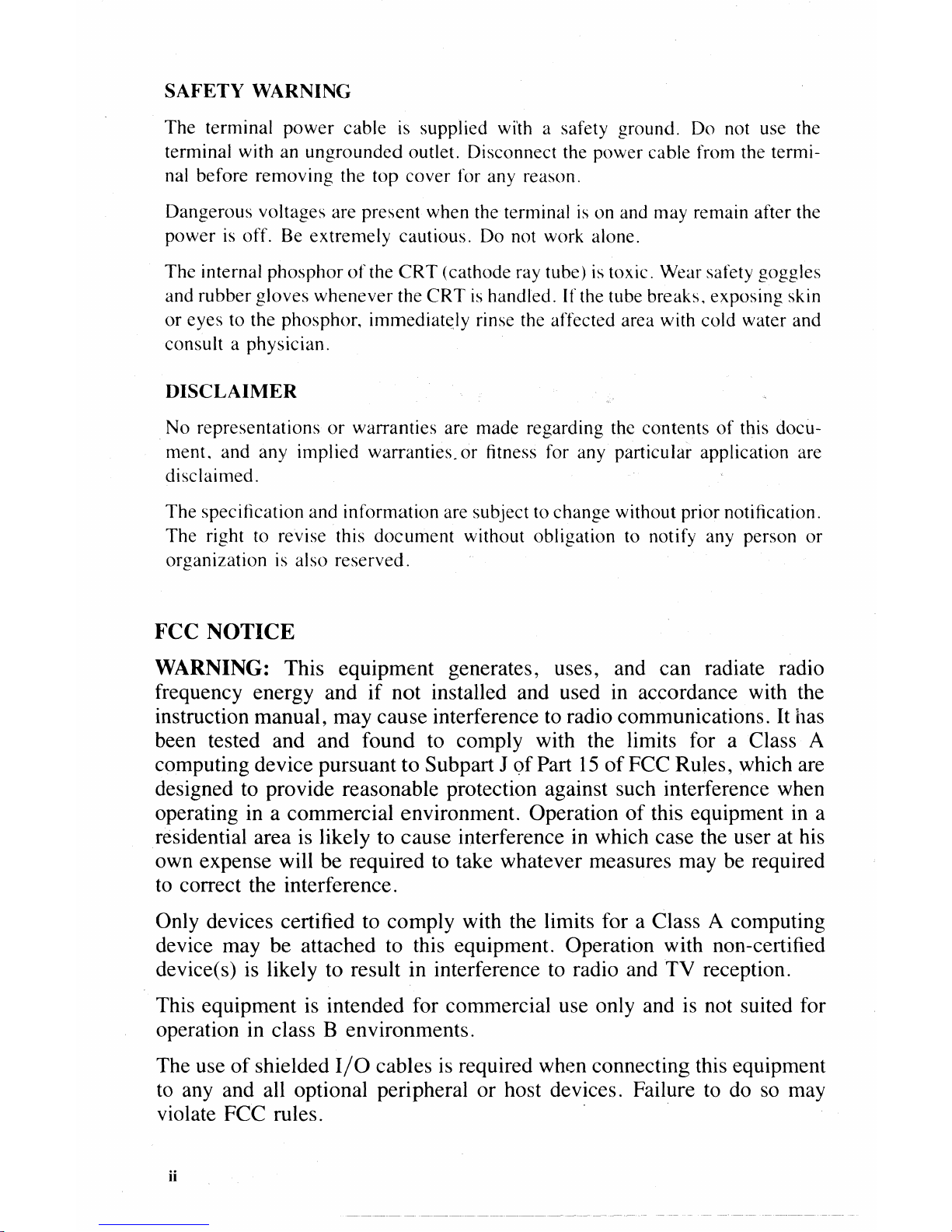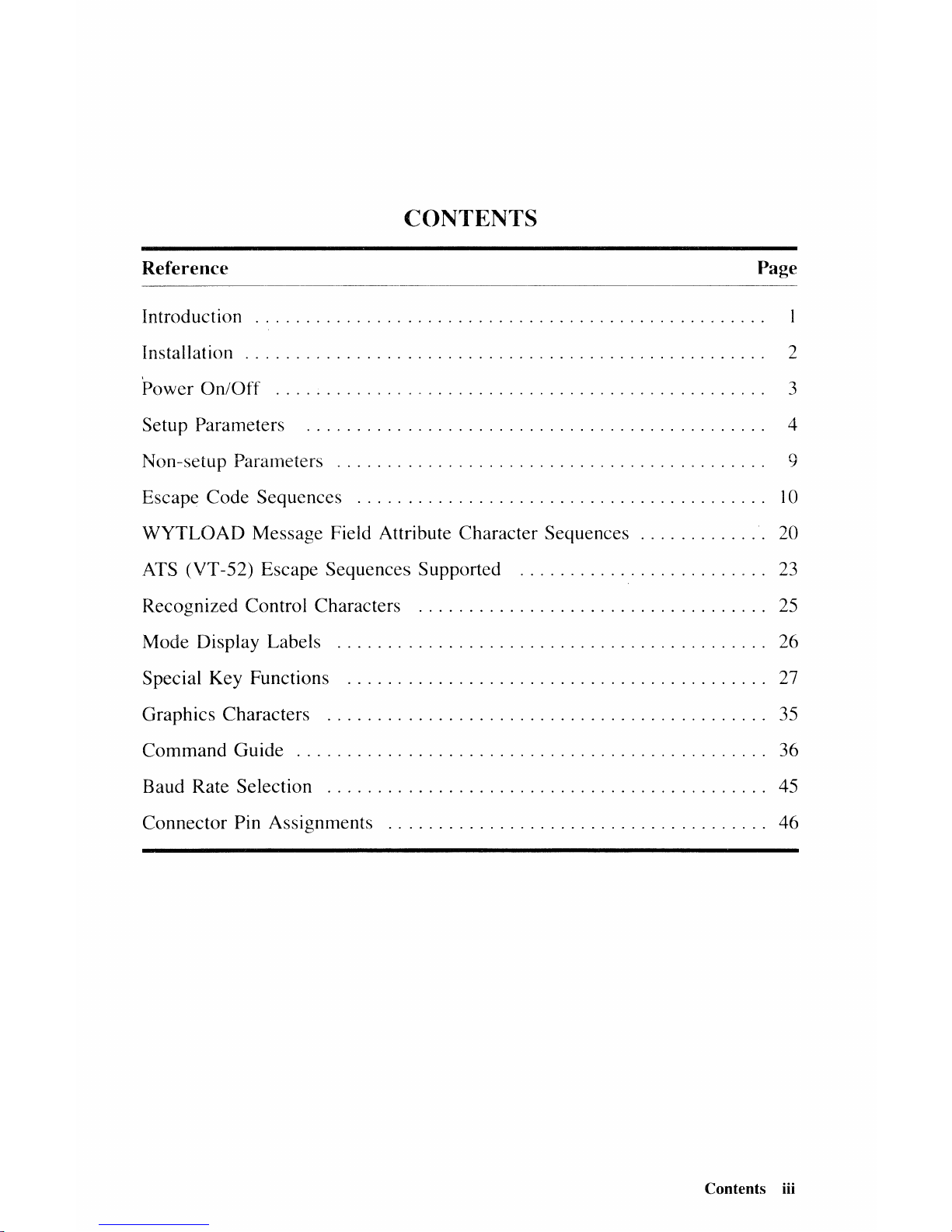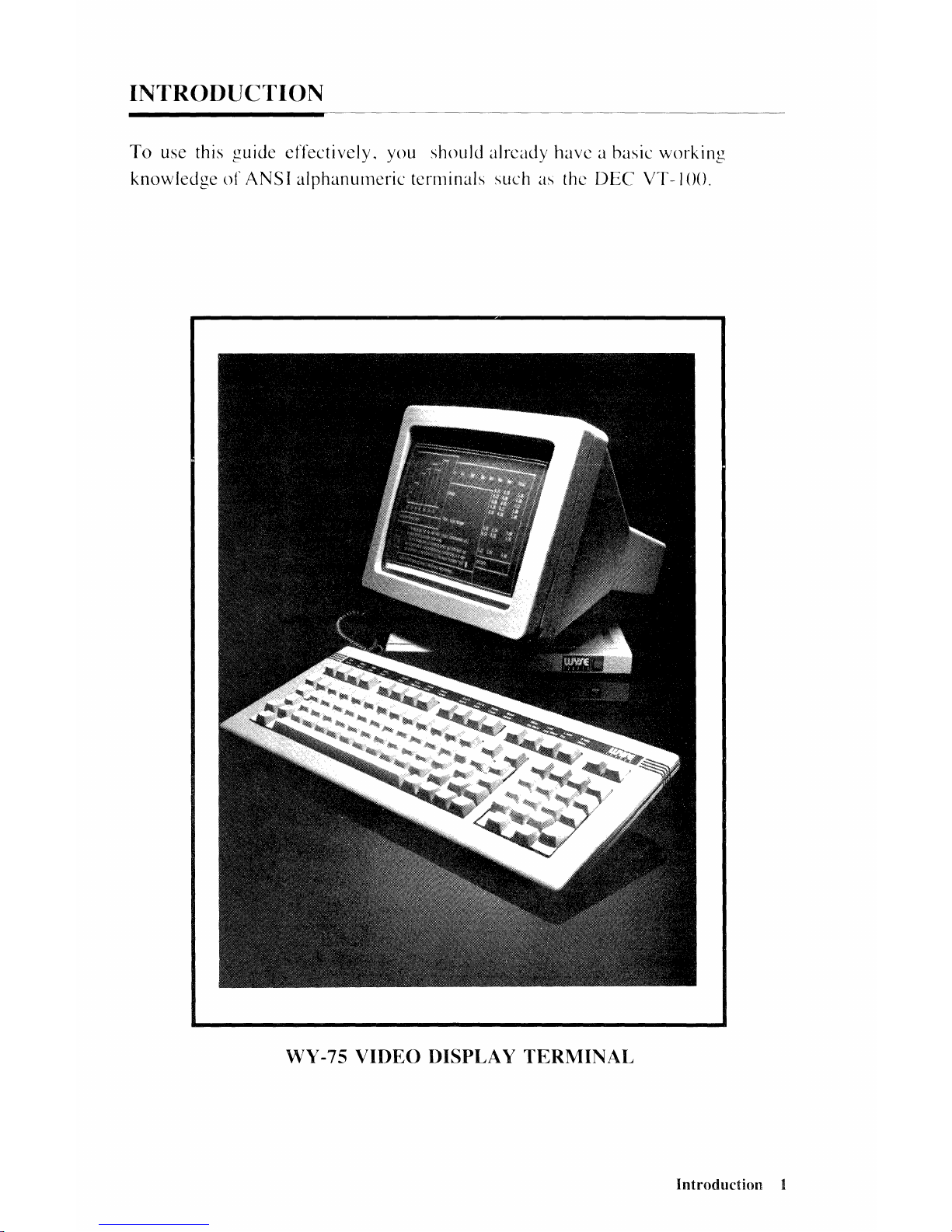SAFETY WARNING
The terminal power cable
is
supplied with a safety ground. Do not use the
terminal with an ungrounded outlet. Disconnect the power cable from the termi-
nal before removing the top cover for any reason.
Dangerous voltages are present when the terminal
is
on and may remain after the
power
is
off. Be extremely cautious. Do not work alone.
The internal phosphor
of
the
CRT
(cathode ray tube)
is
toxic. Wear safety goggles
and rubber gloves whenever the CRT
is
handled. If the tube breaks, exposing skin
or
eyes to the phosphor,
immediat~ly
rinse the affected area with cold water and
consult a physician.
DISCLAIMER
No representations
or
warranties are made regarding the contents
of
this docu-
ment, and any implied warranties.
or
fitness for any particular application are
disclaimed.
The specification and information are subject to change without prior notification.
The right to revise this document without obligation to notify any person or
organization
is
also reserved.
FCC NOTICE
WARNING: This equipment generates, uses, and can radiate radio
frequency energy and
if
not installed and used in accordance with the
instruction manual, may cause interference
to
radio communications.
It
has
been tested and and found to comply with the limits for a Class A
computing device pursuant to Subpart J
of
Part
15
of
FCC Rules, which are
designed to provide reasonable protection against such interference when
operating in a commercial environment. Operation
of
this equipment
in
a
residential area is likely to cause interference in which case the user at his
own expense will be required to take whatever measures may be required
to
correct the interference.
Only devices certified to comply with the limits for a Class A computing
device may be attached to this equipment. Operation with non-certified
device(s)
is
likely to result in interference to radio and TV reception.
This equipment is intended for commercial use only and is not suited for
operation in class B environments.
The use
of
shielded
I/O
cables
is
required when connecting this equipment
to
any and all optional peripheral or host devices. Failure
to
do
so
may
violate FCC rules. .
ii