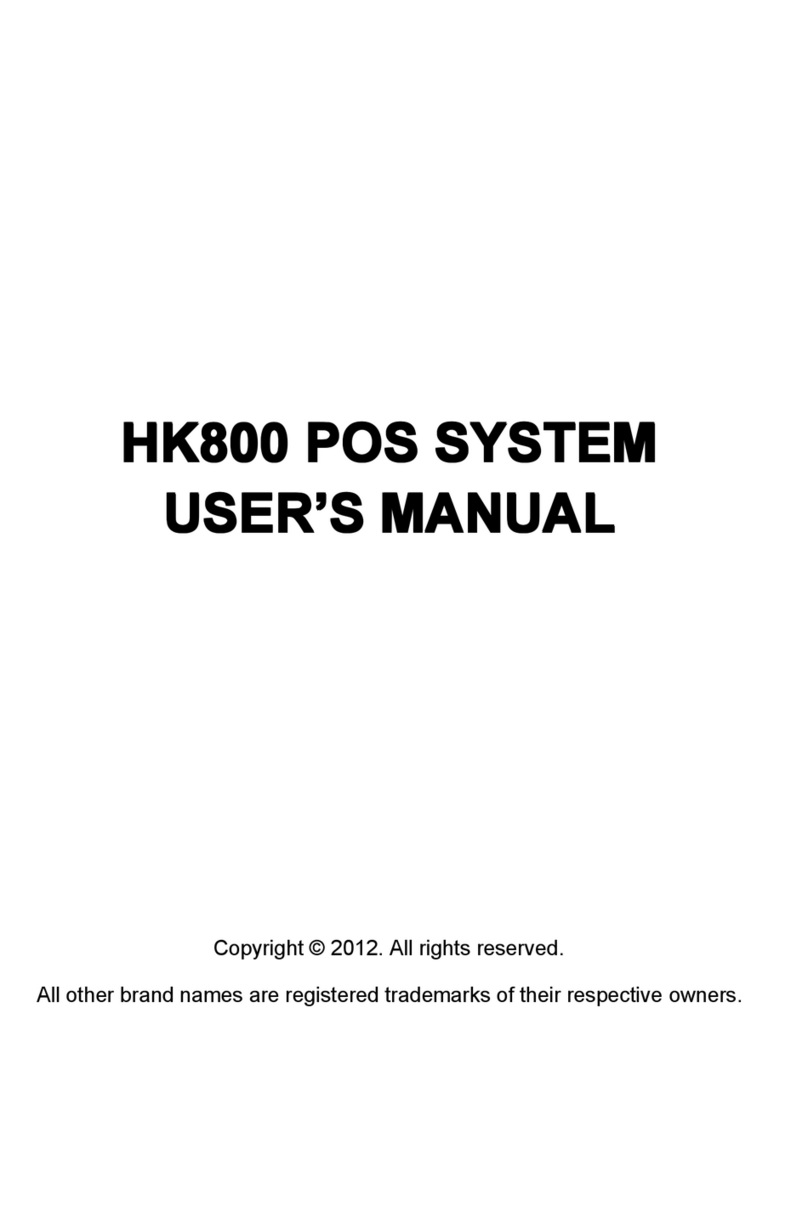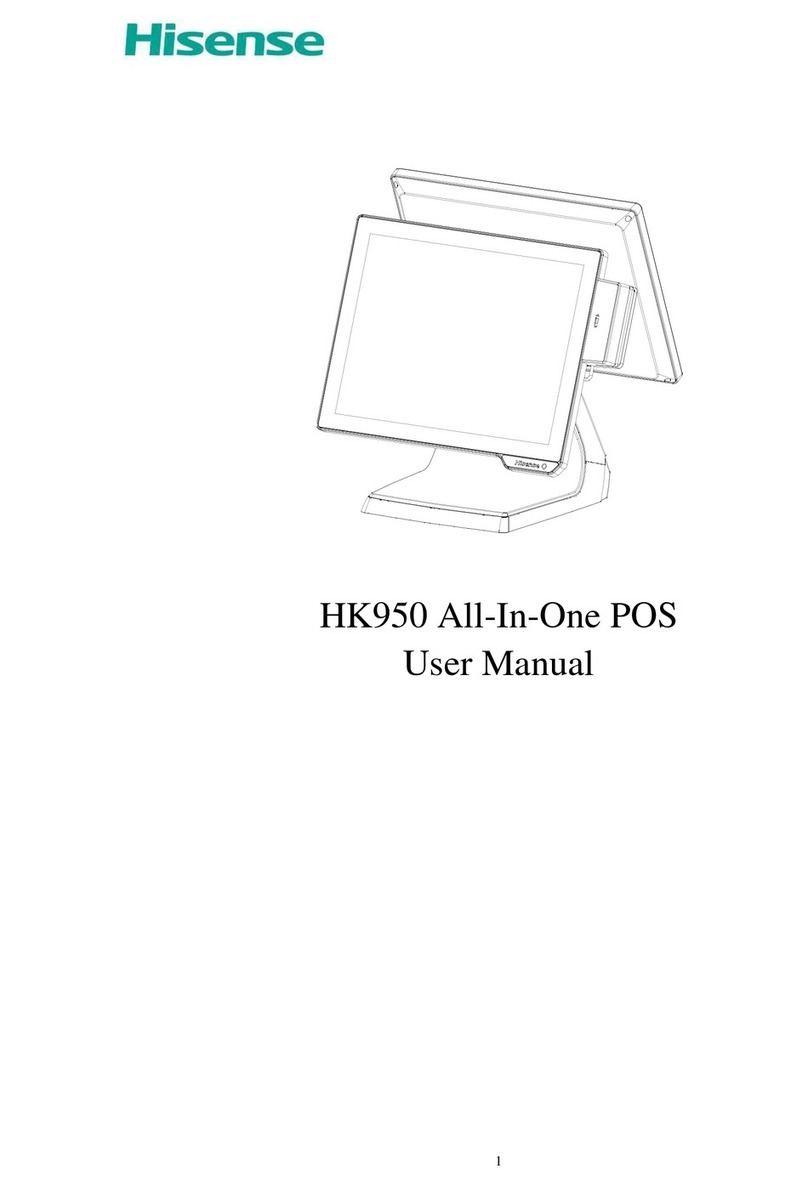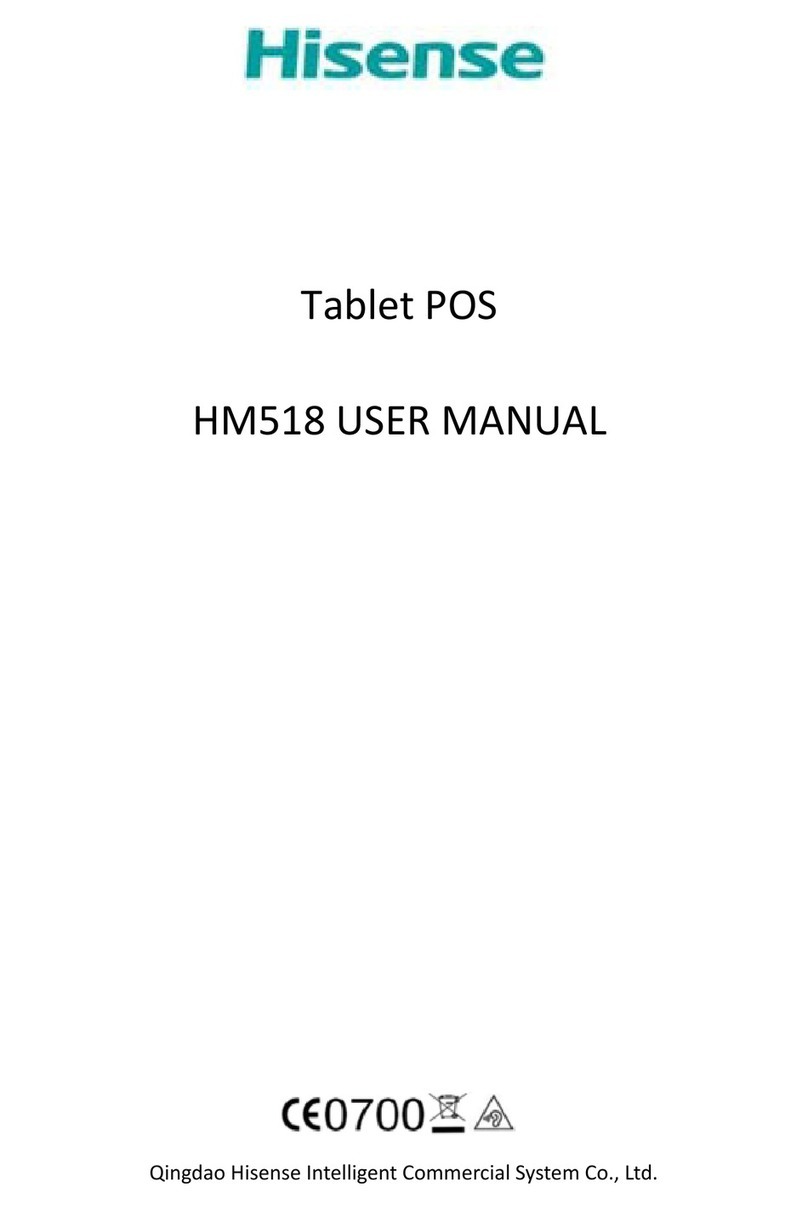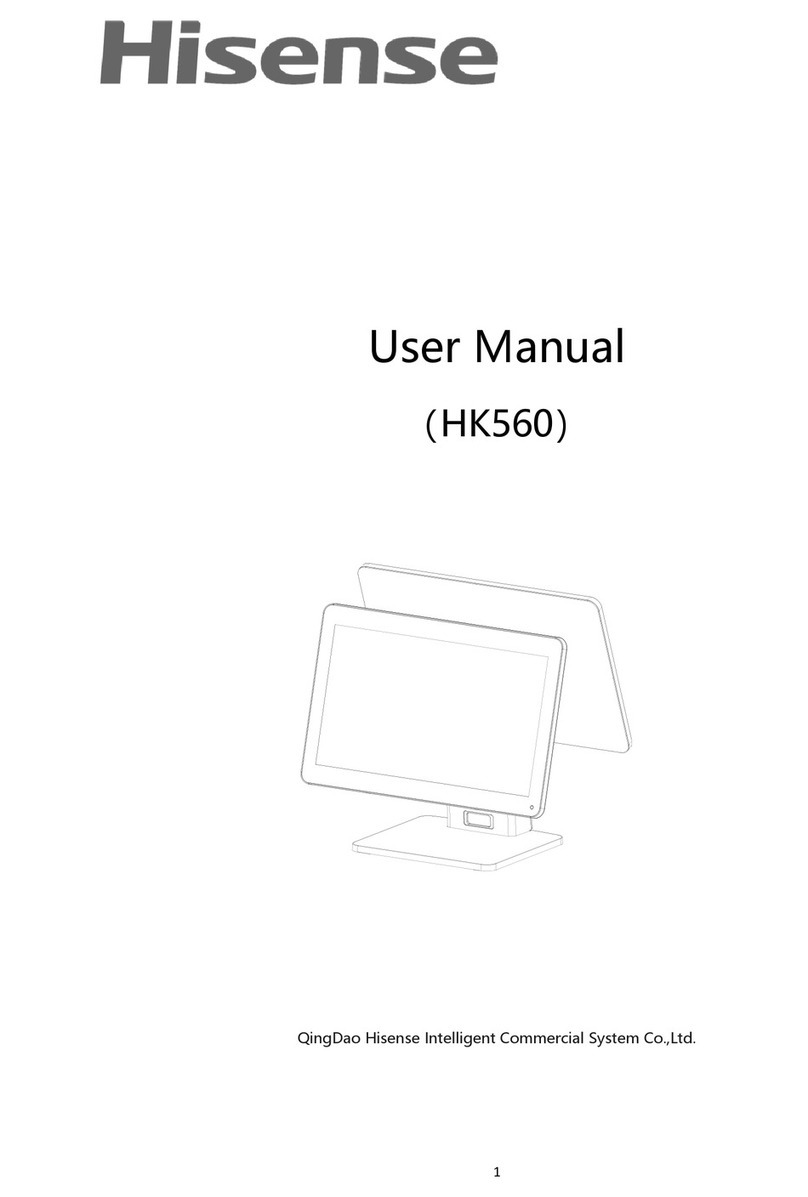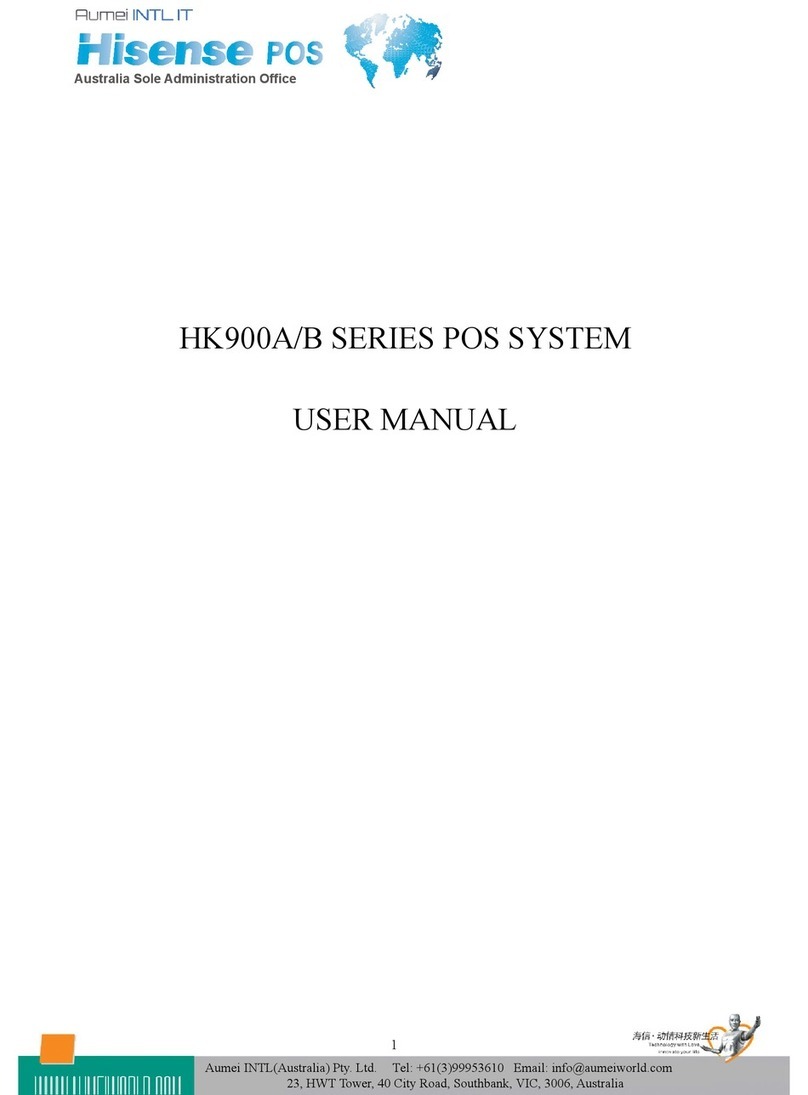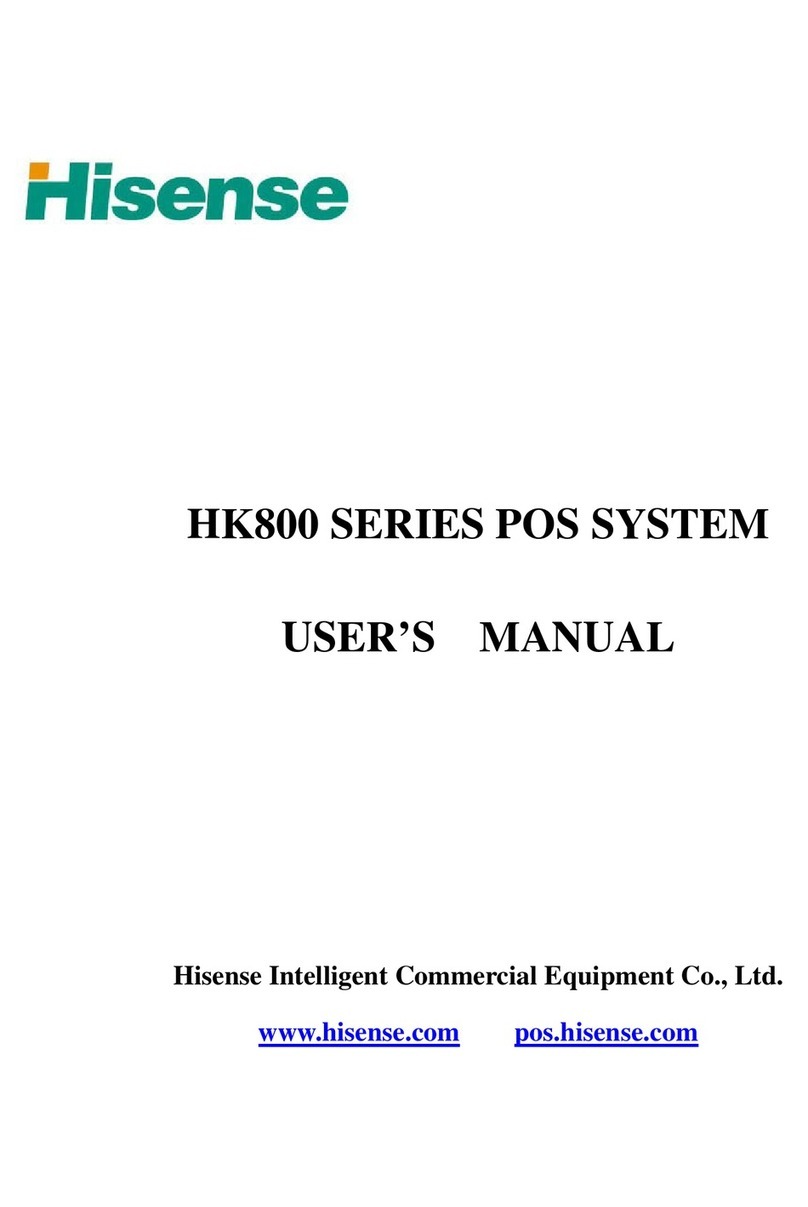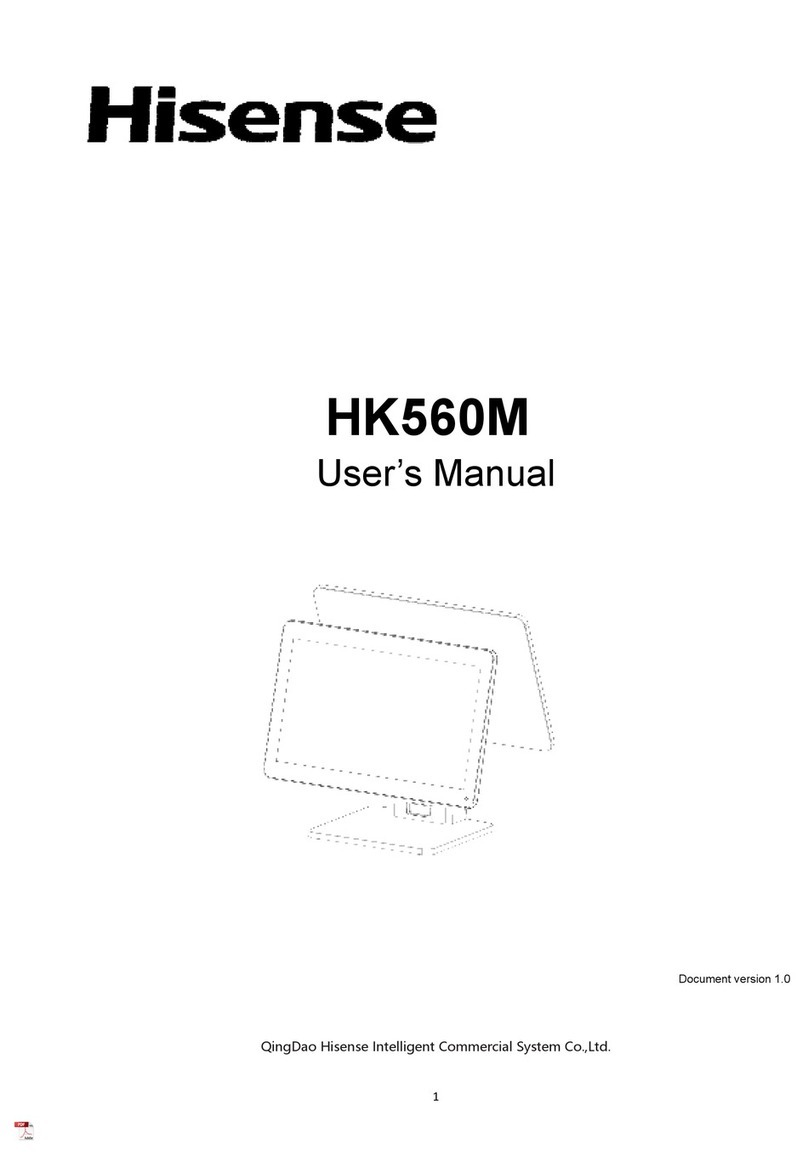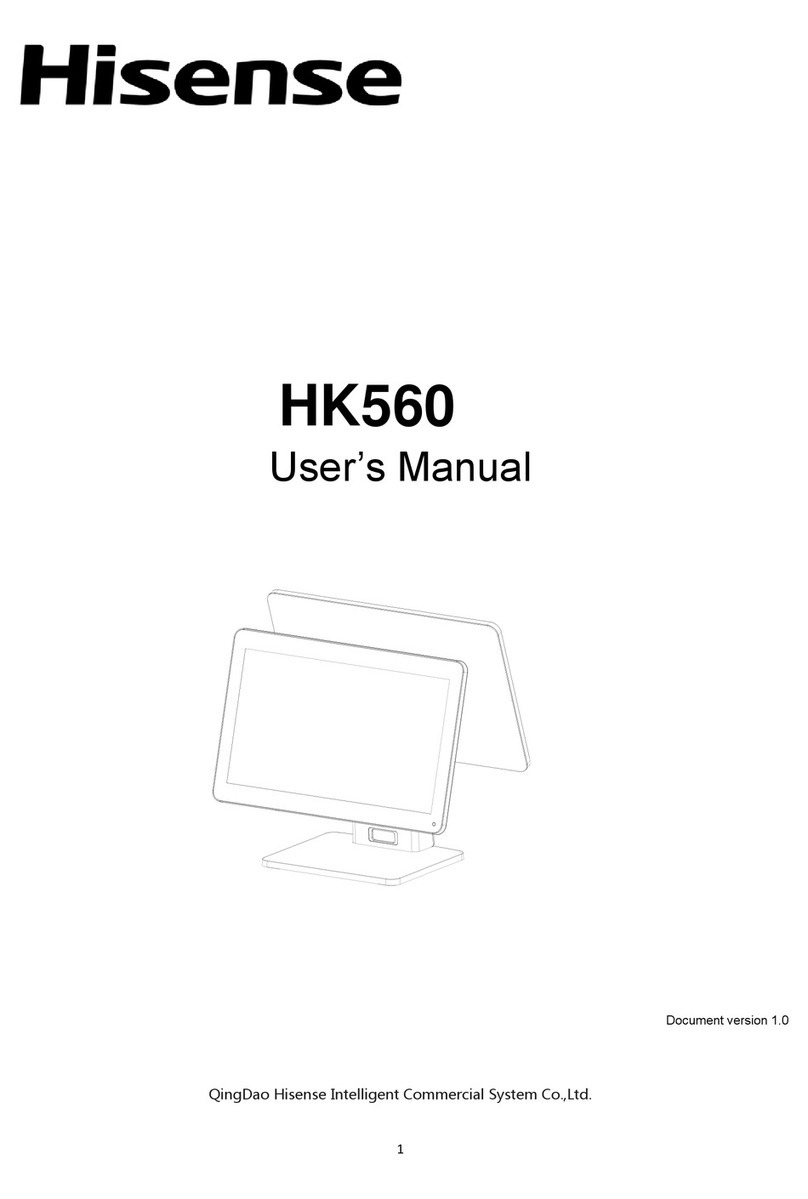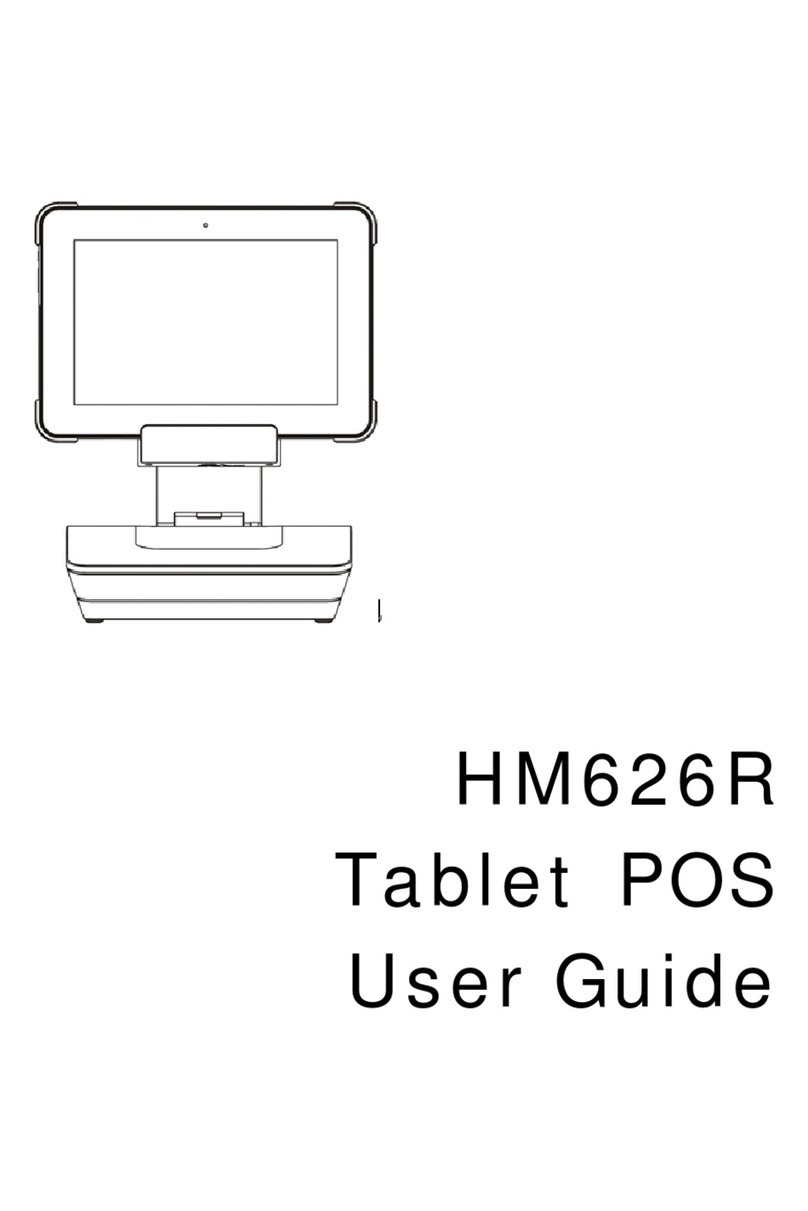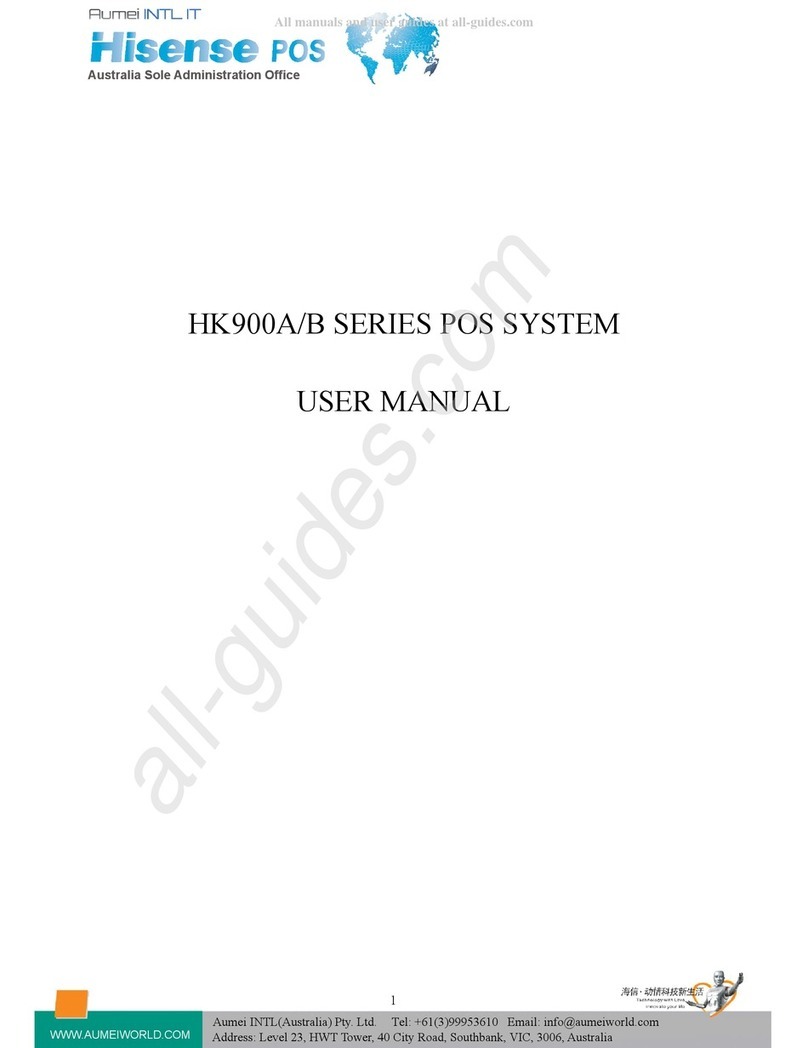HK950 Service Manual
Ⅰ. Product Introduction
1.1 basic introduction
The all-in-one POS HK950 is a new commercial POS with features of high performance, rich
configuration, low power consumption and easy maintenance. It provides more choices for customers.
HK950 fits for commercial department stores, restaurants, boutiques, cosmetics stores and other
industries, to provide a complete set of solutions.
1.2 basic configuration:
ainboard system platform:
1) Intel® Celeron® processor 3955U (Skylake) SOC 2.0Ghz dual-core dual-thread
power consumption 15W
2) Intel® Core® processor i3-6100U (Skylake) SOC 2.3Ghz dual-core four-thread power
consumption 15W
Memory DDR4L 4G maximum support 8GB
Hard disk:
1) HDD SATA 2.5 inch (500Gb Standard)
2) SATA 64 Gb SSD (larger capacity optional) or Larger
VFD guest, structure and HK900 / HK870 compatible
Multi-function card reader, support for MSR, RFID, USB interface fingerprint reader
5V / 12V power supply optional.)