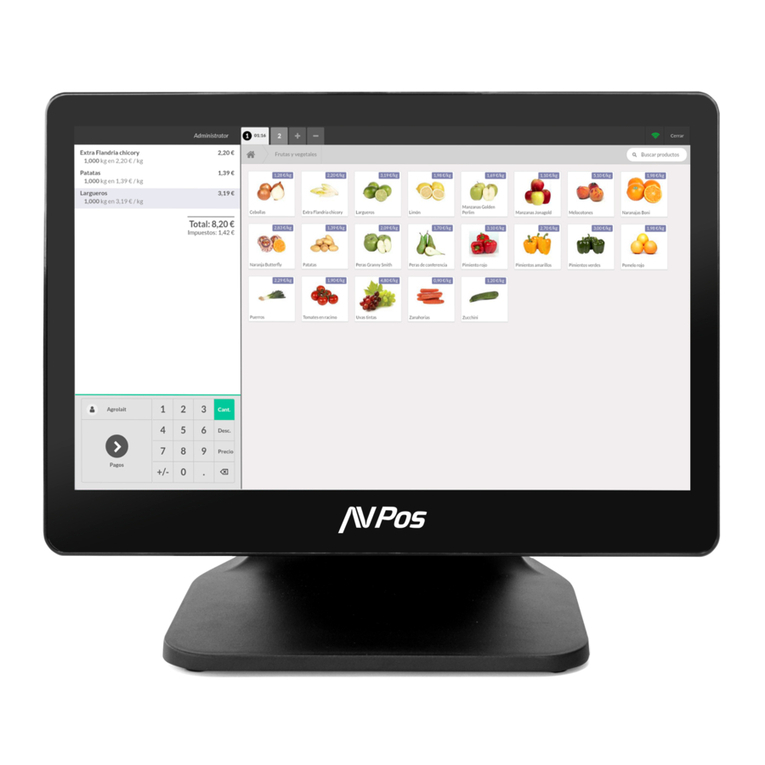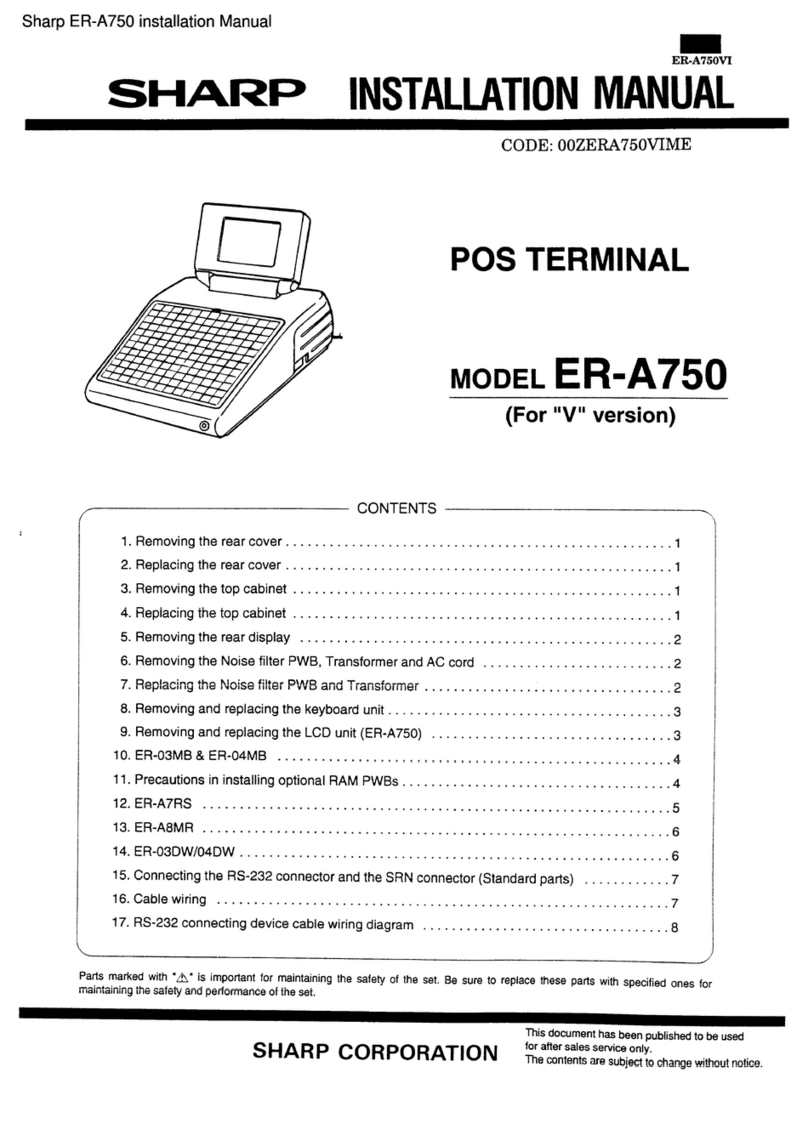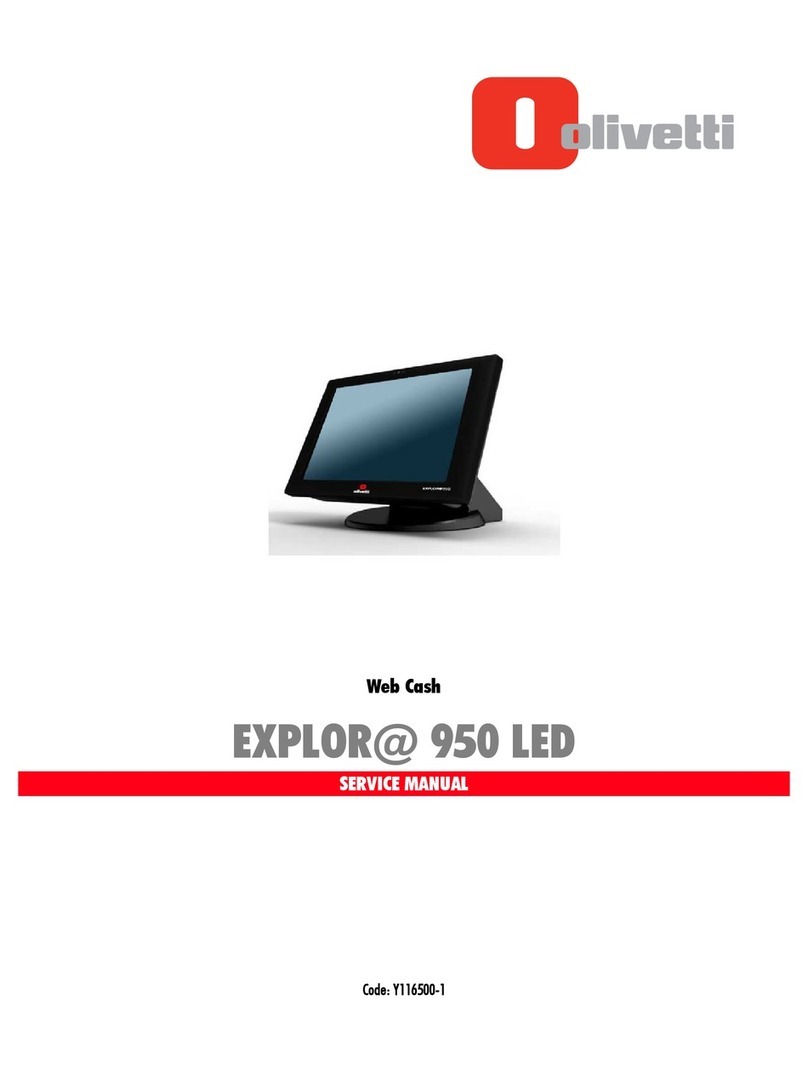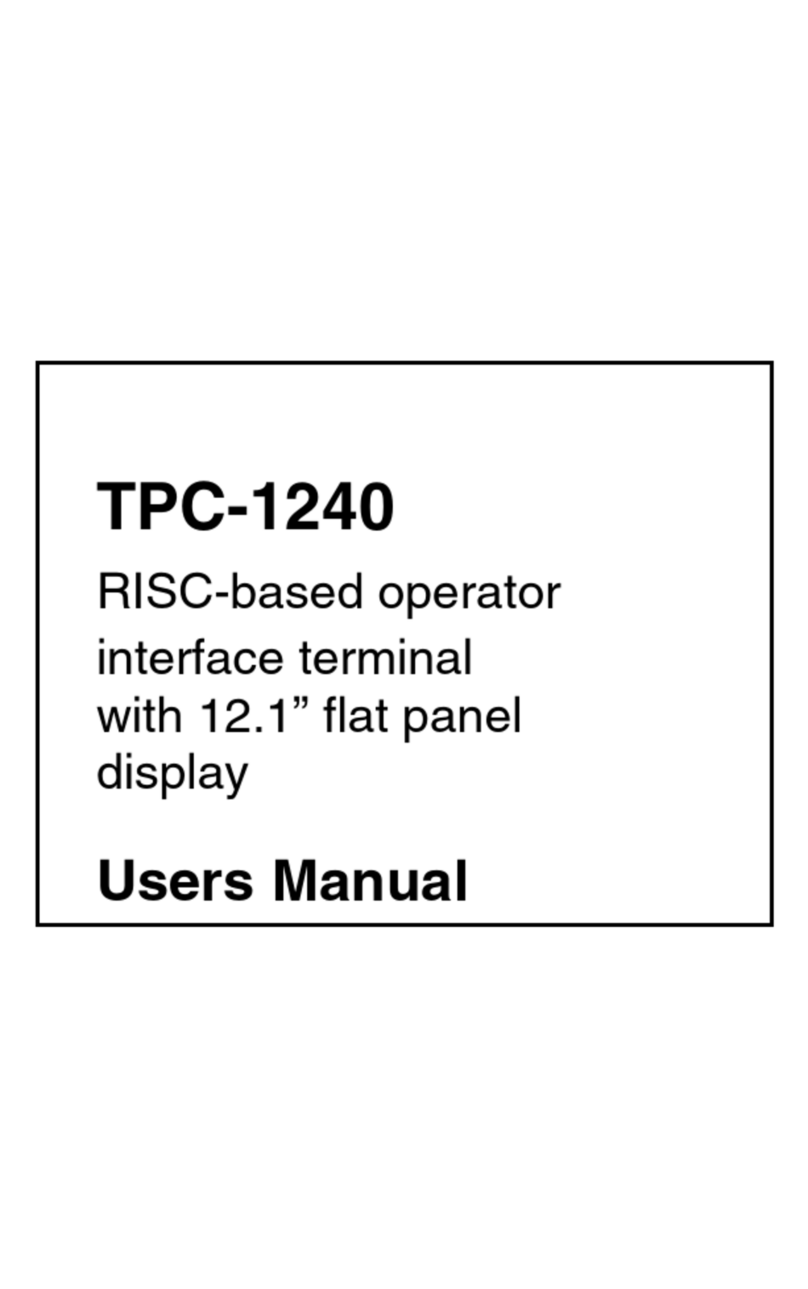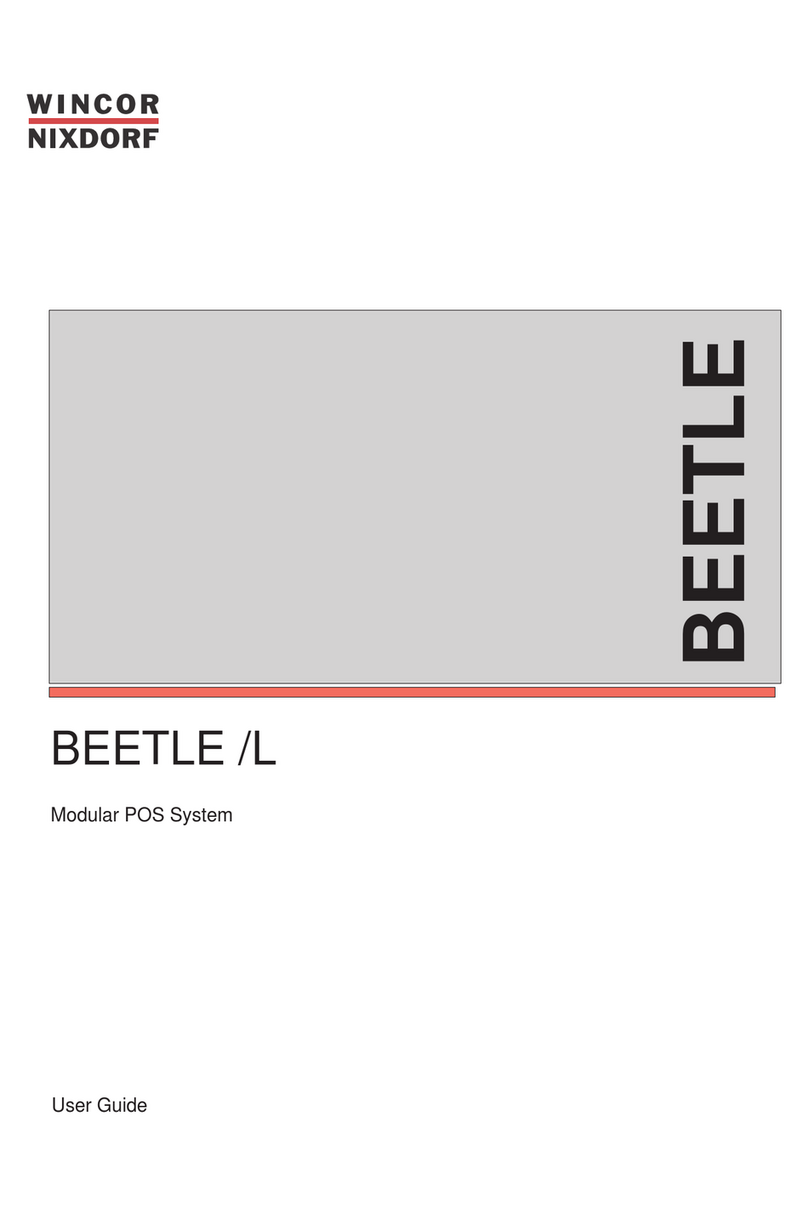Thinuna IP Series User manual

Network audio terminal
IP Series network broadcasting system
IP-9611AOB(T) III
IP-9611AO(T) III
IP-9611AOB III
IP-9611AO III
IP-9611AO-B-T

Contents
Welcome...........................................................................................................................................................1
Warning............................................................................................................................................................1
Installation Environment..................................................................................................................................2
Important safety instructions...........................................................................................................................2
Features...........................................................................................................................................................3
The Front Panel..............................................................................................................................................4
Left and right side panels..............................................................................................................................5
Parameters......................................................................................................................................................6
Equipment parameter adjustment...............................................................................................................7
Service.............................................................................................................................................................7
Warranty..........................................................................................................................................................7
Network audio terminal

www.thinuna.com Page 1 Version A
Network audio terminal
Warning

www.thinuna.com Page 2 Version A
Network audio terminal

www.thinuna.com Page 3 Version A
Features:
1. It comes with dual network ports, which can be accessed from any place with
Ethernet ports, can play network audio, and can accept access and control from servers
and other IP network devices.
2. Network fault self-diagnosis, network and service status display.
3. Powerful network audio playback function, which can be used independently in the
network, and can directly play network audio signals from IP network ser vers and IP
network acquisition terminals.
4. It has one Bluetooth audio input function, one 2.4G wireless microphone input
function, one local RCA and one local MIC mixing input function.
5. Built-in 2*15W stereo digital power amplifier, the power amplifier has low heat, safe
and reliable, suitable for long time work.
6. 100V constant voltage input backup, the backup constant voltage broadcast input
port can be connected to traditional or digital constant voltage broadcast signals as a
backup. When the machine or the IP system network fails, it can automatically switch to
the standby traditional or digital constant voltage broadcast to achieve achieve
uninterrupted broadcasting.
7. It has the function of direct switching when power is cut off. When the power of the
device is cut off, it can automatically switch to the standby traditional or digital
constant voltage broadcast.
8. When there is no signal, it can automatically switch to the standby state, which is
energy saving and environmental protection.
9. Applicable to important broadcasting venues such as college entrance
examination/high school entrance examination/listening test.
10. Work signal indicator, local volume control, color display.
11. You can configure network parameters locally.
(Note: The functions of each model are different, please see the function difference
table for details)
Accessor y:
The product contains a 24V adapter for powering the product.
Network audio terminal
IP-9611AOB-T III
IP-9611AO-T III
IP-9611AOBIII
IP-9611AO III
Model
Function With 1.8 inch
display
With 2.4G Bluetooth
microphone
With 100V constant voltage signal backup input;
Can be converted to constant resistance dual
channel output to speakers;
Function difference table

IP-9611AO-B-T
The Front Panel
www.thinuna.com Page 4 Version A
1. POWER indicator light, used to indicate the power on state and standby state.
2. WORK indicator light, when the equipment has signal input and output, the
indicator light is always on.
3. BLUETOOTH indicator light, when a Bluetooth device is connected, the
indicator light is always on.
4. LAN network status indicator light, when the local network is connected to
the server normally, the indicator light is on.
5. LCD display, display the status information, attribute parameters and other
information of the machine.
6. SELECT /PUSH (single-button shuttle) When selecting parameter settings,
you can use this button to adjust the value of the parameter, turning right to
increase the value, turning left to decrease the value, short press to confirm,
long press to enter the next interface.
Introduction of the information displayed on the homepage of the LCD
display:
The upper right corner shows the current software version number of the
device;
The first line shows the device name of the machine;
The second line is ID, the device ID number of the machine (range 1 to 10000,
the same type of device number cannot be repeated);
The third line is VOL, the current volume value of the device (range 0 to 100);
The fourth line is CH, the audio source channel currently selected for playback
by the device (MP3 is network input, BT is Bluetooth input, 2.4G is wireless
microphone input, and AUX is local input).
1 2 4
356
Network audio terminal

Left and right side panels
1. Bluetooth antenna interface.
2. 2.4G wireless microphone input interface.
3. Local MIC input interface.
4. The input indicator light of the local RCA interface. When the interface is
set to input, the indicator light is on.
5. Local RCA interface, input and output functions can be set through the
control software.
6. The 10M/100M network port is used to connect to the local area network,
which is equivalent to a two-port switch (hub). It is recommended that
customers use a standard network.
7. 10M/100M network port, used to connect to a local area network,
equivalent to a two-port switch (hub), it is recommended that customers
use a standard network with POE 24VDC power supply function.
8. DC power interface, DC power supply: used to connect to 24V DC power
supply.
9. Two power output interfaces with constant resistance output are used to
connect the speakers. Please ensure that the impedance of the connected
speakers is not less than 8 ohms and the rated power is not more than 15W.
10. The constant voltage backup input interface is used to connect the input
of the constant voltage backup system. Please connect the backup
broadcast cable correctly as indicated.
www.thinuna.com Page 5 Version A
6
4
5
3
11
2
10
9
8
7
Network audio terminal

www.thinuna.com Page 6 Version A
Parameters:
Model
Network interface
Supporting protocol
Audio format
Standby
Restart recovery time
of power and network
disconnection
Network delay
Transmission rate
Audio mode
Frequency response
THD
SNR
Local audio input
interface
Line input level
Rated output
Operating temperature
Working humidity
Power consumption
IP-9611AO-B-T III
Standard RJ45, 10M/100M dual network port
(one of which supports POE), the network port
comes with upgrade function
TCP,UDP,IGMP,ICMP,ARP
PCM(uncompressed format),ADPCM,MP3
Automatic standby for 3 minutes without signal
<1s
File playback is less than 50ms,
real-time speech is less than 150ms,
with automatic cache function
10/100Mbps
Network data packet
20Hz~16KHz
≤0.3%
>75dB
RCA input, Bluetooth input, 2.4G wireless
microphone input, local microphone
1V RCA
2*15W fixed resistance output, 1V RCA output
-20℃~+60℃
10%~90%
≤50W
Input power supply DC24V 2.5A
Network audio terminal

1. Adjust the channel volume
Turn the knob to the right to increase the volume, and to the left to decrease the
volume. After modifying, press the knob again (Or wait for 3S) to save the settings.
2. Set the IP address
Long press the SELECT /PUSH (single button shuttle) knob to enter the IP setting
interface of the device. Rotate the knob to stop the cursor to the parameter that needs
to be changed. Press the knob, the parameter font will turn red, turn the knob to the
right, increase the parameter value, and rotate to the left to decrease the parameter
value. Tap again to complete the parameter change. In the IP setting interface, press
and hold the knob again to enter other parameter settings.
IP address setting interface parameter description:
IP:Device IP address, not repeatable;
MK:Subnet mask;
GW:Default gateway;
ID:The device is uniquely coded and cannot be repeated;
SAVE:Save configuration;
SP:Server IP address setting;
PROT:Server login port settings
DHCP:Obtain an IP address automatically. After checking, the device will
automatically obtain an IP address.
After setting, rotate the cursor to “SAVE”, short press the knob, the font of “SAVE”
will change from white to red. Turn the knob to switch SAVE to YES and press the knob
to confirm the save.The device restarts automatically.
Equipment parameter adjustment:
www.thinuna.com Page 7 Version A
Network audio terminal
Variations
Optional accessory
This product do no have others optional accessory.
Service
Procedures
Ensure the problem is not related to operator error, or external system devices, Once it is certain that the
problem is related to the product contact your warranty provider as described in the warranty section of this
manual.
Variations of this product exist to reflect the variations in AC power requirements throughout the world. Product
supplied through local sources are compatible with local AC power requirements 110VAC or 220VAC.
Warranty
Warranty terms and conditions vary by country and may not be the same for all products. Terms and conditions
of warranty for a given product may be determined first by locating the appropriate country which the product
was purchased in, then by locating the product type.
To obtain specific warranty information and available service locations contact Thinuna directly or the
authorized distributor for your specific country or region.

Notice: Thinuna Technology makes every effort to ensure the
accuracy of information on this manual. The documents,
graphics, and other information included in this manual may
include technical inaccuracies, typographical, or other errors.
Specifications are subject to change without notice.
This manual suits for next models
4
Table of contents