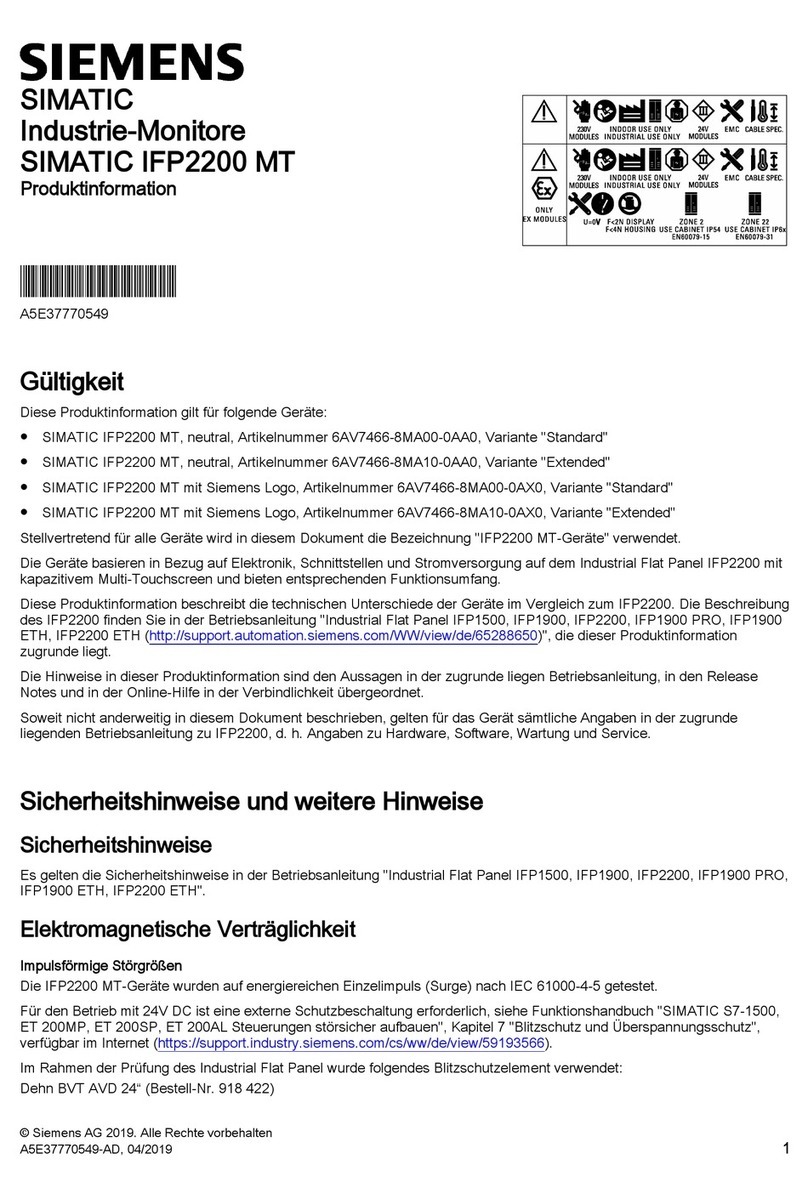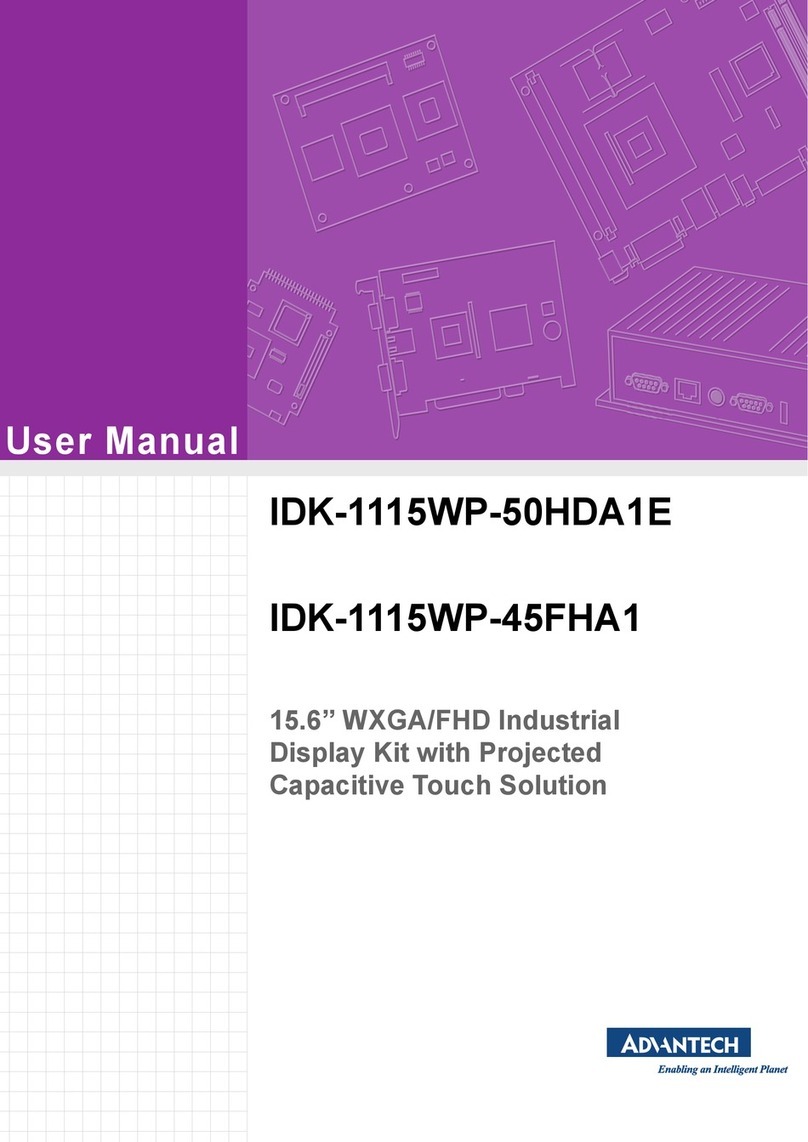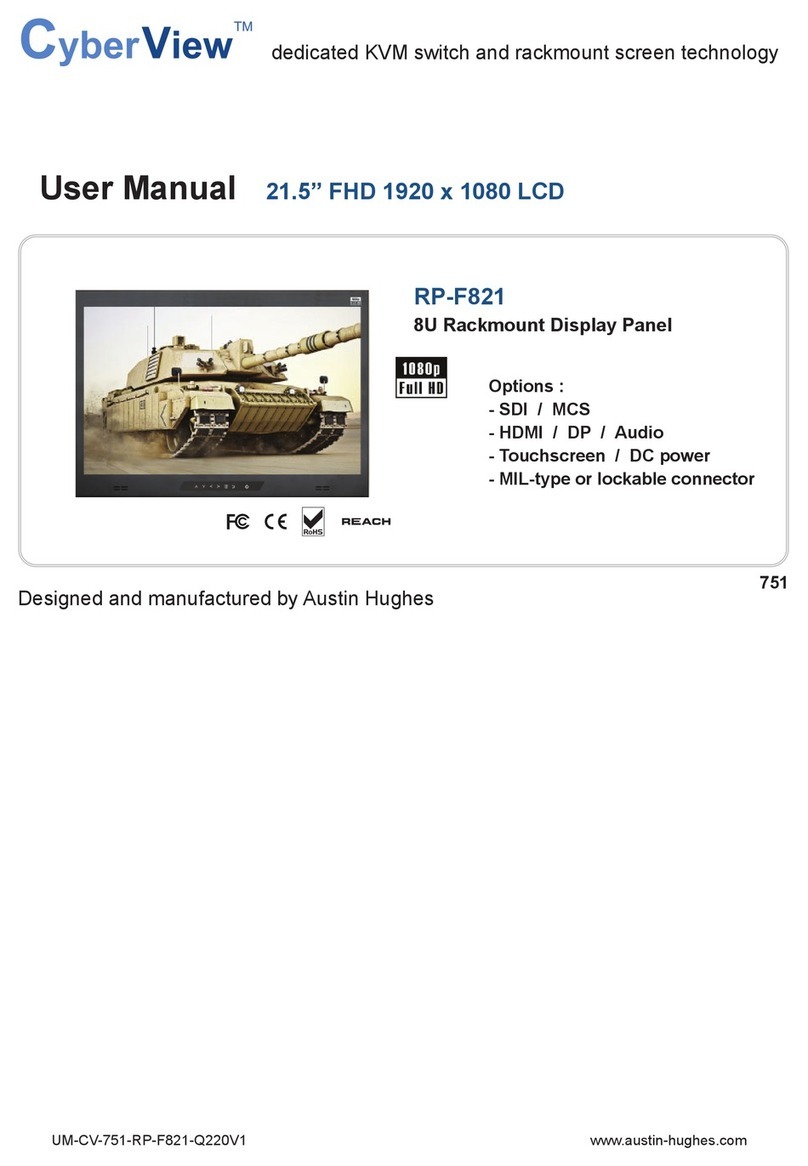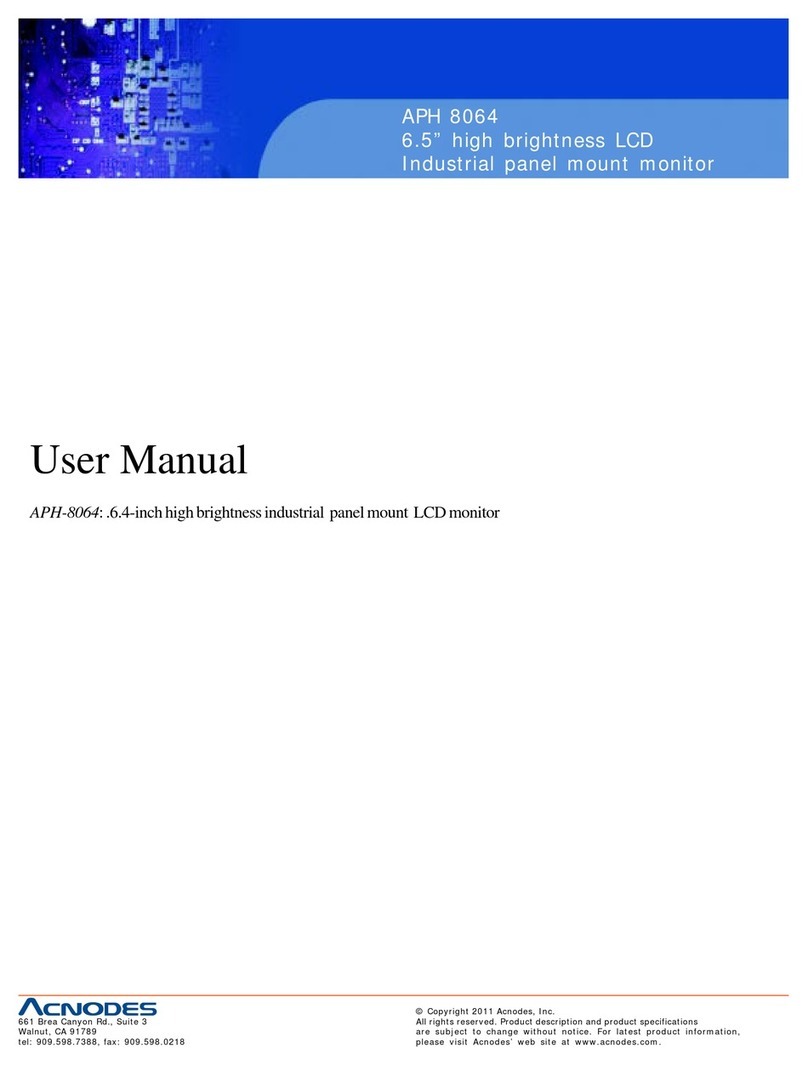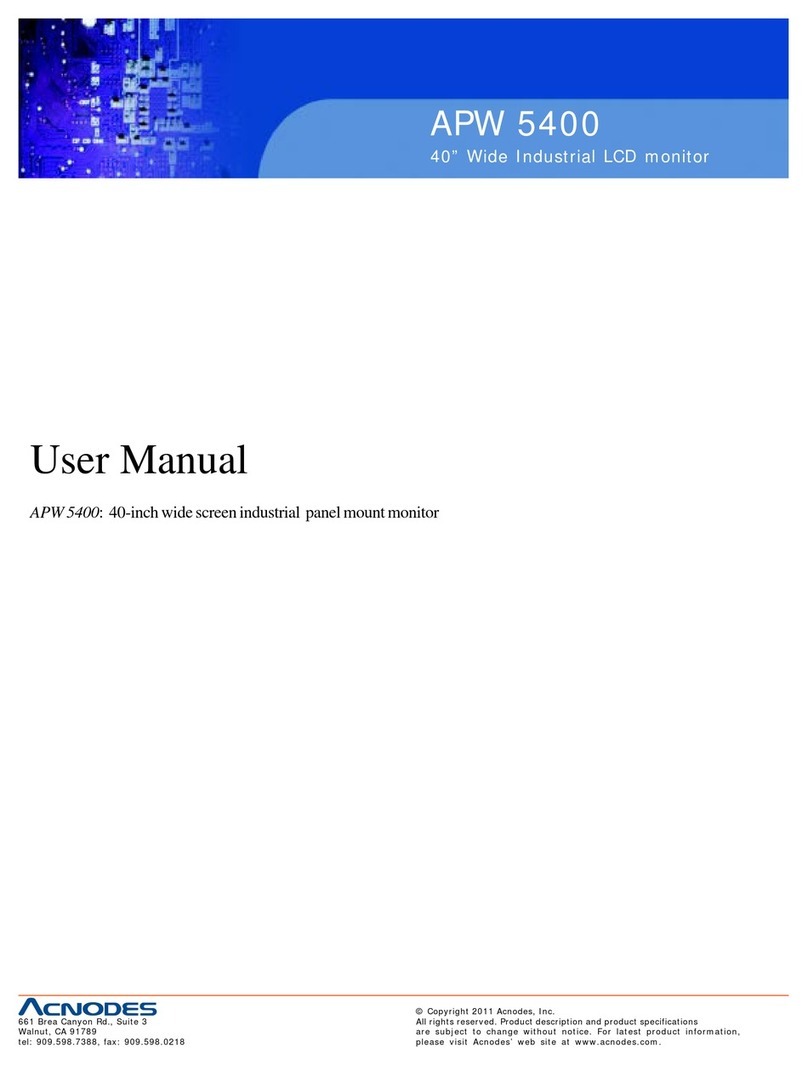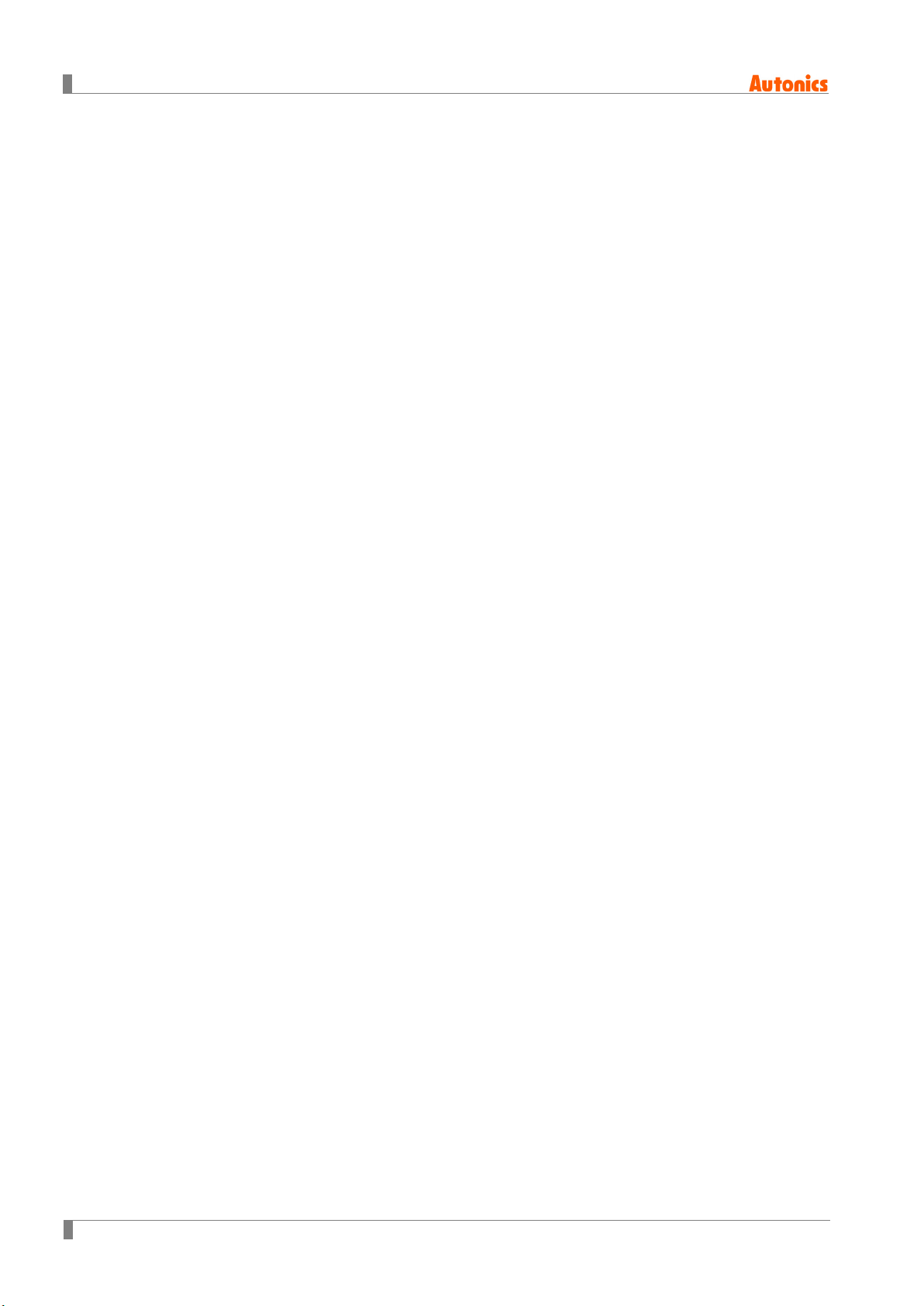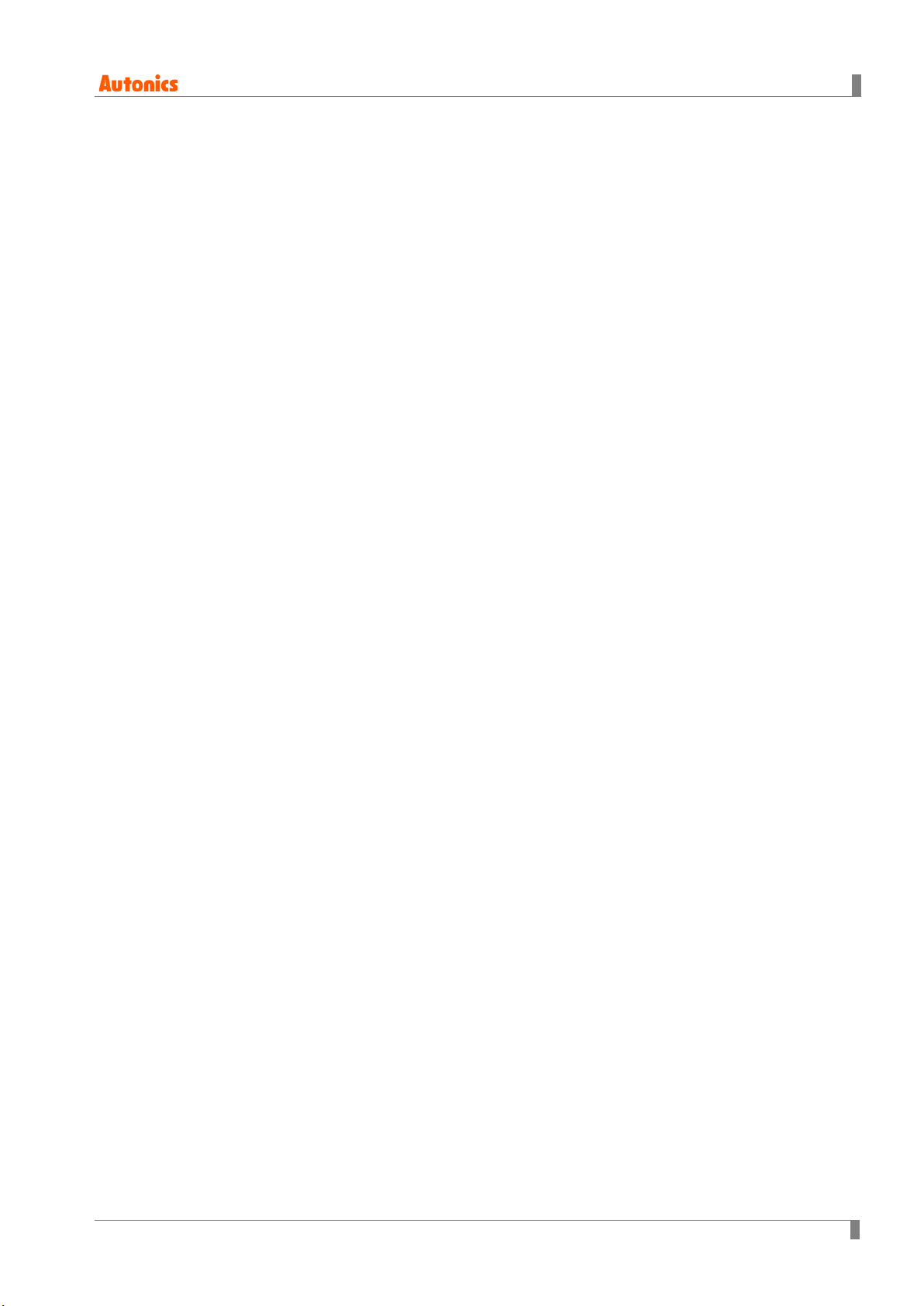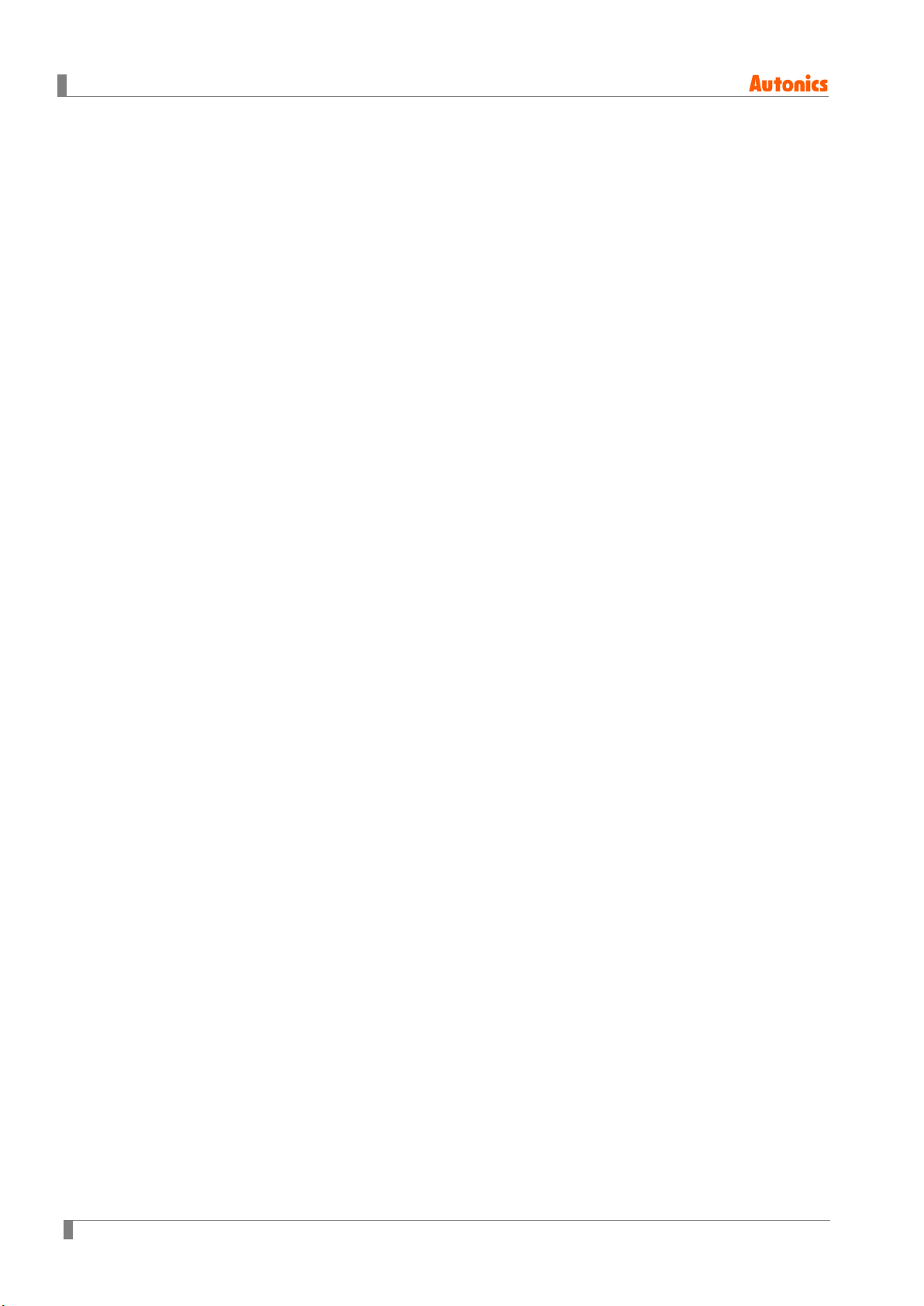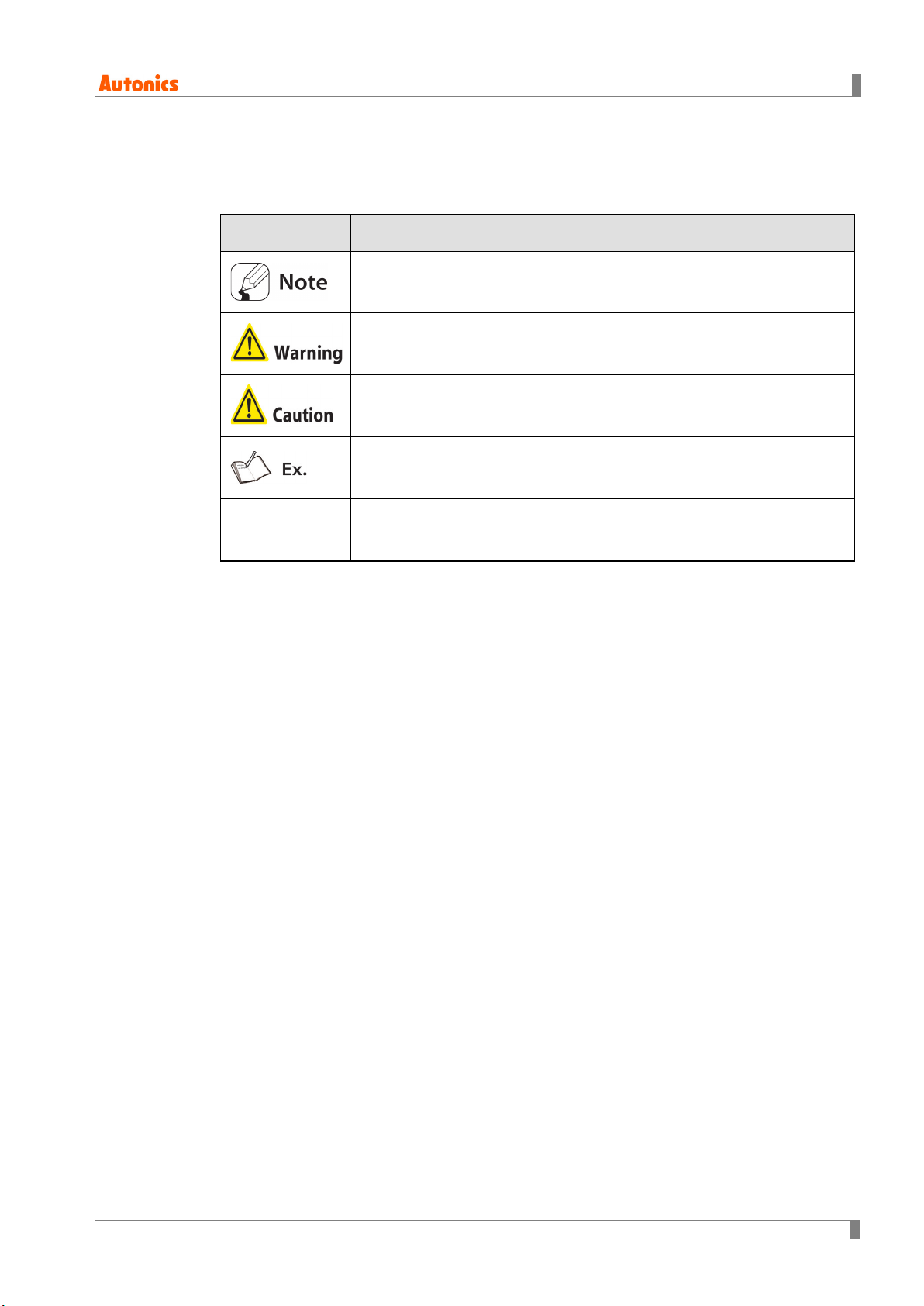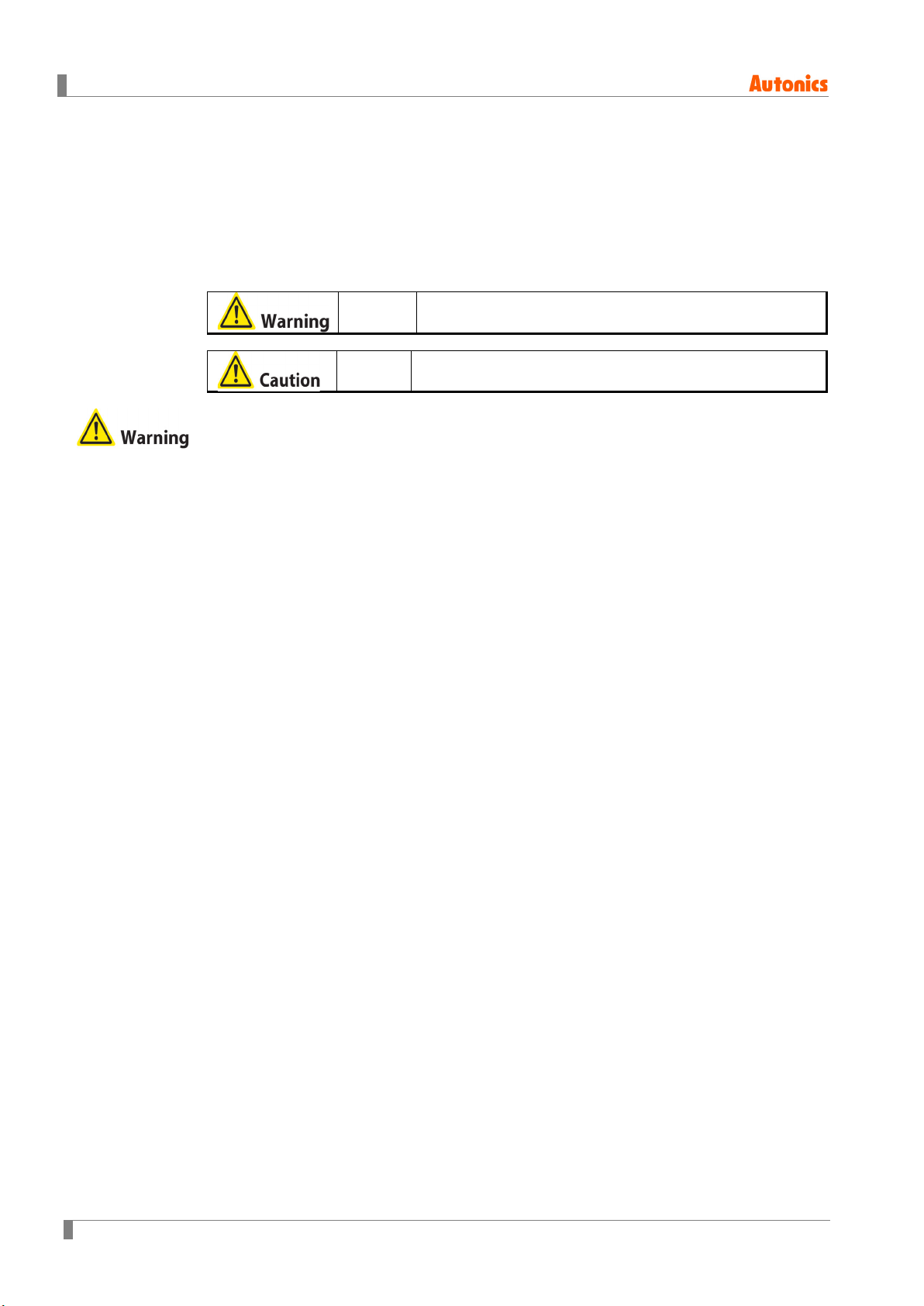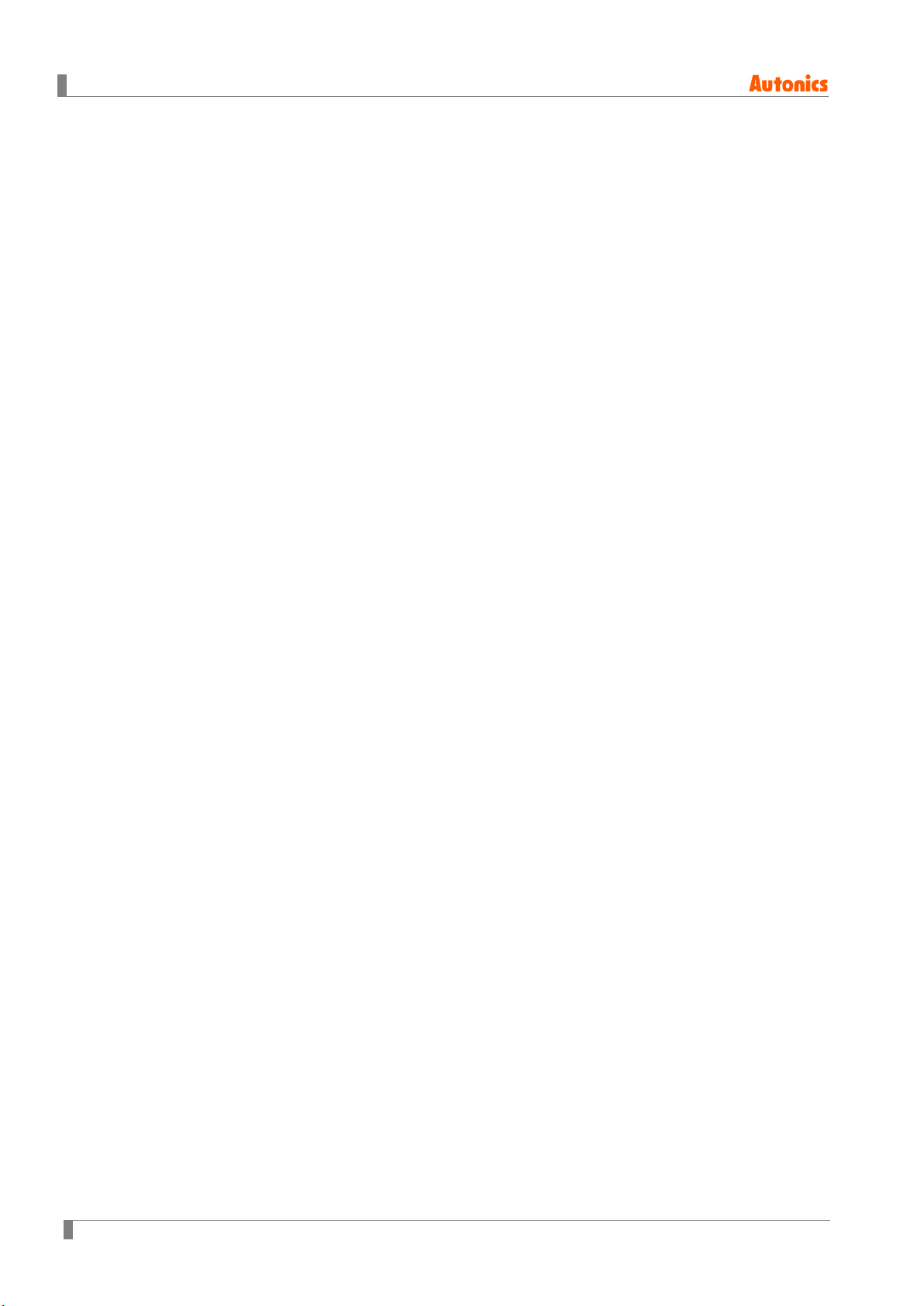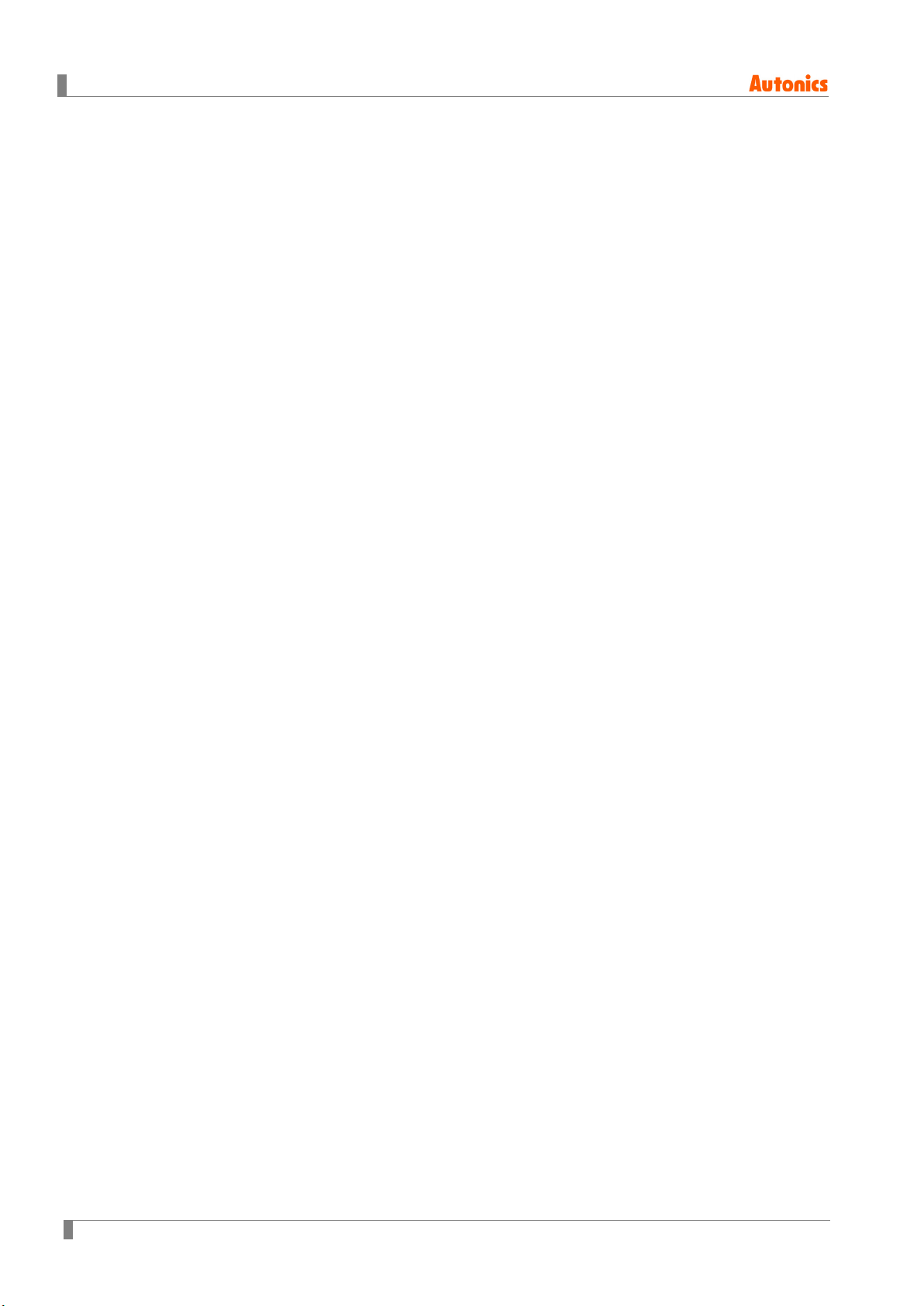Safety Precautions
© Copyright Reserved Autonics Co., Ltd. 7
Please read all notes and cautions related to installation and wiring in the manual.
Failure to follow this instruction may result in electric shock or product malfunction.
Make sure the ground wire of Graphic Panel is wired separately from the ground wires of
other devices. Ground resistance must be less than 100Ω, and a lead wire of which
sectional area is over 1.25mm2should be used.
Failure to follow this instruction may result in electric shock or product malfunction.
When connecting Graphic Panel ports and constructing input/output, check the pin number
and terminal block before connecting.
Failure to follow this instruction may result in fire or product malfunction.
Tighten bolt on terminal block with specified tightening torque.
Failure to follow this instruction may result in short circuit, fire or product malfunction.
Do not press the surface of the touch panel with sharp or hard objects.
Failure to follow this instruction may result in touch panel damage.
Keep Graphic Panel at the specified temperature.
Failure to follow this instruction may result in LCD panel damage due to over the rated
temperature range.
Do not inflow dust or wire dregs into the unit.
Failure to follow this instruction may result in fire or product malfunction.
Do not use in an area with excessive humidity or temperature.
Failure to follow this instruction may result in product damage or shortening the life cycle of
the unit.
Do not close ventilating opening of this product.
Failure to follow this instruction may result in product damage due to increase inner heat.
Keep the product out of direct sunlight or excessive dust.
Failure to follow this instruction may result in product damage or shortening the life cycle of
the unit.
Do not use or store in a place with shock or vibration.
Failure to follow this instruction may result in product damage or shortening the life cycle of
the unit.
When liquid crystal from the broken LCD is smeared with skin, wash it for 15 minutes. If it is
gotten in the eye, wash it for 15 minutes and contact with the medical specialist for more
information.
Do not use water or oil-based detergent when cleaning the unit. Use dry cloth to clean the
unit.
Failure to follow this instruction may result in electric shock or fire.
Please separate as an industrial waste when disuse this unit.
To change the battery, contact the store or an authorized technician.
The manufacturer is not liable for damages that occur due to causes for which the
manufacturer is not responsible, damages that occur due to an extraordinary situation,
secondary damages, compensation for ac cidents, damages occurring on other products,
compensation for other processes, and damage and loss of opportunity to the user due a
malfunction of the product, regardless of the predictability of the accident.