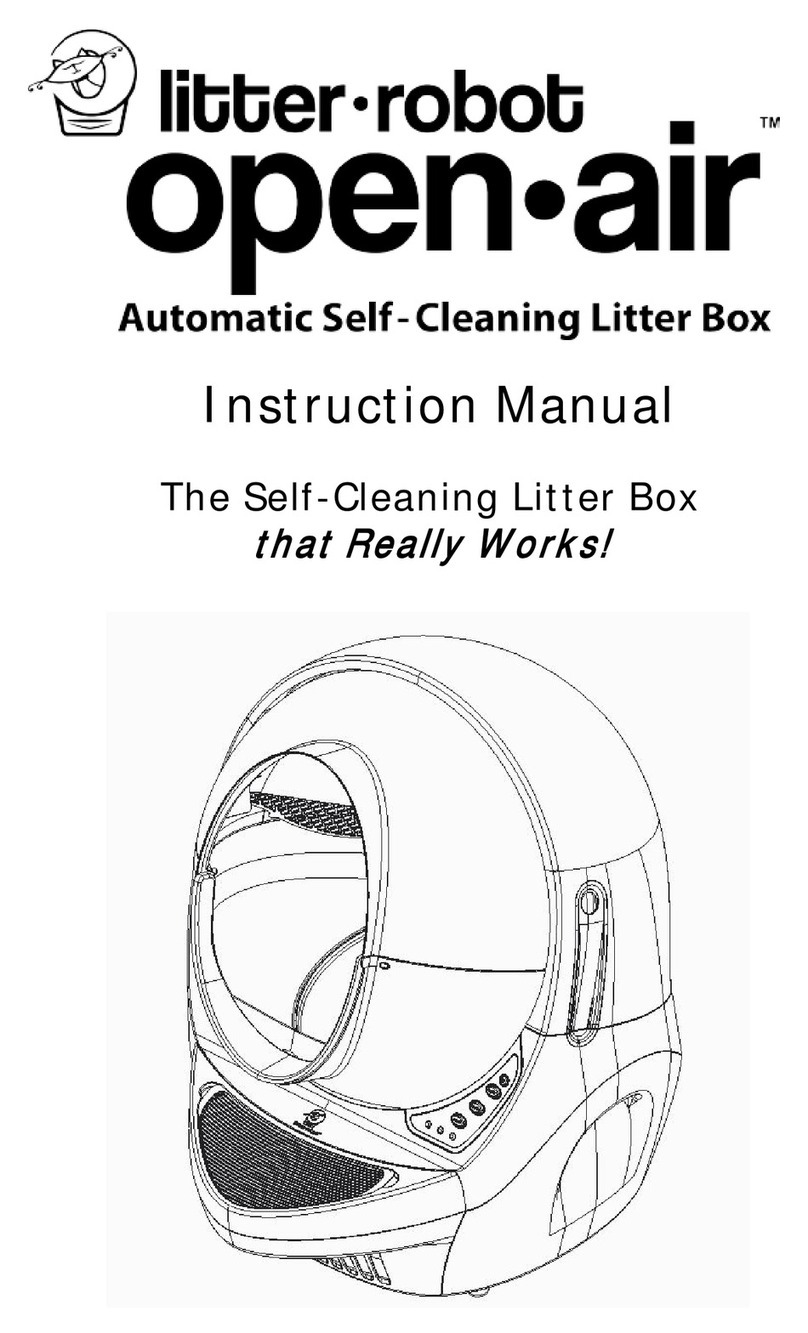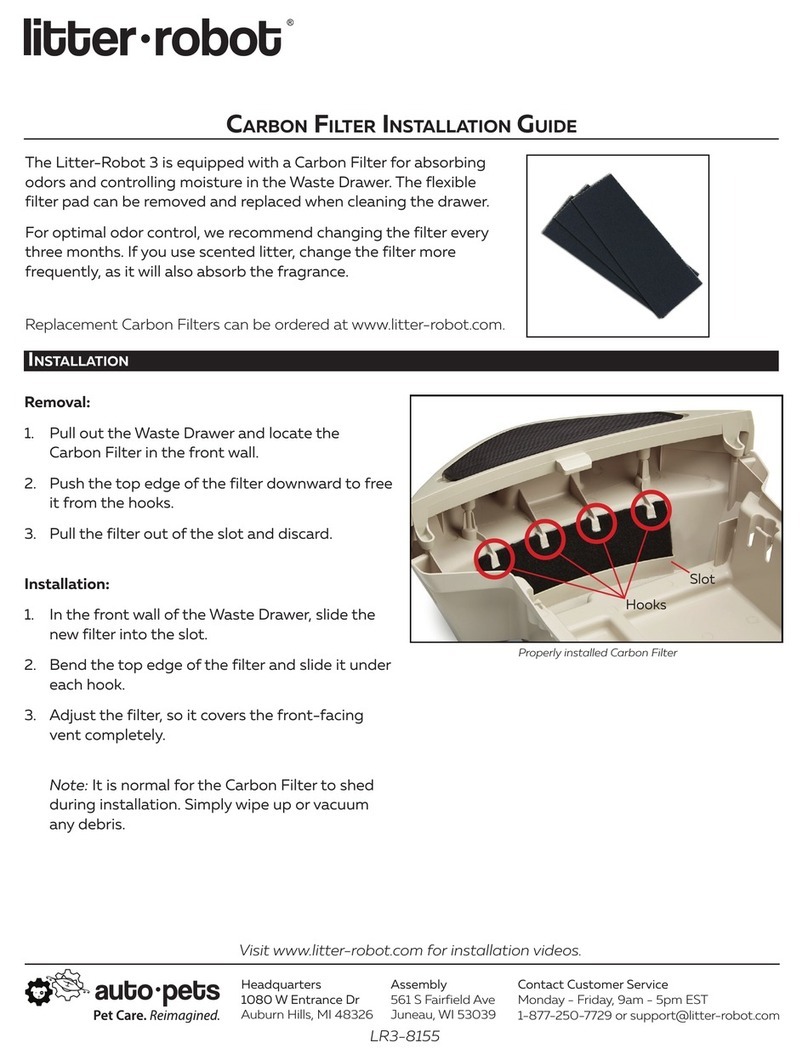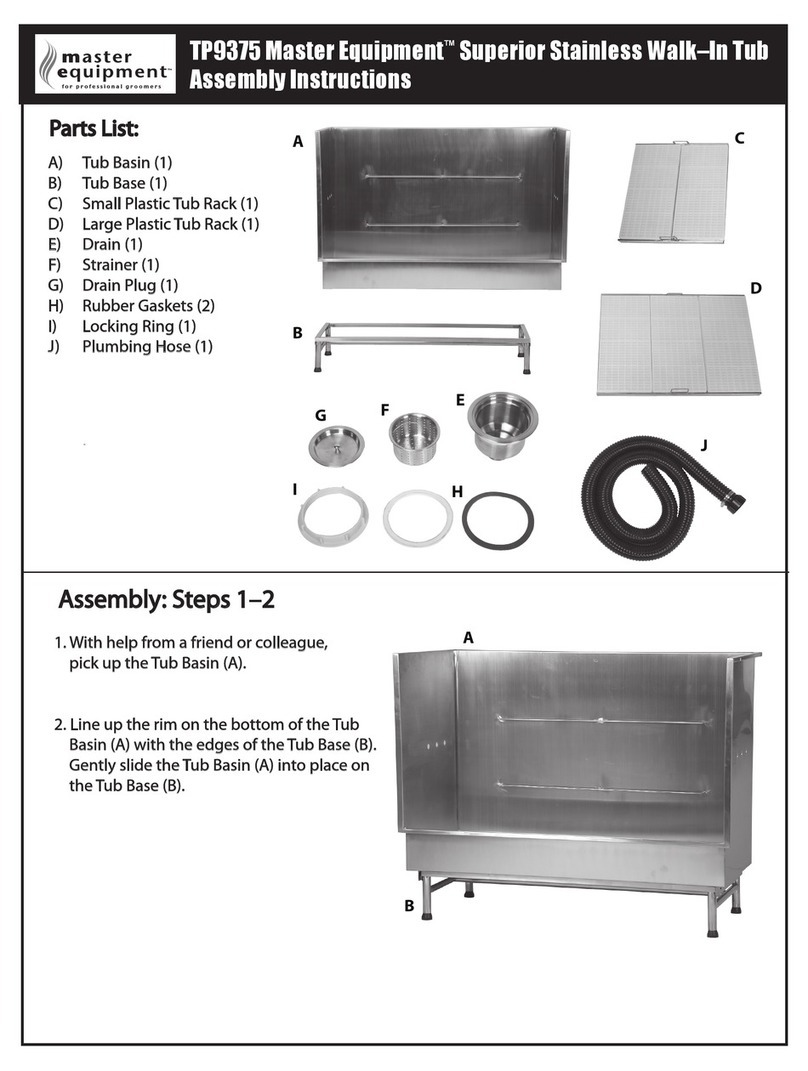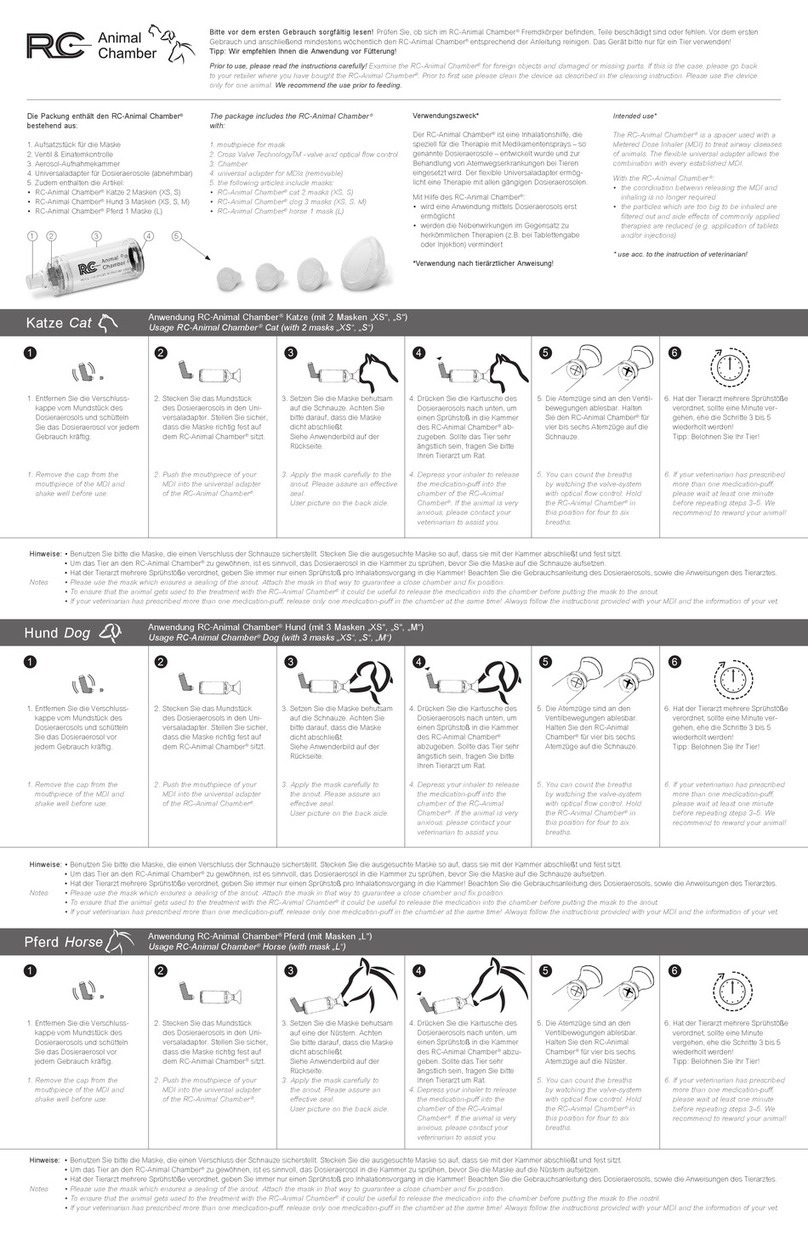AutoPets Feeder-Robot User manual

feeder-robot.com
INSTRUCTION MANUAL
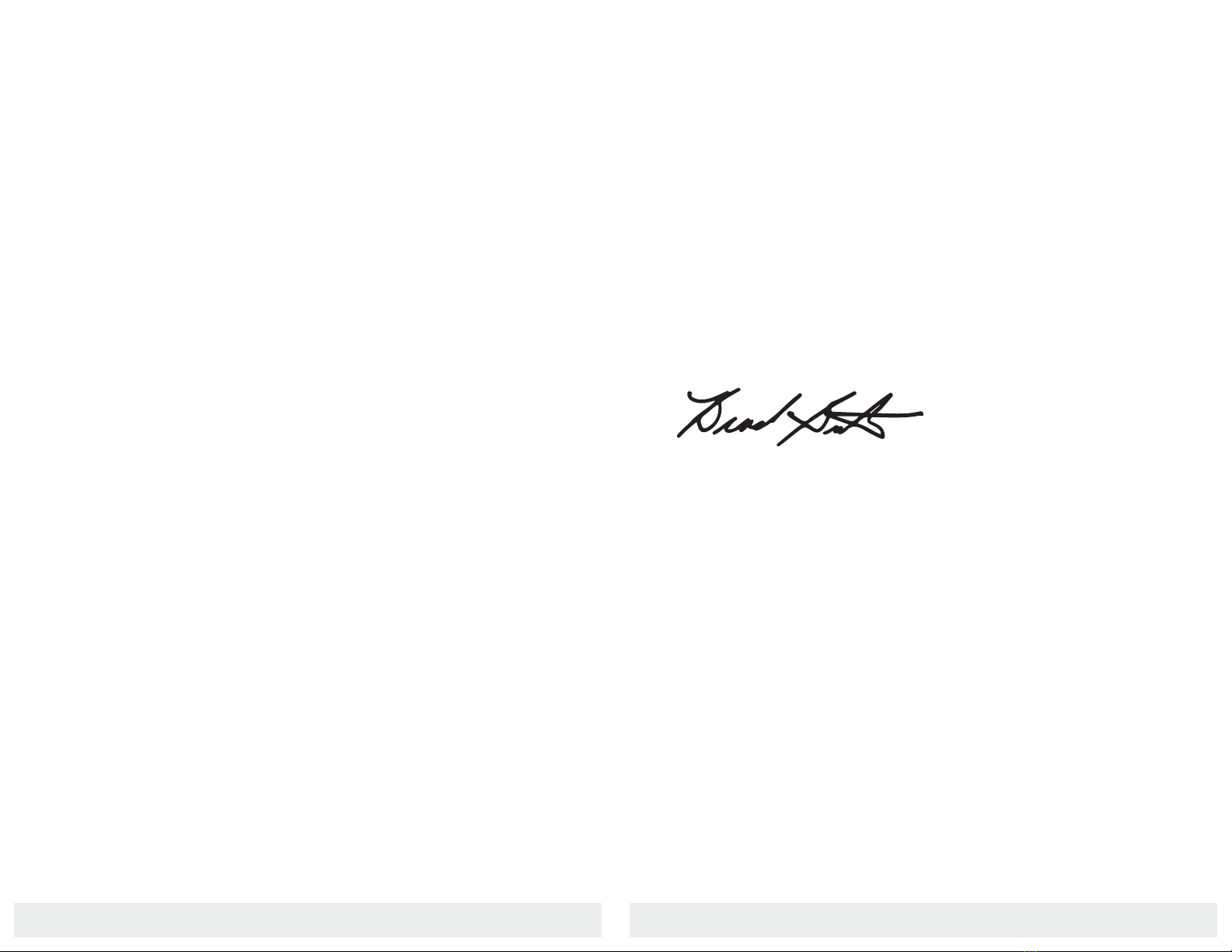
877. 250.7729 | feeder-robot.com877. 250.7729 | feeder-robot.com
2 3
Thank you for purchasing an AutoPets product!
This manual will help you get the most out of your Feeder-
Robot. We will guide you through the setup process, as well
as provide you with useful tips and advice for acclimating
your pet to their new automatic feeder.
AutoPets is dedicated to the design and manufacture of
highly functional, easy-to-use products that keep your pets
happy and safe, while making pet care more enjoyable
for you. We pride ourselves on our customer service and,
should you be dissatisfied for any reason, promise to make
your return experience an easy one.
Enjoy your Feeder-Robot, and enjoy your freedom!
Brad Baxter
President
AutoPets
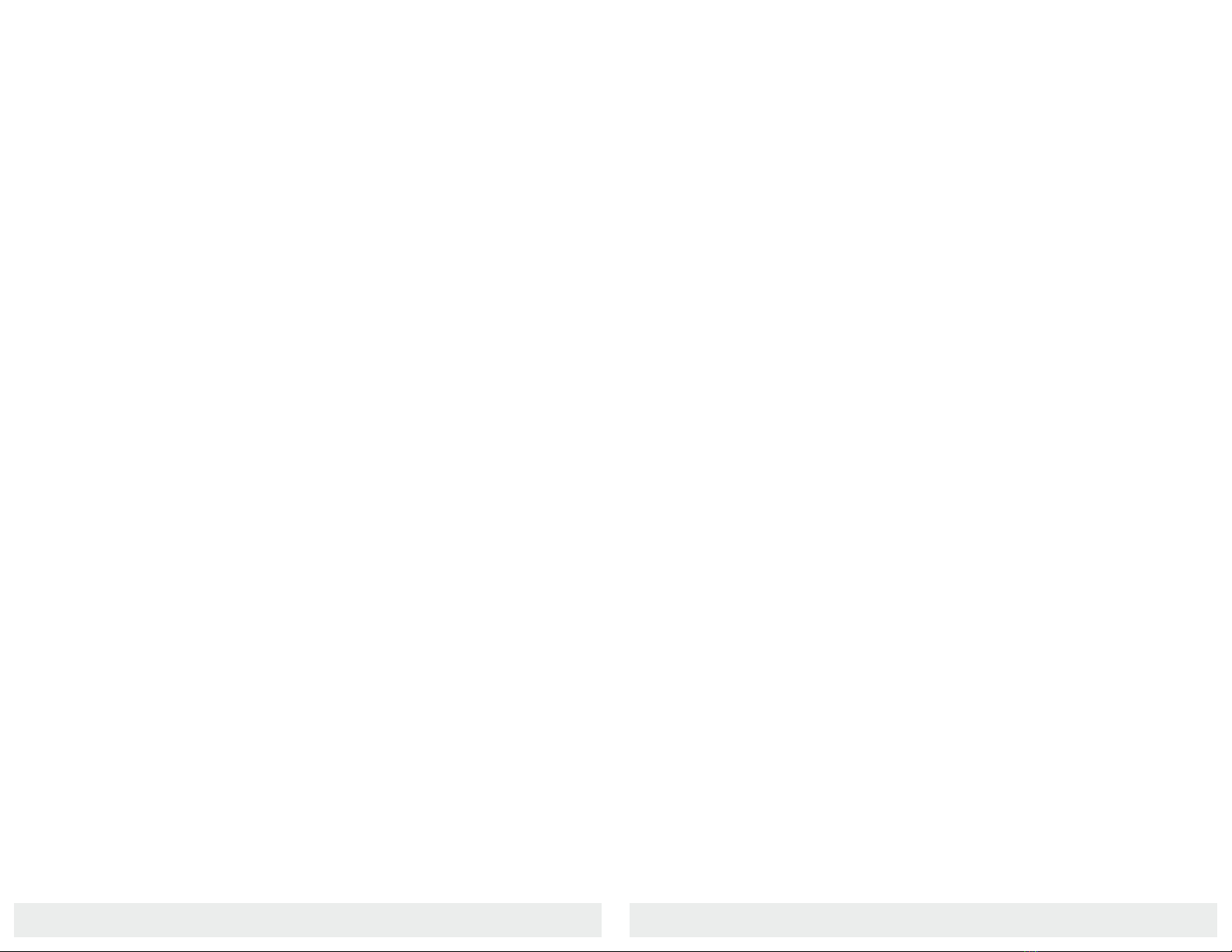
877. 250.7729 | feeder-robot.com877. 250.7729 | feeder-robot.com
4 5
Table of Contents
Important Safety Instructions........................................................... 6
Specifications ...................................................................................... 7
Dimensions........................................................................................... 7
Components......................................................................................... 8
Control Panel ..................................................................................... 10
Button Functions ......................................................................... 10
Indicator Lights ..............................................................................11
Status Lights .......................................................................................12
Setting Up Your Feeder-Robot........................................................13
Feeding Modes.............................................................................15
Setting Feeding Schedule via Control Panel ..........................16
Setting Feeding Schedule via App ..........................................24
AutoPets Connect App.....................................................................19
Installation......................................................................................19
App Screens & Features.............................................................20
Setting Feeding Schedule..........................................................24
Gravity Feed Mode ....................................................................26
Introducing Your Pet to the Feeder-Robot ..................................27
Care and Cleaning.............................................................................28
Battery Backup ................................................................................30
Frequently Asked Questions ...........................................................31
Troubleshooting................................................................................32
Key Definitions ..................................................................................34
Money-Back Guarantee and Warranty .........................................37
Contacting Customer Service.........................................................39
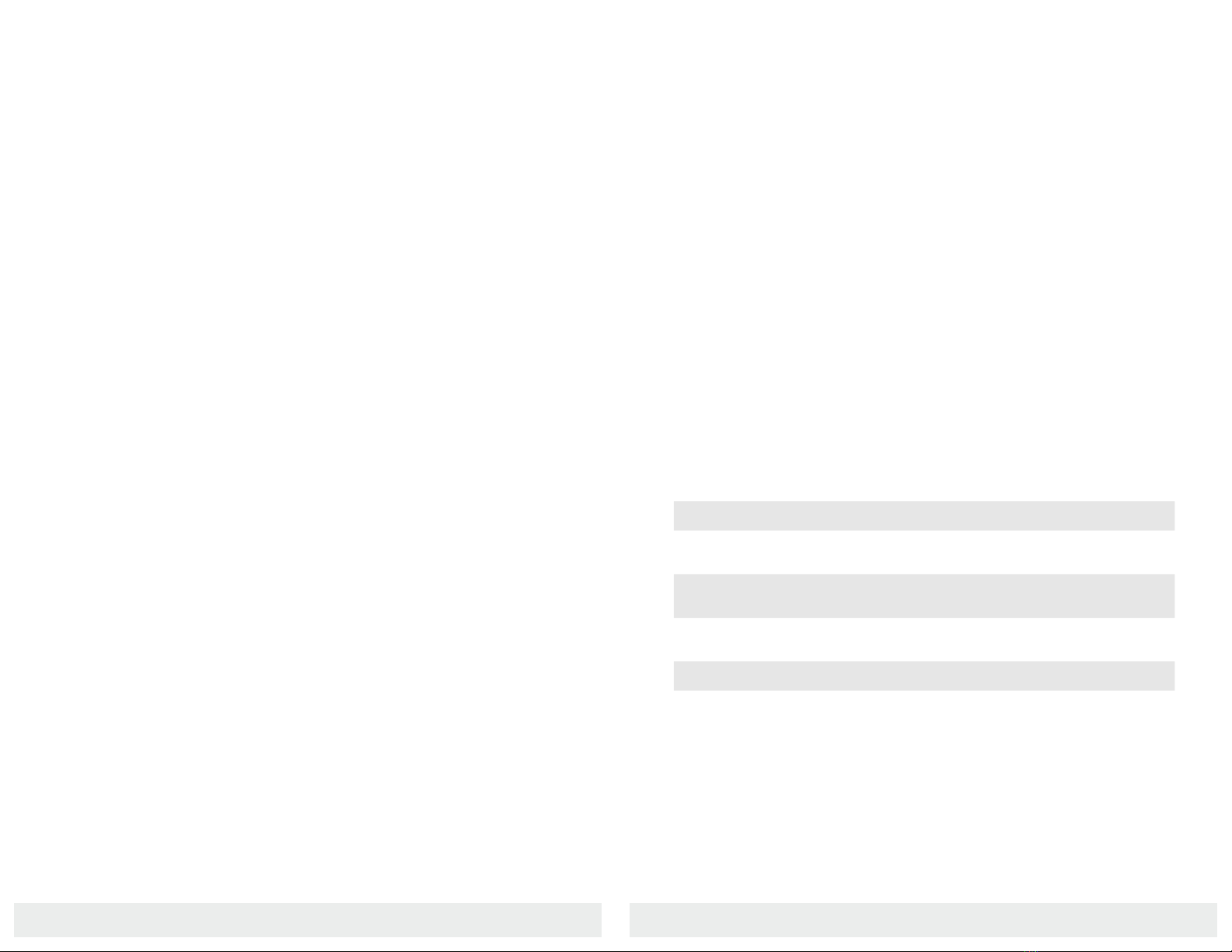
877. 250.7729 | feeder-robot.com877. 250.7729 | feeder-robot.com
6 7
Important Safety Instructions
●Always place the Feeder-Robot on a level surface. Avoid
uneven or unstable flooring, which may affect the reliability in
automatic feeding.
●Always unplug the unit before cleaning or servicing.
●Never put anything in the unit other than dry or semi-moist
kibble.
●Never sit on or place anything on top of the Feeder-Robot.
●Never wet or submerge the Feeder-Robot except for those
items outlined in this manual as hand-washable.
●Never allow children and persons with reduced physical,
sensory, or mental capabilities or lack of experience and
knowledge use, clean, or maintain the Feeder-Robot without
supervision, instruction concerning its use in a safe way, and
understanding of the hazards involved. Children below 8 years
of age should not be allowed contact with the Feeder-Robot.
●Never allow children or others to play with the Feeder-Robot.
●Never use an external power supply other than the one
provided with the unit.
●Never turn the unit upside down when there is food present in
the Hopper, even if the Lid is fastened securely.
●If the external power supply is damaged, please contact us for
a replacement.
Specifications
Food Types
The Feeder-Robot can accept any dry or semi-moist cat or dog food
that is 5/8" or less in kibble size. Do not use canned, wet, or moist
pet food.
Capacity
The Hopper has a capacity of 30-32 cups, depending on kibble size.
If you are utilizing the Hopper Insert, the capacity is 25 cups.
Power
●110 Volt AC power supply
●Nylon-braided, chew-resistant power cord
●Optional auto-recharging battery
(8-12 hours in power-saving mode)
Height Width xDepth Weight
Fully Assembled 15 x13 x12.5 9 lbs.
Foot Print 9x11.25
Floor to Bowl 2.75 x10.25
Bowl 7.25 x7.25
Dimensions (inches)

877. 250.7729 | feeder-robot.com877. 250.7729 | feeder-robot.com
8 9
Components
Hopper Lid
Rear View
Base
Food Chute
Control Panel
Status Light
Hopper
Food Bowl
Food Ramp
Bowl Lip
Hopper Release
Hopper
Front View
Hopper
Insert
Rocker
Bottom View
Power Input
Feet
Battery
Compartment
Rocker Flap

877. 250.7729 | feeder-robot.com877. 250.7729 | feeder-robot.com
10 11
Power: Pressing the button turns the system power on and off and
also serves as an important indicator light for unit function status.
Gravity Mode: By enabling Gravity Mode, the unit will keep the
Bowl full by checking food levels every 60 minutes and adding as
needed. A 3-second press will enable or disable Automatic Night
Mode.
Feed: A short press of this button will feed a single 1/4 cup of
food. A 3-second press will enable and disable Control Panel
Lockout. Locking the Control Panel with this feature will ensure
buttons aren't accidently pressed after feeding is programmed.
Connect: Controls the WiFi onboarding process between the
Feeder and the app; a 3-second press begins the onboarding
process, and a short press disconnects the WiFi.
Meals: Sets the number of meals served per day. Tapping 1x allows
you to see how many meals have been programmed. The quantity
of meals currently programmed will be displayed in the Quantity
Indicator Lights.
Portion: Sets the number of 1/4 cups in a meal. Tapping 1x allows
you to see how many 1/4 cups have been programmed. The quan-
tity of portions currently programmed will be
displayed in the Quantity Indicator Lights.
Control Panel
Quantity Indicator
Lights
Power Button Lights
●Solid Blue: Unit is in normal operation
●Single Red Flash: Control Panel Lockout is activated
●Solid Yellow: Unit is in battery backup mode
Control Panel Lights
●Solid Light above Gravity button: The Feeder is in Gravity
Mode
Onboarding Lights
●Blinking Yellow: Ready for onboarding, waiting to connect to
a mobile device
●Blinking Blue: Onboarding in progress, connecting to the
internet
●Solid Blue: Onboarding complete. Unit is online and
connected to the internet
●Blinking Red: Fault detected
Control Panel
Gravity Mode
Power Button
Light
Button Functions Indicator Lights
Onboarding Light
Note: Automatic Night Mode automatically adjusts all lights depending on
lighting conditions.
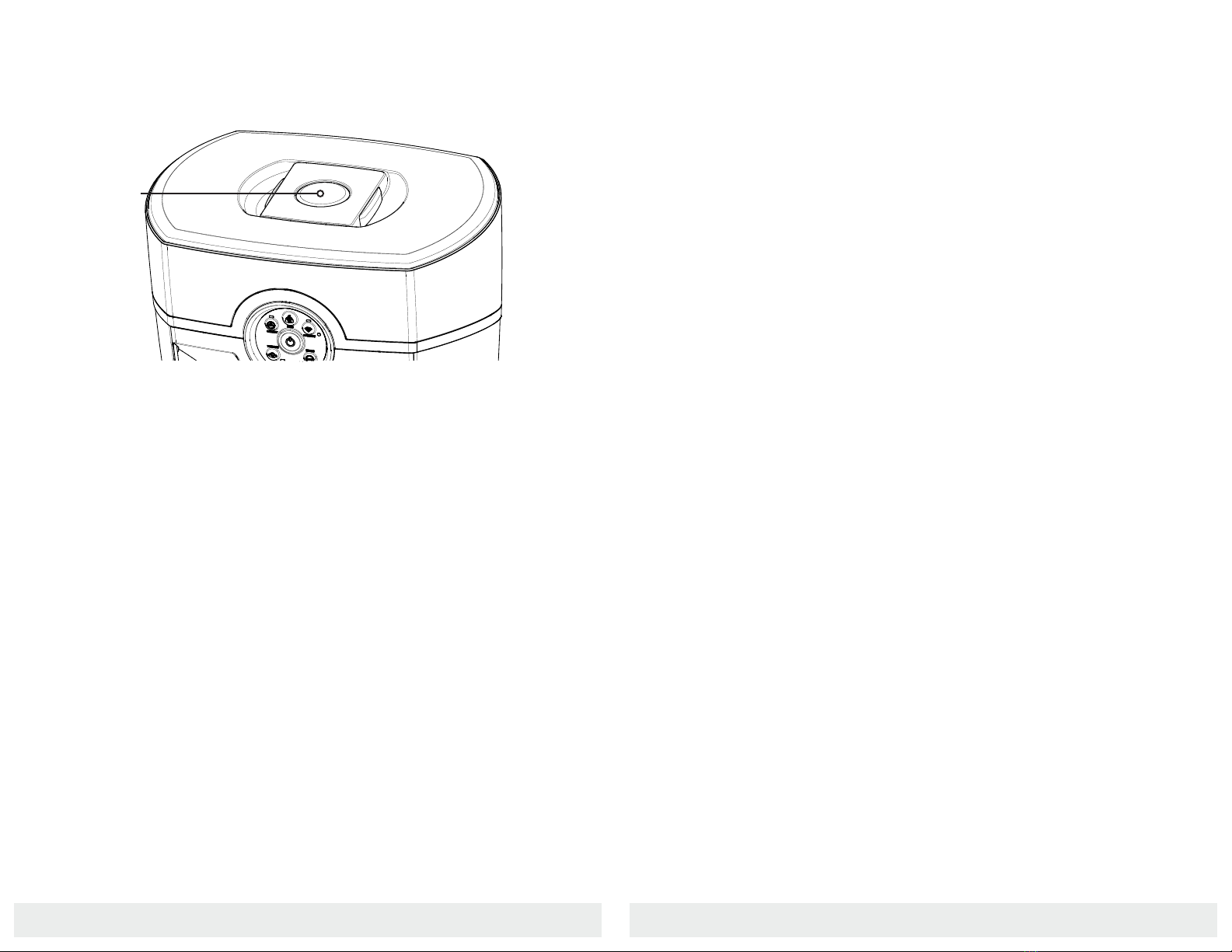
877. 250.7729 | feeder-robot.com877. 250.7729 | feeder-robot.com
12 13
Setting Up Your Feeder-Robot
Your Feeder-Robot ships fully assembled and ready to use.
Get started by following the steps below.
Pre-Check
1. Remove the Feeder-Robot from its package.
2. Clean removable components that contact food. All parts
which contact pet food are made of BPA-free plastics. Wipe or
hand-wash with mild soap the following removable parts: the
Hopper, Hopper Insert, the Hopper Lid, the Rocker, and the
Bowl(s).
3. Hand-wipe non-removable parts that touch pet food: The
Chute, the Bowl Holder, and the Indicator Tower. Do NOT
submerge the Feeder-Robot Base or Control Panel in water.
4. Let all parts air dry completely before reassembling the
Feeder-Robot.
Placement
Place the Feeder-Robot in the same location as the previous
feeding device (at least during transition).
Make sure the unit is on a level surface. It can be placed on
hard flooring or carpet, as long as it is level.
Locate the unit near a power outlet.
To reduce the risk of electrical shock, do not place or store
the Feeder-Robot where it can fall or be pulled into a tub or
sink.
To avoid tripping, always position power cord out of the way
of foot traffic.
Do NOT use outdoors. FOR INDOOR HOUSEHOLD USE ONLY.
Check operation frequently to be sure the pet feeder is
dispensing properly.
Status Lights
●Solid Blue: Feeder is in Automatic Feeding Mode
●Flashing Red: Motor is jammed
●Solid Red: Hopper is critically low, less than 5%
●Solid Yellow: Hopper is low, less than 20%
●Solid Purple: Chute backed up for 12+ hours
(no action required)
Status Lights
Status Light

877. 250.7729 | feeder-robot.com877. 250.7729 | feeder-robot.com
14 15
Plug It In
1. Plug the small end of the Power Supply into the socket
underneath the Hopper (see page 9 for location).
2. Then plug the AC adapter into a wall outlet.
Note: Plug in the Feeder-Robot BEFORE adding food to the Hopper.
Add Food
1. Remove the Hopper Lid by squeezing the Hopper Release in the
center of the Lid (see page 8 for location).
2. Determine if you want to use the included Hopper Insert. If you
have large, square, and/or oddly-shaped pet food kibble, the
Hopper Insert will help the food flow freely through the
Feeder-Robot. If you have small, round-shaped kibble, the
Hopper Insert may not be required.
3. Add food: With the Hopper Insert, you can add up to 25 cups
of kibble. Without the Insert, you can add 30-32 cups of kibble.
Make sure food is level.
Situate The Bowl
Important: The Bowl design is shaped like a wedge. Make sure the
lower ridge of the wedge of the Bowl is placed under the Bowl Lip
(see illustration below). If the Bowl is not aligned in this way, the
dispensed food may catch along the edge of the Bowl, preventing it
from filling properly.
Place Bowl Under Bowl Lip
Feeding Modes
Gravity Feed Mode
An automatic feeding option that refills the Bowl every 60 minutes.
Snack or Manual Feed
A non-automatic option to dispense a 1/4-cup feeding, or snack,
separate from programmed scheduled meals.
Automatic Feeding
An automatic feeding schedule can be programmed, via the Control
Panel or app, to dispense food in 1/4 cup increments at a selected
daily frequency.
Programmed via Control Panel
●Maximum daily feeding available is 4 cups per day.
●See page 16 for instructions.
Programmed via App
●Maximum daily feeding available is 16 cups per day.
●See page 24 for instructions.

877. 250.7729 | feeder-robot.com877. 250.7729 | feeder-robot.com
16 17
Determine Feeding Schedule
Before you start, make note of how
many cups of food per day you want
to feed your pet. For reference,
standard veterinary guidelines suggest:
Cats
●Two 1/4-cup meals per day per
cat.
Dogs
●Two 1/2-cup meals per day per
15-pound dog.
●Dogs that weigh 30 pounds or
more may require 2-4 cups of
food per day.
Power On
Make sure the unit is plugged into the
wall. Press the Power button to turn
the Feeder-Robot on.
Once a schedule is set from the Con-
trol Panel, you can adjust the portion
without affecting the timing of the
scheduled meal or dispensing a meal.
If the number of meals is changed,
then the scheduled timing will be
restarted and the first programmed
meal will be dispensed immediately.
Setting either portion or meals back to
zero (all four Quantity Indicator Lights
blinking) will turn the schedule off.
Setting an Automatic Feeding Schedule
via Control Panel
Set Portion
1. Press the Portion button to set
the desired amount of food
dispensed per meal in 1/4-cup
increments
2. Press the Portion button once to
dispense 1/4-cup per meal, twice
to dispense 1/2-cup per meal, and
so on.
3. The maximum dispensed per
meal is 1 cup. You will see the
Quantity Indicator Lights (see
image above) between the
Portion and Meals buttons
correspond to how many
1/4-cup increments will
dispense per meal.
Set Feeding Frequency
1. Press the Meals button to set
the desired number of meals
per day.
2. Press the Meals button once
to dispense food once per day,
twice to dispense twice per
day, and so on.
3. The maximum number of meals
dispensed per day is 4. You
will see the Quantity Indicator
Lights between the Portion and
Meals buttons correspond to
how many meals will dispense
per day.
Portion
Power Button
Quantity Indicator
Meals
Quantity Indicator
Note: The maximum daily feeding
amount you can set up via the Control
Panel is 4 cups per day.
Note: The unit will start the feeding
schedule immediately after both
portion and meals are initially entered,
and the first meal will be dispensed.
Note: All four Quantity Indicator
Lights will flash upon initial press
of the Portion or Meals buttons to
indicate no schedule has been set.
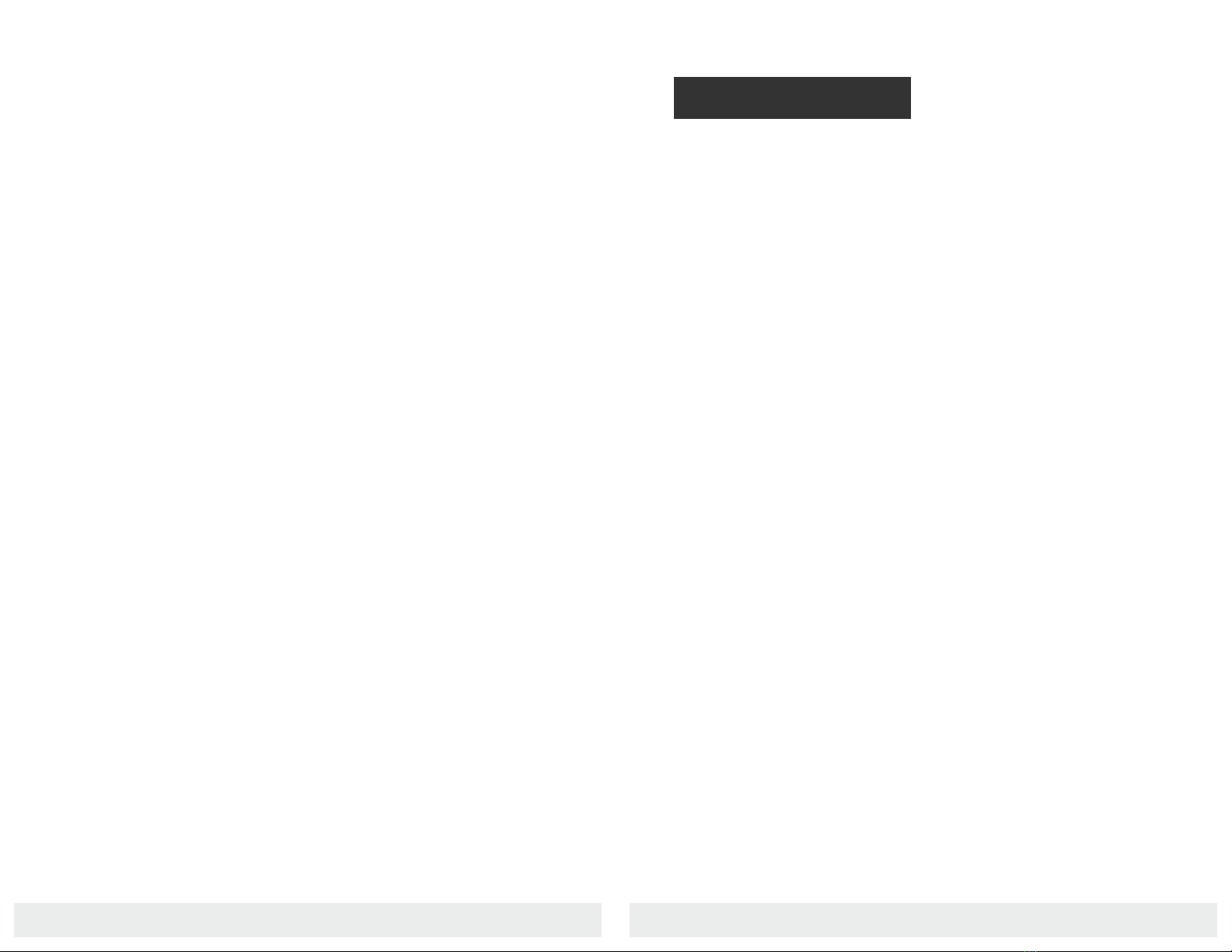
877. 250.7729 | feeder-robot.com877. 250.7729 | feeder-robot.com
18 19
AutoPets Connect App
Installing the AutoPets Connect App
1. Press the Power button to turn the Feeder-Robot on.
2. Download the AutoPets Connect app from the App Store or
Google Play.
3. Make sure Bluetooth is enabled on your mobile device.
4. Put the Feeder-Robot into onboarding mode: Apply a 3-second
press to the Connect button on the Feeder-Robot Control Panel.
5. The onboarding light will blink yellow to show that onboarding is
in progress. Follow the prompts in the app and scan the QR code
on the back of the unit as directed.
6. Once the Feeder-Robot is successfully connected to WiFi, the
onboarding light on the Control Panel will display a solid blue light.
7. If onboarding fails, you will be prompted to retry or cancel. If you
retry, the process is started over.
8. Once you have successfully onboarded, select the
Feeder-Robot unit on the home screen and click “Schedule”
in the bottom menu of the app to set up your first feeding
schedule.
●Press and hold the Feed button for about 3 seconds to enter or
exit Control Panel Lockout. The Status Light will flash white to
confirm status.
●While in Control Panel Lockout, you can still turn the unit off by
pressing and holding the Power button for 3 seconds.
The AutoPets Connect App offers customizable programming
options for your pet’s mealtime needs from the convenience of
your phone. You can monitor and control your pet’s feeding habits,
receive notifications for when you’re getting low on food, get feeding
insights by comparing weekly and monthly stats, and more.
Dispensing Missed Meals
In the event the Feeder-Robot misses a scheduled feeding because
it was powered off, you will know whether the feeder is going to
dispense the missed meal once it is powered back on:
If powered off/on via the Power button, the Feeder-Robot will not
feed any missed meals when powered back on.
If powered off from a power outage or being unplugged from the
wall, the Feeder-Robot will dispense only the last meal it missed
when power is returned. Any other missed meals, while off, will be
wiped from the queue.
Control Panel Lockout
Control Panel Lockout disables button functions to prevent unwant-
ed changes. The Feeder-Robot functions normally in Automatic
Feeding Mode during Control Panel Lockout.

877. 250.7729 | feeder-robot.com877. 250.7729 | feeder-robot.com
20 21
Status
Your Feeder-Robot's home screen.
You will be able to see how full the
Feeder-Robot Hopper is and the
estimated upcoming fill date.
1. Hopper Status - View Hopper level
in increments of 10%.
2. Feeder Status - Displays current
status of the unit: Ready, Empty,
etc.
3. Give a Snack - Manually give a meal
or snack in 1/4-cup portions.
4. Current Mode: Displays whether
the unit is being controlled by the
app or unit Control Panel, or if it's in
Gravity Mode.
5. Schedule: Displays scheduled
feedings and any paused or
skipped feedings.
Schedule
1. Enable/Disable feeding schedules.
2. Edit/Delete feeding schedules.
3. View current feeding schedules.
4. Create Schedule - Set portion size
and add up to 8 meals per feeding
schedule. Set the time of day to
feed and which days of the week.
5. Enable/Disable Gravity Mode.
6. Pause/Skip Meal - Skips a meal for
the current day or pauses a meal
indefinitely.
App Screens & Features
History
View all historical feeder events on
a weekly or monthly basis. You can
also compare data between two
user-selected dates. Historical data
can be exported to a CSV.
Events include:
●Feedings
●Meals
●Snacks
●State Changes
Controls
Power the Feeder-Robot on or off
from the app. Set Control Panel
Lockout in order to disable the
buttons on the unit to prevent
changes to the settings.
1. Update feeder nickname
2. Enable/disable panel lockout
3. Network settings
4. Reset to factory settings
5. Delete feeder
App

877. 250.7729 | feeder-robot.com877. 250.7729 | feeder-robot.com
22 23
Setting an Automatic Feeding Schedule
App Mode
An automatic feeding schedule can be programmed via the app to
dispense 1/4 cup to 2 cups of food, 1 to 8 times per day – for a total
of 1/4 cup to 16 cups dispensed per day. Extensive programming
schedules are allowed through the app.
See next page for instructions.
Settings
1. Change password
2. Log out
3. Enable/disable notifications
4. Fault notifications
5. Feeding notifications
App
App

877. 250.7729 | feeder-robot.com877. 250.7729 | feeder-robot.com
24 25
Setting an Automatic Feeding Schedule
via AutoPets Connect App
Determine Feeding Schedule
Before you start, make note of how
many cups of food per day you want
to feed your pet. For reference, stan-
dard veterinary guidelines suggest:
Cats
●Two 1/4-cup meals per day per
cat.
Dogs
●Two 1/2-cup meals per day per
15-pound dog.
●Dogs that weigh 30 pounds or
more may require 2-4 cups of
food per day.
Power On
Make sure the unit is plugged into the
wall.
1. Press the Power button to turn
the Feeder-Robot on.
2. Install and onboard the app (see
page 19).
Create Feeding Schedule
1. Click "Schedule" in the bottom
menu to set up your first feeding
schedule.
2. Toggle to "App" mode and add a
feeding schedule.
Set Schedule
1. Name the respective meal (ex.
"Breakfast")
2. Select the time of day the meal
will dispense.
3. Select the portion size.
4. Select the days of the week for
which this feed is active.
5. Save.
Add up to 8 feedings per day and
multiple feeding schedules.
Note: The maximum daily feeding
amount you can set up via the app is
16 cups per day.
Power Button
1
2
1
2
3
4
App
App

877. 250.7729 | feeder-robot.com877. 250.7729 | feeder-robot.com
26 27
Introducing Your Pet to the Feeder-Robot
Location Is Key
Place the Feeder-Robot in the same location as the current food
bowl(s), set it up, and make sure it is not scheduled to feed yet. Give
your pets a day or two to explore the Feeder-Robot. If your pets
show no interest, entice them to approach the Feeder-Robot by
using some treats.
Familiar Tastes
Add a small handful of your pet’s food to the Feeder-Robot Bowl to
provide a familiar meal for your pet.
Use Treats
Place treats in the Bowl or around the Feeder-Robot so your pet
associates rewards with the unit.
Introduce Automatic Feeding
Once you notice that your pets have eaten from the Feeder-Robot,
press the Feed button while your pets are in the room with you so
they can observe the food dispensing and become familiar with the
sound of the Feeder-Robot while you are there to reassure them.
Set Your Automatic Feeding Mode
Take away your pet’s old food bowls and set your choice of
Automatic Feeding Mode:
●Control Panel Mode: Meals scheduled via the Control Panel
●App Mode: Meals scheduled via the app
●Gravity Mode: Bowl automatically refilled every 60 minutes
For the next few days, keep an eye on your pet and the Feeder-Robot
to confirm that your pet is eating comfortably from the unit.
Gravity Mode Option
Gravity Mode, also called free feeding,
ensures that 1 to 1 1/2 cups of food
remain in the Bowl at all times. When
activated, it automatically triggers via
the dispensing sensor.
1. Click "Schedule" in the bottom
menu.
2. Toggle to "Gravity."
3. Toggle on and press "Save."
App
1
2
3
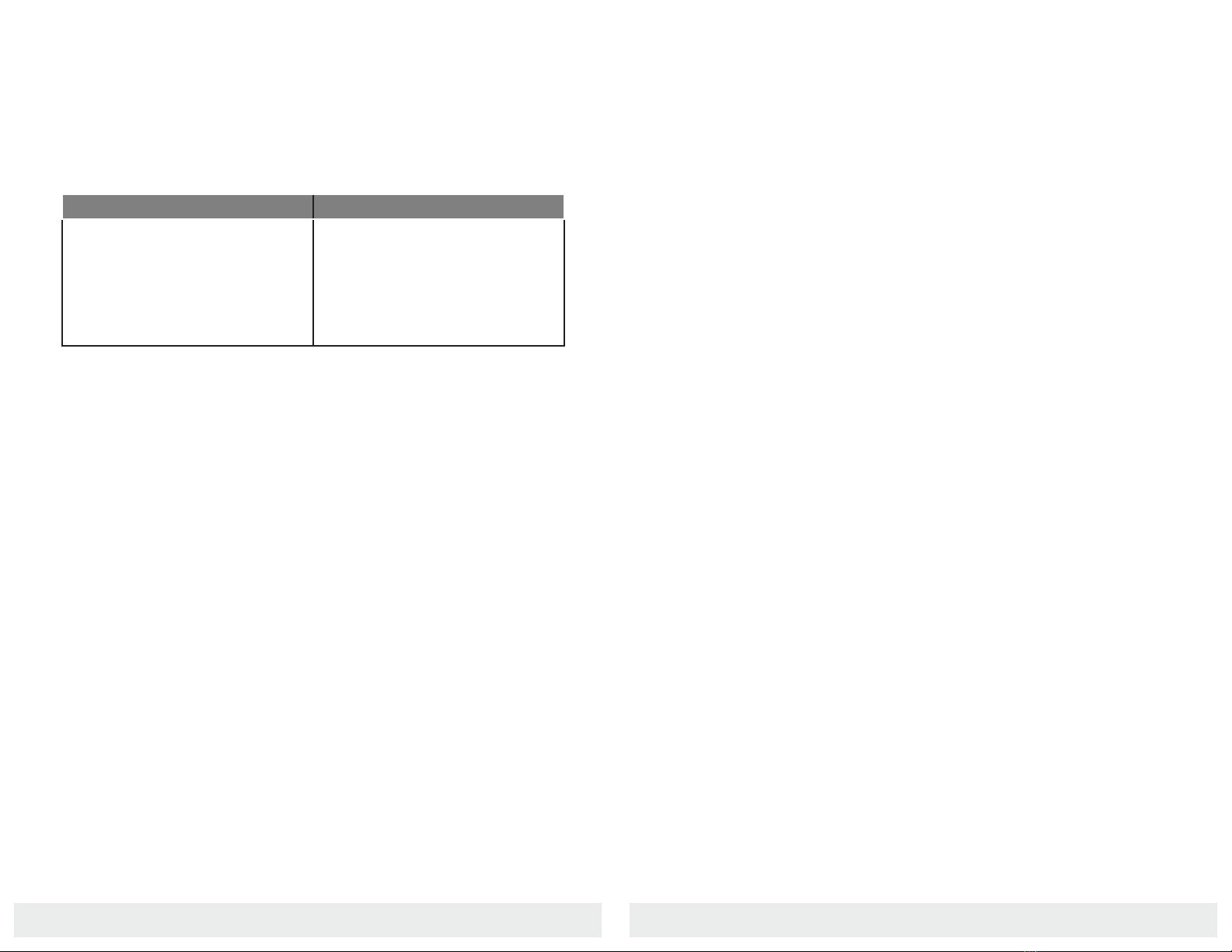
877. 250.7729 | feeder-robot.com877. 250.7729 | feeder-robot.com
28 29
Care and Cleaning
The Feeder-Robot can be easily disassembled for cleaning. Use
mild soap and hand-wash both removable and non-removable
parts.
Removable Parts Non-Removable Parts
●Bowl
●Hopper
●Hopper Lid
●Hopper Insert
●Rocker & Rocker Flap
●Food Chute
●Bowl Holder
●Indicator Tower
Rinse or wipe clean and let parts air dry completely before
reassembling the Feeder-Robot.
DO NOT immerse the Control Panel or Base in water, as this may
damage electronic components.
We recommend that you clean the Feeder-Robot before its first
use, and at least once a month after that. The best time to clean
is when the Hopper and Bowl are already empty.
To Clean the Feeder-Robot:
1. Unplug the unit. If using the app, you may wish to pause any
upcoming meals while the feeder is disassembled.
2. Remove the Bowl from the Bowl Holder and discard any
remaining food in the Bowl.
3. If there is any food in the Hopper or Hopper Insert, pour it into
a container or bag for temporary storage. Ensure that there
are no pieces of kibble trapped in the Chute, Rocker, or
beneath the Hopper.
Ongoing Maintenance
Fill the Hopper when indicated by the app and/or the flashing red
status light at the top of the Indicator Tower.
How often you need to fill the Hopper depends on the feeding
schedule of your pet. For an average-sized cat eating 1/2 cup of
food per day, kibble will typically need to be replaced once every
7-8 weeks. A small- to medium-sized dog may need kibble replaced
every 2-4 weeks.
4. Remove the Hopper Lid by squeezing the handles toward one
another. Lift the Hopper Insert out of the Hopper if using.
5. Remove the Rocker by first removing the Hopper. Then simply
slide the Rocker away from the unit. The rubber Rocker Flap
can also be removed from the Rocker for cleaning.
6. You may hand-wash with mild soap these removable parts:
the Hopper Lid, Hopper Insert, Hopper, Rocker, and Bowl(s).
7. Wipe down non-removable parts that touch pet food with
mild soap: the Chute, the Bowl Holder, and the Indicator
Tower. You may wish to use a small cleaning brush or
toothbrush to clean food debris and residue from the Chute.
Test a small area as some brushes could scratch plastic parts.
8. Rinse and let all parts air dry completely before reassembling
the Feeder-Robot. Reinstall the Rocker, Hopper, and the
Hopper Insert if using.
9. Plug the Feeder-Robot back in and press the Power button.
10. Add and level out food, then replace the Hopper Lid.

877. 250.7729 | feeder-robot.com877. 250.7729 | feeder-robot.com
30 31
Backup Battery Instructions
Installing the Backup Battery
The Backup Battery provides approximately 8-12 hours of operation
in power-saving mode if power is interrupted. When power is
interrupted, the unit will automatically switch to battery power and a
yellow light will illuminate the Power button on the Control Panel. The
Feeder-Robot will switch back to household power when it returns,
and the unit will begin recharging the battery.
Installation:
1. Press the Power button to turn the Feeder-Robot off, then un-
plug the unit.
2. Make sure there is no food in the Feeder-Robot before turning
the unit over to access the battery pocket.
3. Gently turn the unit over to access the battery pocket on the
underside of the Base.
4. Using a screwdriver, remove the two screws holding the battery
pocket in place.
5. Remove the cover of the battery pocket.
6. Connect the battery leads as follows: RED lead to the RED
terminal; and BLACK lead to the BLACK terminal. Note: If you find
it difficult to access the wires, use pliers.
7. Insert the battery into the pocket so that the connected side
goes into the Base first.
8. Align the cover across the bottom of the battery and screw the
cover back into place using the original screws.
9. Plug in the Feeder-Robot and press the Power button to turn it
on.
10. Add food to the Hopper or Hopper Insert if using.
The Backup Battery can be ordered at www.feeder-robot.com.
Frequently Asked Questions
How much food does the Feeder-Robot dispense?
The Feeder-Robot dispenses up to 1 cup of food (or 2 cups if using
the app) in 1/4-cup increments, 1 to 8 times per day.
What type of food can the Feeder-Robot dispense?
You can use any dry or semi-moist kibble, 5/8 inch or smaller.
Should I schedule my pet’s meals or use Gravity Mode?
Deciding how to use the Feeder-Robot depends on your pet’s eating
habits. If your dog or cat has a habit of overeating or eating very
quickly, you may wish to schedule your pet’s meals. By scheduling
meals, your pet will be eating a measured amount, 1 to 8 times a
day. If your pet has no issue with overeating and tends to “graze”
throughout the day (this is more likely with cats than dogs), you may
wish to use Gravity Mode. In Gravity Mode, the Feeder-Robot Bowl
remains full based on a check every 60 minutes.
How do I clean the Feeder-Robot?
Hand-wash removable parts with mild soap; let completely air dry
before re-assembling the Feeder-Robot. The Bowl(s), Hopper Lid,
Hopper Insert, Hopper, and Rocker are removable. Wipe down
non-removable parts that touch pet food. Do NOT submerge the
Feeder-Robot Base or Control Panel in water.
When and how often should I clean the Feeder-Robot?
We recommend that you clean the Feeder-Robot before its first use,
and at least once a month after that. The best time to clean is when
the Hopper or Hopper Insert and Bowl are already empty.
Can I use the AutoPets Connect app with both iOS and Android?
The AutoPets Connect app is compatible with Apple mobile devices
with iOS 9.0 or greater and Android devices 6.0 or greater.
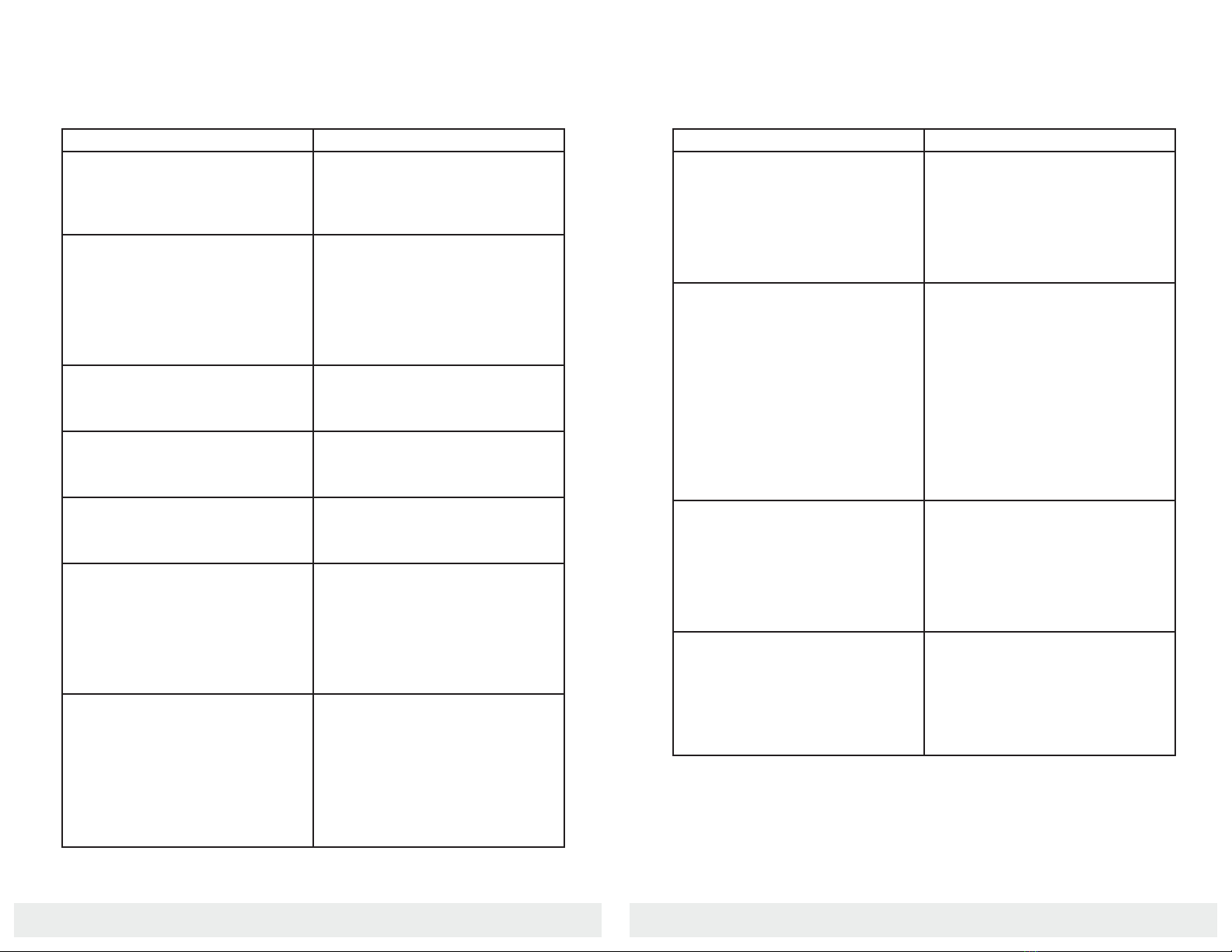
877. 250.7729 | feeder-robot.com877. 250.7729 | feeder-robot.com
32 33
Troubleshooting
Problem Solution
Control Panel is locked/ buttons do not
work
You are most likely in Control Panel
Lockout. Press the Feed button for
approximately three seconds to
disable Control Panel Lockout.
Hopper Lid is not fitting properly You may have added too much pet
food, causing the Lid not to lock in
place properly. Or, the Hopper may
not be sitting down all the way; check
the Hopper and the Hopper Insert to
ensure the pieces are locked in place.
Hopper not snapping down Check to make sure there are no
pieces of dry food / kibble beneath the
Hopper.
Hopper Insert is not fitting properly Check to make sure there are no
pieces of dry food / kibble beneath the
Hopper Insert.
Not dispensing meal sizes programmed
or not dispensing food at all
Check that the Rocker is properly
installed. Check the Chute to make
sure it is clear of food.
Dispensing extra meals Check your programming on the
Control Panel: Press the Portion button
to check portions and Meals button to
check meals. If you set up the schedule
in the app, check your app again as
well.
Dispensing food slowly Any inconsistency with the volume of
food dispensing may indicate that you
should be using the Hopper Insert. The
Hopper Insert is used for large, square,
and/or oddly-shaped pet food kibble
that is more likely to get caught or
create a “bridge” in the Hopper.
Troubleshooting
Problem Solution
Not dispensing meals at
scheduled times
Check your programming on the
Control Panel: Press the Portion button
to check portions and Meals button to
check meals. If you set up the schedule
in the app, check your app again as
well.
Not dispensing meals because there is
too much food in the Bowl
You may be feeding your pets a larger
amount of kibble than they need each
day. If your pets aren't consistently
eating the same amount of food that
the feeder is dispensing, the food will
begin to build up and the next
scheduled meal will not dispense until
the Chute is clear. Consider reducing
your pet's daily scheduled meal(s) by
1/4 cup to see if that helps.
Food is building up against the Bowl The Bowl is likely not situated below
the lip. Make sure the lower ridge of
the Bowl fits snugly below the Hopper
Lip. If the Bowl is not aligned, the
dispensed food may be caught against
the lip instead of entering the Bowl.
Indication Tower is solid red but the
Hopper is more than 5% full.
The Indication Tower may also go solid
red if the Hopper is unevenly filled
with pet food; for example, one side of
the Hopper may be completely empty
while the other side has built-up food.
Make sure the food level is even.
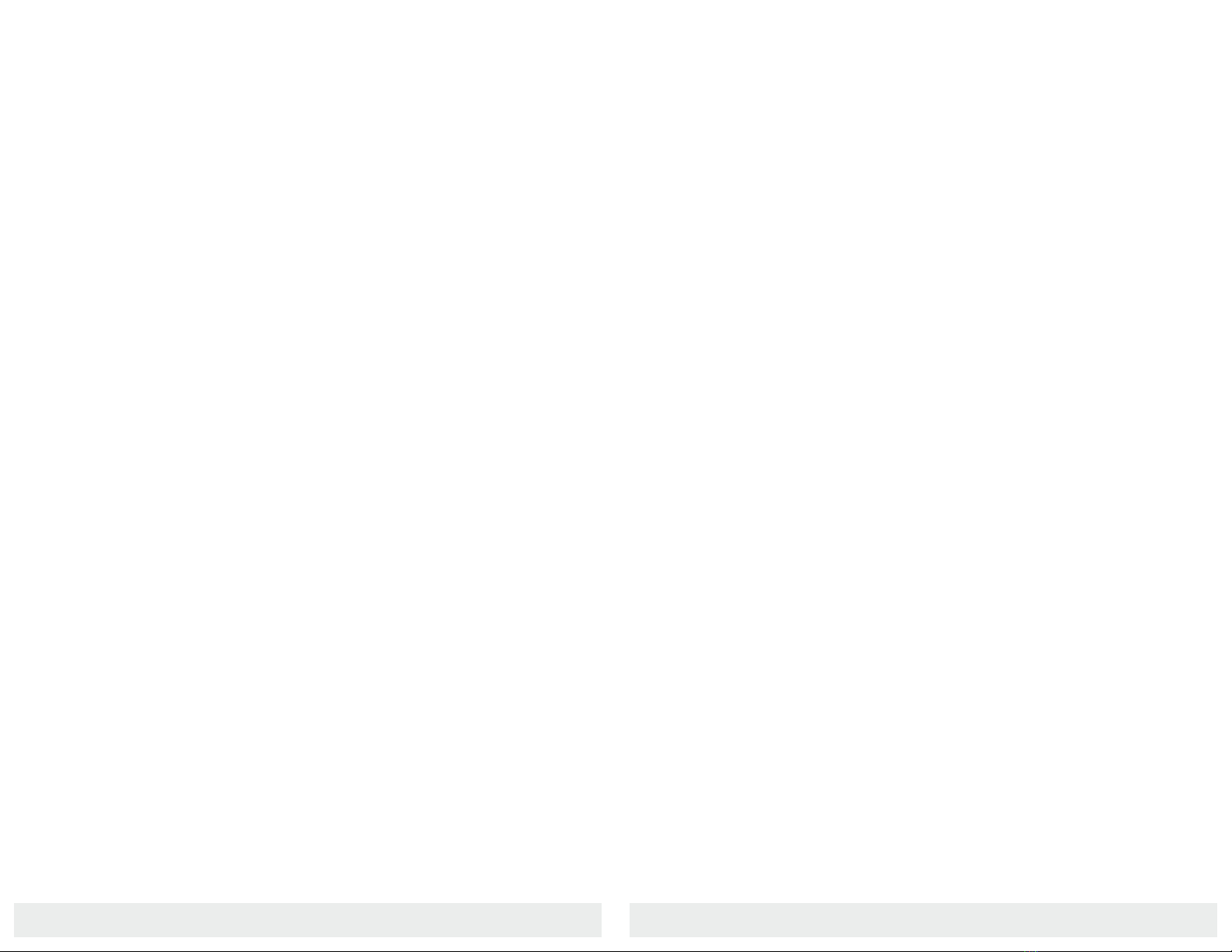
877. 250.7729 | feeder-robot.com877. 250.7729 | feeder-robot.com
34 35
Key Definitions
Anti-Jam Technology: If the Feeder-Robot motor catches something
that it can’t drive past, it’ll stop, come back, and try again up to 5
times.
Automatic Feed Mode: The Feeder-Robot feeds without manual
manipulation; may refer to scheduled feeding (Control Panel Mode or
App Mode) or Gravity Mode.
Bowl Holder: Built-in part of the hopper base that holds the
removable bowl.
Bowl Holder Lip: Area near the chute where food is dispensed
that the bowl must securely fit under; otherwise, food may back up
against the rim of the bowl.
Chute: Opening in hopper base where food passes through and
dispenses into a bowl.
Control Panel: Area on front of feeder with six buttons responsible
for powering the unit and scheduling meals (unless in App Mode).
Control Panel Lockout: Temporarily disables the functioning of the
Control Panel buttons.
Control Panel Mode: An automatic scheduled feeding mode set up
on the Control Panel via the Portions button and Meals button.
Flapper: A soft, flexible, thin piece off the Rocker which helps food
pass into the chute.
Gravity Mode: An automatic feeding mode that ensures that the
Feeder-Robot bowl remains full based on a check every 60 minutes.
Hopper: Holds dry or semi-moist pet food with a 30- to 32-cup
capacity; removable.
Hopper Base: Holds hopper and bowl. Main part of feeder with the
Control Panel.
Hopper Insert: A removable insert for the hopper that is built to
hold large, square, and/or oddly-shaped pet food kibble that is more
likely to get caught or create a “bridge” in the motor. Hopper
insert reduces the overall capacity, so customers that are using small
foods (below 5/8" kibble) could gain capacity if they don't use the
insert. Customers using medium or larger foods (greater than 5/8"
kibble) should use the insert, to ensure the feeder works as intended.
Feeder is compatible with all dry/semi-moist kibble with the insert
installed.
Hopper Lid: Fits on top of hopper to cover the pet food.
Indicator Tower: Light indication within the hopper that shows the
status of the unit or if an error has occurred.
Rocker: The hard piece of plastic that fits in the hopper and
dispenses food into the chute by rocking back and forth.
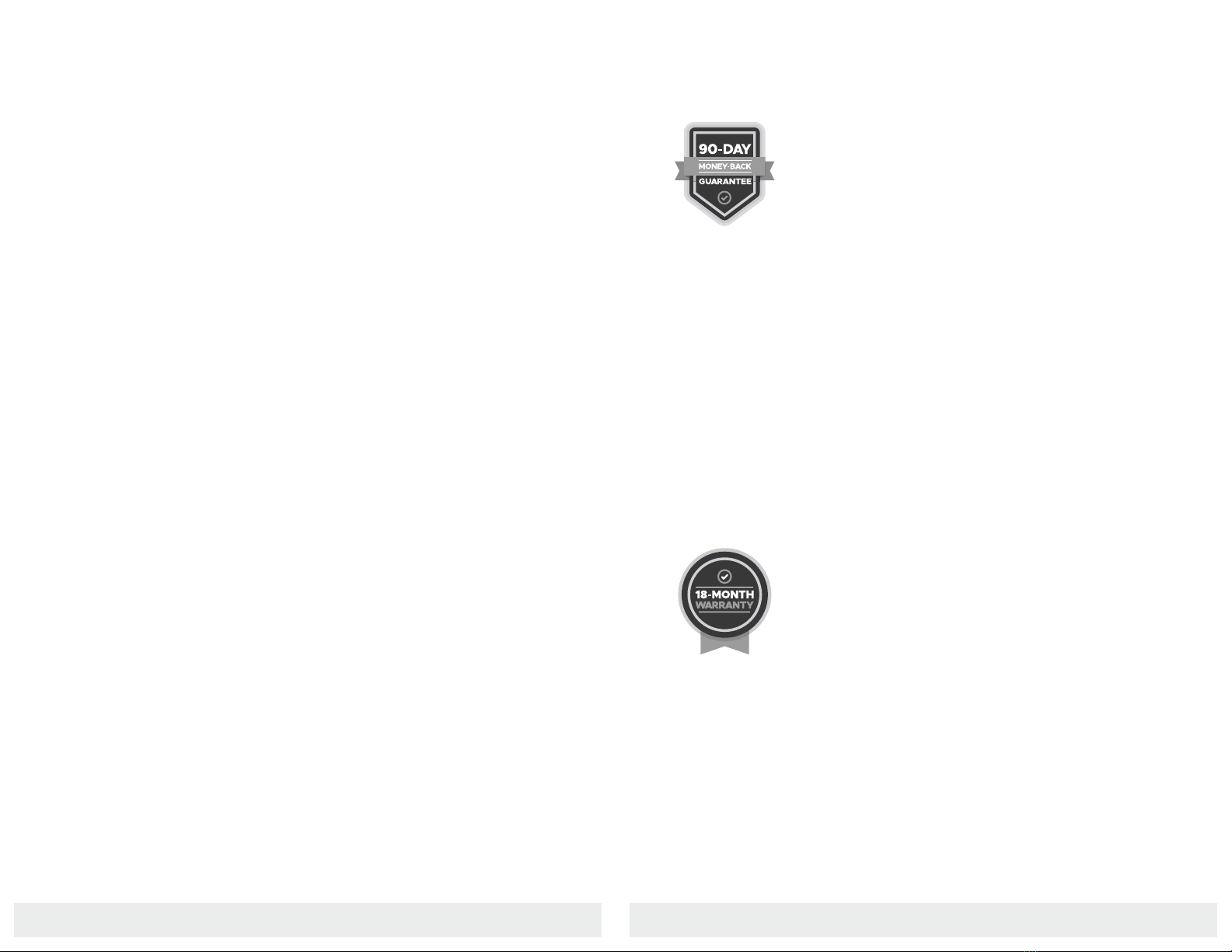
877. 250.7729 | feeder-robot.com877. 250.7729 | feeder-robot.com
36 37
Money-Back Guarantee and Warranty
90-Day Trial Period
If you or your pets are not completely satisfied with
the Feeder-Robot, just return the unit within 90 days
for a full refund of the purchase price. Please note
that you are responsible for return shipping costs.
If you purchased your Feeder-Robot through a source other than
AutoPets, you must coordinate the return with that source according
to their return policy.
If you have purchased directly from AutoPets, email
number. We cannot accept shipments without an RMA number.
Please refer to the Return Instructions insert.
Please make sure the Feeder-Robot is clean and carefully packaged
(the original packing materials are best) in order to avoid damage in
shipment. The Return Instructions insert shows a packaging diagram
for the Feeder-Robot.
18-Month Full Warranty
Your Feeder-Robot is covered by a full warranty for
18 months, starting from the date of shipment
regardless of where purchased. The warranty covers
all parts, labor, and shipping costs within the lower 48
states. Customers in Alaska, Hawaii, and Puerto Rico
as well as APO, FPO, and international shipments may incur
additional shipping costs.

877. 250.7729 | feeder-robot.com877. 250.7729 | feeder-robot.com
38 39
Contacting Customer Service
If you have questions or concerns or need assistance, contact us!
We’ll be glad to help.
Email Support
Phone Support
M-F: 9 AM – 5 PM EST
877.250.7729
Online Troubleshooting
support.feeder-robot.com
Mailing Address
Automated Pet Care Products, Inc.
2900 Auburn Ct.
Auburn Hills, MI 48326
Repair & Returns
If repairs are necessary, call us at 877.250.7729 or email
sending in your AutoPets product.
Other manuals for Feeder-Robot
1
Table of contents
Other AutoPets Pet Care Product manuals
Popular Pet Care Product manuals by other brands

AmazonBasics
AmazonBasics B00QAVO07C instruction manual

PetPal
PetPal CC360 owner's manual

Petsafe
Petsafe ScoopFree Care and cleaning

NORTH STATES
NORTH STATES MyPet FurSure EasyPass Pet Gate instructions

GSN
GSN Patrol 201 Pet Installation and user manual
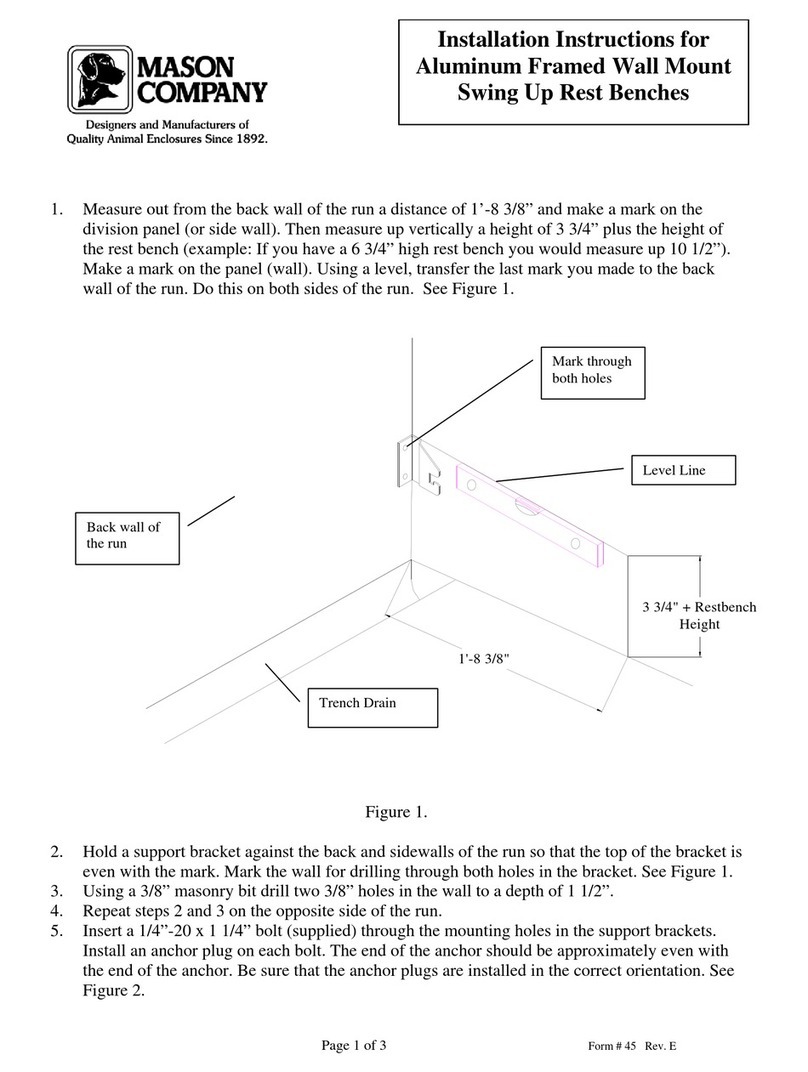
Mason
Mason Aluminum Framed Wall MountSwing Up Rest... installation instructions

Ferplast
Ferplast ATLAS 40 PROFESSIONAL Assembly instructions

INVISIBLE FENCE
INVISIBLE FENCE Safe Dog Monitor Installation and training manual

Savic
Savic Tasmania Assembly instructions
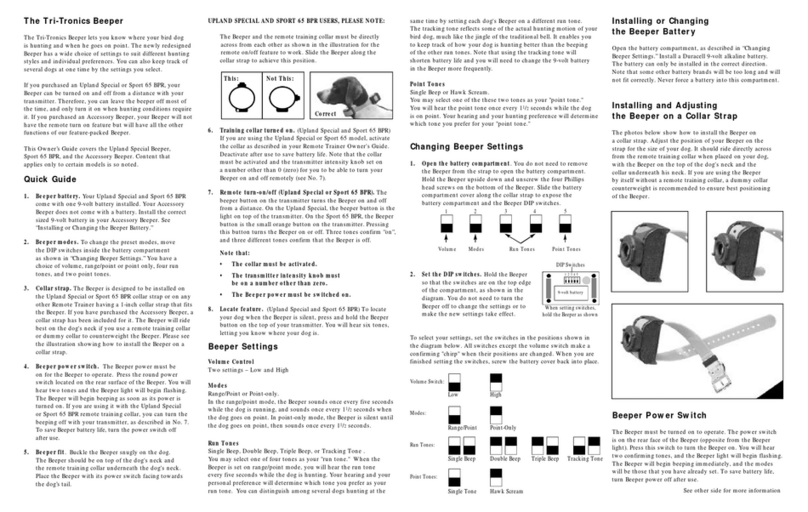
Tri-Tronics
Tri-Tronics Beeper owner's guide

OYPLA PETS
OYPLA PETS 4680 user manual

Omlet
Omlet Eglu Conversion Kit quick start guide