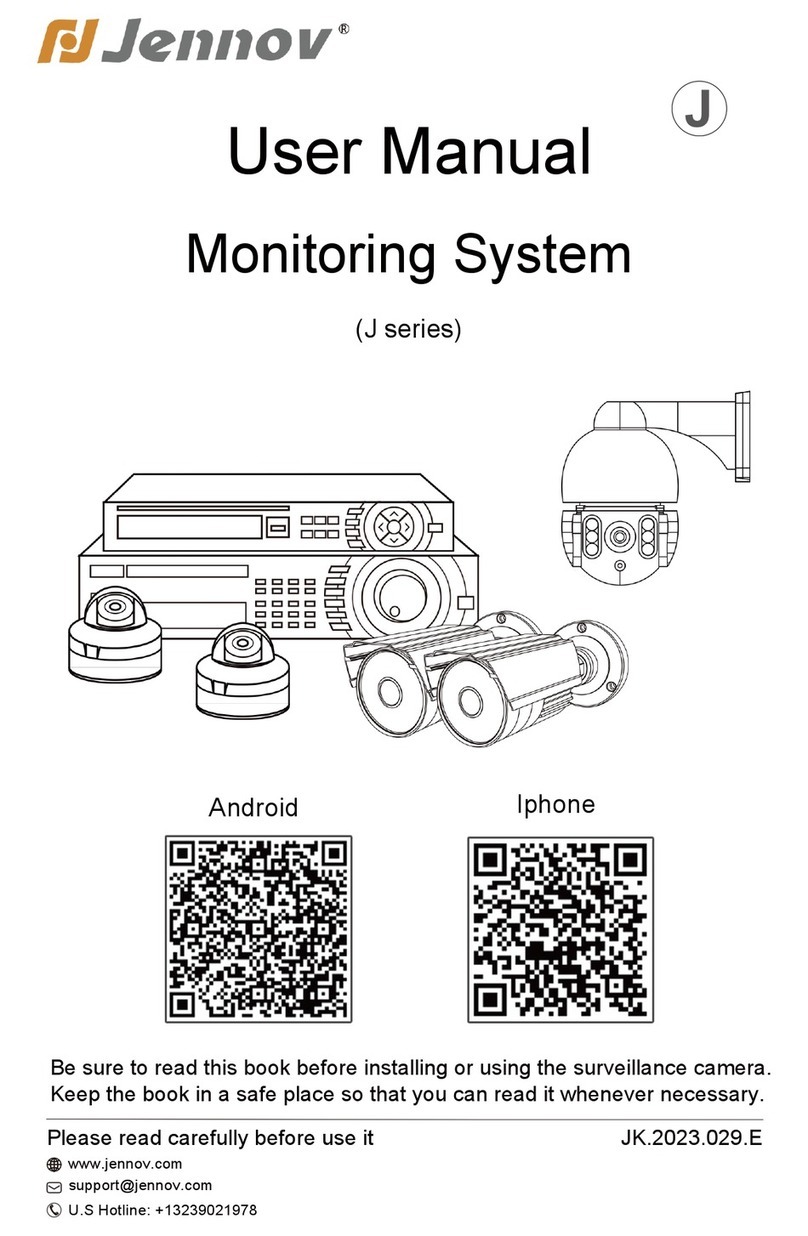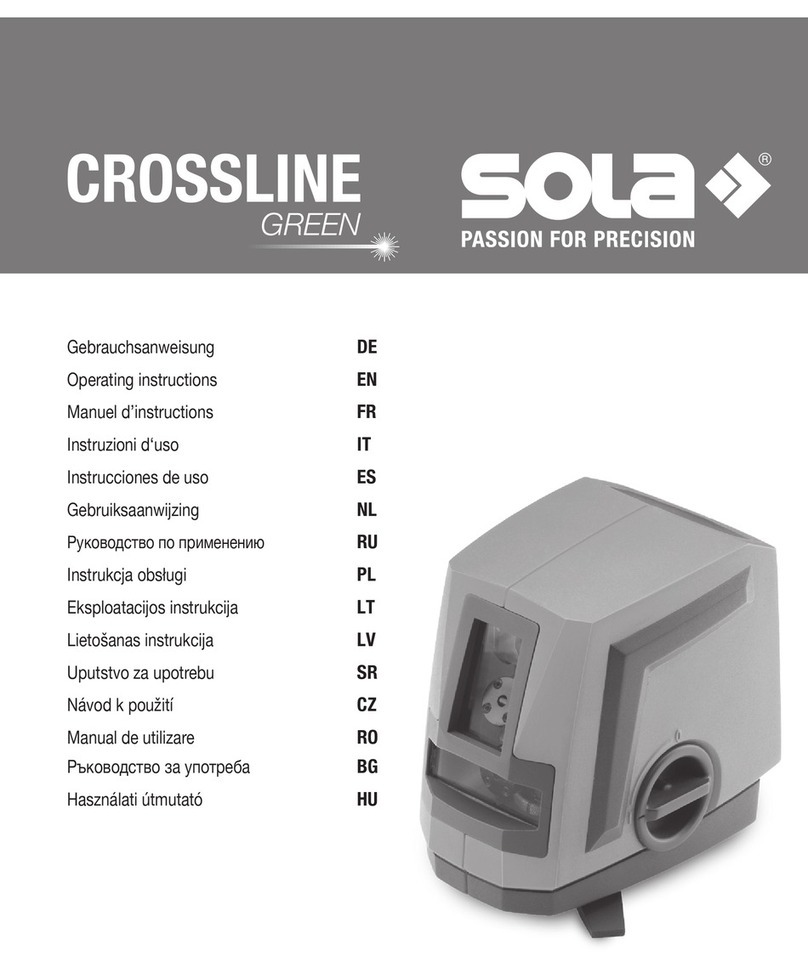AutoTest AUTOmonitor User manual

AUTO
monitor
Complete Vehicle Condition Monitoring
10242

AutoMonitor User Manual Version 7.22
Page 1 of 70
TABLE OF CONTENTS
1 OVERVIEW .................................................................................................................... 3
2 UNPACKING AND FIRST TIME USE ............................................................................. 4
3 INSTALLATION .............................................................................................................. 4
3.1 Vehicle Unit ............................................................................................................. 5
3.2 Driver Aid ................................................................................................................ 6
3.3 Rollover Sensor ....................................................................................................... 7
3.4 Motion Sensor ......................................................................................................... 7
3.5 Calibration ............................................................................................................... 7
4 OPERATION .................................................................................................................. 8
4.1 Tachograph ............................................................................................................. 8
4.1.1 Tachograph Home Screens .............................................................................. 9
4.1.2 Menu Layout .................................................................................................. 10
4.1.3 Smartcard ....................................................................................................... 11
4.1.4 Operating modes ............................................................................................ 12
4.1.5 Activities ......................................................................................................... 16
4.1.6 Events and Faults ........................................................................................... 17
4.2 Report Printing ...................................................................................................... 26
4.2.1 Card Activities ................................................................................................ 26
4.2.2 Card Events ................................................................................................... 27
4.2.3 Vehicle Unit Daily Activities ............................................................................ 28
4.2.4 Vehicle Unit Events ........................................................................................ 29
4.2.5 Technical Report ............................................................................................ 30
4.2.6 Over-speeding Report .................................................................................... 31
4.3 Rollover Detection ................................................................................................. 32
4.3.1 Vehicle Profile ................................................................................................ 33
4.3.2 Threshold levels ............................................................................................. 34
4.3.3 Driver Aid ....................................................................................................... 34
4.4 GPS Tracker ......................................................................................................... 35
4.4.1 Geo-Fencing .................................................................................................. 36
4.5 Vehicle Health Monitoring ...................................................................................... 37
4.5.1 Vehicle Service Log ........................................................................................ 37
4.5.2 Brake Performance ........................................................................................ 37
4.5.3 Shock Absorber Performance ......................................................................... 37
4.5.4 On-Board Diagnostic (OBD II) ........................................................................ 38
4.5.5 Engine parameters (optional) ......................................................................... 38
4.5.6 Emission related parameters (optional) .......................................................... 38

AutoMonitor User Manual Version 7.22
Page 2 of 70
5 CONFIGURATION ....................................................................................................... 38
5.1 Display .................................................................................................................. 38
5.2 Audio ..................................................................................................................... 38
5.3 Date Time .............................................................................................................. 38
5.4 Daylight saving ...................................................................................................... 38
5.5 Unit ........................................................................................................................ 39
5.6 Language .............................................................................................................. 39
6 PC SOFTWARE ........................................................................................................... 39
6.1 System Requirements ........................................................................................... 39
6.2 Installation ............................................................................................................. 39
6.3 Software Usage ..................................................................................................... 40
6.3.1 Tachograph downloader ................................................................................. 40
6.3.2 Real-time GPS Tracking Application ............................................................... 49
6.3.3 AutoMonitor Configuration .............................................................................. 49
7 CALIBRATION ............................................................................................................. 54
7.1 Rollover sensor calibration .................................................................................... 54
7.1.1 Accelerometer ................................................................................................ 54
7.1.2 Gyroscope ...................................................................................................... 55
7.2 Tachograph Calibration ......................................................................................... 56
7.3 Motion sensor calibration ....................................................................................... 57
7.4 Vehicle profile setup .............................................................................................. 58
7.5 Vehicle mass calibration ........................................................................................ 60
8 SMARTCARD PROGRAMMING .................................................................................. 61
8.1 Driver Card ............................................................................................................ 61
8.2 Company Card ...................................................................................................... 62
8.3 Control Card .......................................................................................................... 62
8.4 Workshop Card ..................................................................................................... 63
9 TACHOGRAPH PICTOGRAMS ................................................................................... 64
10 LAYOUT OF ELECTRICAL CONNECTORS AND PLUGS ....................................... 65
10.1 Standard connectors ............................................................................................. 65
10.2 Download Port ....................................................................................................... 66
10.3 Driver’s Aid Connector ........................................................................................... 66
10.4 Rollover Sensor Connector.................................................................................... 67
11 PRODUCT SPECIFICATIONS .................................................................................. 68
12 WARRANTY ............................................................................................................. 69

AutoMonitor User Manual Version 7.22
Page 3 of 70
OVERVIEW
AutoMonitor is a complete vehicle condition monitoring system, which incorporates four
technologies in one product. The AutoMonitor contains a digital tachograph that monitors the
activities of drivers. One of the main purpose of a tachograph is to urge drivers to take adequate
rest after prolong hours of driving. The wellbeing of drivers gets compromised if the driver does not
take regular break hours. The AutoMonitor also has an integrated vehicle rollover detection
system that predicts an impending rollover situation and provides a feedback indication to the
driver via the provided driver aid equipment. AutoMonitor comes with a GPS Tracking system that
lets the owner monitor and track vehicles online in real-time. The health monitoring aspect of
AutoMonitor monitors vehicle performance such as the performance of a shock absorber and
brakes. Additionally, the AutoMonitor can also monitor engine diagnostic codes via CAN Bus.
Figure 1 provides an overview of the AutoMonitor system.
Figure 1: Overview of AutoMonitor
00h06 || 00h22
01h21 12:33*
O
K
:
:
PRINTER
Forward
Lateral
Vertical
GSM/GPRS
(Internet
Email, SMS)
GPS
Motion Sensor
Driver’s Aid
Rollover Sensor
Vehicle Unit
(VU)
Smart card
CAN Bus
Interface
Digital
Tachograph
GPS based
Tracker
Rollover
Detection
Vehicle
Health
Monitoring

AutoMonitor User Manual Version 7.22
Page 4 of 70
1. UNPACKING AND FIRST TIME USE
Congratulations on having AutoMonitor for your vehicle. Before you start to use this product,
please take a note of all the accessories provided with it. A standard AutoMonitor kit will include
the following items:
- Vehicle Unit
- Driver’s Aid Module
- Rollover Sensor
- Motion Sensor
- GPS Antenna
- GSM/GPRS Antenna
- PC and auxiliary cables
2. INSTALLATION
AutoMonitor must be installed by a trained technician as the equipment will need to be calibrated
once it is installed in a vehicle. The calibration of the equipment cannot be performed without a
workshop card, which is only provided to a trained technician.

AutoMonitor User Manual Version 7.22
Page 5 of 70
2.1 Vehicle Unit
Vehicle Unit (VU) or dashboard equipment has the standard dimensions as an automotive CD
player, which makes it easy to fit in most vehicles that have dedicated space for a CD player.
Vehicle unit requires constant battery voltage, even when the ignition switch is off. Ignition signal
wire is connected to VU, which is used to sense when vehicle is switching on. Additionally, an
illumination/backlight signal is provided to VU, which controls the LCD backlight of VU.
Provided GPS antenna and the GSM/GPRS modem antenna connects to the back of the VU. The
vehicle tracking feature of AutoMonitor requires an Internet enabled SIM card in order for it to be
able to send vehicle position and other parameters to the control centre (control server). The SIM
card should be inserted at the back of vehicle unit (VU).
Figure 2: AutoMonitor - Front View
1
Slot 1 status
13
Attention LED
2
Slot 2 status
14
Thermal Printer
3
Slot 1 card inserted
15
PC connection port
4
Slot 2 card inserted
16
Menu/Return button
5
Slot 1 current activity
17
Previous key
6
Slot 2 current activity
18
Next key
7
Audio setting
19
Ok/Enter key
8
Rollover status
20
Smartcard slot 1
9
GPS status
21
Smartcard slot 1 status
LED
10
GSM signal level
22
Smartcard slot 2
11
Current operational
mode
23
Smartcard slot 2 status
LED
12
Current time
00h06 || 00h22
01h21 12:33*
OK
:
:
PRINTER
1
2
3
4
5
6
7
8
9
11
10
13
14
15
16
17
18
19
20
22
21
23
12

AutoMonitor User Manual Version 7.22
Page 6 of 70
Figure 3: AutoMonitor - Rear view
1
GSM antenna connector
5
Driver’s Aid connector
2
GPS antenna connector
6
Calibration port
3
SIM card slot
7
Motion sensor port
4
Rollover Sensor connector
8
Power port
2.2 Driver Aid
The driver aid unit indicates rollover state of the vehicle. When the vehicle is safe and stable,
where the rolling-over probability is little, the driver aid displays green light. When the vehicle’s
rollover state is above the safe zone but below the critical zone, an amber light is lit as warning.
When the vehicle has approached the critical zone of rolling over, a red light is lit to indicate the
vehicle is about to rollover unless slowed down and handled safely.
The driver aid unit also contains a speaker which sounds audible alarms when the vehicle’s
rollover state is not in the safe zone. The audible alarm can be switched off through the settings
menu under audio section.
The driver aid unit should be mounted on the dashboard, where drivers can see it clearly without
any distraction to the driving style.
Note: Driver aid unit will flash all three LED lights if there is a communication problem
between the dashboard unit and the rollover sensor.
Figure 4: Driver’s aid module
GP
S
GS
M
SIM
AutoTest AutoMonitor
SERIAL
NO
Sensor
Driver’s Aid
00000
1
2
3
4
5
6
7
8
A
B
D

AutoMonitor User Manual Version 7.22
Page 7 of 70
2.3 Rollover Sensor
Rollover sensor module constantly monitors the motion of the vehicle and determines whether the
vehicle is in the safe state or it’s approaching the rollover situation. The rollover sensor module
also performs other tasks such as brake performance monitoring and shock absorber performance
monitoring. The sensor should be mounted close to the rear axle, at the middle of the vehicle. The
connector plug on the rollover sensor should face forward. The sensor should be mounted as
horizontal to the ground, where the bottom of the sensor should face the ground.
Once the sensor is mounted on the vehicle and the connector plug is connected to the dashboard
unit, the service personal should verify the connectivity and also check the orientation angle. If the
vehicle is standing flat, the dashboard unit should display the orientation angle for pitch and roll
axes as close to zero as possible.
Figure 5: Rollover sensor module.
2.4 Motion Sensor
Motion sensor (tacho sensor) measures speed and distance travelled by a vehicle. The tacho
sensor is mounted in the gearbox, where it picks up revolutions of gear output that are used to
measure distance travelled by the vehicle and its current speed.
Figure 6: Motion Sensor module.
2.5 Calibration
AutoMonitor needs to be calibrated regularly according to the local regulation. The motion sensor
and the rollover sensor both need to be calibrated by a trained workshop technician.
Forward
Lateral
Vertical

AutoMonitor User Manual Version 7.22
Page 8 of 70
3. OPERATION
3.1 Tachograph
AutoMonitor’s tachograph feature records driving hours of the drivers as well as grants access to
the equipment via a smartcard. When a driver inserts his smartcard, the tachograph authenticates
the driver and starts recording activities such as driving times, break & rest times, availability times
and work times. Tachograph also records various other activities such as over-speeding, distance
travelled by each driver, various events and faults.
Symbol
Activity
Rest/Break
Available
Driving
Work
OUT
Out of condition
Ferry/train
Table 1: List of tachograph activities
Tachograph
Tachograph
Vehicle Unit

AutoMonitor User Manual Version 7.22
Page 9 of 70
3.1.1 Tachograph Home Screens
Screen No
Home Screen
1. Current
activities for
slot 1 and
slot2
2. Current
Activity for
slot 1
3. Current
Activity for
slot 2
4. Weekly
driving data
5. Current
driving hours
for slot 1 and
slot 2
01h23 00h41
00h30 06:50
01h23 00h41
158088 km 42 kph
00h30 01h21
158088 km 42 kph
38h23 62h25
15h31 27h41
01h23 00h41
00h00 01h21
Current driving hours
for slot 1
Last week’s driving
hours for slot 1
Current
activity
for slot
2
Current activity for slot
1
Operational
mode
Card
inserted
in slot 1
Card
inserted
in slot 2
Continuous break period (slot
1)
Local time
Audible
alarm
option
GSM
Signal
level
GPS
State
Rollover
state
Odometer
Current
speed
Current
activity for
slot 2
Continuous break period (slot
2)
Last two weeks’
driving hours for slot 1
Last week’s driving
hours for slot 2
Last two weeks’
driving hours for slot
2
Continuous break
period for slot 1
Current driving hours
for slot 2
Continuous break
period for slot 2

AutoMonitor User Manual Version 7.22
Page 10 of 70
3.1.2 Menu Layout
Primary Menu
Sub menu 1
Sub menu 2
Description
Tachograph
Eject card
Driver slot?
Ejects card in slot 1.
Co-Driver slot?
Ejects card in slot 2.
Driver (Slot
1)
Info
Displays cardholder information for card in slot 1
Display
Displays activities and events stored on card in
slot 1
Print
Prints activities and events stored on card in slot
1
Driver (Slot
2)
Info
Displays cardholder information for card in slot 2
Display
Displays activities and event stored on card in slot
2
Print
Prints activities and events stored on card in slot
2
Vehicle Unit
VU Display
Displays activities, events, calibration record
stored on VU
VU Print
Prints activities, events, calibration record stored
on VU
Place Entry
Place Begin
Adds work begin place record
Place End
Adds work end place record
Spec.
Condition
Out of scope
Adds out-of-scope specific condition
Ferry/Train
Adds ferry/train specific condition
Company
Lock-in
Sets company lock-in
Lock-out
Sets company lock-out
Date/time
Date / time
Displays current date/time
Rollover
Info
Displays rollover sensor information
Status
Displays rollover status
Data
Displays rollovers sensor data
GPS Tracker
Status
Displays GPS status
Data
Displays GPS data
Tracker
Displays tracker info.
Print
Card Daily
Prints daily activities from a smartcard
Card Events
Prints events stored on a smartcard
VU Daily
Prints daily activities stored on VU
VU Events
Prints events stored on VU
Technical
Prints last calibration record stored on VU
Overspeed
Prints overspeeding records stored on VU
Health
Summary
Displays health summary
Brake Info
Displays brake performance info.
Suspension
Displays suspension performance info.
Mass
Displays vehicle mass
DTC
Displays diagnostic trouble codes
Engine Data
Displays engine parameters
Service Log
Minor Service
Minor service menu
Basic Service
Basic service menu
Major Service
Major service menu
Settings
Display
Display related settings
Sound
Audio related settings
Date/Time
Date/Timezone related settings
Daylight
Daylight on/off
Units
Display unit settings
Language
Interface language settings
System
Info
Device information

AutoMonitor User Manual Version 7.22
Page 11 of 70
Inserting a smartcard
When a valid smartcard is inserted into any slot of the VU, the device will initialise card session.
The card must be inserted when the vehicle is stationary, otherwise a ‘card inserted while driving’
event will be marked. Once the device has found the card to be valid and has loaded up the
current session, the device will display a splash screen, which will include the type of card inserted
and the name of the card holder.
Ejecting a smartcard
A smartcard needs to be safely ejected before it is pulled out from its slot. To eject the card, first
make sure the vehicle is not in motion then press the Menu key and select ‘Tachograph’ followed
by ‘Eject card’ and then select the slot whose card is to be ejected. The device will write any
pending activity/date to the card and will safely disconnect it. As the card is ejected, the slot
number corresponding to the card slot will be removed from the screen, the user can then safely
pull out the card.
3.1.3 Smartcard
Smartcards are security key cards that provide access to various features of the brake meter.
Smartcards also hold identity data as well as activity data. There are four types of smartcards
currently supported in AutoMonitor. The types of cards currently supported are synchronous
memory cards.
Card
Description
Driver Card
Driver card is carried by a driver or a
co-driver.
Company Card
Company card is used to lock records
to a particular company and to
download data to PC.
Workshop Card
Workshop card is used trained
technicians to install the tachograph
equipment into a vehicle and to
perform calibration.
Control Card
Control card is used by control
inspectors to download data for
control inspection purpose and to
check overspeeding.
Driver
Workshop
Control
Company

AutoMonitor User Manual Version 7.22
Page 12 of 70
3.1.4 Operating modes
There are four operating modes of the tachograph. Each mode is defined by the level of access
granted to a particular user for various features of the tachograph application. An operating mode
is triggered by the insertion or withdrawal of a smartcard. The four operating modes are listed
below:
• Operational Mode ( )
• Calibration Mode ( )
• Control Mode ( )
• Company Mode ()
The following table summarises the operational modes of the tachograph.
Operating Mode
Driver Slot
Co-driver slot
No Card
Driver Card
Control Card
Workshop card
Company Card
No Card
Operational
Operational
Control
Calibration
Company
Driver Card
Operational
Operational
Control
Calibration
Company
Control Card
Control
Control
Control*
Operational
Operational
Workshop Card
Calibration
Calibration
Operational
Calibration*
Operational
Company Card
Company
Company
Operational
Operational
Company*
Table 2: Operational modes of tachograph
*Only the card in the driver slot is used.
3.1.4.1 Operational Mode ()
Operational mode is triggered by inserting a driver card into one of the card slots. When
operational mode is active, the LCD screen will display () icon on the top right corner of the
screen. The operational mode allows users to access driving activities, specific conditions, work
places, and report printing features.
3.1.4.1.1 Driver’s Activities
Users can manually select an activity when the vehicle is stationary, except for the driving activity.
To manually select an activity, press OK button. When activity menu appears on the screen, press
the Menu button () to change the activity of the driver slot and press OK button to change the
activity of the co-driver slot. The tachograph module records the following driving activities:
Work Avail
O

AutoMonitor User Manual Version 7.22
Page 13 of 70
3.1.4.1.1.1 Driving ()
Driving activity is automatically set when the vehicle is moved. Driving state is only set for the card
in the driver’s slot (Slot 1), while the activity for the co-driver slot is set to Availability while the
vehicle is moving. When the vehicle stops, the activity for the card in the driver slot is changed to
Work, whereas the activity for the card in the co-driver slot is kept at Availability.
3.1.4.1.1.2 Work ()
Work activity is automatically set when the vehicle has come to a stationary point after the activity
of driving for driver slot. Work activity can be manually set by the user when the vehicle is
stationary.
3.1.4.1.1.3 Availability ()
Availability is selected automatically for co-driver slot when the vehicle is moving. Users can
manually select this activity when the vehicle is stationary.
3.1.4.1.1.4 Break/Rest ()
Break/Rest activity can be manually set by the user when the driver intends to take rest and the
vehicle is stationary.
3.1.4.1.1.5 Continuous Break
Continuous Break period is the accumulated period of continuous 15 minutes or over for activities
of Break/Rest, Availability, and Unknown period since the last Driving or Work activity. For
continuous driving of over 4h30 minutes, a continuous break of 45 minutes or over is required.
3.1.4.1.1.6 Continuous Driving
Continuous driving period is the accumulated period of driving since the continuous break period
of 45 minutes or over. When the continuous break period is reached to 45 minutes or above, the
continuous driving period will be reset to zero at the next driving activity.
If continuous driving period is reached to 4h15 minutes, the device will turn on Attention LED and
will display a notification message to inform the driver to take 45 minutes break/rest.
When the continuous driving period is reached to 4h30 minutes, the device will display another
notification message and the attention LED will stay on blinking once per second.

AutoMonitor User Manual Version 7.22
Page 14 of 70
3.1.4.1.2 Specific conditions
Specific conditions are set by the drivers to indicate activity other than the four activities mentioned
above. The specific conditions include the following activities:
• Out of scope (begin/end)
• Ferry / Train Crossing
Specific condition can be selected by accessing the Tachograph menu.
When ferry/train crossing condition is selected, the condition will be automatically cleared when
the vehicle is driven. The specific condition will automatically be cleared when a card in the driver-
slot is inserted or removed.
3.1.4.1.3 Places
Drivers and co-drivers can manually select the place where the work starts and ends. Whenever a
driver card is inserted into the device, the device will prompt the user to select the location of the
place where the work begins. When the card is ejected from a slot, the device will prompt the user
to select work end place. Users can manually select place using the Tachograph menu and then
selecting Places Entry menu.
Tachograph
Tachograph
Spec. Cond
Tachograph
Tachograph
Place Entry
Place Entry
Place End
Place Entry
Place Begin
Place
Location name
Place
Location name

AutoMonitor User Manual Version 7.22
Page 15 of 70
3.1.4.2 Calibration Mode ()
Calibration mode is used by the tachograph when a workshop card is inserted or as indicated in
Table 2. The calibration mode allows technicians to configure the device and perform calibration
as well as to diagnose the system.
To activate calibration mode, insert a workshop card into any card slot while making sure there is
no card in the other slot.
3.1.4.3 Control Mode ()
Control mode is used by the tachograph when a control card is inserted or as indicated in Table 2.
The control mode allows control inspectors to print technical report or perform download operation
as well as to see over-speed report.
To activate control mode, insert a control card into any card slot. There should not be any card in
the other slot except for a driver card. While the tachograph is operating in control mode, if any
activities such as printing, displaying of stored activities, downloading is performed, the
tachograph will record it as control activity into the control card, driver card (if inserted) and in the
vehicle unit (VU).
3.1.4.4 Company Mode ()
Company mode is activated when a company card is inserted or as indicated in Table 2. The
company mode allows for displaying, downloading and printing of the data records stored in the
vehicle unit which has been locked by this company.
A company should lock-in the tachograph immediately so that any new data recorded into the
system could be protected by that company.
To activate company mode, insert a company card into any card slot.
Tachograph
Tachograph
Company
Company
Lock-out
Company
Lock-in

AutoMonitor User Manual Version 7.22
Page 16 of 70
3.1.5 Activities
3.1.5.1 Driver Activities
Driver activities include the following types of activities:
• Driving
• Work
• Availability
• Rest/Break
• Specific condition
• Work start/end place names.
When the vehicle starts moving, the activity for the driver slot will be automatically changed to
‘Driving’ and the activity for the co-driver slot will be changed to ‘Availability’. When the vehicle
becomes stationary after a period of driving, the activity for the card in driver slot will be changed
to ‘Work’ and the activity for the co-driver slot will stay at ‘Work’.
Drivers should take break after driving a continuous of 4 hour and 20 minutes. The tachograph will
display a warning message if the driver has driving vehicle for a continuous of 4 hour and 30
minute. When such a warning message appears on the screen, the user should take rest for at
least 15 minutes.
Whenever a driver or workshop card is inserted into the card slot, the tachograph application will
prompt user to enter work start place name. Use the arrow keys to scroll through available places.
And when a driver or workshop card is removed, the device will prompt the user to enter the work
ending place name.
Drivers can record their activities more discretely by setting specific conditions in case if the
vehicle is carried on a ferry or the vehicle is waiting at a train crossing. Specific condition activities
can be selected through AutoMonitor’s Tachograph menu. Users can select 3 activities type:
• Out of scope (Begin)
• Out of scope (End)
• Ferry / Train Crossing
The out of scope activity could be selected when the vehicle is being driven for applications that
are out of the scope of the tachograph regulation such as on non-public roads, or regions where
tachograph regulations are not active.

AutoMonitor User Manual Version 7.22
Page 17 of 70
3.1.5.2 Control Activities
Control activities include the activities performed by a control operator when tachograph is
operating in Control Mode. The following activities are recorded as control activities by the
tachograph:
• Card Downloading
• VU Downloading
• Printing
• Display
3.1.5.3 Company Activities
Company activities include the activities performed by a company card holder when tachograph is
operating in company mode. The following activities are recorded as company activities by the
tachograph:
• Card Downloading
• VU Downloading
• VU Lock-in
• VU Lock-out
3.1.5.4 Calibration Records
Calibration records are created when tachograph is operating in calibration mode using a
workshop card.
3.1.6 Events and Faults
Tachograph constantly monitors various faults and events. Description of those events and faults
is provided in the following pages.
3.1.6.1 Event Records
When an event is triggered, the AutoMonitor will display an event notification message. The
message will contain the type of event being triggered and its brief description. The user will need
to acknowledge the notification message by pressing any button from the front panel. Once an
event message is acknowledged, the message will disappear from the screen. A record of the
event will also be recorded into the vehicle unit. If there is a driver card or a workshop card
inserted into the AutoMonitor, any relevant events to the smartcard will also be written onto the
smartcard.
Figure 7: Typical event alert screen
09 Event (00)
Motion data error
Event
description
Event
pictogram
No of total
notifications
GSM
Signal
level
GPS
State
Event
code

AutoMonitor User Manual Version 7.22
Page 18 of 70
Table 3 lists the type of event notifications displayed by the AutoMonitor.
Event
Description
Screen Message
Invalid Card
Indicates that an invalid, unformatted or
unreadable, or an expired card is inserted
"Non-valid card"
Card Conflict
This event is raised when cards in the two slots
of the tachograph conflict with the operating
modes of the tachograph. Table 5 lists the
scenarios when card conflict event is raised.
"Card conflict"
Time-overlap
This event is raised when the date/time of last
withdrawal of a driver card is later than the
current date/time of the tachograph equipment.
"Time overlap"
Driving without
appropriate card
This event is raised when vehicle is moved while
one of the conditions listed in Table 6 is met.
"Driv'g w/o approp. card"
Card inserted
while driving
This event is raised when a tachograph card is
inserted while the vehicle is in motion.
"Card insert. while driving"
Unsaved last
session
This event is raised when a driver card or a
workshop card is inserted, whose last session
was not properly closed/saved.
“C/session not closed”
Over-speeding
This event is raised when the vehicle speed
reached above the maximum speed set for the
tachograph.
"Over speeding"
Motion sensor
data error
This event is raised when the tachograph finds
errors in the data obtained from the motion
sensor.
"Sensor fault"
Rollover Event
This event is raised when vehicle’s rolling force
is approaching closer to the rollover. The event
is recorded when the rollover detector issues a
warning or a danger alert.
"Rollover Event"
Company lock
This event is raised when the tachograph is
locked or unlocked by a company.
"Company lock event"
"Company unlock event"
Rollover sensor
fault
This event is raised when communication with
the rollover sensor is dropped.
"Roll-Sensor Err"
Table 3: Events notification and description
A purpose code is recorded with the properties of an event. The description of each purpose code
is listed in Table 4.
Purpose Code
Description
0x00
One of the 10 most recent (or last) events/faults
0x01
The longest event for one of the last 10 days of occurrence
0x02
One of the 5 longest events over the last 365 days
0x03
The last event for one of the last 10 days of occurrence
0x04
The most serious event of one of the last 10 days of occurrence
0x05
One of the 5 most serious events over the last 365 days
0x06
The first event or fault having occurred after the last calibration
0x07
An active/on-going event or fault
0x80
Manufacturer specific
Table 4: Purpose codes for an event

AutoMonitor User Manual Version 7.22
Page 19 of 70
When AutoMonitor detects that multiple cards are inserted into its two slots, the AutoMonitor will
compare the card type of each card with the possibilities of card conflict listed in Table 5. If a card
conflict is detected, an event notification will be triggered.
Card Conflict
Driver Slot
Co-driver slot
No Card
Driver Card
Control Card
Workshop card
Company Card
No Card
Driver Card
X
Control Card
X
X
X
Workshop Card
X
X
X
X
Company Card
X
X
X
Table 5: Scenarios when Card Conflict event is raised
When a vehicle starts driving, the AutoMonitor will check the appropriateness of each card
inserted into the card slots according to the possibilities listed in Table 6. If AutoMonitor detects
that vehicle is driven without an appropriate mode, a ‘driving without an appropriate card’ event will
be triggered.
Driving without an
appropriate card
Driver Slot
Co-driver slot
No Card
Driver Card
Control Card
Workshop card
Company Card
No Card
X
X
X
Driver Card
X
X
X
X
Control Card
X
X
X
X
X
Workshop Card
X
X
X
X
Company Card
X
X
X
X
X
Table 6: Scenarios when ‘Driving without and appropriate card’ event is raised
For example, the AutoMonitor will register ‘driving without an appropriate card’ event when the
vehicle moves while there is a driver’s card in the driver’s slot along with any other card in the co-
driver’s slot.
Table of contents
Other AutoTest Measuring Instrument manuals

AutoTest
AutoTest AutoLight User manual

AutoTest
AutoTest Digital Sound Level Meter User manual

AutoTest
AutoTest AUTOSTOP User manual
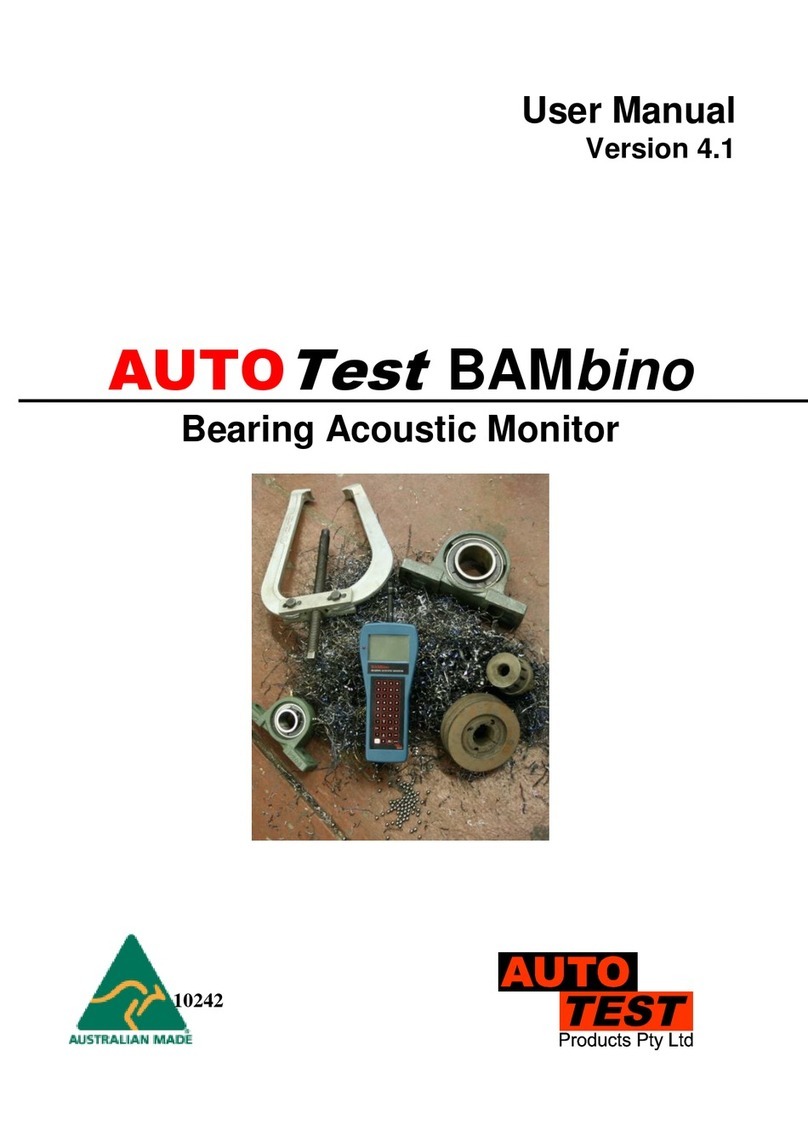
AutoTest
AutoTest BAMbino User manual

AutoTest
AutoTest Battery Analyzer User manual

AutoTest
AutoTest Brake Fluid Tester User manual

AutoTest
AutoTest AUTOLIGHT PLUS User manual

AutoTest
AutoTest AutoLight PLUS MAGNETIC User manual
Popular Measuring Instrument manuals by other brands

Fluke
Fluke 712B user manual

RCT Power
RCT Power SDM72DM-V2 MID Installation
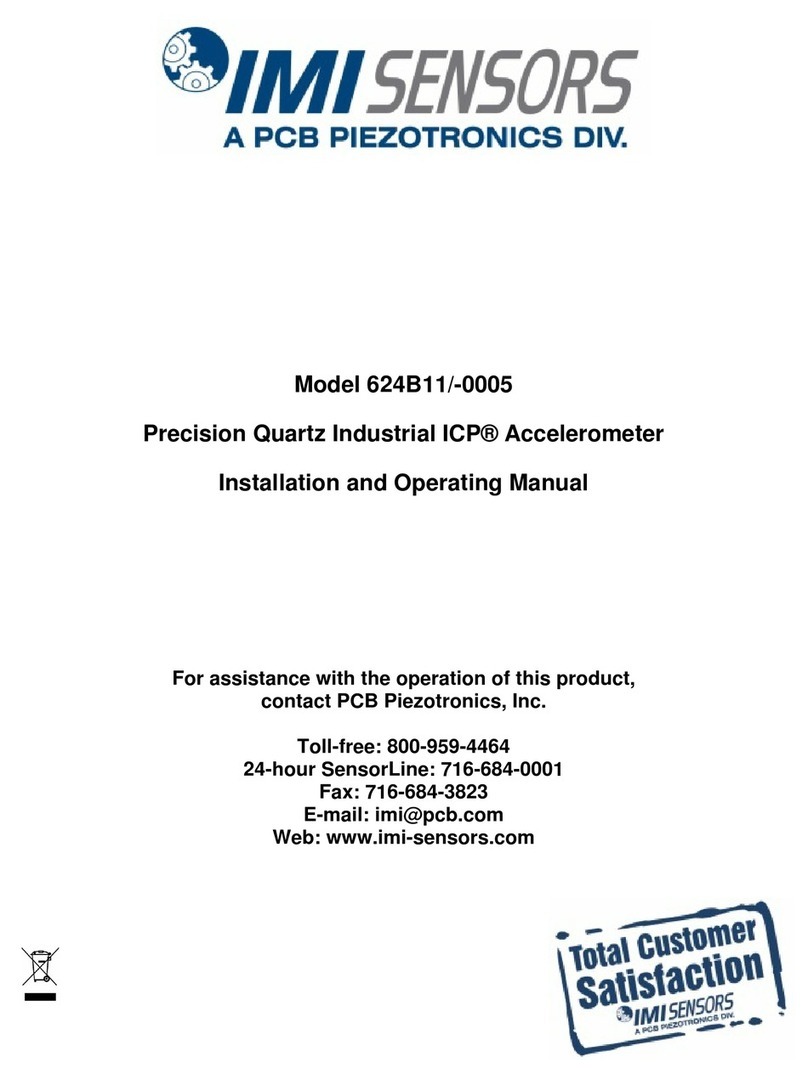
PCB Piezotronics
PCB Piezotronics IMI SENSORS 624B11/-0005 Installation and operating manual

Swan Analytical Instruments
Swan Analytical Instruments AMI Sodium P Operator's manual

BMT
BMT 964 manual

VOLTCRAFT
VOLTCRAFT VC-750E operating instructions