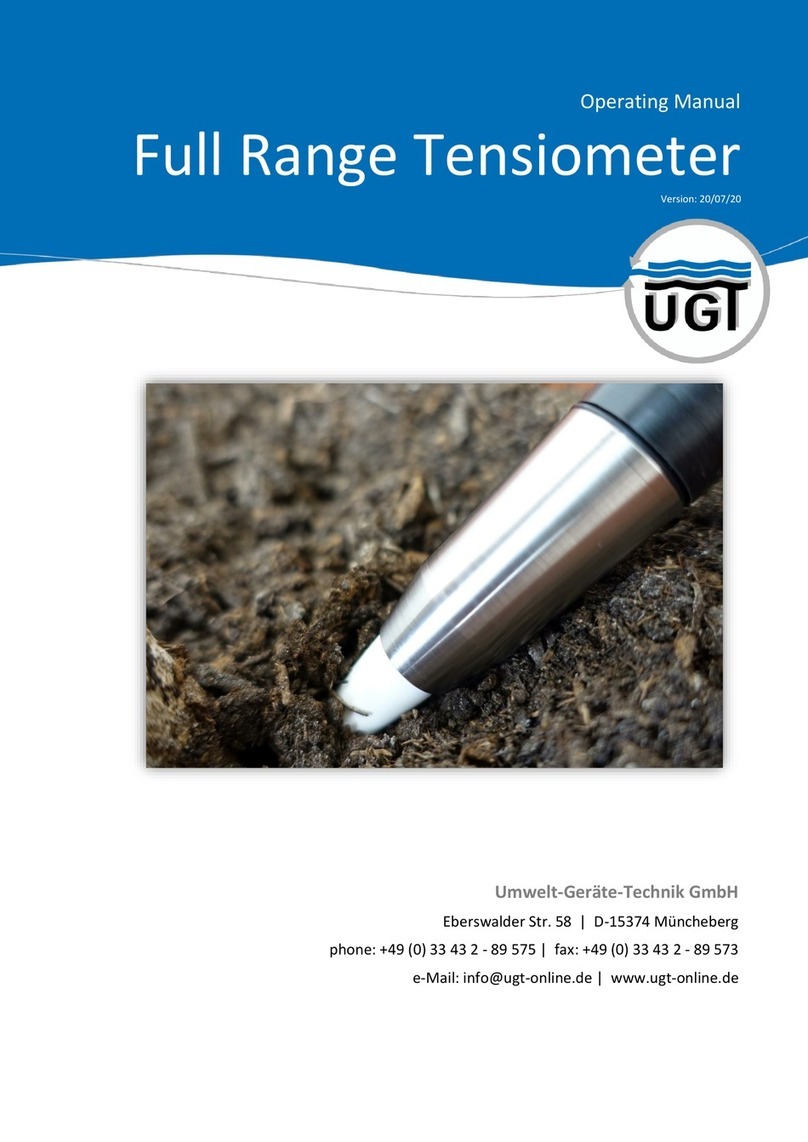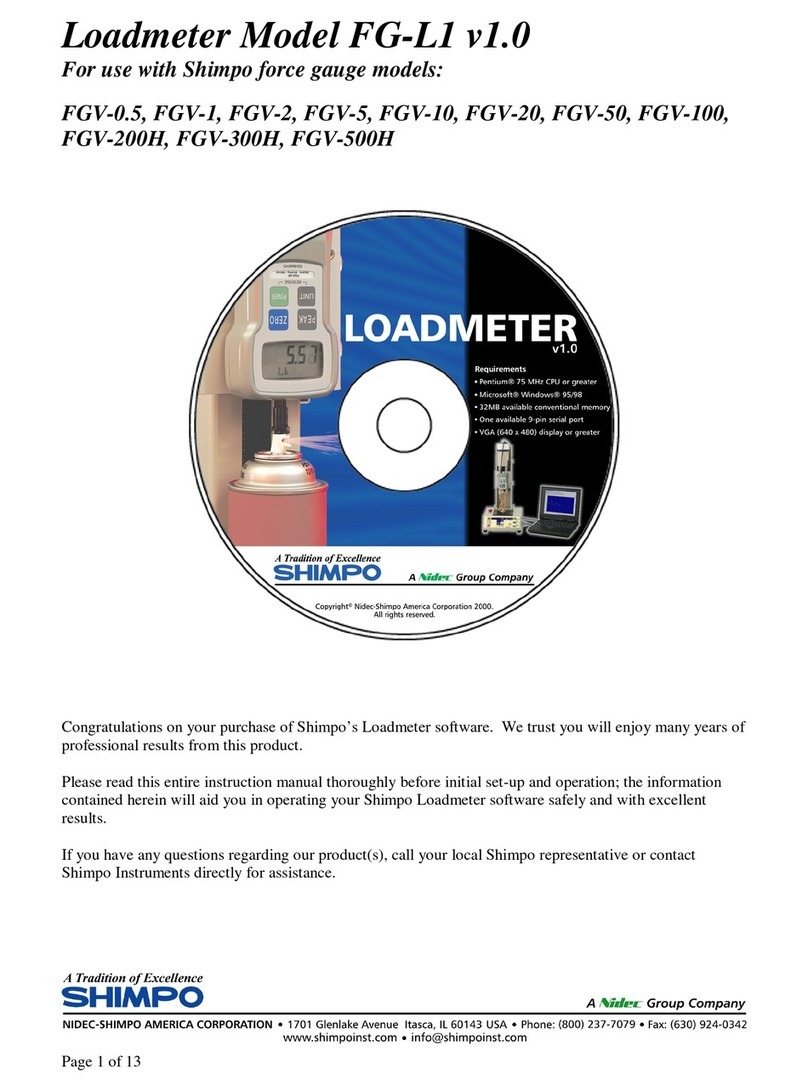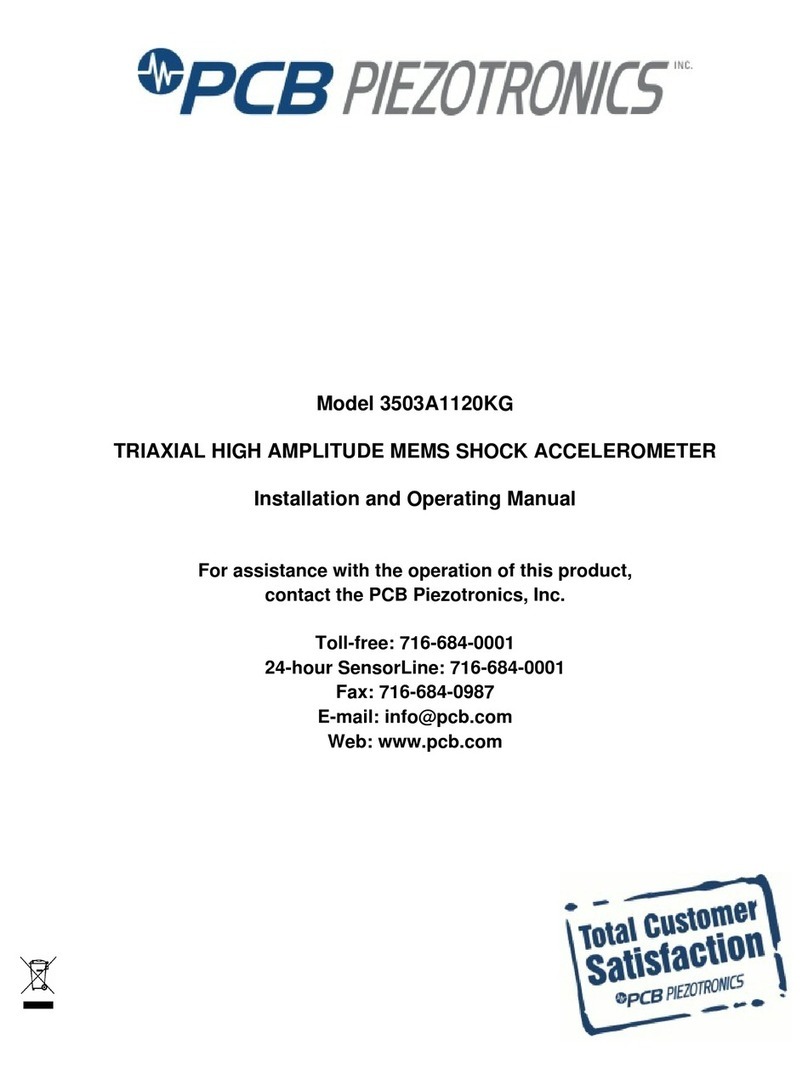AutoTest BAMbino User manual

User Manual
Version 4.1
AUTO
Test
BAMbino
Bearing Acoustic Monitor
10242

Table of Contents
1. Unpacking and First Time Use.......................................................1
2. Background Information ................................................................1
2.1 Application............................................................................................1
2.2 Measurement Distance.........................................................................2
2.3 Modes of Operation..............................................................................2
2.4 What is BAMbino listening to? ...........................................................3
2.5 Hardware/Software..............................................................................4
3. Getting Started- A Quick Overview.................................................5
3.1 Conventions...........................................................................................6
3.2 Default Factory Settings.......................................................................6
3.3 A Quick Lesson.....................................................................................6
3.2 Starting Your Routine Inspection .....................................................10
4. BAMbino –A Complete Guide......................................................13
4.1 Set up locations, conveyors and roller speed (Conveyor Set-up).....13
4.2 Shift Key .............................................................................................17
4.3 Monitoring..........................................................................................17
4.4 Entering Notes....................................................................................20
4.5 Diagnose..............................................................................................20
4.6 Changing Location.............................................................................22
4.7 Checking the Battery Voltage............................................................23
4.8 Adjusting The Contrast......................................................................24
4.9 Using a Smart Card............................................................................24
4.10 Clearing the Memory .......................................................................27
4.11 Using a computer..............................................................................27
4.12 Setting the time and date..................................................................30
4.13 Connecting Microphone...................................................................31

4.14 Changing Battery .............................................................................32
6. Calibration and Service.................................................................33
6.1 Packaging............................................................................................33
6.2 Shipping ..............................................................................................33
8. SPECIFICATIONS.......................................................................34
9. Troubleshooting and FAQ ............................................................35
10. WARRANTY................................................................................40
11. WARRANTY REGISTRATION FORM .....................................40
12. SPARE PARTS............................................................................41

BAMbino User Manual, Model 915978, Version 4.1 Page 1of 45
1. UNPACKING AND FIRST TIME USE
Congratulations on your choice of the AUTOSTOP™ BAMbino. Please take
the time to read this User’s Manual before using the BAMbino in the field.
Incorrect or inappropriate use of this instrument may void the warranty.
Retain the packing materials for future shipping and transport of the unit for
periodic calibration.
The packing box containing your AUTOSTOP™ BAMbino contains:
•AUTOSTOP™ BAMbino, Model 915978
•Microphone
•240VAC to 12VDC power pack
•User manual.
•Serial Cable
•Software CD
•Smart Card
2. BACKGROUND INFORMATION
2.1 Application
The BAMbino is a hand-held, stand-alone portable instrument for the
remote detection and analysis of faulty conveyor idler bearings. It uses
advanced signal processing techniques to scan ambient conveyor noise to:
•Detect bearing faults
•Detect build-up on rollers
•Screen out extraneous noise to eliminate false alarms
The Fault Detection Technique uses Roller Speed to distinguish various
bearing fault types whilst detailed knowledge of the actual bearing type is
not required.
Input parameters Incorporating Roller speed can be pre-programmed for
up to 8 locations and 2 sub locations, thus eliminating the need to input data
into the instrument whilst scanning the conveyer.
Location is a database of stored parameters that can be pre-programmed,
from which the operator chooses the required set for his current testing
location. There are 8 locations and 2 sub locations enabled for use, all of

BAMbino User Manual, Model 915978, Version 4.1 Page 2of 45
which are user named. See Section 5 for how to set the individual location
parameters.
On “Power Up”, the operator is only required to select Monitoring and then
choose a Location.
By default BAMbino is programmed for the whole range of bearings used on
standard idlers in conveyors in the Australian mining industry. There will be
exceptions, in particular for older conveyors, but AUTOTEST can re-
program the unit to suit the application if the exact bearing details are
submitted with the order prior to shipment.
2.2 Measurement Distance
BAMbino only needs to “see” one side of the
conveyor to measure all bearings on the carry and
return idlers. It can detect faulty bearings within a
range of up to three metres. This is possible due to
the distinctive signature that faulty bearings emit
and can be discerned even in environments
possessing high-level ambient noise.
2.3 Modes of Operation
To achieve high execution speed and accuracy,
the instrument has three operational modes: A
Scan mode, both fast and slow and a Diagnosis
mode. The operator uses the Scan mode to
sample data as he walks along the conveyor. This
is a “quick look” mode of operation that is used for quickly indicating the
presence of a faulty bearing. When the instrument detects a noise that is
characteristic of a faulty roller, an alarm is set off and the operator would
then stop and mark the roller. There is a note pad facility to allow the user to
write a comment, and the operator also has the ability to enter the diagnosis
mode to display an instantaneous frequency spectrum of the faulty bearing.
The Bambino takes about 1.7 seconds to compute the noise data, and
signals the operator, it does this continuously, thus the operator can walk
along the conveyer at approximately 2 Km/H.

BAMbino User Manual, Model 915978, Version 4.1 Page 3of 45
2.4 What is BAMbino listening to?
In short EVERYTHING. BAMbino’s sensitive microphone accepts all
sounds from the environment. The software analysis program breaks the
sounds into components and tests these components for the characteristics
found in faulty bearings.
Sit quietly as you read this manual and listen to all those background
sounds. You can choose which ones to listen to and which ones to ignore.
BAMbino is trained to listen to them all and to search for certain
characteristics. BAMbino may find those characteristics in ordinary sounds
like -
Motorbike exhausts Tonal Harmonics
Diesel engines Tonal Harmonics
Voices Tonal Harmonics
Keyboard typing Repetitive Impulses
Note: BAMbino can discern acoustic signals that trigger the alarm even
when our own ears sometimes do not. Remember that BAMbino is not
searching for a sound of some loudness, but for one having the
characteristic signature of a bearing fault. If BAMbino finds such a sound
that has sufficiently distinctive character, then it will trigger its alarm. It is
possible to trigger BAMbino with some distinctive voice input.

BAMbino User Manual, Model 915978, Version 4.1 Page 4of 45
2.5 Hardware/Software
BAMbino relies entirely upon signal processing software embedded into the
instrument to carry out its functions. It provides an instant audible and/or
visual alarm as well as a visible ranking of fault severity. The degree of
severity of the characteristic sounds detected are listed on the screen
during operation, and continuously updated:
•Bearing OK No alarm Normal, no fault detected
•Bearing Faulty Alarm Fault level signal detected
•Overload Acoustic Signal To Large
Note: If a fault is found the user may record a note and save it to memory
for later retrieval on a computer.

BAMbino User Manual, Model 915978, Version 4.1 Page 5of 45
3. GETTING STARTED- A QUICK OVERVIEW
Keypad Functions
Alpha Keys A
through Z for
Entering Location
Names and data
during setup, also for
adding notes during
monitoring
Keys can be used
with either case by
pushing the shift key
D key used to
decrease the trigger
count in the
monitoring mode
Up arrow Key used
in menus to select
line items, also used
to adjust the gain in
monitor and
Diagnose.
Right arrow Key
Used to select
location or in
conjunction with the
shift key to adjust the
LCD contrast
Shift Key changes
the case of alpha
keys and allows
arrow keys to
change function
U key used to
increase the
trigger count in the
monitoring mode
Left arrow Key Used
to select location or
in conjunction with
the shift key to adjust
the LCD contrast
Down arrow Key
used in menus to
select line items,
also used to adjust
the gain in monitor
and Diagnose
E key used to
show the
extended signal
information
M key used to
select the monitor
mode Fast or Slow

BAMbino User Manual, Model 915978, Version 4.1 Page 6of 45
3.1 Conventions
In this manual the following symbol indicates a keypad function (push this
button):
Words in italics are menu list names.
To implement the instruction on the screen, or to go one more level down
the menu, touch
3.2 Default Factory Settings
The BAMbino is delivered with the following Default Factory Settings which
are identical for all 12 Locations:
•Location Name: Location 1
•Conveyer1: Conveyer 1
oAlarm Band: 6-30 Hz
•Trigger: 9.0dB
•Gain 80%
3.3 A Quick Lesson
Touch the button.
The unit will beep and the display brings up the ‘Logo screen:
After a few seconds the Start-up screen will be displayed:
ENTER
ON/OFF

BAMbino User Manual, Model 915978, Version 4.1 Page 7of 45
The software version is identified with the “Version No:”. The serial no of the
unit is also displayed. Wait approximately 5 seconds for all of the software
routines to load and to run a self-check.
The unit then goes straight into its menu Mode.
Selecting Monitor from the menu readies the BAMbino for use and defaults
to the Location that was active before the last power-off.
Within one second BAMbino will be scanning its acoustic environment,
listening for noises characteristic of bearing faults with the settings of the
Active Location.

BAMbino User Manual, Model 915978, Version 4.1 Page 8of 45
An example of operation mode screen display would appear as shown
below.
NOTE: The level bar indicates that the gain is to low, the user should
increase the gain setting by pressing the up arrow (2) to increase
the gain within the OK bands.
Press the button to increase the Gain.
Press the button to decrease the Gain.
The Gain numerical value will decrease in steps of 2, i.e. 94 down to 92.
As the Gain increases the BAMbino may trigger an alarm mode. If this
occurs decrease the gain by pressing the down arrow key. For optimal
performance the gain should be set within the ok band.
2
8
Location
Indicator
Alarm Light
Bearing
Fault
Indicator
Battery level
indicator
Gain and trigger
information and
MODE indicator
Extended
Signal
information
Level Bar,
signal should
be between the
‘OK’ markers

BAMbino User Manual, Model 915978, Version 4.1 Page 9of 45
To change to another location or conveyer press
By pressing the right arrow key the BAMbino will scroll through all 8
locations and all 16 conveyers allowing you to select the right setup. When
the BAMbino is powered up it will always return to the last used location.
During your scanning if the BAMbino alerts you of a faulty bearing then you
may be required to mark the location, if you press
The BAMbino will take you to a text entry screen.
This input screen allows you to make a note and save it with a date stamp
to memory for later retrieval on a computer.
Once you have entered your note, press
This will save the note and return you to
the main menu.
That’s all you will need to do during a routine inspection, i.e. using “ENTER”
to save a note in BAMbino upon alarm. No parameter entry and no gain
setting is required. BAMbino is able to accommodate a wide range of signal
levels, so generally you only have to set the gain once for each conveyor,
however if the distance changes significantly or the background noise
changes you may have to adjust the gain up or down accordingly.
Before you start using BAMbino you need to set it up to suit your needs.
BAMbino’s software architecture allows set-ups to be made 2 different
ways:
Method 1: the user can load the details of their locations and conveyers
from the smartcard. Autotest can supply pre-programmed Cards
according to the users specification.
Method 2: the user can enter the details directly into the BAMbino using
the setup Menu. This then allows the user to save this on a
smartcard for later retrieval.
6 >
ENTER
ENTER

BAMbino User Manual, Model 915978, Version 4.1 Page 10 of 45
3.2 Starting Your Routine Inspection
If BAMbino has already been set-up for your conveyors (i.e. Roller
speed and Location name), you can start your inspection straight
away, as no data input is required.
1. Switch ON instrument, wait for User Menu.
2. At the USER MENU screen touch the
button.
3. You can scroll through the 16
Conveyors by touching either
4. Start walking at normal pace pointing BAMbino toward the belt at a
distance of 1-2 m. When an alarm is triggered on BAMbino, stop
walking.
5. If the alarm stays ON, it means that a faulty bearing has been
detected within a 3m radius from this position.
Walk back one idler set and take another reading. If the alarm comes
ON, walk back another idler set and repeat as above. When the alarm
no longer comes ON, the faulty bearing is out of range. Pace 1 m from
your position and the idler with the faulty bearing is the farthest. Tag this
module and continue your inspection. If the alarm is still erratic you can
select Slow Mode by pressing
You must then wait for about 5 seconds for the BAMbino measure the
bearing. If the alarm is still active then you have found a faulty bearing
You can move closer to identify exactly which bearing or roller is causing
the alarm, and then press
A notation can then be entered detailing where and what the fault is, this
is automatically date stamped, and can be uploaded to a computer at a
later date and continue your inspection. Should you wish to add a note
press enter from the monitoring screen, the display will look like this:
ENTER
< 4
6 >
M
ENTER

BAMbino User Manual, Model 915978, Version 4.1 Page 11 of 45
The text note will be stored in the BAMbino’s internal memory, it is
stamped with the time and date in addition to the location and conveyor
name.
If BAMbino has not been set-up for your conveyors, you will need to
enter the roller speed before you start your inspection. Enter these
parameters as explained in Section 5 and then proceed as above.
Quick Notes (see FAQ for more details):
1. Belt speed must be accurate to within 5%. If not sure what it is,
measure it.
2. When an alarm is triggered but is not confirmed in a second
measurement ignore it. This may be due to:
a) the bearing fault being marginal and thus the severity level
being borderline between “Bearing OK” and “Bearing
Faulty”.
b) the alarm was triggered by a transient such as a belt splice
pass-by, a loud voice, a loud sound from an impact, etc.
c) the BAMbino’s gain is set too high and the overload
indicator is on.
Location to
which the
note is
attached
Remaining
internal memory
Text Body

BAMbino User Manual, Model 915978, Version 4.1 Page 12 of 45
3. Alternatively you can select slow mode and take a more accurate
measurement, in slow mode the Bambino takes measures a lot
more information and provides a more accurate reading, however it
takes a lot longer to measure (about 5 seconds) so you must
remain still will it measures the roller set.
4. You are near a noisy roller, which you think it’s faulty but BAMbino
is not picking it up. What do you do? BAMbino scans noise for
bearing faults and roller build-up only. The noise you are hearing is
probably not due to a faulty bearing. It could be looseness, a
squeaking seal, a worn shaft rattling in its support, etc. You should
still tag this module but use a different tag to differentiate it from
those with faulty bearings.

BAMbino User Manual, Model 915978, Version 4.1 Page 13 of 45
4. BAMbino –A COMPLETE GUIDE
The User Menu is accessible after switching the BAMbino on and allows the
user to do the following:
−Select Monitoring mode
−Diagnose a bearing
−Set up locations, conveyors and roller speed
−Upload to Computer
−Clear Memory
−Read from Smartcard
−Save to Smartcard
−Set date and time
To access this menu, Switch ON the instrument.
The unit will display:
Scroll through the menu using the
arrow buttons.
To select an item press
4.1 Set up locations, conveyors and roller speed
(Conveyor Set-up)
Access the User Menu and scroll down the list.
8
2
or
ENTER

BAMbino User Manual, Model 915978, Version 4.1 Page 14 of 45
At Settings press the button to select, and the unit will
indicate:
Scroll through the Locations using
the arrow buttons.
To select the Location press
Location is a database of stored parameters that can be pre programmed,
from which the operator chooses the required set for his current testing
location. There are 8 locations enabled for use each with 2 conveyers. All
are user named. See section 5 below for how to set the individual location
parameters.
Once a location has been selected the cursor will highlight the first
character of the location name. You can overtype the location name in this
space, to select an uppercase letter press the shift key,
An S will be displayed next to the battery indicator informing you that
shifted characters are enabled. To reselect lower case characters you will
ENTER
8
or
2
ENTER
SHIFT

BAMbino User Manual, Model 915978, Version 4.1 Page 15 of 45
need to press the shift key again. The location name is limited to 15
characters.
After you have entered the location name press
the unit will indicate:
Scroll through the Conveyers using the arrow buttons.
To select the Conveyer press
Once a conveyor has been selected the cursor will highlight the first
character of the conveyor name. You can overtype the location name in this
space, to select an uppercase letter press the shift key,
An S will be displayed next to the battery indicator informing you that
shifted characters are enabled. To reselect lower case characters you will
need to press the shift key again. The Conveyor name is limited to 15
characters.
After you have entered the Conveyor name
press
The unit will indicate:
ENTER
2
8
or
ENTER
SHIFT
ENTER

BAMbino User Manual, Model 915978, Version 4.1 Page 16 of 45
Scroll through the Alarm Bands using the arrow buttons.
Select an appropriate alarm band, to do this you will need to know the belt
speed and from that information calculate the band.
The formula is BELT SPEED (m/s)
3.14x Roller Diameter (m)
The lower alarm band threshold should be as close to the roller speed as
possible, for example a speed of 4 Hz would translate to a band setting of 6
- x, while a speed of 9 would require a band setting of 8 –x
The upper band limit should be set as close to three times the roller speed
as possible for example 6 Hz would give an upper band setting of 6 - 30
Once the alarm band has been determined press
You will be returned to the main user menu, to setup additional conveyers
repeat the steps above.
2
8
or
ENTER

BAMbino User Manual, Model 915978, Version 4.1 Page 17 of 45
4.2 Shift Key
The shift key allows the user to select upper case and lower case
alphabetic characters, it also allows the Screen contrast to be adjusted
when used in conjunction with the left and right arrow keys (see 4.3).
Pressing the
Key
Will activate the shift mode and is denoted on the display by an uppercase
S in the bottom left of the display. To deactivate the Shift mode press the
key again.
4.3 Monitoring
Selecting Monitor from the menu readies the BAMbino for use and defaults
to the Location that was active before the last power-off.
SHIFT
Uppercase
S denotes
shift mode
activated
Table of contents
Other AutoTest Measuring Instrument manuals
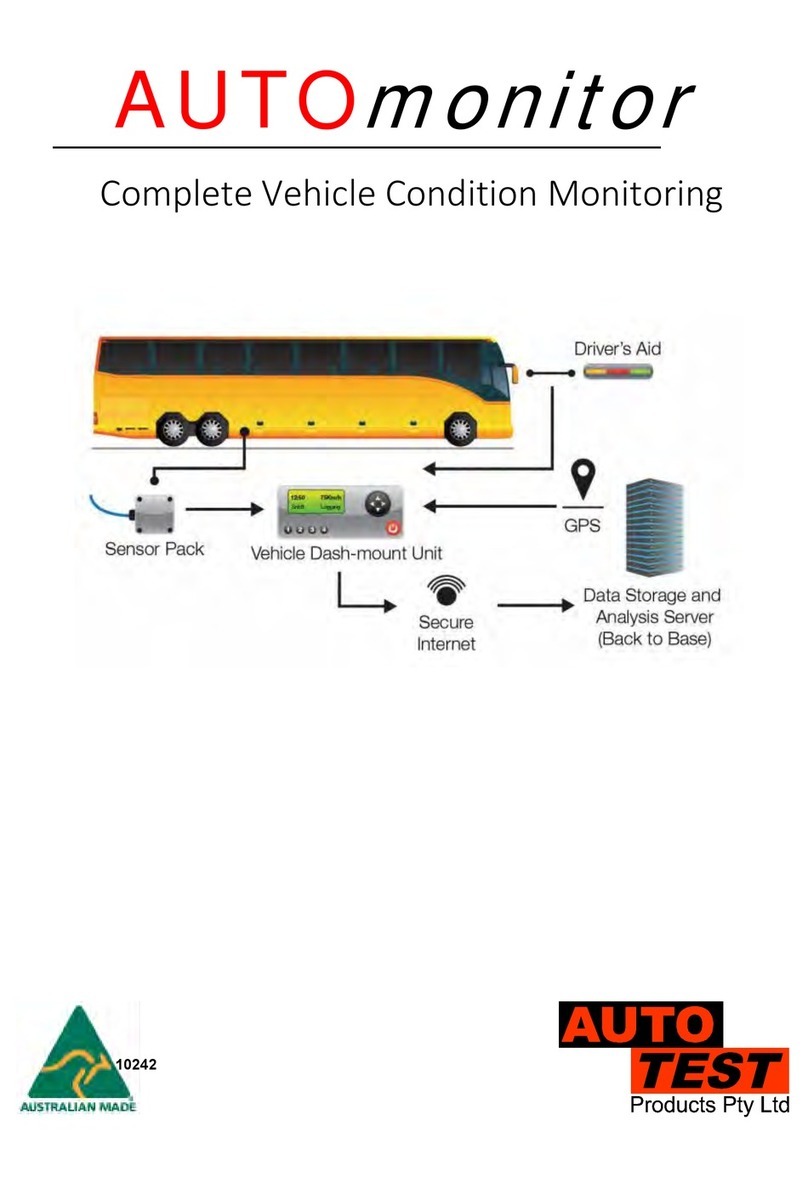
AutoTest
AutoTest AUTOmonitor User manual

AutoTest
AutoTest AutoLight User manual

AutoTest
AutoTest Battery Analyzer User manual

AutoTest
AutoTest AutoLight PLUS MAGNETIC User manual

AutoTest
AutoTest Brake Fluid Tester User manual

AutoTest
AutoTest AUTOSTOP User manual

AutoTest
AutoTest Digital Sound Level Meter User manual

AutoTest
AutoTest AUTOLIGHT PLUS User manual
Popular Measuring Instrument manuals by other brands

Konica Minolta
Konica Minolta bizhub C3100i user guide

Water I.D.
Water I.D. PoolLAB 1.0 user manual
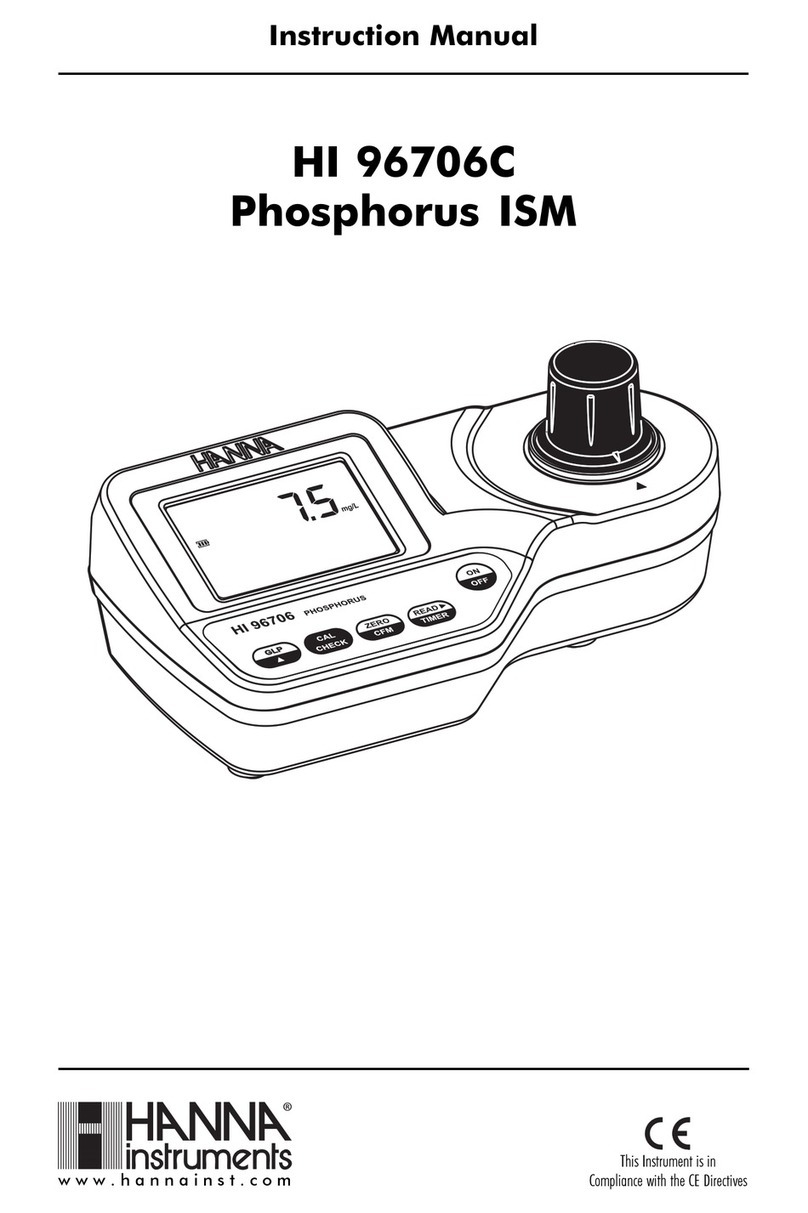
Hanna Instruments
Hanna Instruments HI 96706C instruction manual

Somogyi Elektronic
Somogyi Elektronic home M 266AC instruction manual

Ultraflux
Ultraflux Minisonic_600-2 user manual

MULTISPAN
MULTISPAN AVF-19N manual