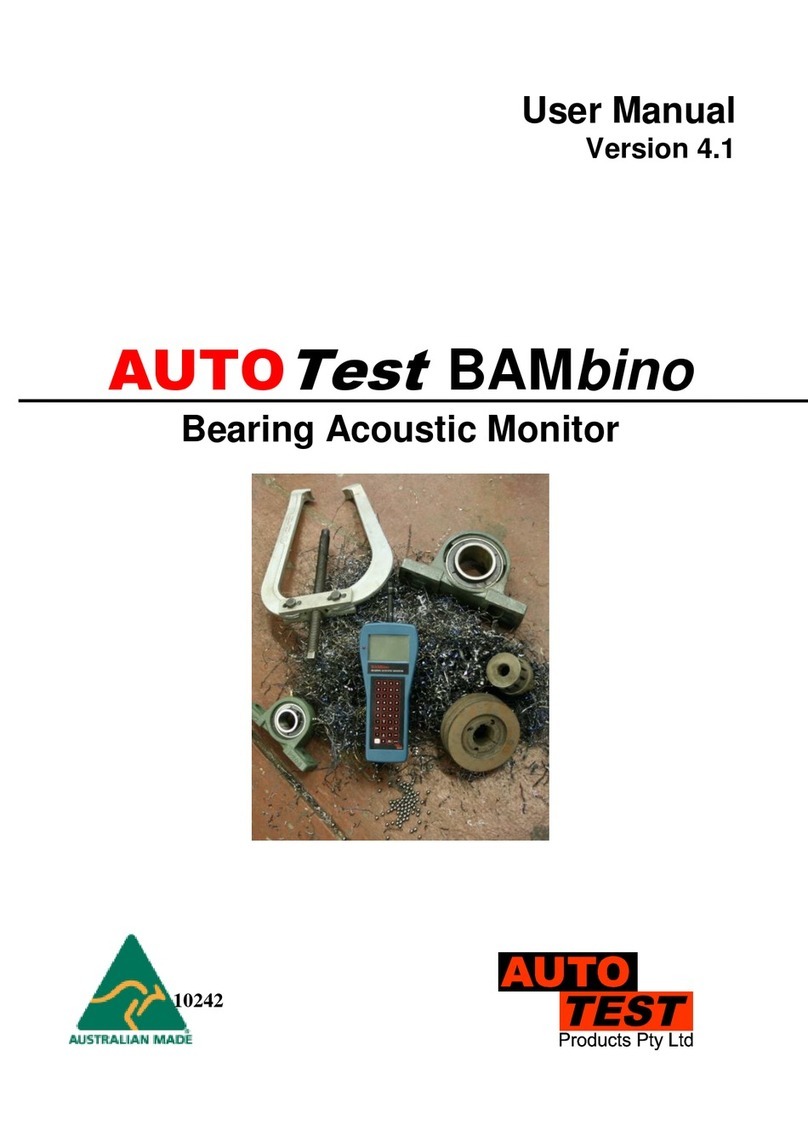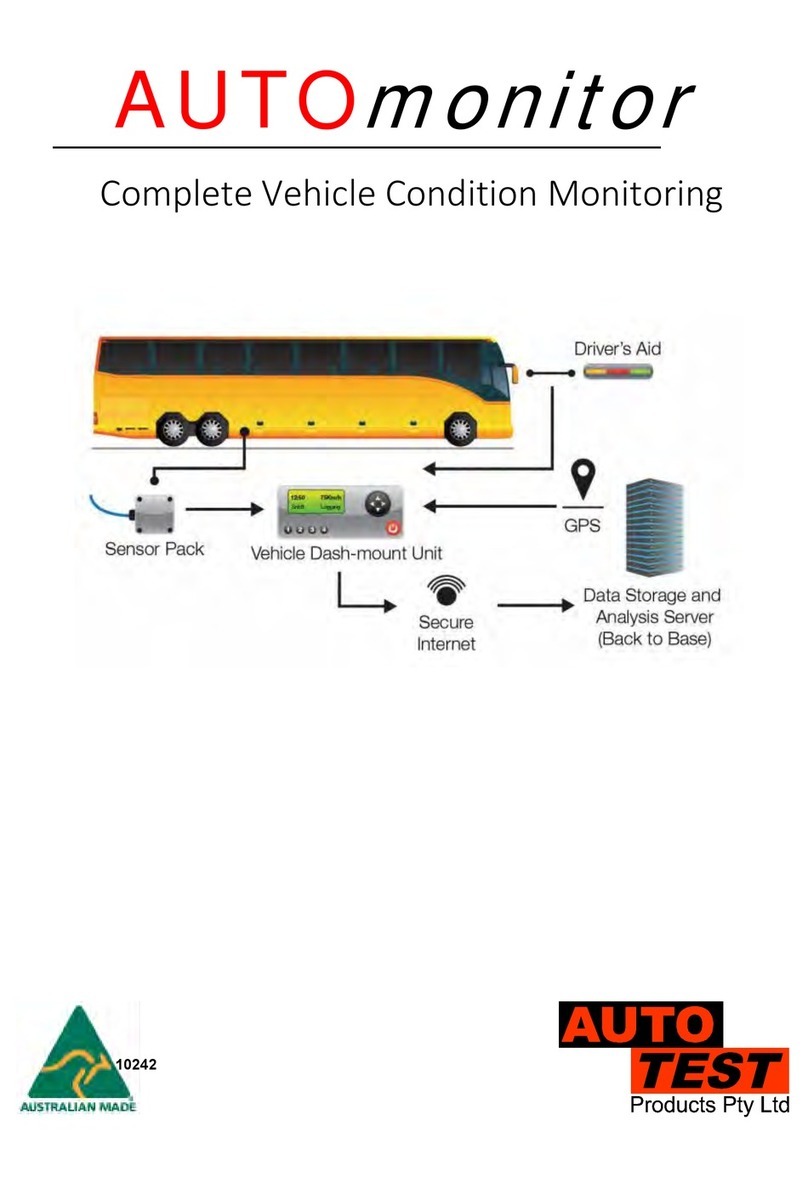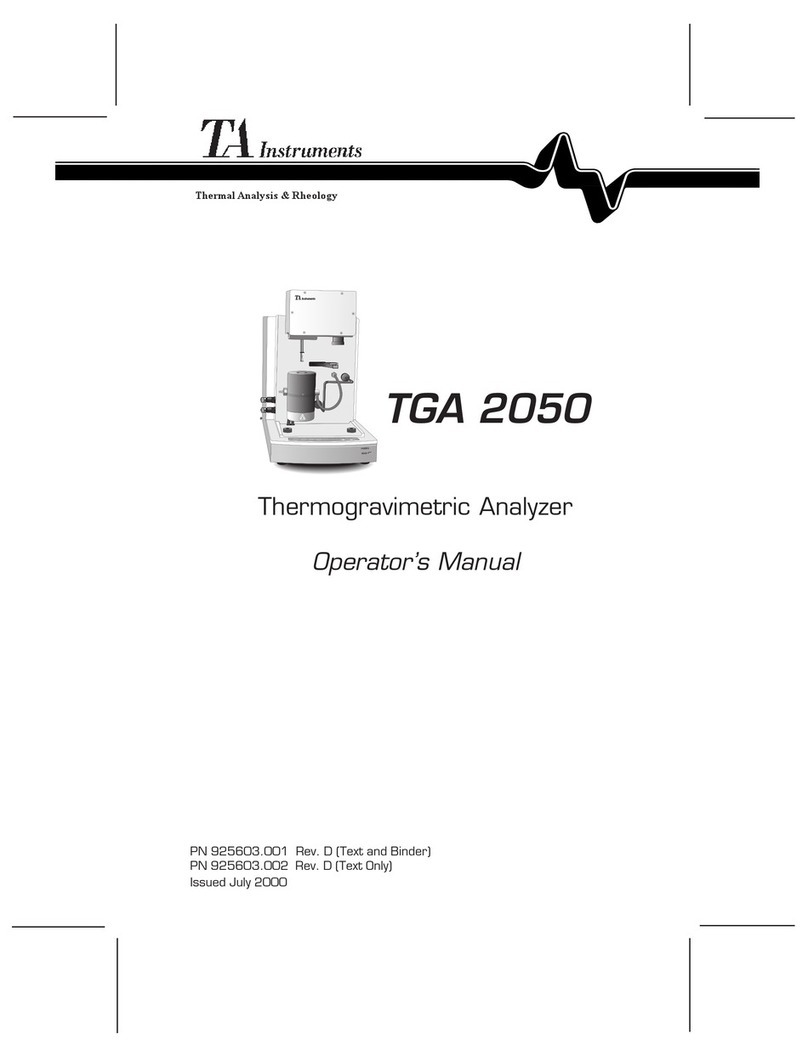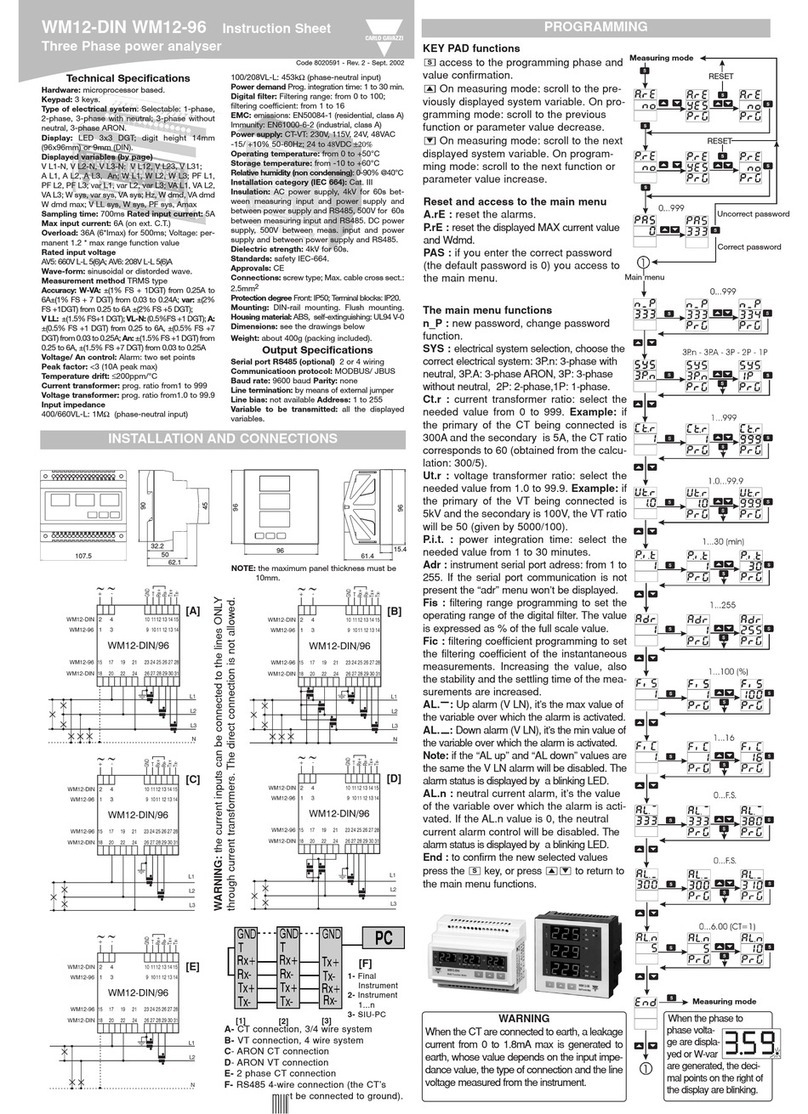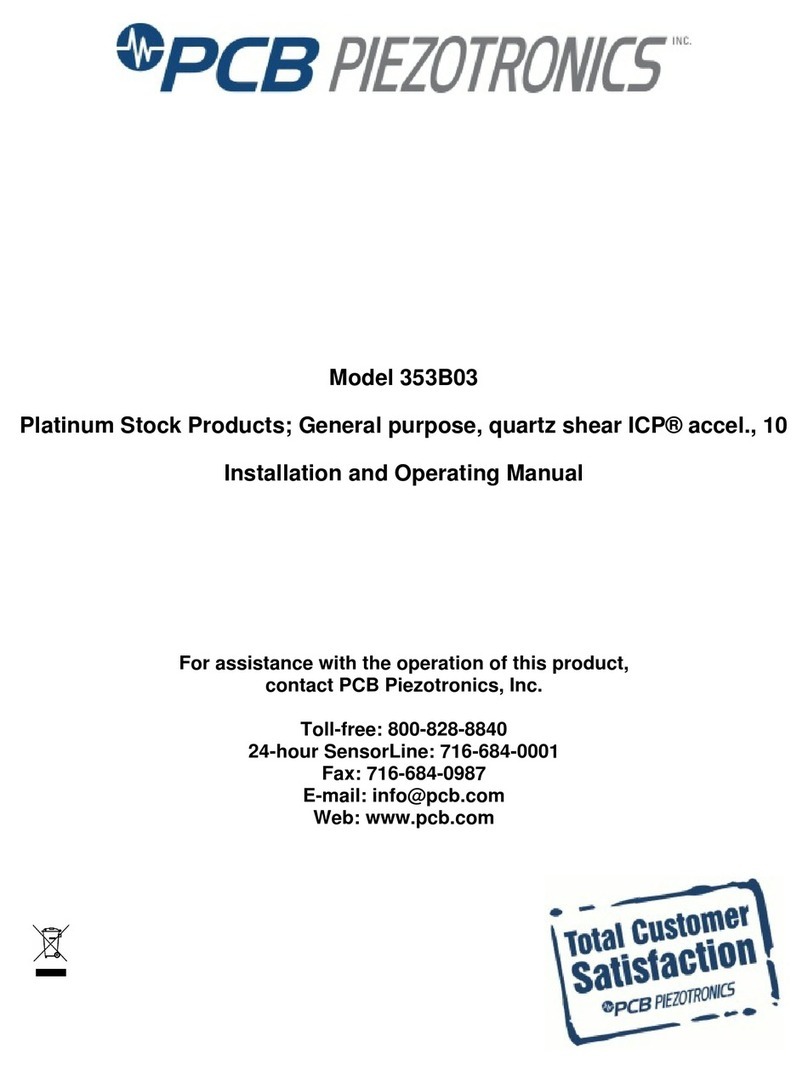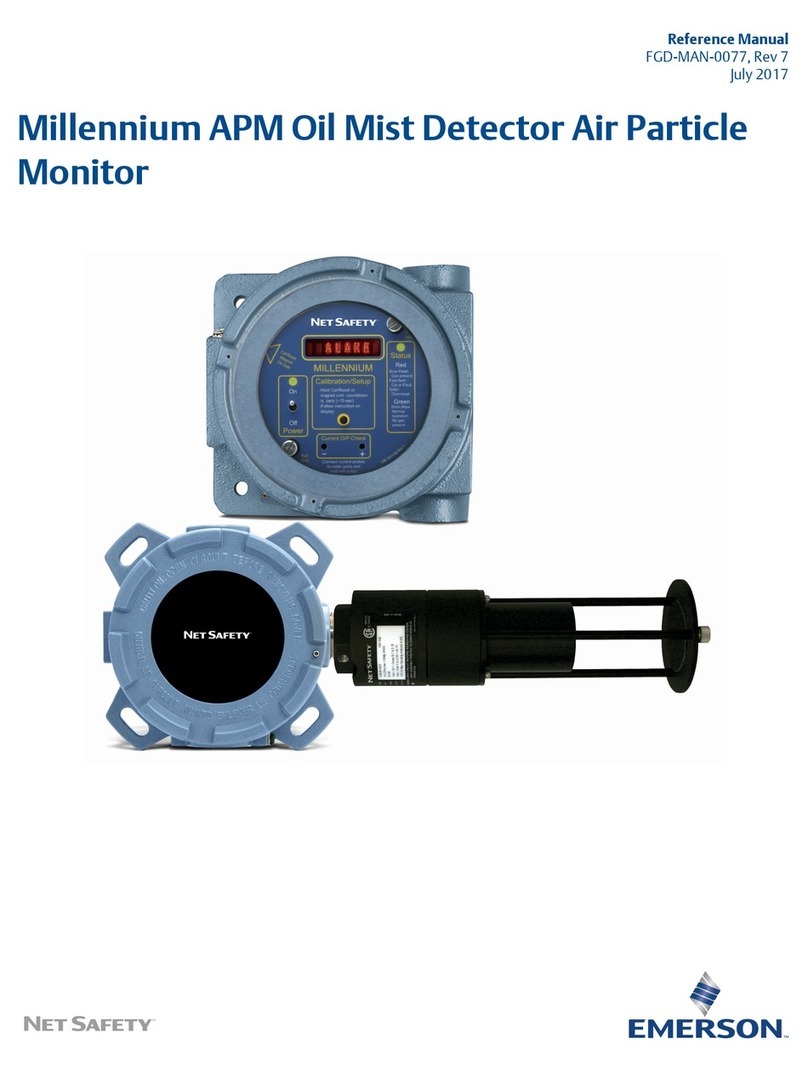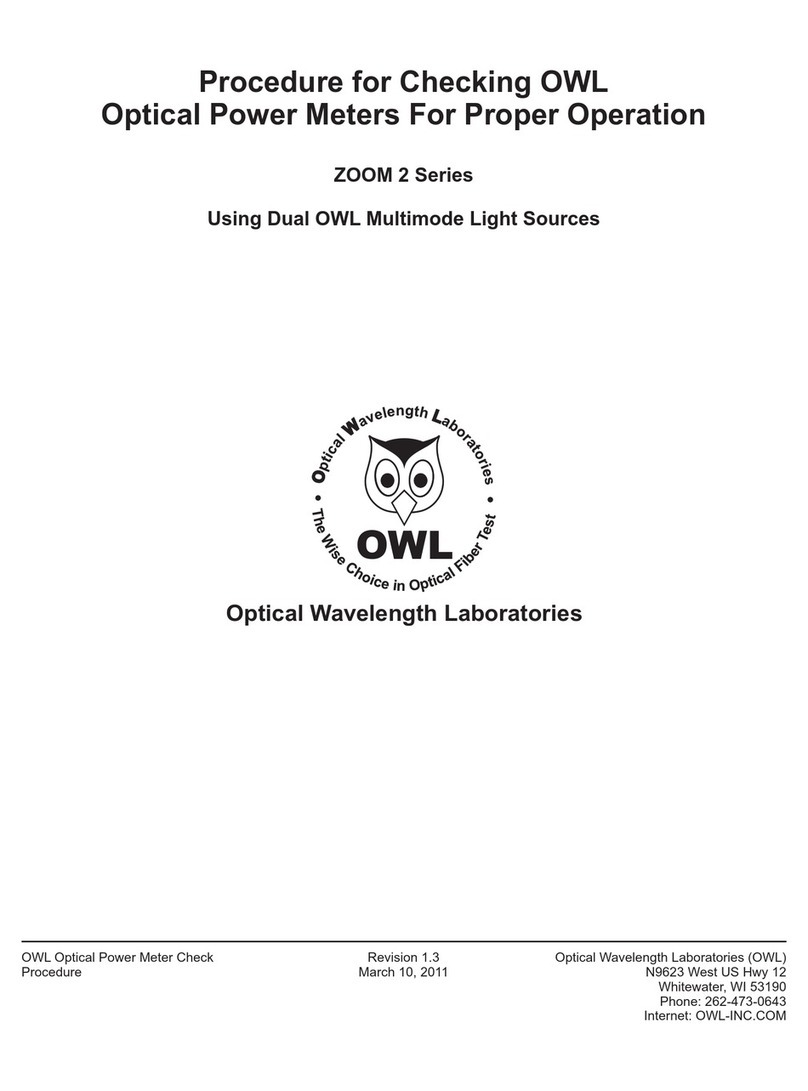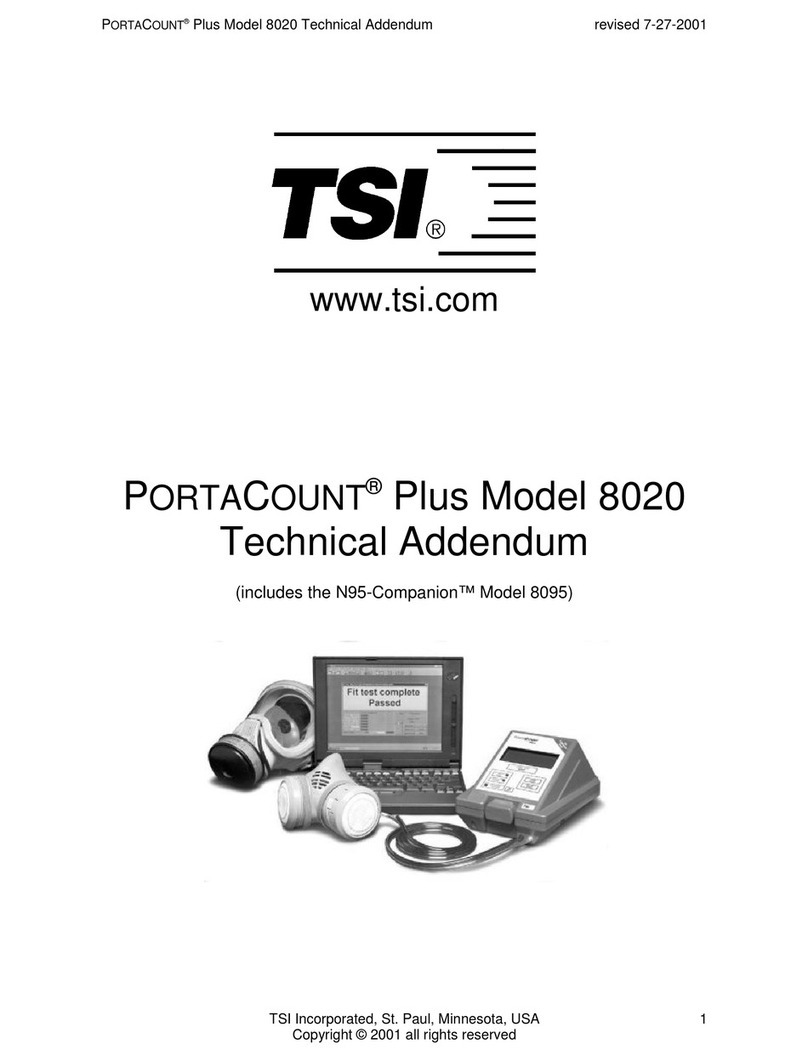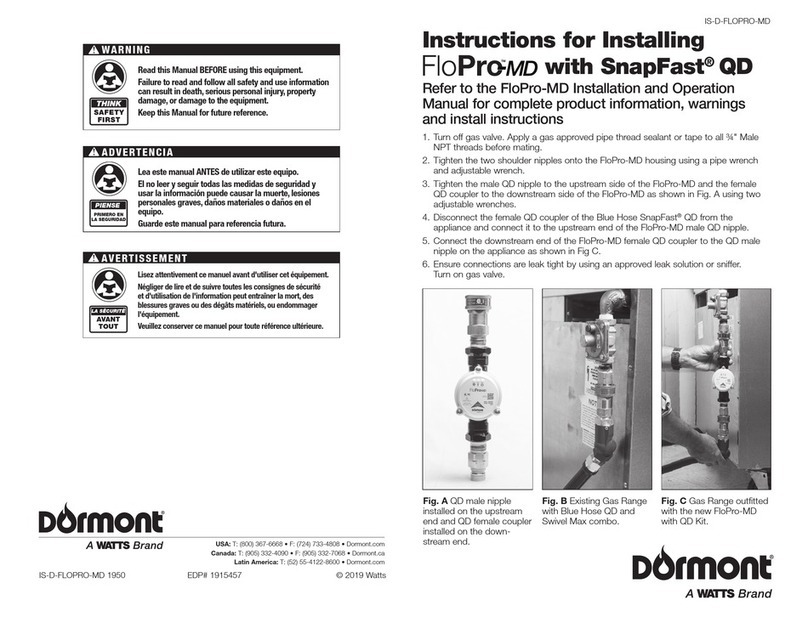Table of Contents
AUTOSTOPTM Suspension Meter
1UNPACKING AND FIRST TIME USE...........................................................................................................1
1.1 Battery Charging............................................................................................................................................1
1.2 Self Test and Battery Check .......................................................................................................................1
2FOR YOUR SAFETY.........................................................................................................................................2
3OPERATION .....................................................................................................................................................3
3.1 Set-Up on Vehicle...........................................................................................................................................3
3.2 Running the Test............................................................................................................................................3
3.3 Test Instructions Summary .......................................................................................................................7
3.4 Display Last Test Result..............................................................................................................................8
3.5 Printing Last Test ..........................................................................................................................................9
3.6 Using Reference Method.............................................................................................................................9
3.7 Changing Test Parameters ...................................................................................................................... 10
3.8 Menu Reference .......................................................................................................................................... 11
4UPLOADING TEST DATA........................................................................................................................... 12
4.1 Installing the Data Logger Software .................................................................................................... 13
4.2 Uploading Tests using the Data Logger Software ........................................................................... 13
4.2.1 Downloading via Bluetooth ............................................................................................................... 17
4.3 Using the Data Logger software ............................................................................................................ 22
5TROUBLESHOOTING.................................................................................................................................. 24
6WARRANTY................................................................................................................................................... 25
7AUTHORISED SERVICE AGENTS: ........................................................................................................... 26