Leica GS20 User manual
Other Leica Measuring Instrument manuals

Leica
Leica Lino L2P5 User manual

Leica
Leica RANGEMASTER CRF 800 User manual
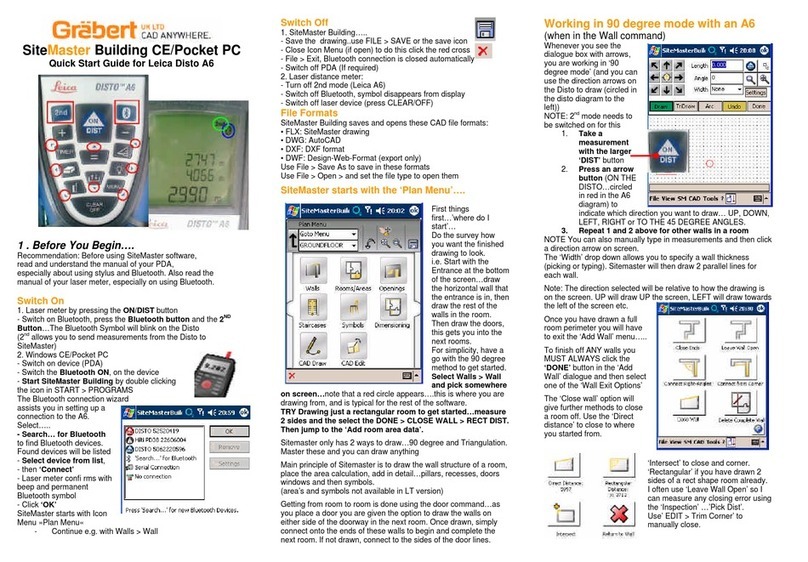
Leica
Leica DISTO A6 User manual

Leica
Leica LINO L6R User manual

Leica
Leica Leica UTILIFINDER+ User manual

Leica
Leica Lino L2P5 User manual

Leica
Leica RANGEMASTER CRF 1200 User manual

Leica
Leica RANGEMASTER CRF 1600-B User manual

Leica
Leica DNA03 User manual

Leica
Leica TC605 User manual

Leica
Leica NA520 User manual

Leica
Leica Disto Special5 User manual

Leica
Leica Racer 70 User manual

Leica
Leica Jogger 20 User manual

Leica
Leica TS11 User manual

Leica
Leica DISTO E7500i User manual

Leica
Leica 3D Disto User manual

Leica
Leica iCB50 User manual

Leica
Leica Nova MS60 User manual

Leica
Leica Disto X310 User manual































