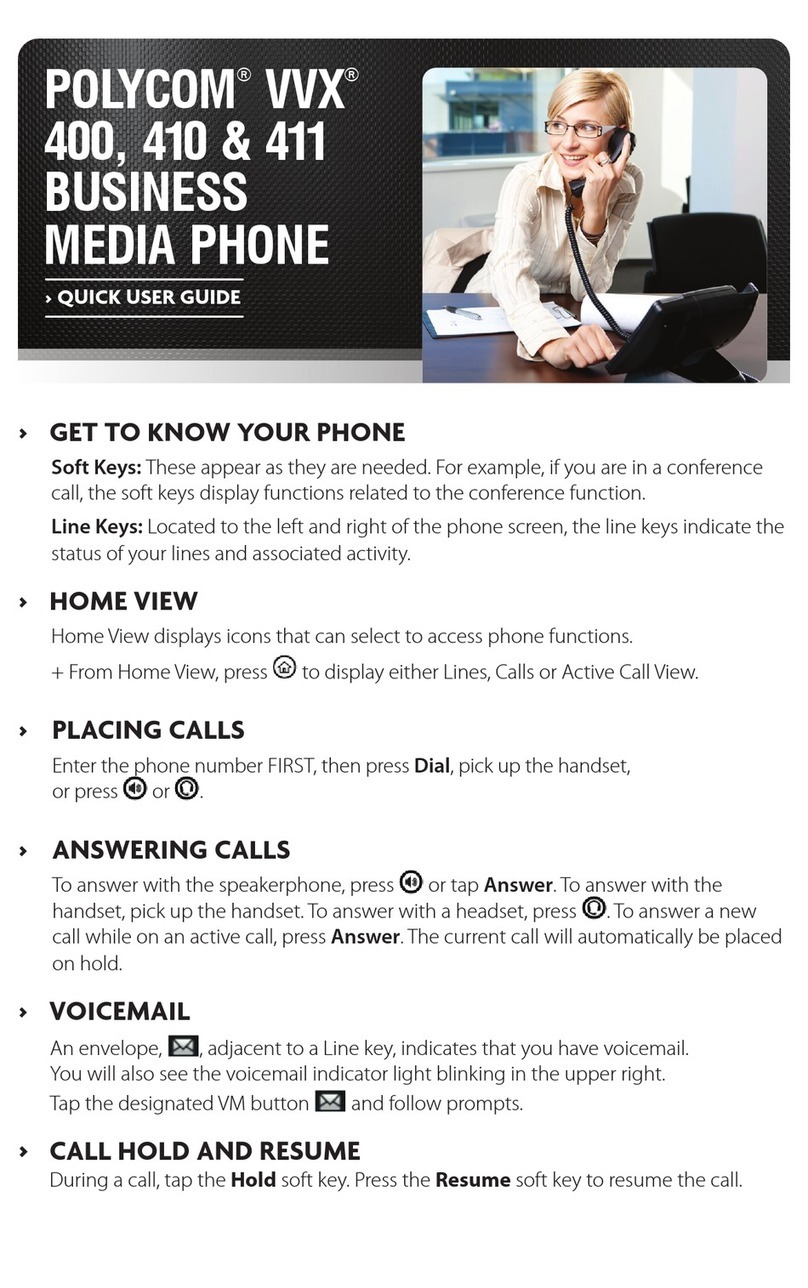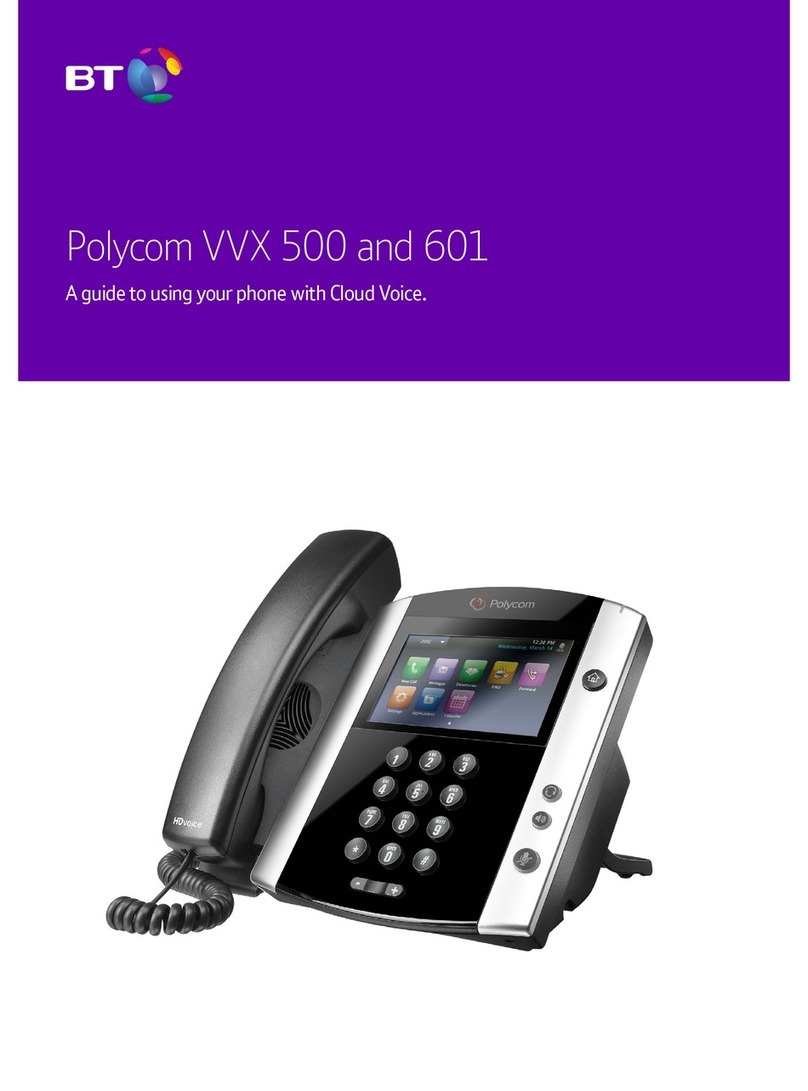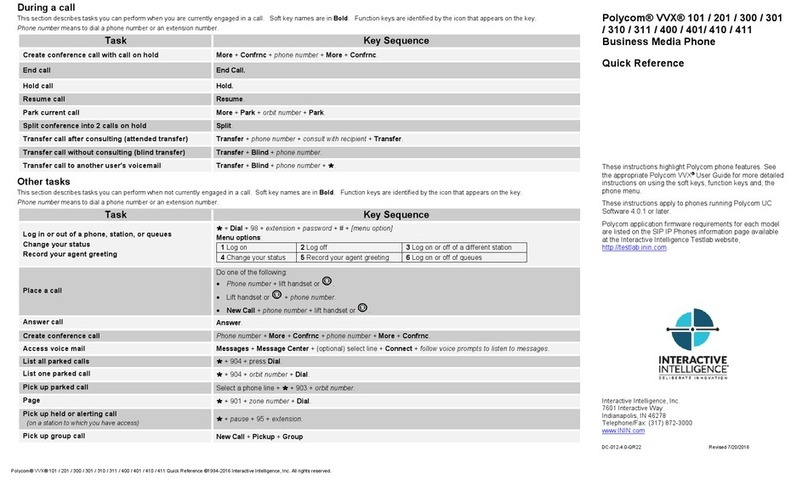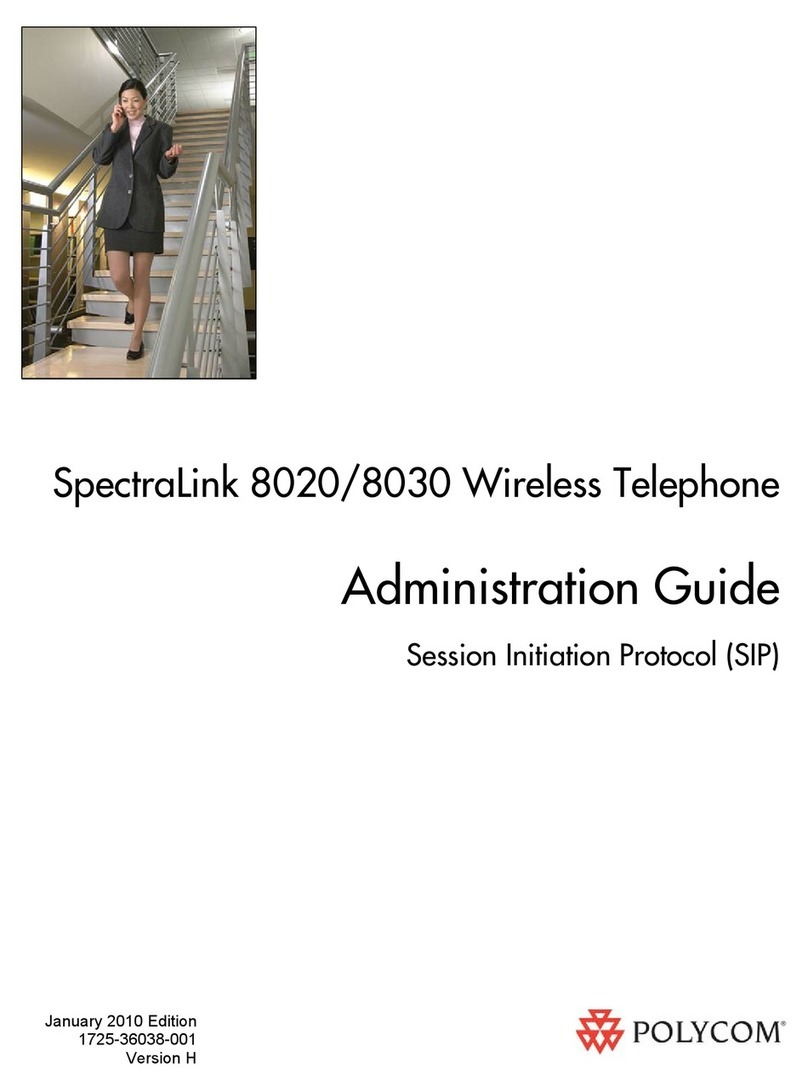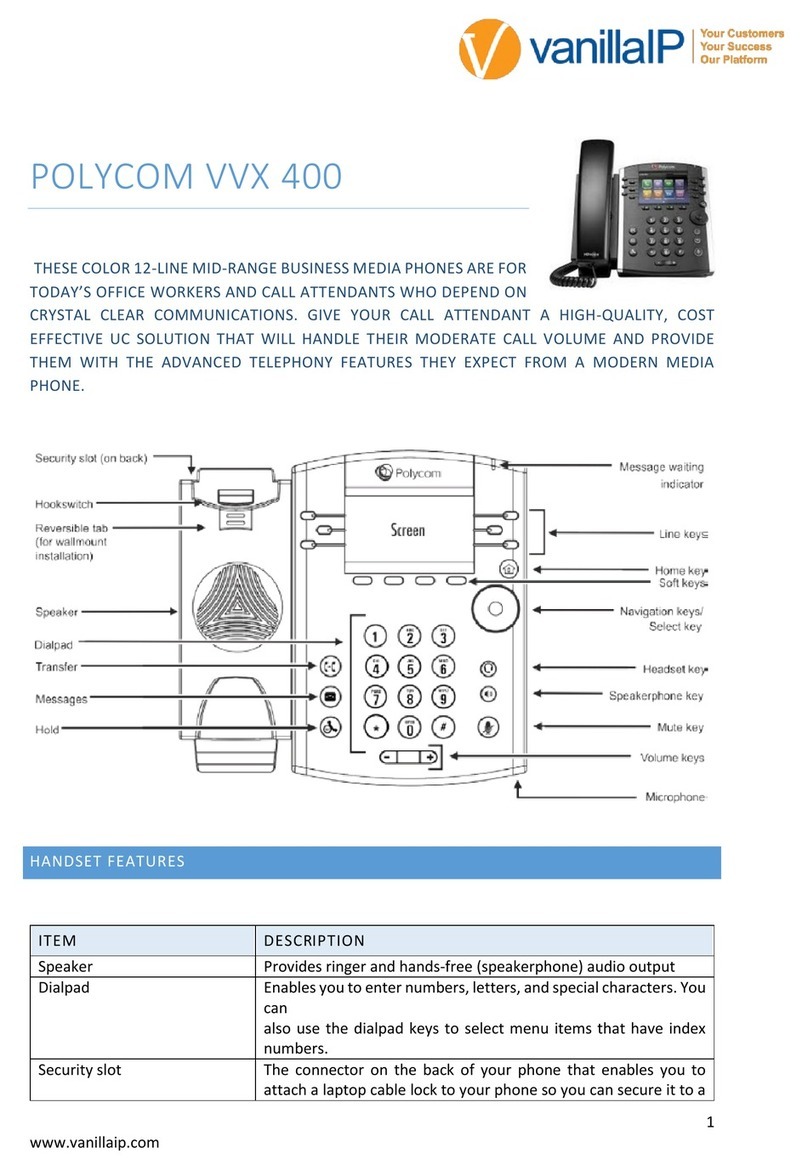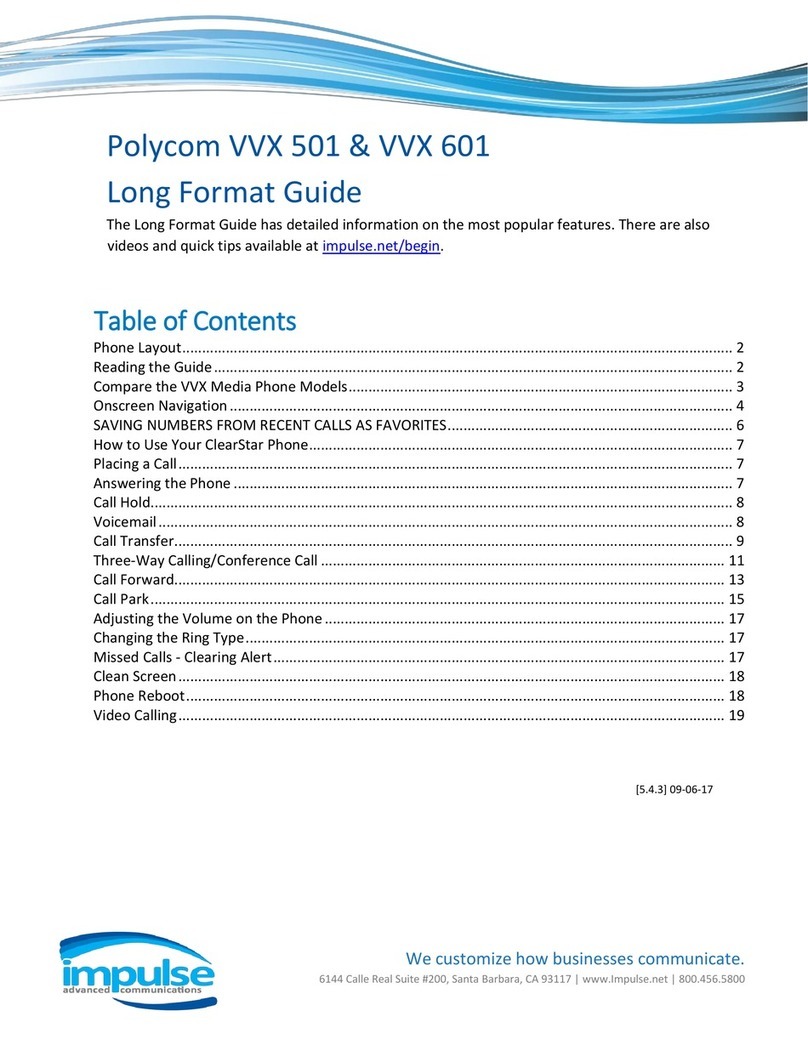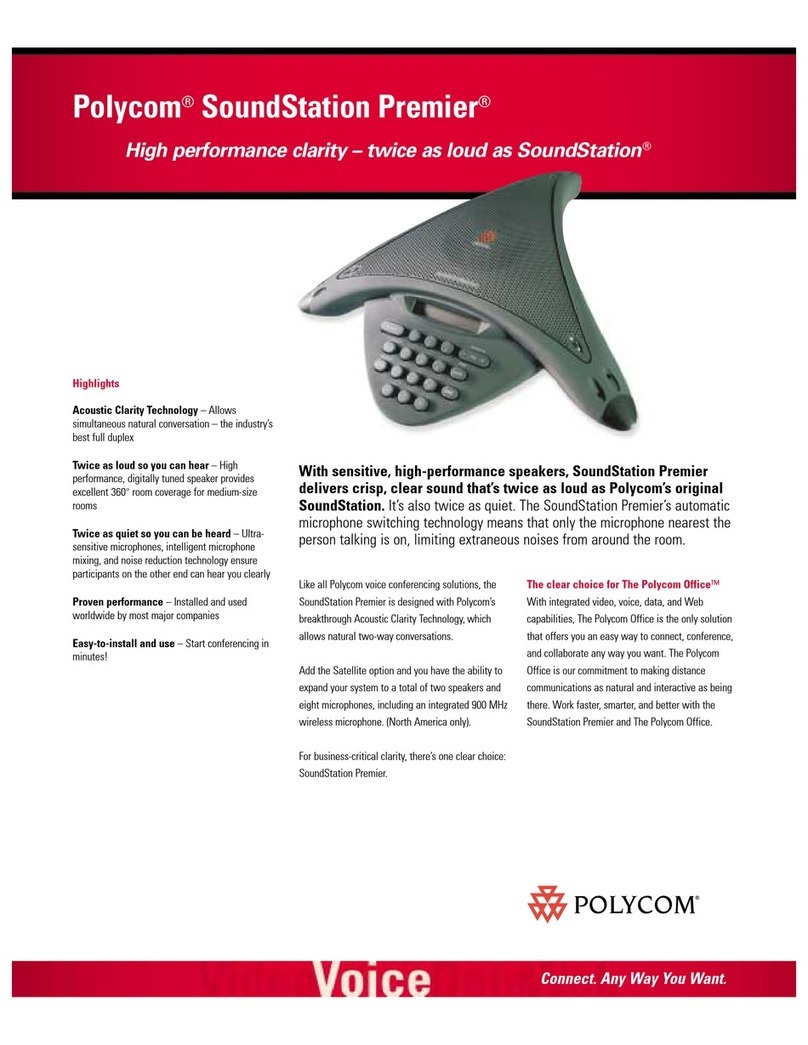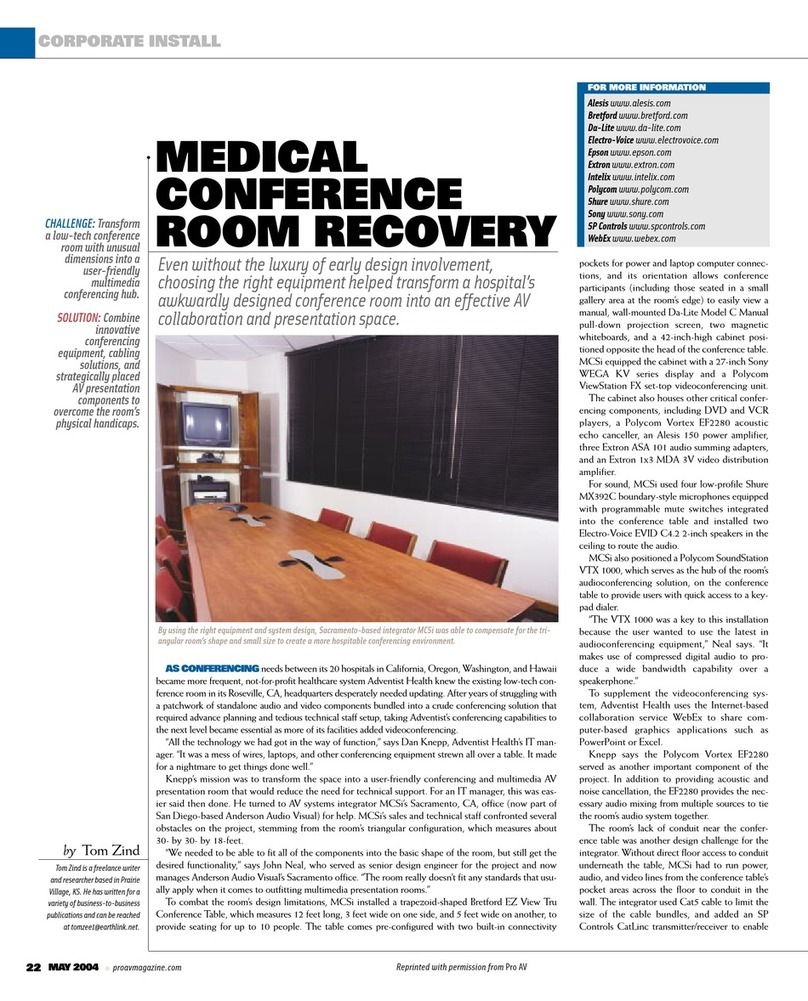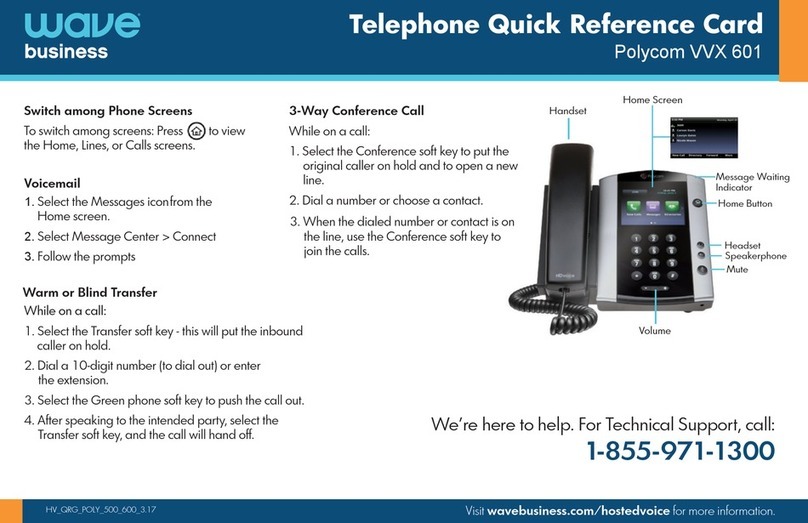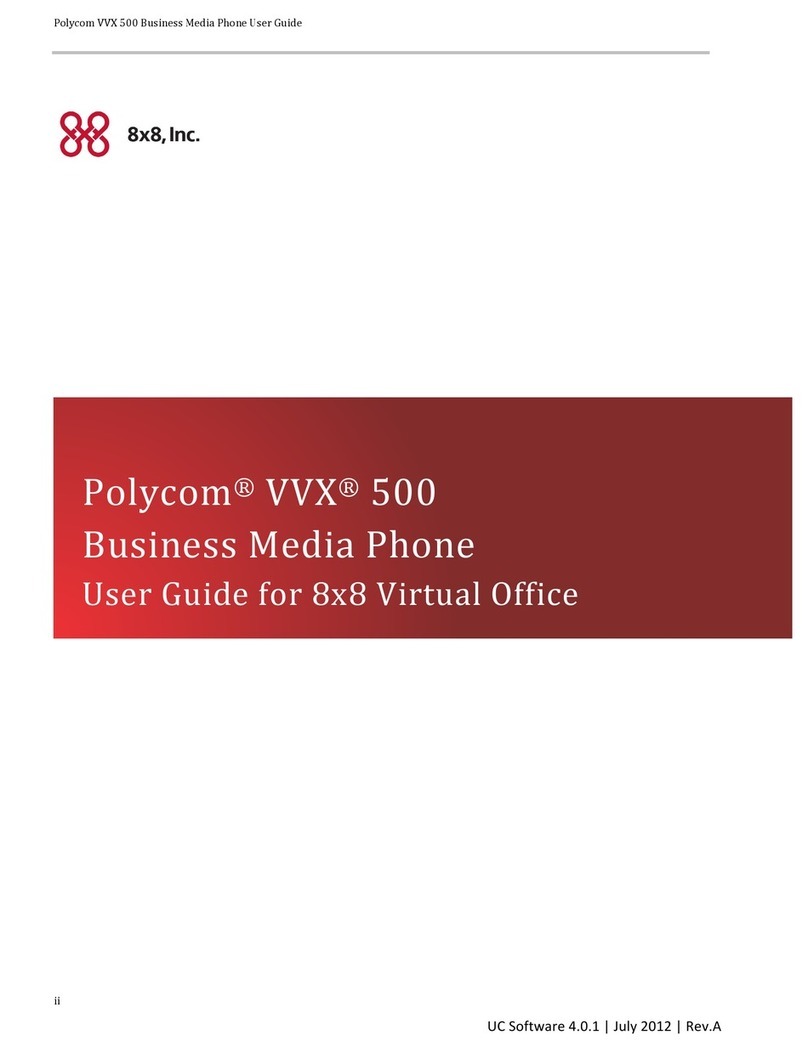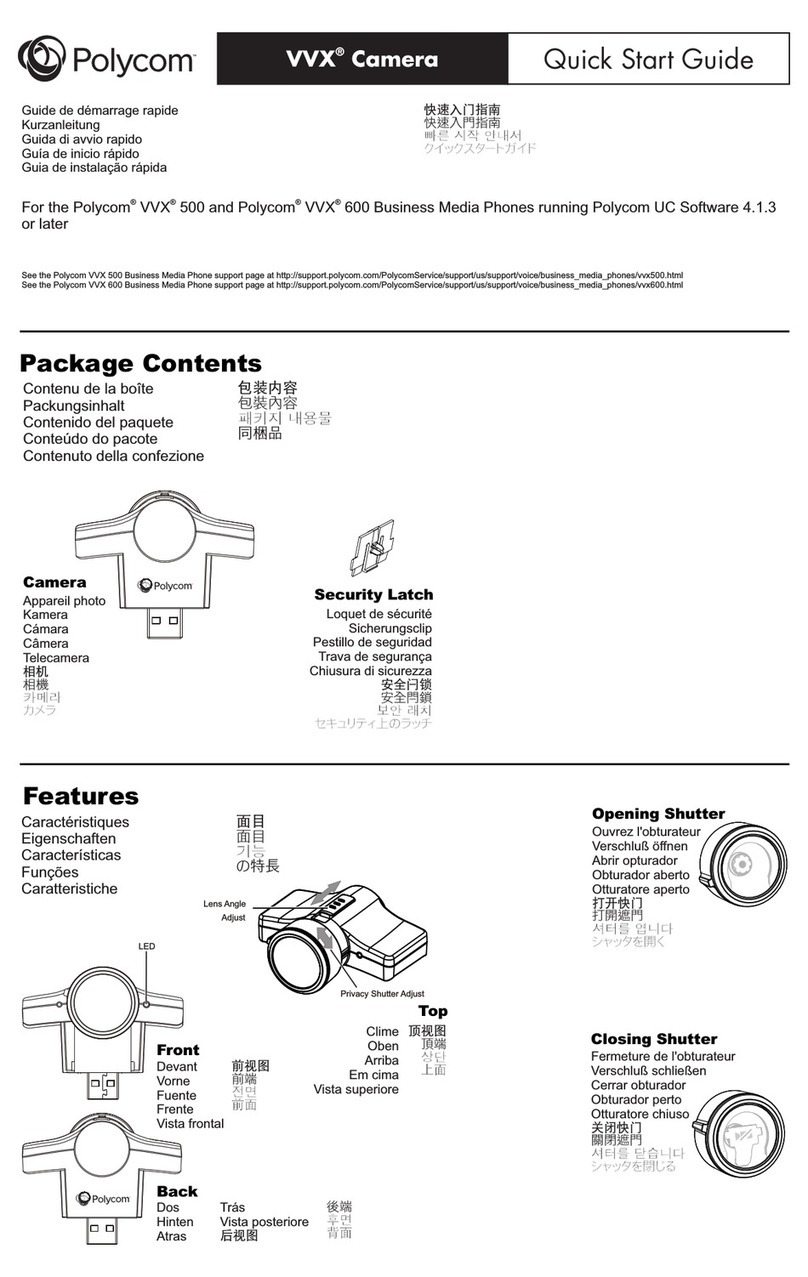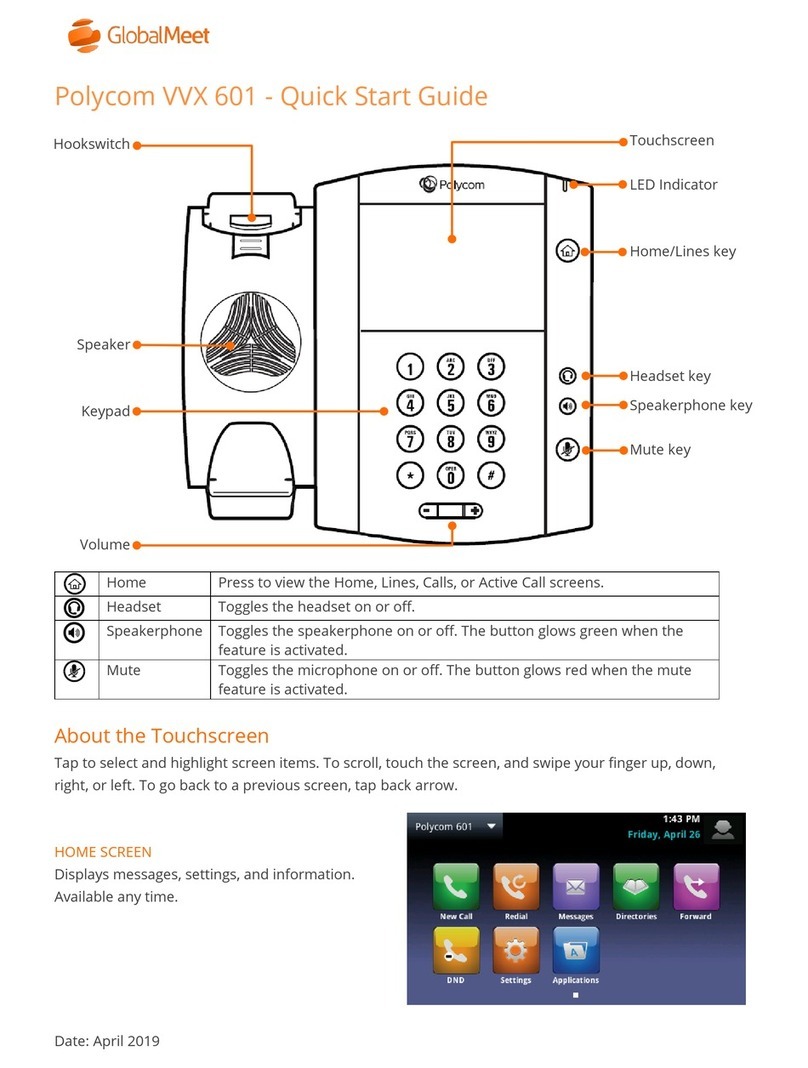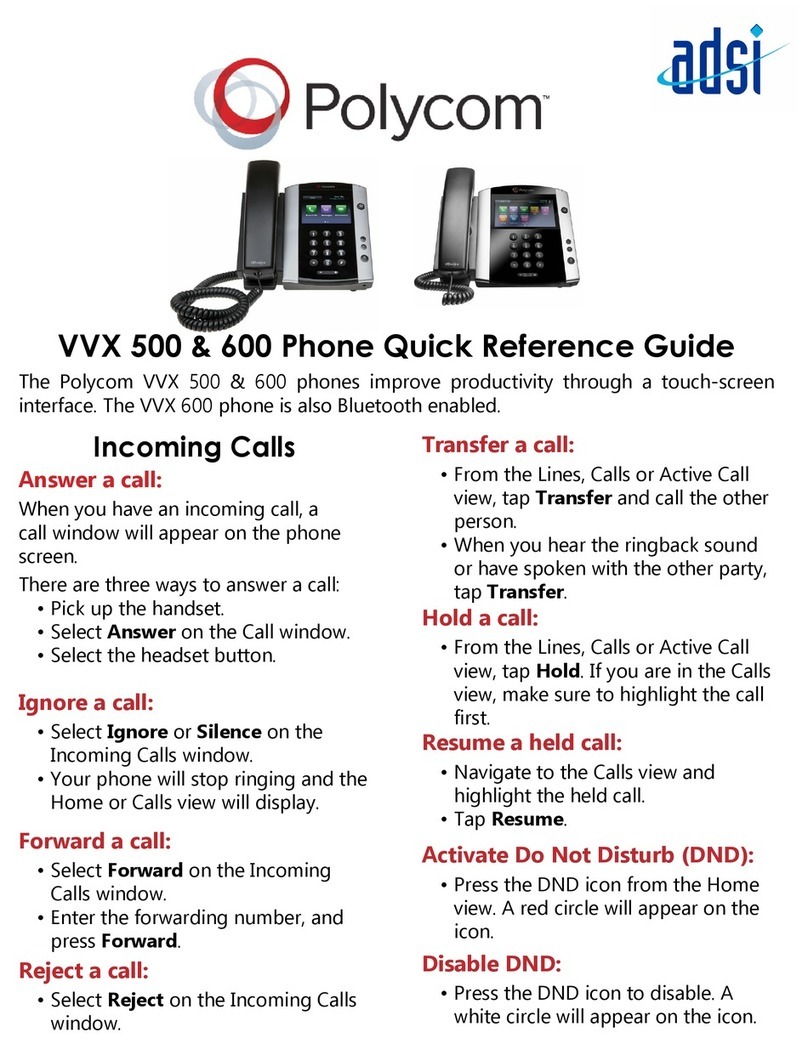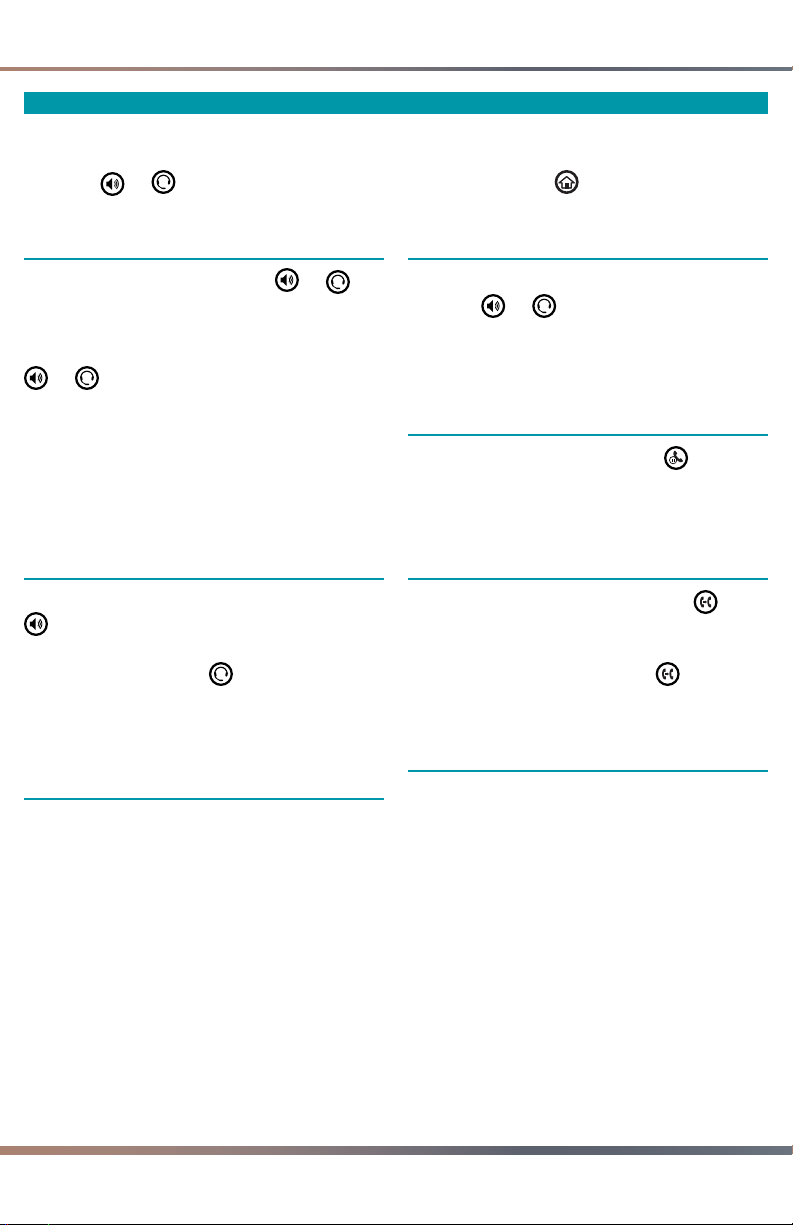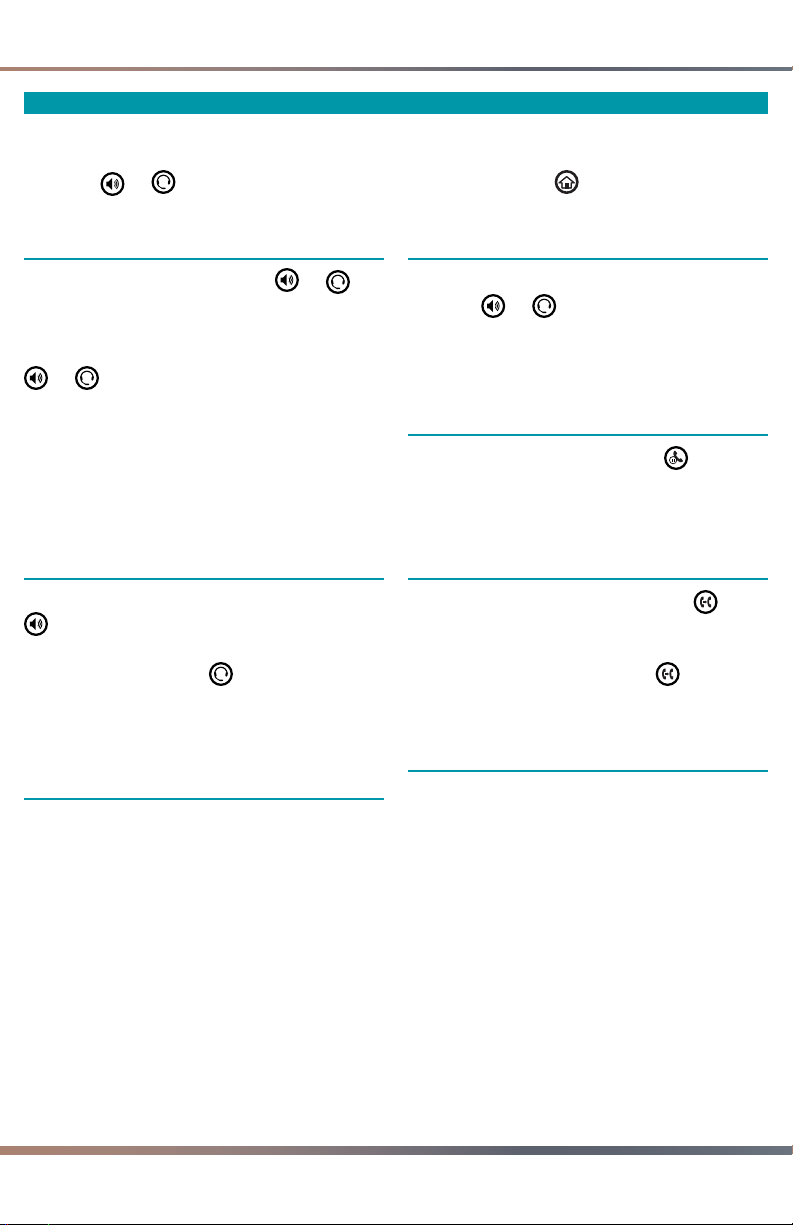
ABOUT CALLS
Only one call can be active at one time. You can use the handset, speaker phone, or
headset for calls. During a call, you can change modes by picking up the handset or by
pressing or . If you navigate away from your call(s), press to see Active Call or
Calls view again.
Placing Calls
Pick up the handset, or press or .
Enter the phone number, and press Send.
Or enter the phone number first, then
press Dial, pick up the handset, or press
or .
• From Lines view: Press the phone Line
key, enter the phone number, and press
Send.
• From Home view: Select New Call using
the left and right arrow keys. Enter the
phone number, and press Send.
Answering Calls
To answer with the speaker phone, press
or tap Answer. To answer with the
handset, pick up the handset. To answer
with a headset, press .
To answer a new call while on an active
call, press Answer. The current call will be
held.
Forwarding Calls
To enable call forwarding, press Forward
from Home or Lines view. Select the
forwarding type to enable, enter a
forwarding number, and press Enable.
To disable call forwarding, press Forward
from Home or Lines view, select the
forwarding type to disable, and press
Disable.
To enable per-call forwarding: As your
phone rings, press Forward, enter the
forwarding number, and press Forward.
Ending Calls
To end an active call, replace the handset,
or press or . Or, press End Call.
To end a held call, navigate to Calls view
and highlight the held call. Press Resume,
and press End Call.
Holding Calls
From Calls view, press Hold or .
Remember to highlight the call first. To
resume a held call, press Resume or
again.
Transferring Calls
From Calls view, press Transfer or , and
call the other party. When you hear the
ring-back tone, or after you talk with the
other party, press Transfer or again.
Press Blind to complete a transfer without
waiting for the ring-back tone.
Placing Conference Calls
Call the first party, and after the call
connects, press More, and select Confrnc.
Then, dial and connect with the second
party and press Confrnc again.
From Lines or Calls view, you can:
• Press Hold to hold all participants.
• Press End Call to remove yourself from
the call, but keep the other participants
connected.
• Press Manage (if available) to manage
each participant.
• Press Split to end the conference and
hold all participants.
Page 2 | Knowledge Base: Polycom VVX 410 Quick User Guide