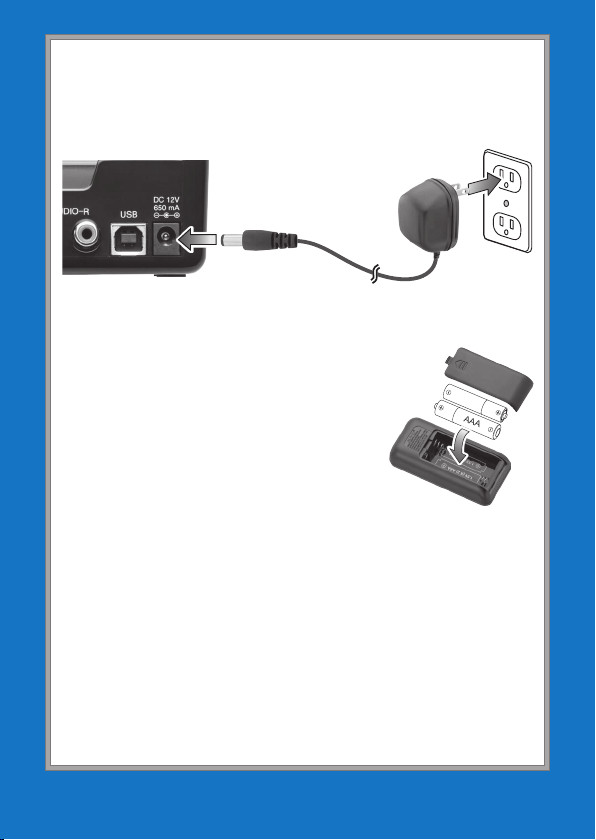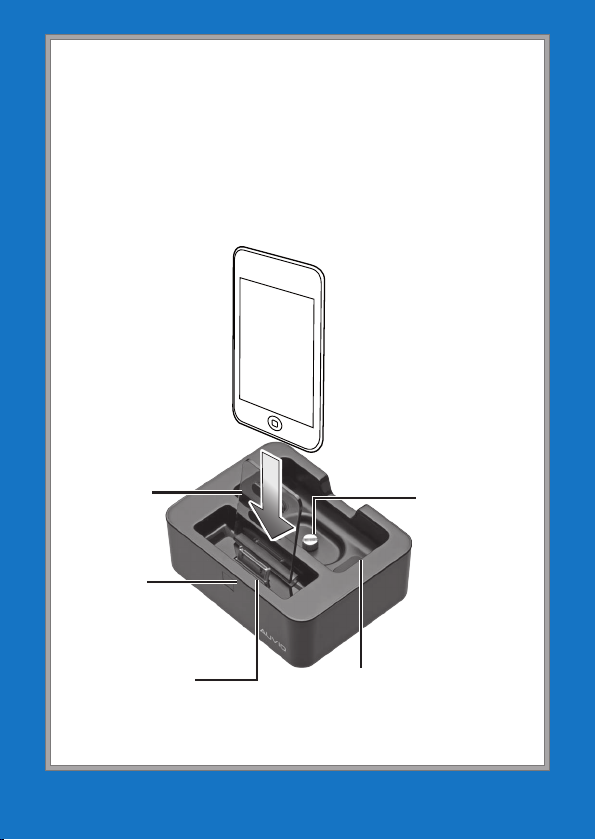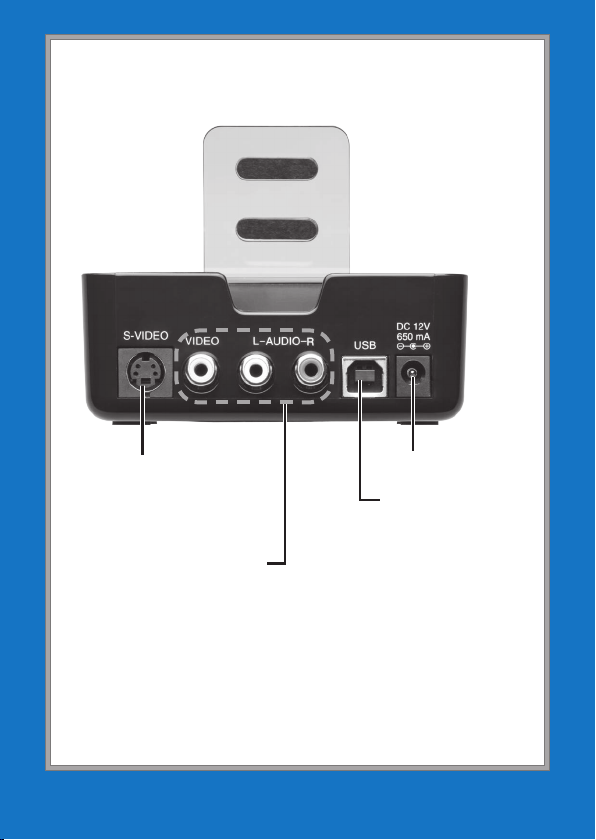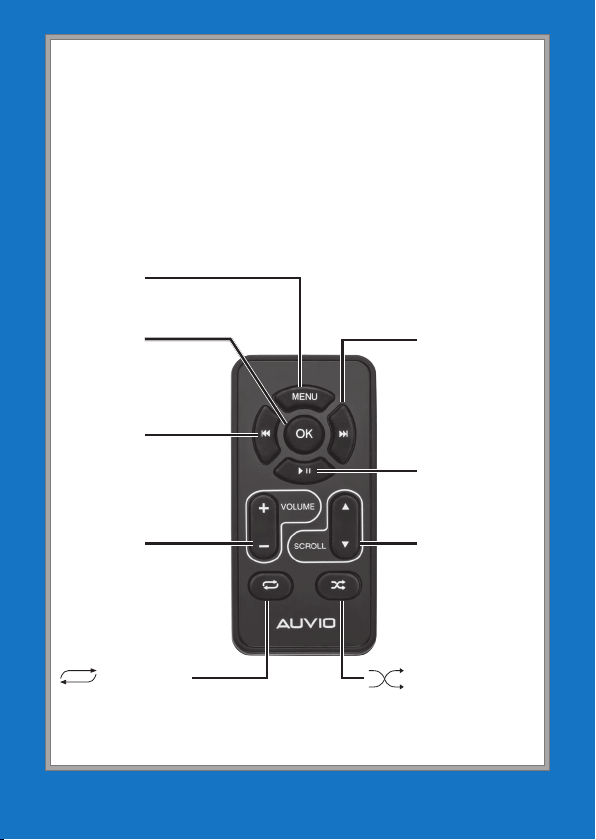10
10
Changes or modifications not expressly approved by Ignition L.P.
may cause interference and void the user’s authority to operate
the equipment.
This device complies with Part 15 of the FCC Rules. Operation
is subject to the following two conditions: (1) This device may
not cause harmful interference, and (2) this device must accept
any interference received, including interference that may cause
undesired operation.
When connecting the docking station to a computer, use shielded
USB cables to ensure its compliance with FCC rules.
Limited Warranty
Ignition L.P. warrants this product against defects in materials
and workmanship under normal use by the original purchaser
for ninety (90) days after the date of purchase. IGNITION L.P.
MAKES NO OTHER EXPRESS WARRANTIES.
This warranty does not cover: (a) damage or failure caused by
or attributable to abuse, misuse, failure to follow instructions,
improper installation or maintenance, alteration, accident, Acts of
God (such as floods or lightning), or excess voltage or current; (b)
improper or incorrectly performed repairs by persons who are not
a Ignition L.P. Authorized Service Facility; (c) consumables such as
fuses or batteries; (d) ordinary wear and tear or cosmetic damage;
(e) transportation, shipping or insurance costs; (f) costs of product
removal, installation, set-up service, adjustment or reinstallation;
and (g) claims by persons other than the original purchaser.
Should a problem occur that is covered by this warranty, take the
product and the sales receipt as proof of purchase date to the
Product Audio/Video Docking Station for
iPod® or iPhone®
Model 1200877
Responsible
Party
Ignition L.P.
3102 Maple Ave. Suite 450
Dallas, TX 75201
Phone 866-315-0426