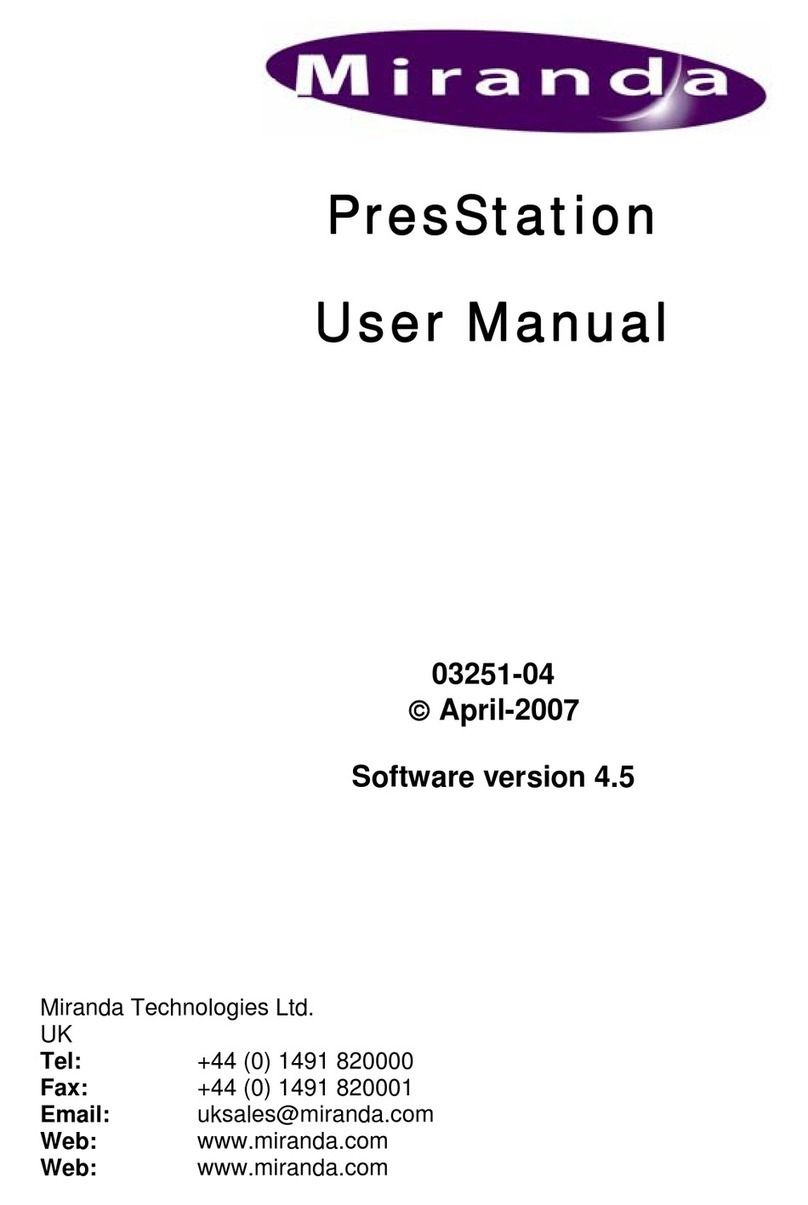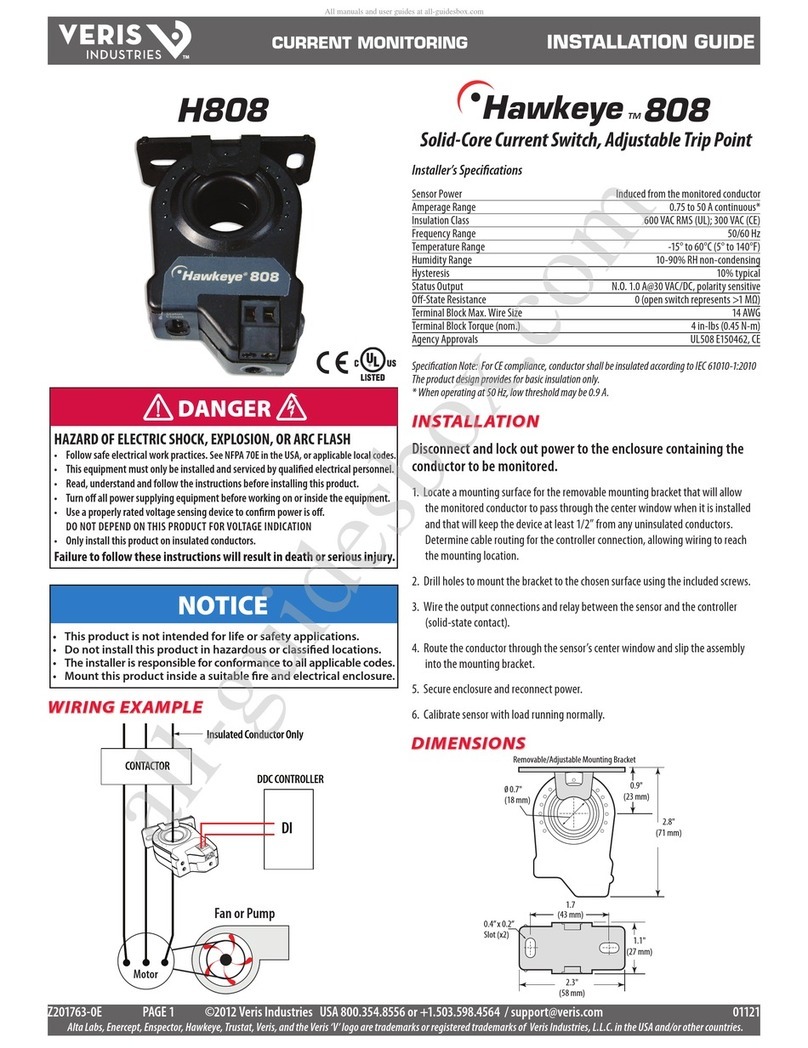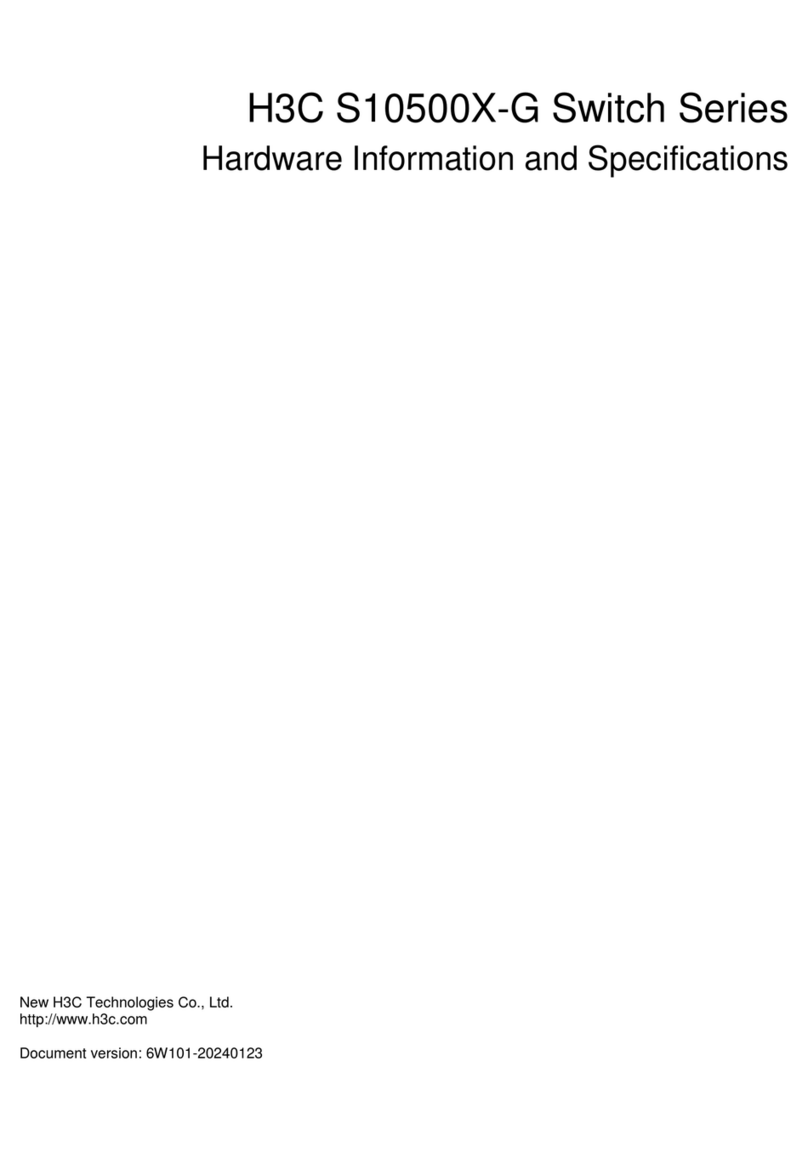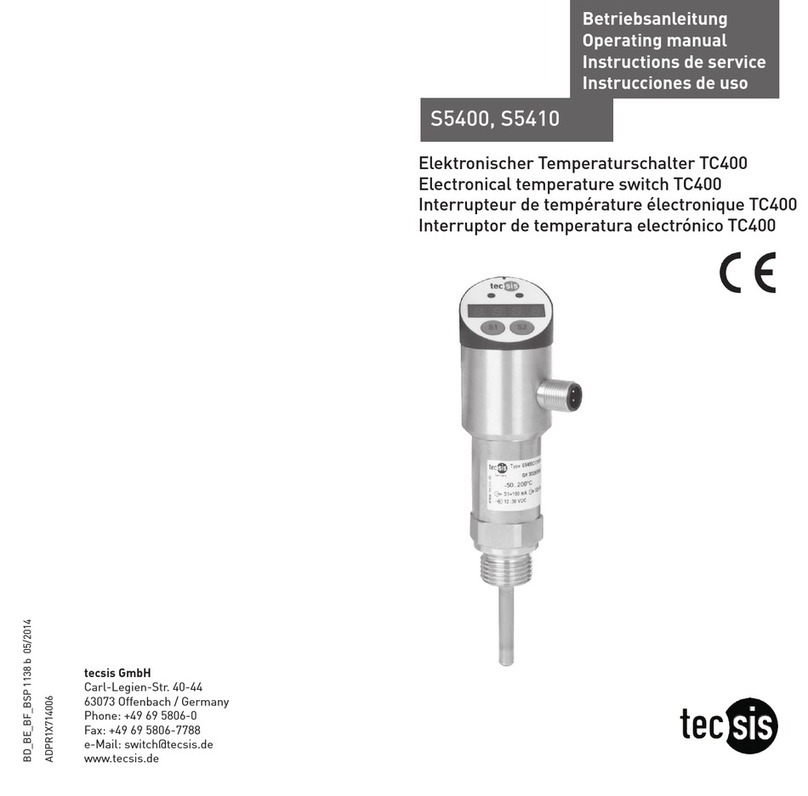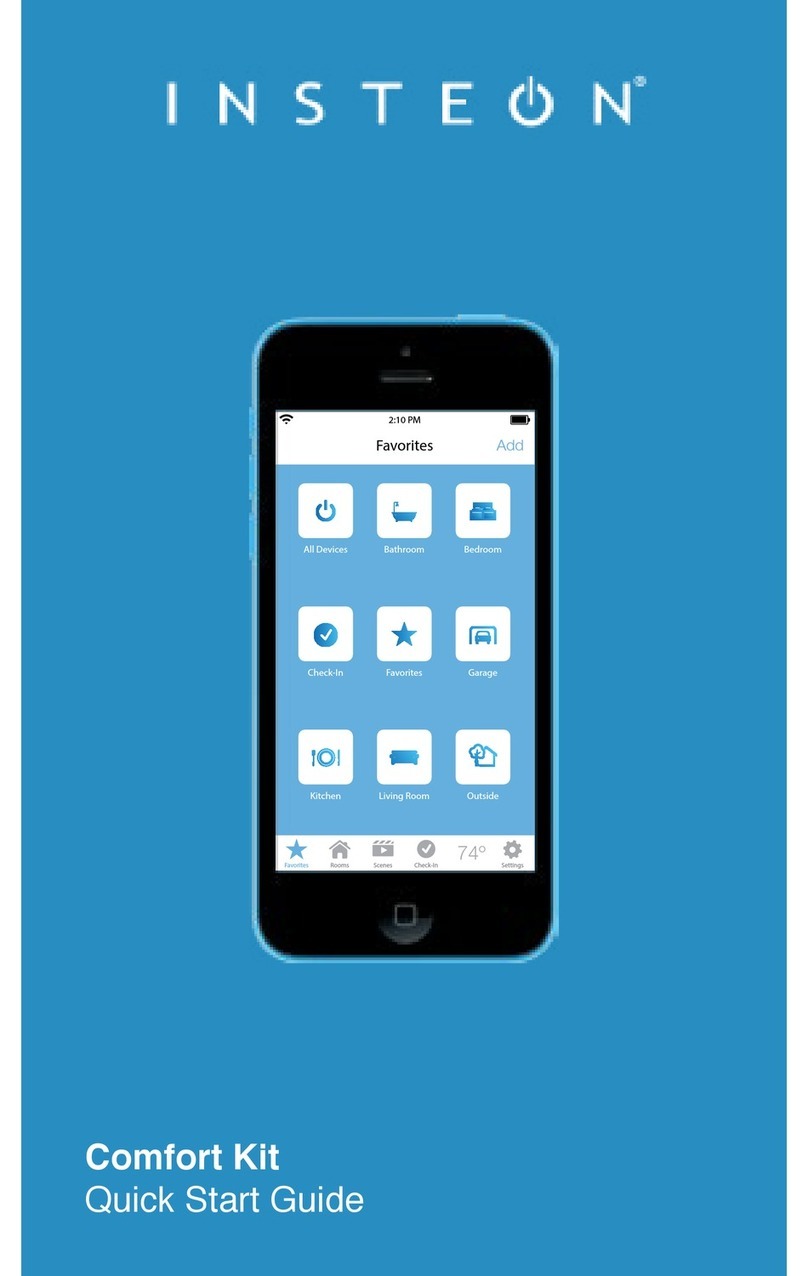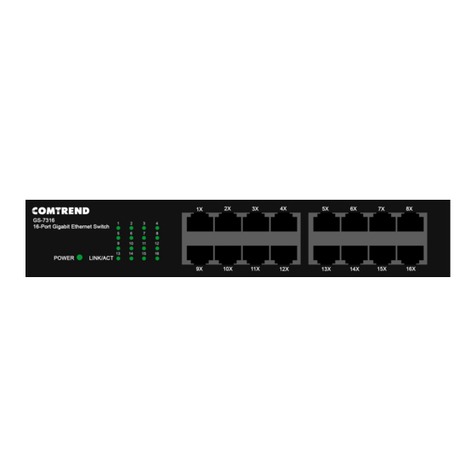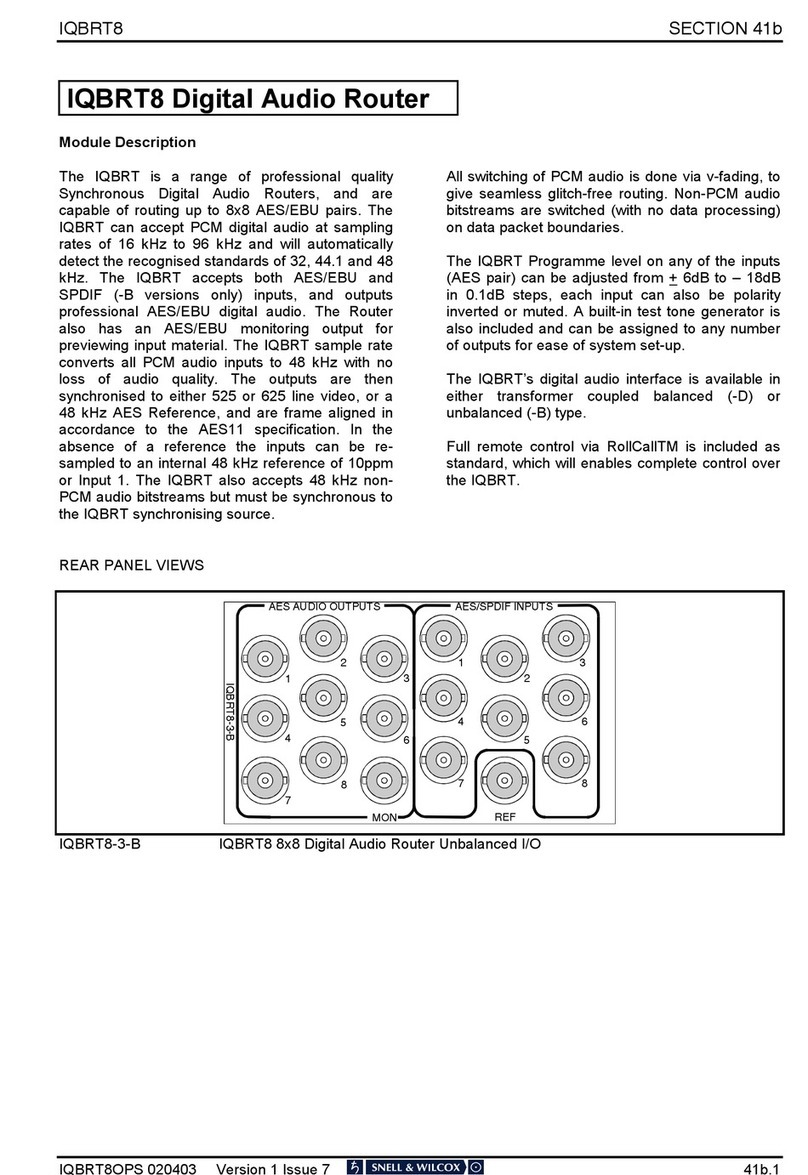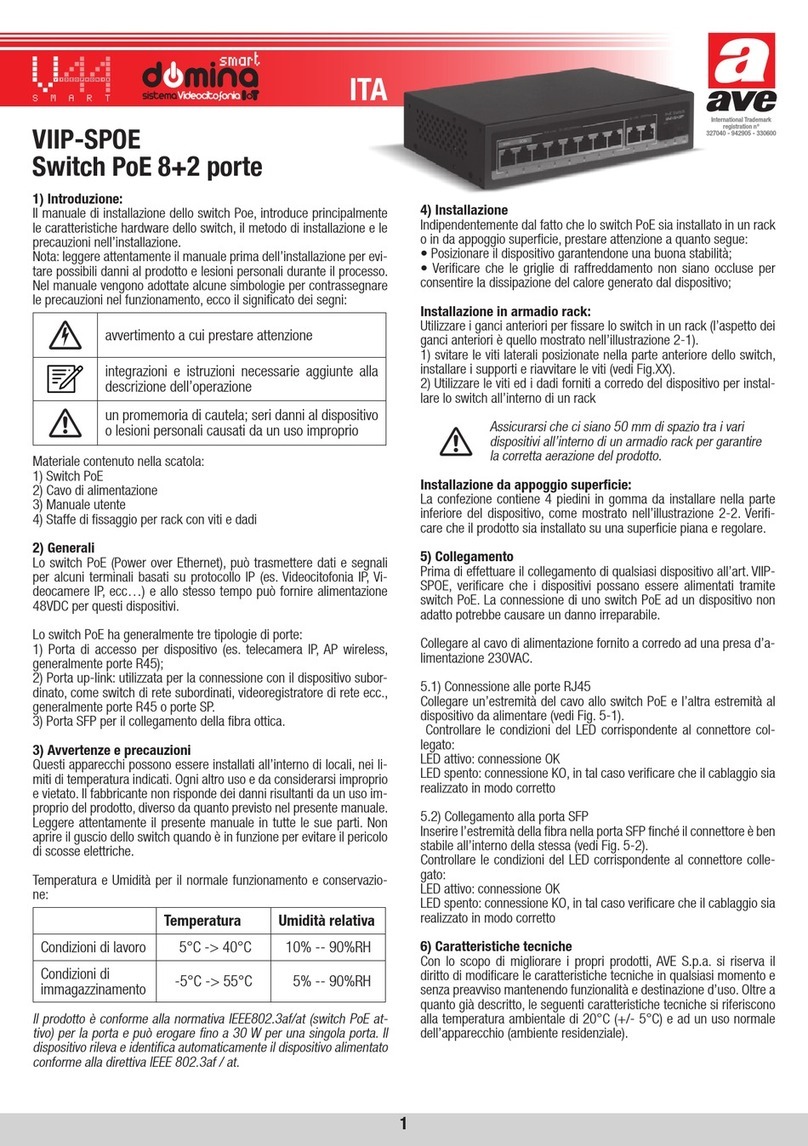Avatar Technologies VS-441S User manual

HDMI 4x1 Quad Multi-Viewer
With Seamless Switcher
Operation Manual
1. Introduction
This product is a high performance 4 by 1 Quad Multi-Viewer with seamless
switcher. It supports four High definition input source display on one screen and have
three multi-view effect mode. As a switcher it can also seamlessly switch the four HD
input freely. The product can be controled by various ways through the front panel
button control IR control RS232 control etc. The product provides an S/PDIF link to
output the HDMI source audio at the same time. In addition this prodcut have basic
version and extender version.The Extender version can extend the video and audio
signals over single 50m CAT5e/6 with Bi-directional IR control.
. Features
Compliant with HDMI 1.3a HDCP 1.2;
Supports multiplexed HDMI 4-input and 1-output;
Supports up to 1080p High Definition resolution;
Support 4by1 Quad Multi-viewer and seamless switch;
Support scaler up scaler down function;
Support multi output resolution;
Support digital audio format LPCM/AC3/DTS

Support button IR RS232 etc various controlled ways;
IR system allowing for control of source at display end;
Allows HDMI Audio/Video and IR signals to be transmitted over a single Cat5e/6
cable(Extender Version).
3. Package Contents
Basic Version
HDMI Quad Multi-Viewer 1pcs
12V/2.5A DC power adaptor 1pcs
Remote Control 1pcs
Wide-band IR Receiver 1pcs
Wide-band IR Transmitter 4pcs
RS232 Cable 1pcs
Operation Manual 1pcs
Extender Version
HDMI Quad Multi-Viewer 1pcs
CAT5e/6 Receiver 1pcs
12V/2.5A DC power adaptor 1pcs
5V/1A DC power adaptor 1pcs
Remote Control 1pcs
Wide-band IR Receiver 2pcs
Wide-band IR Transmitter 5pcs
RS232 Cable 1pcs
Operation Manual 1pcs
4. Specification
Video Bandwidth 2.25Gbps
Input Ports 4 × HDMI (Female type) 1x RS232;
Output Ports 1 × HDMI (Female type) 1xRCA 1xUTP(Extender version)
Audio output PCM2 5.1 7.1CH Dolby 5.1 DTS5.1
Input Resolution 480i60Hz 480p60Hz 576i50Hz 576p50Hz 720p50/60Hz
1080i50/60Hz 1080p24/30/50/60Hz 800x600@60
1024x768@60 1280x720@60 1920x1080@60;
Output Resolution 1080p 1080i 720p 1024x768 1360x768
ESD Protection Human Body model: ±8 kV (air-gap discharge)
±4 kV (contact discharge)
Power Supply 12 V/2.5A DC (US/EU standards CE/FCC/UL certified)
Dimensions 118mm(W) X 250mm (D) X 32mm(H)
Weight 750 g

Chassis Material Metal
Silkscreen Color Black
Operating Temperature 0 °C~40 °C/ 32 °F~104 °F
Storage Temperature −20 °C ~ 60 °C/−4 °F ~140 °F
Relative Humidity 20~90 % RH (non-condensing)
Power Consumption 10 W
5. Operation and Fuctions
5.1 Front panel
1. ON/OFF: Power on/off switch.
. SERVICE: For factory use only.
3. IR : Remote control receiver window.
4. POWER LED: This red LED illuminates when the device is connected with
power supply.
5. IN1, ,3,4 LED: These red LED illuminates when the output select to the
corresponding input.
6. INPUT BUTTON: Press this button to select the input source.
7. MODE BUTTON: Press this button to select the multi-view display mode.
※see the detail description below(chapter 5.7).
8. RESO BUTTON: Press this button to select the HDMI output resolution.
5. Rear panel (Basic Version)
1. Input: These slot is where you connect the HDMI source output from DVD
PS3 Set-top Box and Note Book.
. OUTPUT: The HDMI is where you connect the HDTV or monitor with HDMI
cable for input source display.The Coax is where you connect to the amplifier with
coaxial cable.
3. IR RX: Connect to the IR Receiver for IR signal reception. Ensure that remote
being used is within the direct line-of-sight of the IR receiver.
4. IR TX: Connect the IR Blaster cable included in the package for IR signal
transmission. Pace the IR blaster in direct line-of-sight of the equipment to be
controlled.

5. RS 3 : Connect the RS232 port to the PC or notebook by RS232 Cable.
6. DC 1 V: Plug the 12V DC power supply into the unit and connect the adaptor to
AC wall outlet.
5.3 Rear panel (Extender Version)
1. Input: These slot is where you connect the HDMI source output from DVD
PS3 Set-top Box and Note Book.
2. OUTPUT: The HDMI is where you connect the HDTV or monitor with HDMI
cable for input source display.The UTP port connect to CAT Receiver by CAT5e/6
cable for signal extend.The Coax is where you connect to the amplifier with
coaxial cable.
3. IR RX: Connect to the IR Receiver for IR signal reception. Ensure that remote
being used is within the direct line-of-sight of the IR receiver.
4. IR TX: Connect the IR Blaster cable included in the package for IR signal
transmission. Pace the IR blaster in direct line-of-sight of the equipment to be
controlled.
5. RS 3 : Connect the RS232 port to the PC or notebook by RS232 Cable.
6. DC 1 V: Plug the 12V DC power supply into the unit and connect the adaptor to
AC wall outlet.
5.4 CAT Receiver(Extender Version)
1DC 5V: Connect from 5V DC power supply into the unit and connect the adaptor
to an AC outlet.
2IR RX: Connect to the IR Receiver for IR signal reception. Ensure that remote
being used is within the direct line-of-sight of the IR receiver.
3IR TX: Connect the IR Blaster cable included in the package for IR signal
transmission. Pace the IR blaster in direct line-of-sight of the equipment to be
controlled.

4CAT5E/6:Connect the CAT input of the receiver with the CAT output of the
transmitter with CAT5E/6 cable.
5HDMI OUT: This slot is to connect the HDMI input port of your display such as
an HDTV.
6LOCK LED: This LED will illuminate when the HDMI signal from the
transmitter is stable.
7Power LED: This LED will illuminate when the device is connected with power
supply.
8Coaxial out: This slot is where you connect to the audio amplifier with coaxial
cable.
9ARC : Switch the ARC switcher will open or close the ARC fuction.
ARC fuciton : If you need use ARC,your HDTV must support this function,
When you open the ARC fuciton,the coaxial of the receiver will output the
HDTV current display content audio signal. Otherwise will output the HDMI
source(DVD,set-top-box ,etc) audio signal.
5.5 Connect and Operate
1. Connect the signal sources such as Blu-Ray Player Play Station 3 audio/video
receiver satellite receivers and computers equipped with HDMI output interfaces
with a short high-speed HDMI cable to the HDMI Switcher inputs.
2. Connect the HDMI output of the HDMI Switcher to a high-definition display
device such as HD-LCD HD-DLP and HD projectors with HDMI input
interfaces. Use high-speed HDMI cables that are recommended for the distances
that are required for each connection.
3. The Switcher is powered by an external power supply which is included. Connect
power first to the source then to the Switcher and then to HD TV or projector.
4. The input source can be controlled from the display. This is accomplished by
using an optional IR Receiver pigtail pointing away from the display(s) which
can be connected with an optional HDMI IR Adapter and inserted between
HDMI cable connector and display with the toggle switcher at the “IR” position.
The IR Transmitter pigtail is used to connected to the switcher and pointed to the
source(s). The switcher also have a capability of being controlled via Remote
control.
5.6 Wideband IR(30KHz---60KHz) introduction

IR BLASTER (TX)
To control the source: Plug IR Blaster into IR TX port of transmitter unit; place
blaster in front of the IR eye of the source.
IR RECEIVER (RX)
To control the source: Plug IR Receiver into IR RX port of receiver unit; place
receiver at or near display.
5.7 Detail descrption of display mode
The quad multi-viewer have 3 display modes.
MODE1: The quad multi-viewer divides the four HD input to the same size and
display on one screen. And now switch the input button on front panel or IR
remote the HDMI output audio will Corresponding to the selected input source.
MODE : The quad multi-viewer divid the four HD input to one bigger and three

smaller picture display on one screen.And now switch the input button on front panel
or IR remote the bigger picture will Corresponding to the selected input source. The
HDMI output audio follow the bigger picture source.
MODE3: The quad multi-viewer will separate display the four HD input and now it is
a seamless swithcer.
6.Remote Control
1. Input select button:press these buttons the quad
multi-viewer will select the corresponding input
source the front panel LED will indicate the
selected input source status .
2. Mode select button:press these buttons the quad
multi-viewer will select the Corresponding mode
see the detail description(chapter 5.7).
3. Resolution button:press these buttons the
HDMI will output different resolution
1080p 1080i 720p 1024x768 1360x768.
The F1 F2 button expand for user defined fuction.
Press the Reset button the quad multi-viewer will
reset to factory state.
4.Picture button: press these buttons can adjust the
display picture contrast brightness color and
sharpness.
7. PC controller user guide
Installation
The PC controller is green software. Just use a cable to connect the PC via RS232
port and copy “Quad multi-viewer.exe” to PC to complete installation.
Preparation
1. Connect PC and multi-viewer by RS232 cable (headers of both sides of cable
should be FEMALE)
2. Power-up multi-viewer
3. Double click Quad multi-viewer.exe icon to run it

1. Select PC connect COM port ,Click to connect or disconnect PC and multi-
viewer.
2. Select the HDMI output resolution.
3. Select the input source.
4. Select the output mode see the detail description(chapter 5.7).
5. Adjust the HDMI output picture quality.
6. Display or hidden the OSD menu.
7. FW upgrade part:Click to open Firmware.the click the upgrade button the new
firmware will auto download to the multi-viewer and restar it.
8. Press the Reset button the quad multi-viewer will reset to factory state.
8. Connection Diagram

Basic version:
Extender version:
Table of contents
Other Avatar Technologies Switch manuals