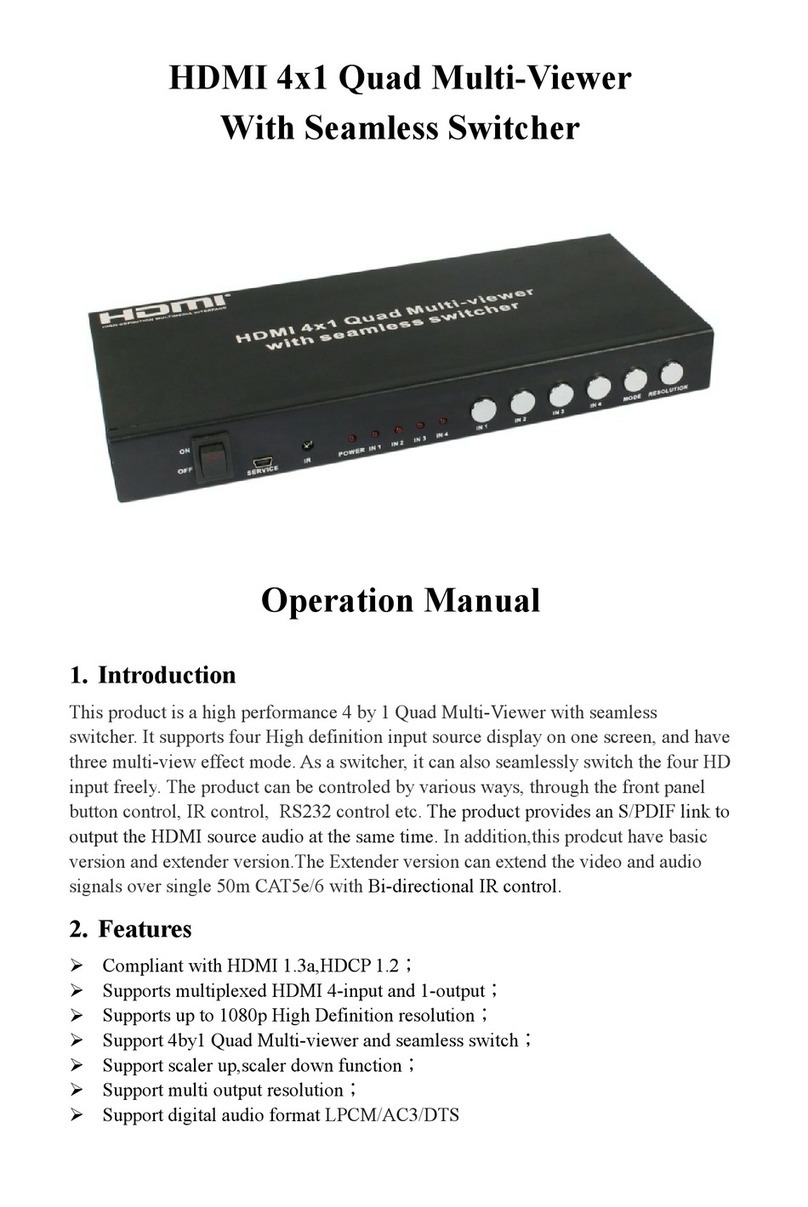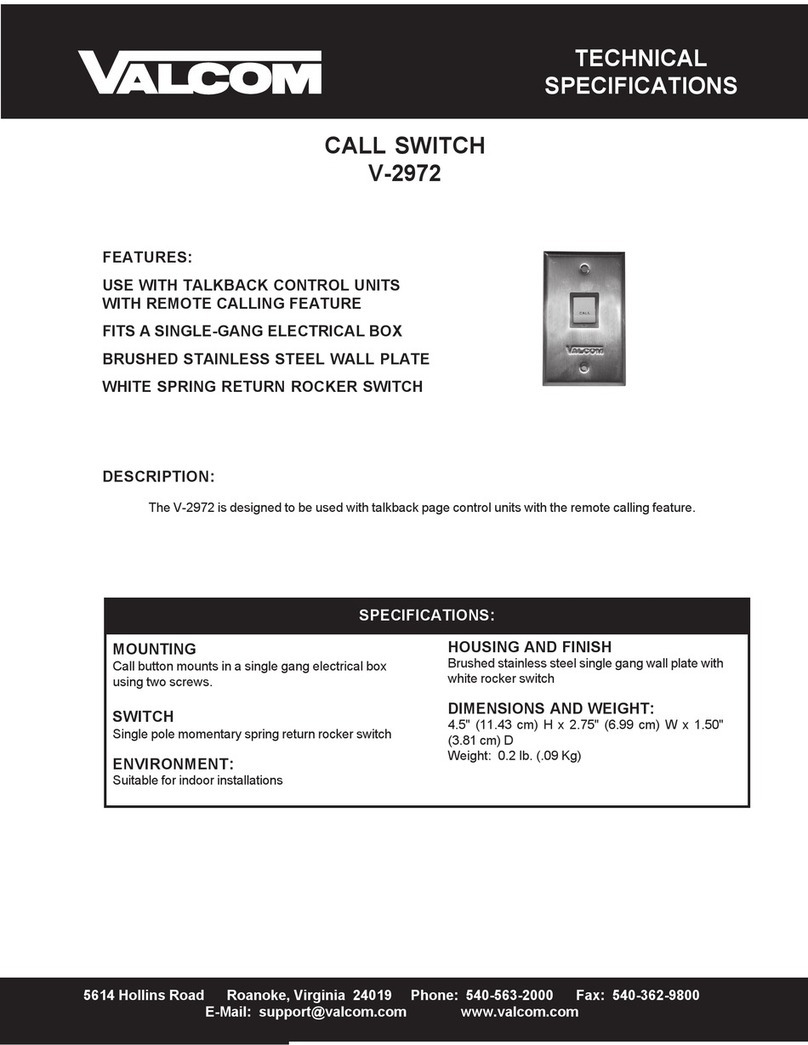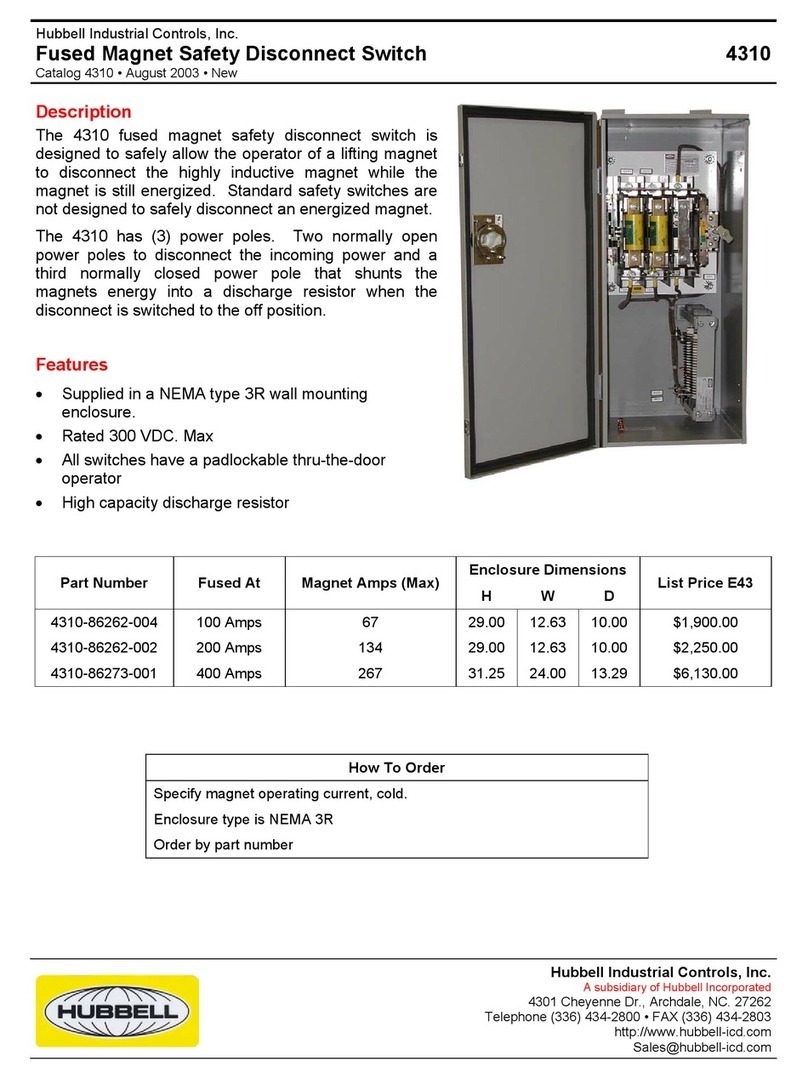Avatar Technologies RH141 User manual

User's Manual
RH141
4-Port Quadview HDMI Switch
Version : 1.21

2

3
Introduction .......................................................................4
Features .............................................................................4
Specification.......................................................................4
Package contents................................................................4
Connection diagram ...........................................................5
5 modes diagram ................................................................. 5
Operation...........................................................................6
1. Parts and push buttons .................................................... 6
2. Display mode menu ......................................................... 7
3. Keyboard hotkeys............................................................. 8
4. IR remote control ............................................................. 8
5. RS232 Control .................................................................. 9
Mode descriptions..............................................................11
Settings ..............................................................................12
Title bar information .........................................................13
Resolution..........................................................................13
Technical support ...............................................................16
FCC / CE Statements ...........................................................16

4
Thanks for purchasing RH141 4-Port Quadview HDMI Switch. With our highly reliable and quality
product, you can enjoy countless benefits by using this device.
Introduction
RH141, 4-Port Quadview HDMI Switch allows you to simultaneously monitor up to four HD HDMI
multimedia sources on a single HDTV system. You can dynamically arrange four HDMI multimedia
sources (scaling and positioning) and seamlessly exhibit them in various mode. Switching between
various sources and modes do not have delays or black screen. It is the ideal solution for A/V Switching,
Broadcasting, or Venue status tracking.
Features
■5 Video Mode selection with 4 Video Configuration programmable memory
■Select any of the 4 input to be dynamically and smoothly scale onto and up to the monitor
■Intuitive operation by front panel Push Buttons, OSD, RS232 Extension, IR Remote Control, or
Keyboard/ Mouse
■Full HD Digital Video resolution can support up to 1080p
■Support Locking HDMI cables
Specification
Model No. RH141
Video In 4 x HDMI Type A Female (Lockable)
Video Out 1 x HDMI Type A Female (Lockable)
RS232 1 x DB9, Female
IR 1 x Receiver and 1 x IR Extender (3.5mm Earphone Jack)
USB Port 2 x USB Type A
LEDs 4 fixed + 16 switch
Switch/Button 16 x Momentary Switch
1 x Power Switch
Video Resolution Full HD
Operation Temperature 0 ~ 40℃
Storage Temperature -20 ~ 60℃
Humidity 0~90% RH, Non-condensing
Weight 2.1 Kg
Dimension(L x W x H) 438 x 200 x 44 mm
Housing Metal enclosure
Power Adapter DC 12V
Safety / Emission FCC, CE
Package contents
■RH141 unit x1
■Power adapter x1
■User manual x1
■IR extender x1
■RS-232 cable x1
■Remote control x1

5
Connection diagram
The diagram illustrated here is an example, the actual application may vary. All illustrated computer,
accessories and monitors are not included in the package, it is for reference only. Make sure all the
devices and peripherals are connected appropriately before using this unit.
Video source 1
Video source 2
Video source 3
Video source 4
IR extender
Keyboard
MousePower adapter
5 modes diagram
PIP modeFull screen mode Windows mode
Quadview modePAP mode

6
Operation
Various operations are available from this unit, select your preferred operation as follows:
1. Push buttons.
2. Display mode menu.
3. Keyboard.
4. IR remote control.
5. RS-232 control.
1. Parts and push buttons
Front panel
1 2 3 4 5 6 7 8 9 10
No. Item Description
1LED indicators Indicate the status of display.
2INPUT Choose the desired source from 1~4, and then press the corresponding button.
For more details, refer to the chapter of Mode descriptions.
3Recall Recall the customized setting configured from SET button. Press to light up the
buttons (1~4 ), and then select the desired setting to recall.
4SET* Save the customized input and output up to 4 settings.
1. Select a desired mode by pressing PIP/WINDOWS/PAP/QUADVIEW button.
2. Set a preferred input source(1~4) .
3. Press SET button, then all the buttons of input(1~4) will be flashed.
4. Press a preferred button(1~4) to save the setting to the memory of unit.
5FULL/PIP/
WINDOWS/PAP/
QUADVIEW
Select the desired mode you wish to display, and the pressed button will be
illuminated.
6Exit/
Lock
■Press to exit the OSD menu.
■Press to lock all the buttons on the unit, or press it again to unlock
■Press and hold this button, then turn on the power of switch to restore the
default resolution (1024x768).
7Menu/
Select
■Press to bring up the OSD menu.
■Select a desired option on the menu.
■Press and hold this button, then turn on the power of switch to restore the
system to factory default settings.
8
(Cursor buttons)
Press to navigate the OSD menu.
9IR receiver Receive the signals from bundled remote control.
10 Pin hole Use a paperclip to reset this unit if necessary.

7
Rear panel
11 12 13 14 15 16 17 18
No. Item Description
11 Power switch Press to power on/off the unit.
12 Power jack Connect to the power adapter (DC 12V).
13 USB Type A
receptacles
Connect to USB keyboard and mouse.
14 RS-232 connector Connect to a computer or RS-232 device.
15 USB Type B
receptacles
Connect to a computer for updating firmware*.
16 HDMI OUT Connect to a HDMI display.
17 HDMI IN 1~4 Connect to HDMI source devices.
18 IR EXT Extend ability of remote control using 3.5mm jack extension cable.
* Firmware update
To update the firmware, please follow the steps below:
1. Press the power switch to turn off the power.
2. Press and hold the SET button, then turn the power switch to on. The SET button will be blinked
rapidly.
3. Plug the USB cable into the USB Type B receptacles. The procedure of updating will be started.
4. Once the procedure of updating has been completed, a reminder message will be appeared on the
screen and the blinking of SET button will be stopped.
Please contact local dealer or distributor if you have trouble updating the firmware.
2. Display mode menu
The display mode menu is a way of control using mouse. Please follow the steps below to select a
desired mode, input and output.
1. Simply click the mouse wheel anywhere on the screen to bring up the display mode menu.
FULL PIP Windows PAP Quadview
2. Point the preferred mode to bring up the drop down menu.
The selected mode will be highlighted by red color, and the
corresponding options will be shown on the drop down menu.
3. Left click to tick the desired option or left click again to cancel. In
Windows mode, left click to turn on or off the windows.
4. To exit the display mode menu, press mouse wheel again.
3
4
1
2
Example: Windows mode

8
3. Keyboard hotkeys
Command Hotkeys Description
Menu/Select Enter ■Press to bring up the OSD menu.
■Select a desired option on the menu.
Up/Down/Left/Right / / /
(Cursor buttons)
Press to move the cursor up, down, left and right on the menu.
Exit Esc Press to exit the OSD menu.
Mode selection F1~F5 Press to switch a preferred mode.
F2: FULL F2: PIP F3: WINDOW F4: PAP F5: QUAD
PIP mode port
selection
1~4/ALT ■Press to switch between different source on the main display.
■To switch between different subordinate display, press
ALT+1~4.
Windows mode port
selection
1~4/ALT ■Press to display the source on top layer.
■ To turn on/off the source display, press ALT+1~4.
PAP mode port
selection
1~4Select the source to playback on the main display.
Quadview mode port
selection
1~4Select the desired source.
4. IR remote control
No. Item Description
1INPUT Press to select the desired source.
2Set Save the customized input and output up to 8
settings.
1. Select a desired mode by pressing PIP/
WINDOWS/PAP/QUADVIEW button.
2. Set a preferred input source(1~4).
3. Press SET button, then all the buttons of
input(1~4) on the unit will be flashed.
4. Press a preferred button(1~4) to save the
setting to the memory of unit.
3/ / /
(Cursor buttons)
Press to move the cursor up, down, left and
right on the menu.
4Select Select a desired option on the menu.
5Recall Recall the customized setting. Press to light up
the buttons (1~4) of unit, and then select the
preferred mode to recall.
6Exit Press to exit the OSD menu.
7PIP/WINDOWS/
PAP/QUADVIEW
Select the desired mode you wish to display.
1
2
3
4
5
6
7

9
5. RS232 Control
1. Connect RH141 to a PC using RS232 cable.
2. Open Hyper Terminal and
create a new connection.
Program > Accessories > Communications >
Hyper Terminal >New Connection
3. Enter a preferred name, and then click OK.
4. Select Connect using to COM+X (X is the port
which connected to RH141).
5. Enter the following data to each option, then
press Apply > OK.
Bits per second: 115200
Date bits: 8
Parity: None
Stop bits: 1
Flow control: None
6. The window of Hyper Terminal will appear
after completing the settings. To enter
commands, press Enter. For more command
details, refer to the list next page or type help
and then press Enter in Hyper Terminal for
reference.

10
Command Description Parameter
sw [n] Switch active port n: source 1~4
mode [n] Switch video display mode n:
(1) FULL (2) PIP (3) Windows (4) PAP (5) Quad
as [n] Change video aspect ratio n: (1) Fill Screen (2) Keep Ratio
output [n] Set output resolution n: (1)Auto (2) 1920x1080 (3) 1280x720
pip [n] Switch to PIP mode n: source 1~4
psize [w] [h] Set size of PIP sub display w: width of sub display (unit: pixel)
h: height of sub display (unit: pixel)
ppos [x] [y] Set position of PIP sub display x: x-axis of sub display (unit: pixel)
y: y-axis of sub display (unit: pixel)
win [n] Move the window "n" to top n: source 1~4
winoff [n] Disable the window "n" n: source 1~4
winon [n] Enable the window "n" n: source 1~4
winfull [n] Display the window "n" in full screen n: source 1~4
winsize [src] [w] [h] Set the size of window "n" Src: source 1~4
w: width of window "n" (unit: pixel)
h: height of window "n" (unit: pixel)
winpos [src] [x] [y] Set position of window Src: source 1~4
x: x-axis of window (unit: pixel)
y: y-axis of window (unit: pixel)
pap [n] Switch to PAP mode n: source 1~4
paplayout [n] Set layout of PAP n: 1~4
n: (1) Right (2) Left (3) Top (4) Bottom
quad [n] Switch to quadview mode n: source 1~4
default Restore to the factory default
edid [src] [n] Config EDID of input source src: 1~4
n: 1~8,
(1) Auto (2) Monitor A (3) Monitor B
(4) Monitor C (5) Monitor D (6) 1920x1080
(7) 1280x720 (8) Custom
edidupload Upload customized EDID
titletime [n] Set timeout of title bar n: 1~8,
(1) 05 (2) 10 (3) 15 (4) 20
(5) 25 (6) 30 (7) off (8) 00
preset [n] Config customized settings of video n: settings 1~4
recall [n] Load the settings from preset n: settings 1~4
status Display the status of video
setname [ch] [name] Set channel name of input ch: source 1~4
name: 1~16 ascii text

11
Windows mode: All video sources can be viewed simultaneously with
various window sizes and positions.
■Press 1~4 to select the audio source and locate the window to the top.
■Click the preferred windows to overlap other windows by mouse.
■All windows can be positioned anywhere using mouse to drag and
drop. Windows size can be changed as well, drag the preferred
window near a corner using mouse.
■Double click left button of mouse to display the desired window in full
screen. To exit the full screen display, double click left button of mouse
again. Note that other windows still remain at same position, which is
normal.
Mode descriptions
PIP mode: Viewing main image with 1 subordinate image in smaller
window.
■Press 1~4 to select the video source of main image.
■Flexible local the subordinate image and zoom control features are
available in this mode. The subordinate image can be positioned
anywhere using mouse to drag and drop. To enlarge/reduce the
subordinate image, drag the subordinate near a corner using mouse.
■Double click the subordinate image to swap between main and
subordinate image.
Quadview mode: Viewing video sources in a display.
■Press 1~4 to switch audio channel.
PAP mode: Viewing main image with 3 subordinate images in smaller
windows.
■Press 1~4 to select the video source of main image.

12
Settings
1. To bring up the setting menu, press Enter button on
the keyboard or MENU/SELECT button on the front
panel of unit or remote control.
2. Press / button to move the cursor, press /
to select the desired option, and then press MENU/
SELECT to confirm the selection.
OSD timeout
Title bar timeout
Shrink control
Channel name
Load factory default
Firmware date
00
05
Keep ratio
140926
Sec
Sec
Item Options Description
System OSD timeout Setup the timeout of OSD.
Title bar timeout Setup the timeout of title bar.
Shrink control Select Full screen to fill the entire screen. The screen may
be stretched.
Select Keep ratio to remain the original aspect ratios. The
black bars may appear on top-bottom or left-right sides of
screen.
Channel name Change the name of video source using uppercase,
lowercase or digits up to 16 characters.
Load factory default Restore to the factory default.
Firmware date Display the version of firmware.
PAP Layout Select a preferred PAP layout.
Output resolution Output A Set the resolution of output. By default, the resolution
will be set to the best resolution of connected monitor
automatically.
EDID Configuration Select a preferred EDID of display for input source.

Title bar information
Once the display title bar function has been enabled (refer to Setting page), the related information
will be listed on the upper left of screen. The image below is an example for explanation; the actual
application is depending on your connection.
1
2
3
1The monitor is showing the image from Output B, and the output resolution is 1920x1080 @60Hz.
2Image sources have been connected to channel 1 and 2 respectively, and both inputted resolutions
are 1920x1080 @60Hz. The icon of indicates the audio is outputted from this channel.
3There is no source connected to this input.
Resolution
The tablets below show the input and output resolutions of RH141, if there is a problem of abnormal
display or no video, suggest using a more standard display mode from the list.
Input Resolution Refresh rates (HZ)
640x480 50/59/60/72/75
720x480 (720P) 56/59/60/72/75
720x576 (576P) 50/60/70/72/75
800X600 56/60/70/72/75
1024X768 60/70/72/75
1152X864 50/69/60/75
1280x600 50/59/60
1280X720 (720P) 50/59/60/75
1280X768 50/59/60/75
1280X800 50/59/60/75
1280X960 50/59/60
1280X1024 50/59/60/75
1360x768 50/59/60/75
1366x768 50/59/60/75
1440X1050 50/59/60
1440X900 50/59/60/70/75
1600x900 50/59/60
1600x1024 59/60
1600X1200 50/60
1680x1050 59/60
1920X1080i 25/29/30
1920X1080 (1080P) 50/59/60
1920X1200 50/60
Output Resolution Refresh rates (HZ)
1024X768 60
1280X800 60
1280X1024 60
1360x768 60
1600X1200 60
1680x1050 60
1920X1200 60
720P 50/60
1080P 24/30/50/60



Technical support
Please contact with your local distributor for more information or technical support.
FCC / CE Statements
FCC Statement : This equipment has been tested and found to comply with the regulations for a Class
B digital device, pursuant to Part 15 of the FCC Rules. These limits are designed to provide reasonable
protection against harmful interference when the equipment is operated in a commercial environment.
This equipment generates, uses, and can radiate radio frequency energy and, if not installed and used in
accordance with this User Guide, may cause harmful interference to radio communications. Operation of
this equipment in a residential area is likely to cause harmful interference in which case, the user will be
required to correct the interference at his/her own expense.
CE Statement : This is a Class B product in a domestic environment, this product may cause radio
interference, in which case the user may be required to take adequate measures.
RoHS Compliant
Table of contents
Other Avatar Technologies Switch manuals
Popular Switch manuals by other brands
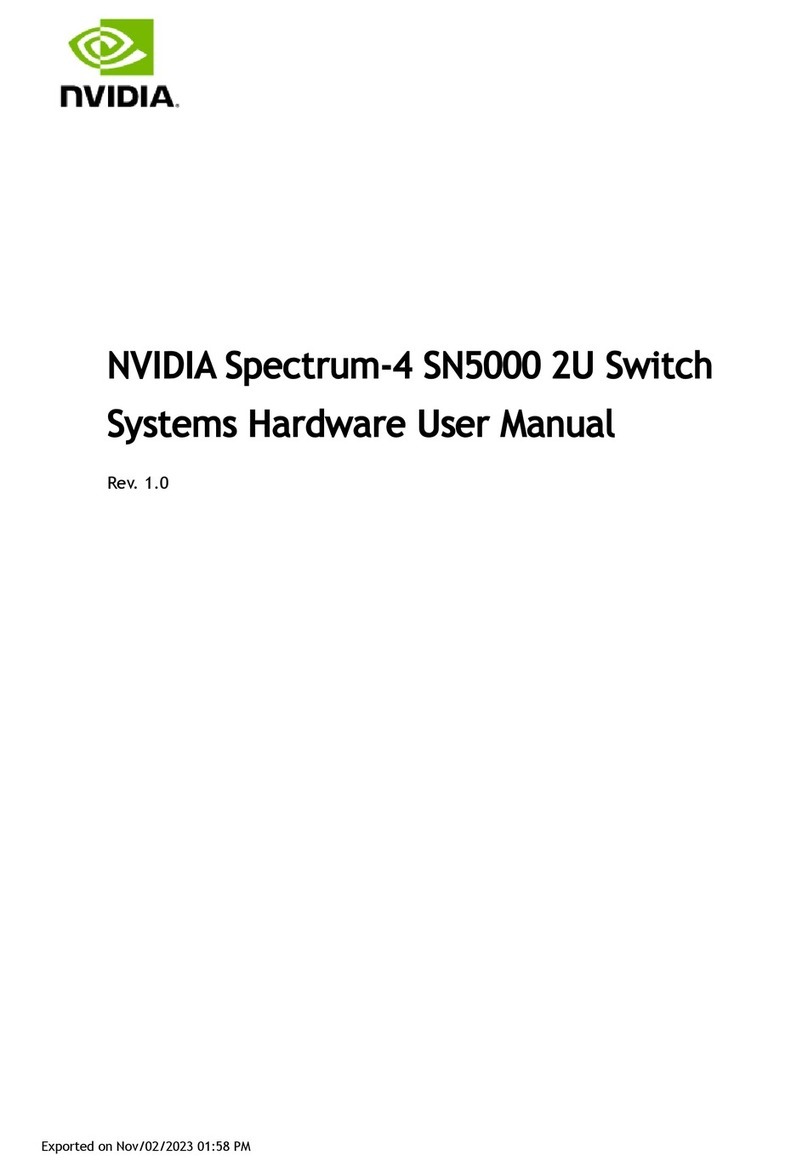
Nvidia
Nvidia Spectrum-4 SN5000 2U Hardware user manual
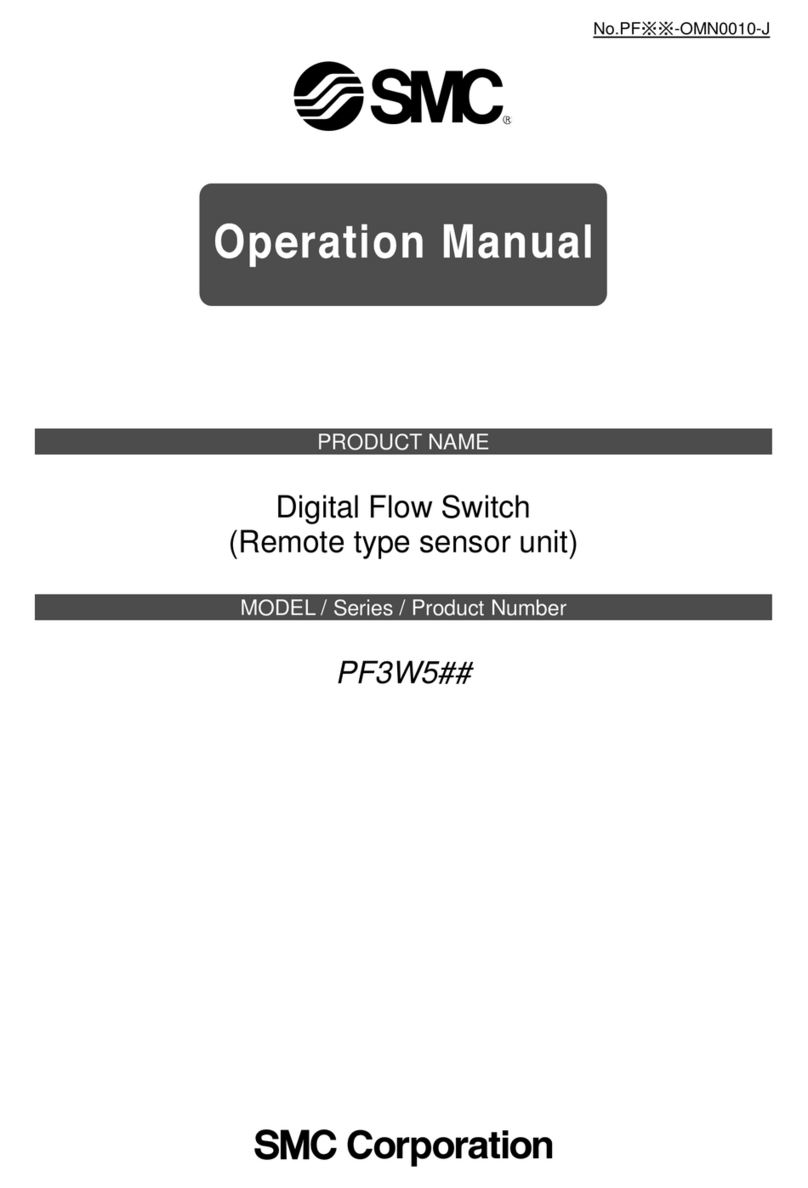
SMC Networks
SMC Networks PF3W5 Series Operation manual
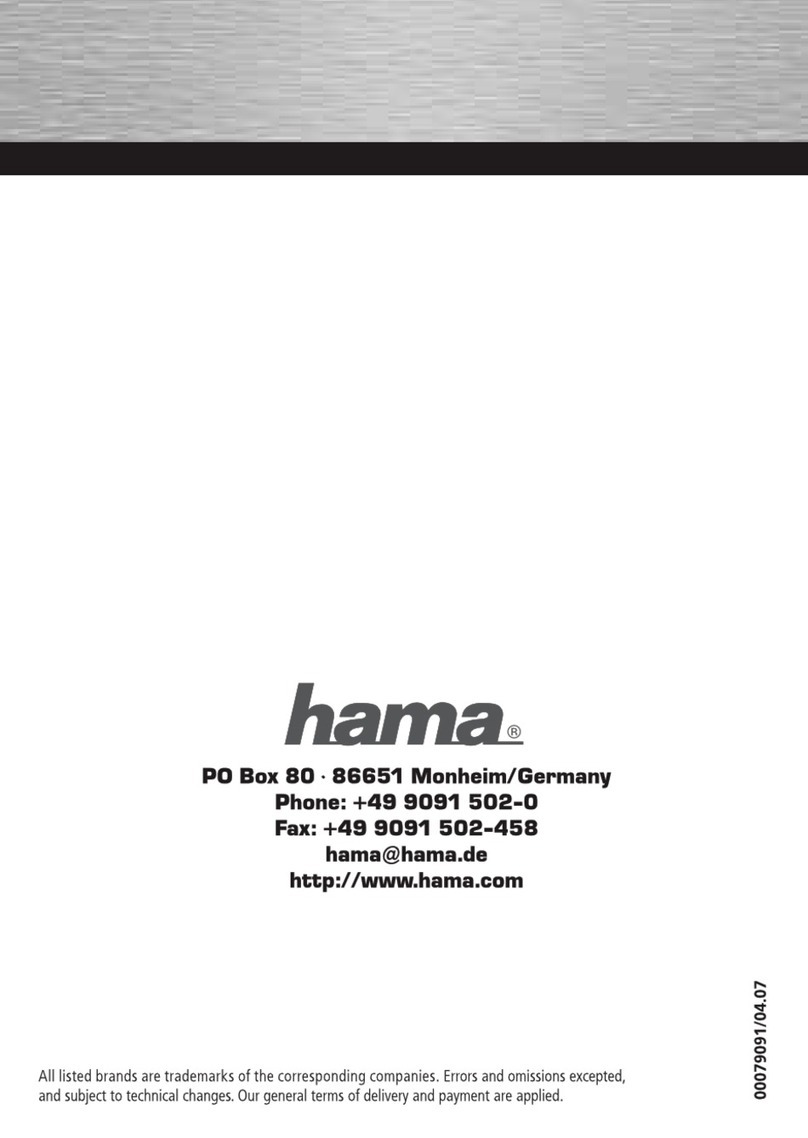
Hama
Hama 00079091 Operating instruction
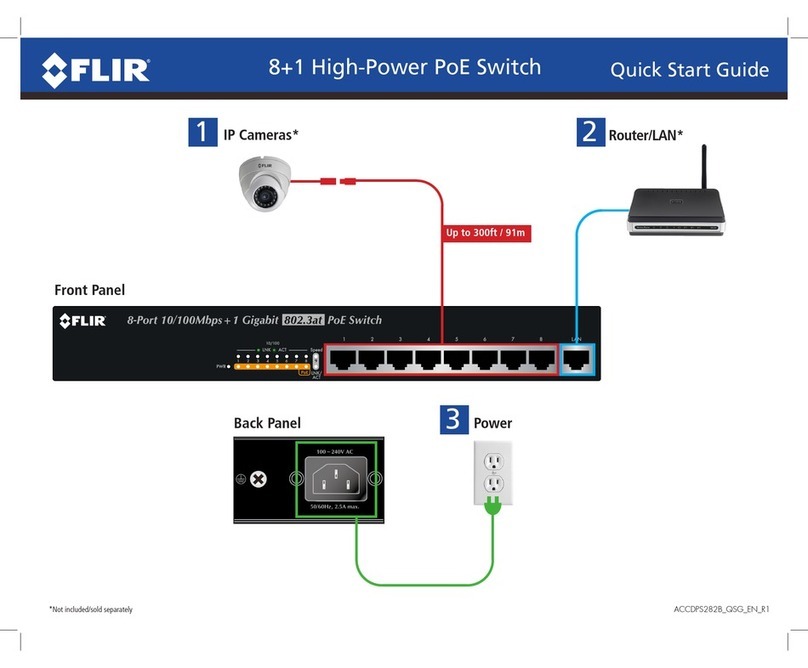
FLIR
FLIR ACCDPS282B quick start guide
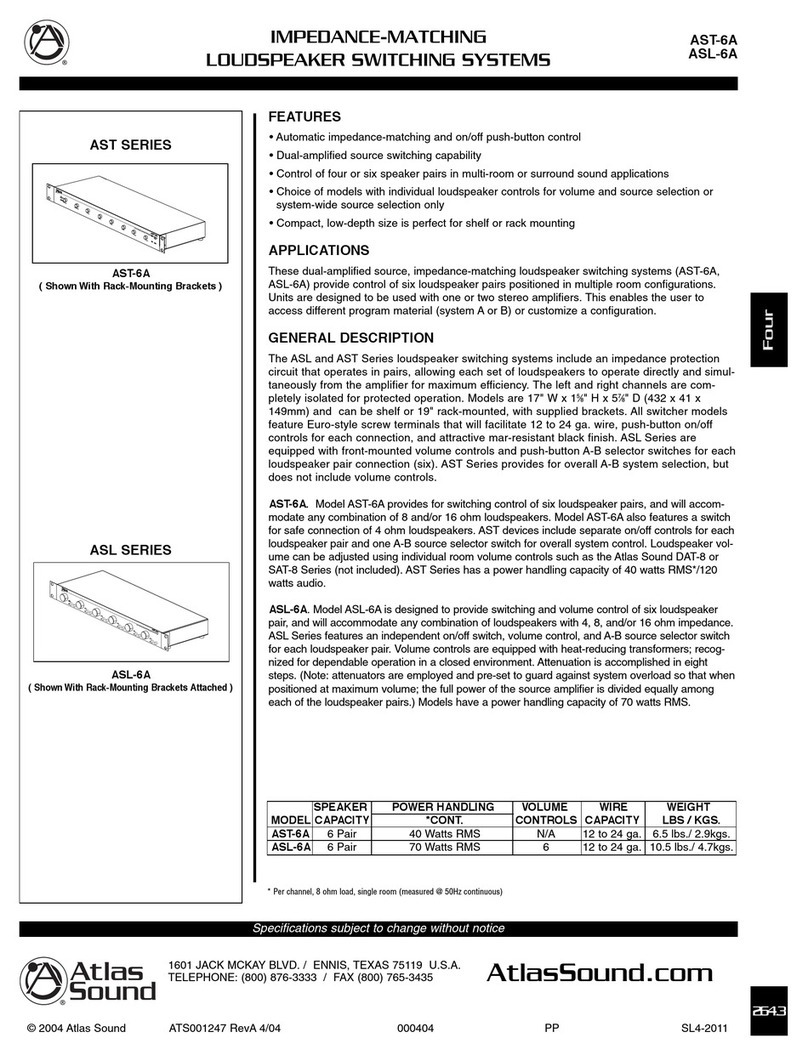
Atlas
Atlas Loudspeaker Switching System ASL-6A Specifications

Genebre
Genebre 5944 Installation, operation and maintenance manual