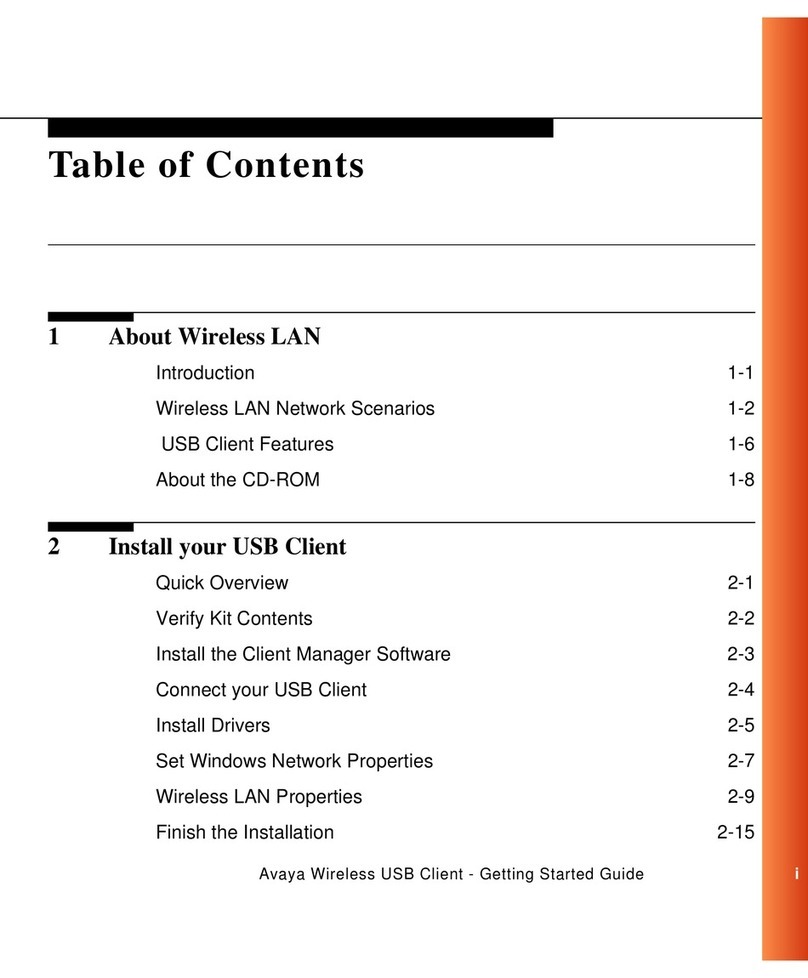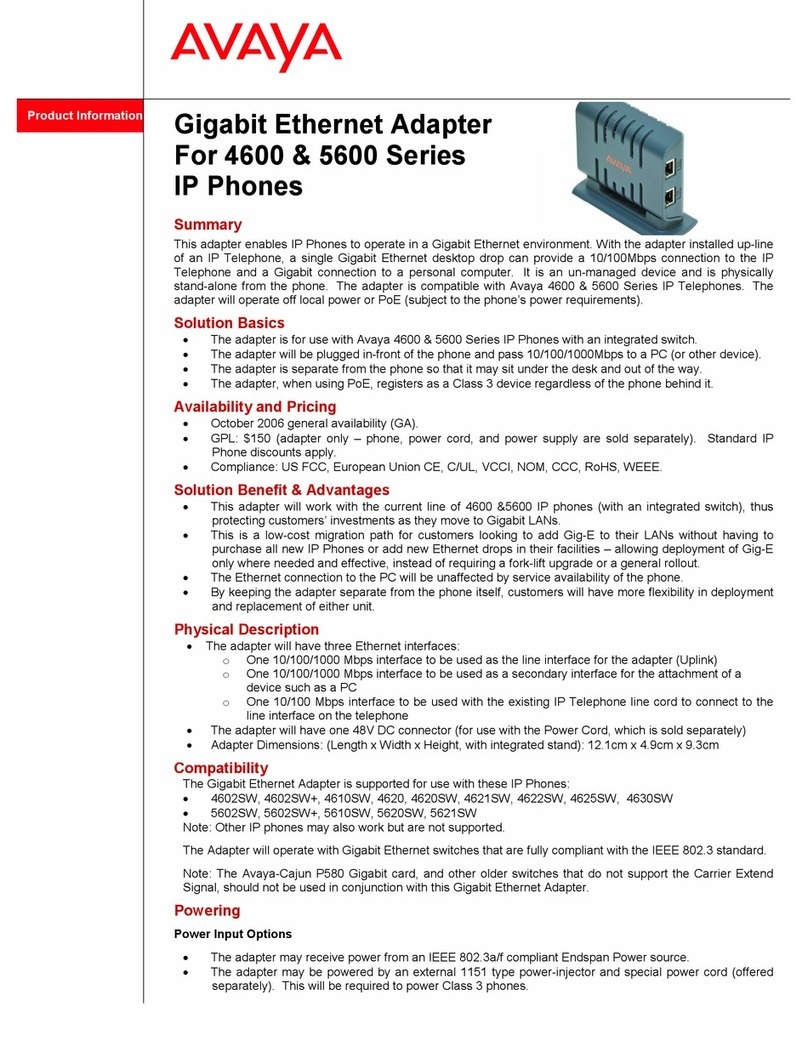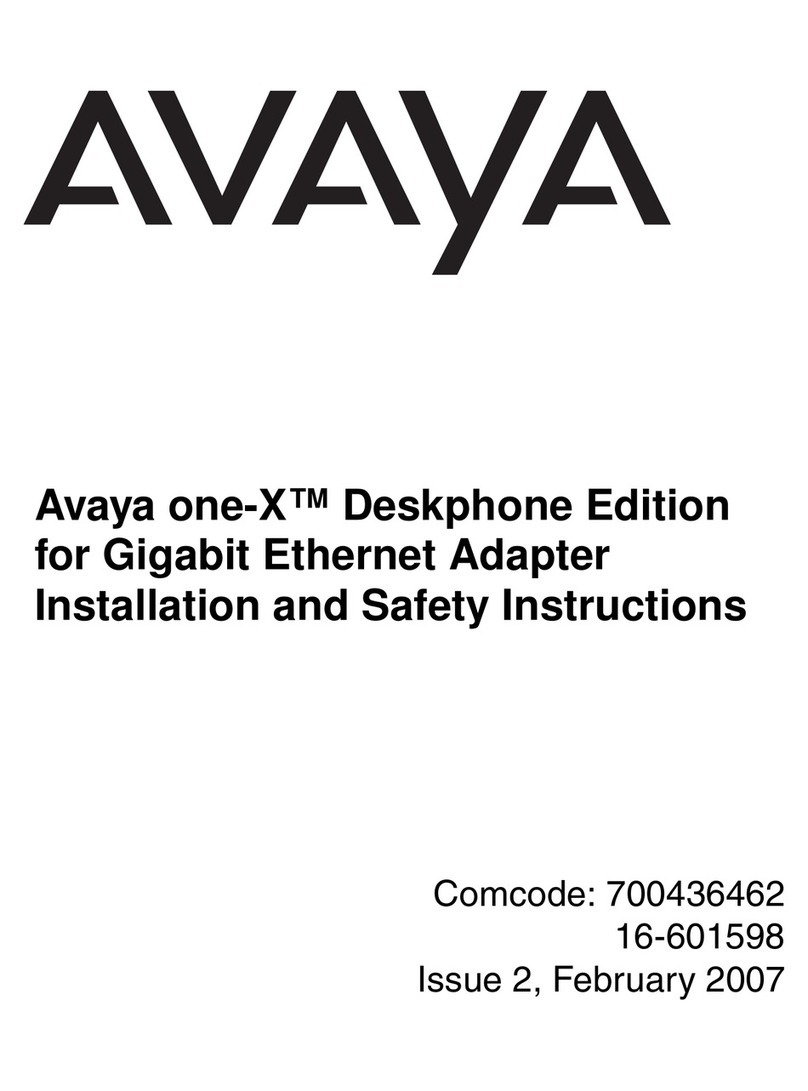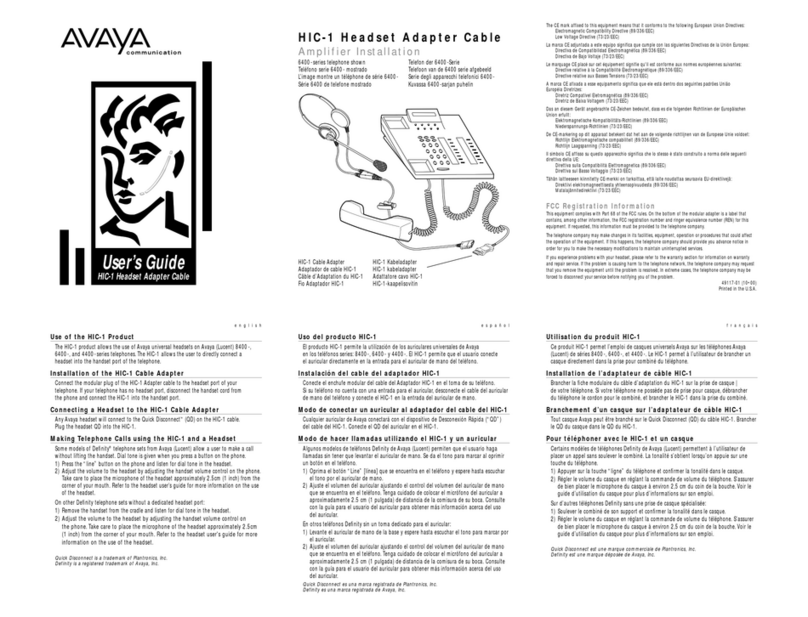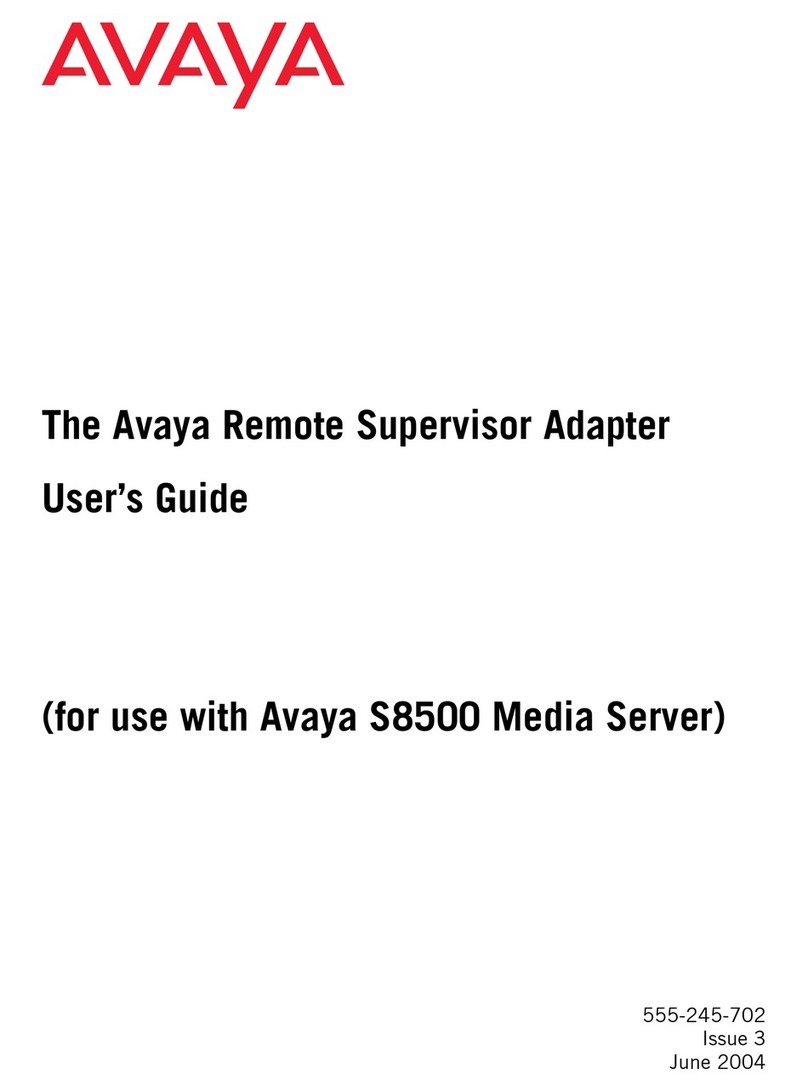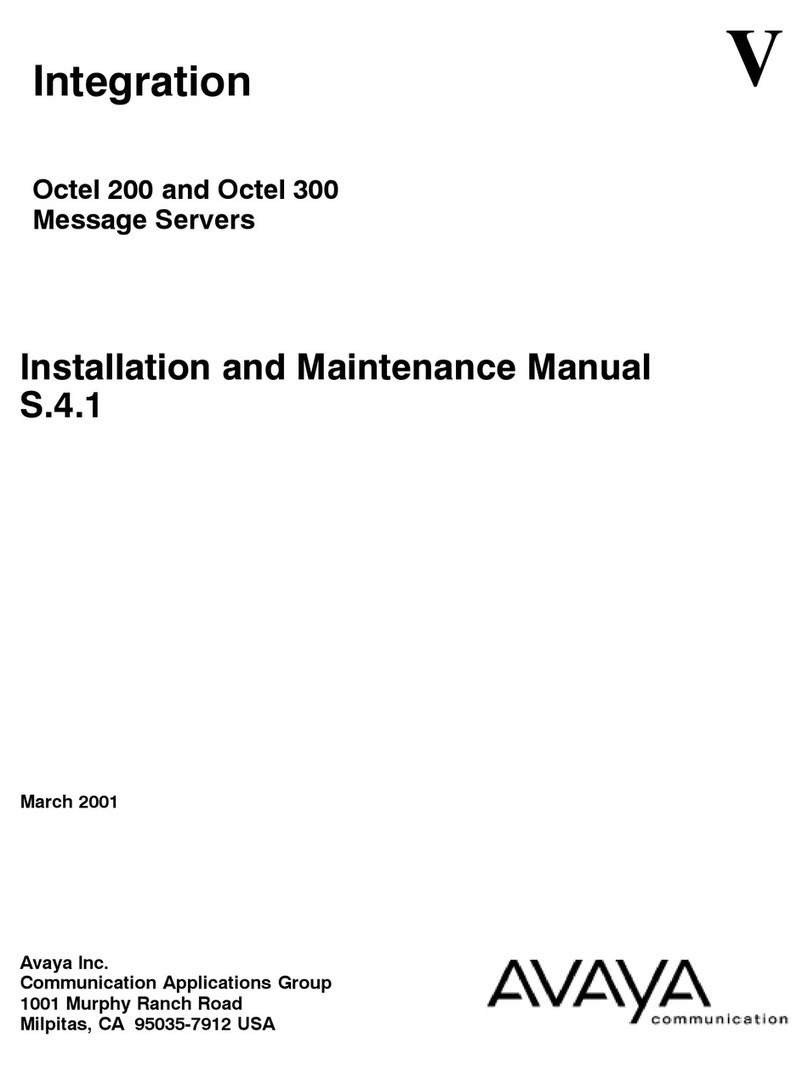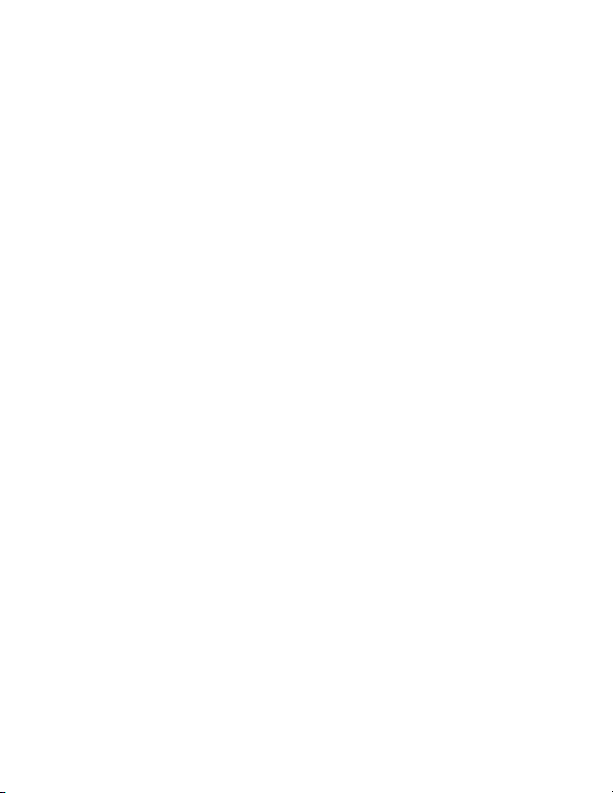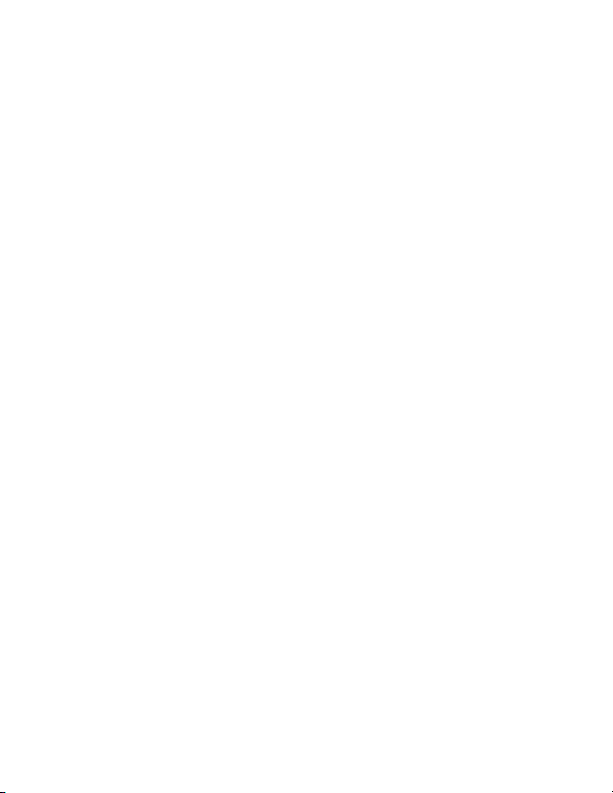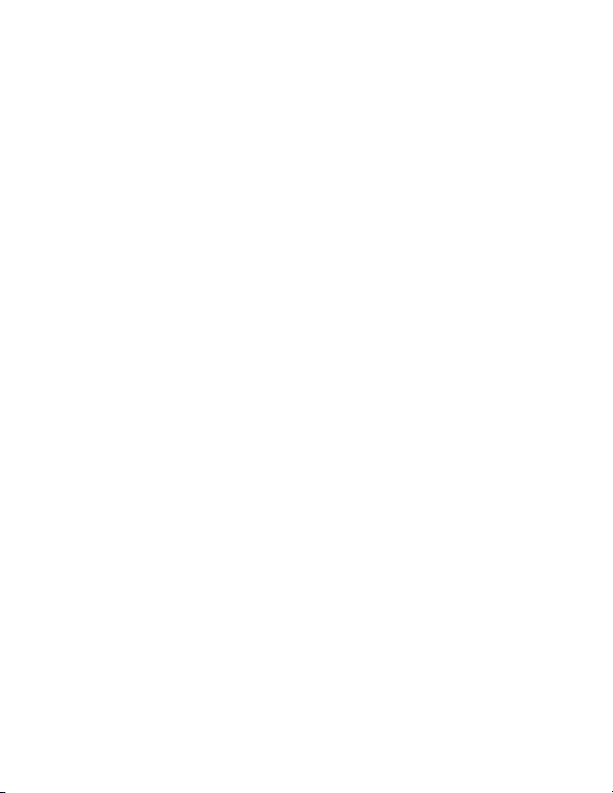© 2016 Avaya Inc. 4 NN48800-300 01-07
(700511108)
This device complies with Industry Canada license-exempt RSS standard(s).
Operaon is subject to the following two condions:
(1) this device may not cause interference, and (2) this device must accept any
interference, including interference that may cause undesired operaon of the
device.
Cet appareil est conforme aux normes CNR exemptes de license d’Industrie
Canada. Le fonconnement est soumis aux deux condions suivantes: (1) cet
appareil ne doit pas provoquer d’interferences et (2) cet appareil doit accepter
toute interference, y compris celles suscepbles de provoquer un fonconne-
ment non souhaite de l’appareil.
Restricon on Hazardous Substances Direcve Compliance Statement
The Restricon on Hazardous Substances (RoHS) Direcve (2011/65/EU), which
accompanies the WEEE Direcve, bans the use of heavy metals and brominated
ame-retardants in the manufacture of electrical and electronic equipment.
Specically, restricted materials under the RoHS Direcve are Lead (including
solder used in PCBs), Cadmium, Mercury, Hexavalent Chromium, and Bromine.
Avaya declares compliance with the European Union (EU) RoHS Direcve
(2011/65/EU) in that Lead, which is a restricted hazardous substance, is used
only in accordance to the exempon(s) to Arcle 4(1), item 7 granted by the
European Union.
Avaya declares compliance with the European Union (EU) RoHS Direcve
(2011/65/EU) in that Lead, which is a restricted hazardous substance, is used
only in accordance to the exempon(s) to Arcle 4(1), item 7 granted by the
European Union (EU) RoHS Direcve (2011/65/EU) in the Annex —”lead in
solders for network infrastructure equipment for switching, signalling, transmis-
sion as well as network management for telecommunicaon”.
GS Statement
This device is not intended for use in the direct eld of view at visual display
workplaces. To avoid incommoding reexions at visual display workplaces this
device must not be placed in the direct eld of view.