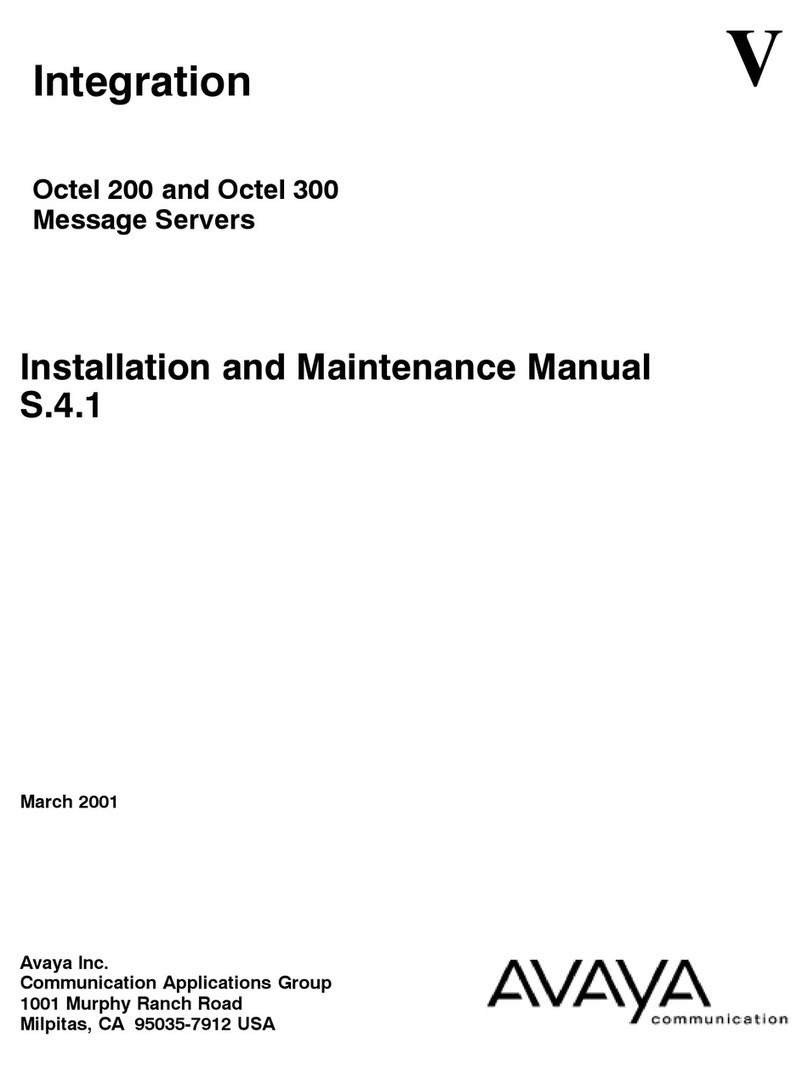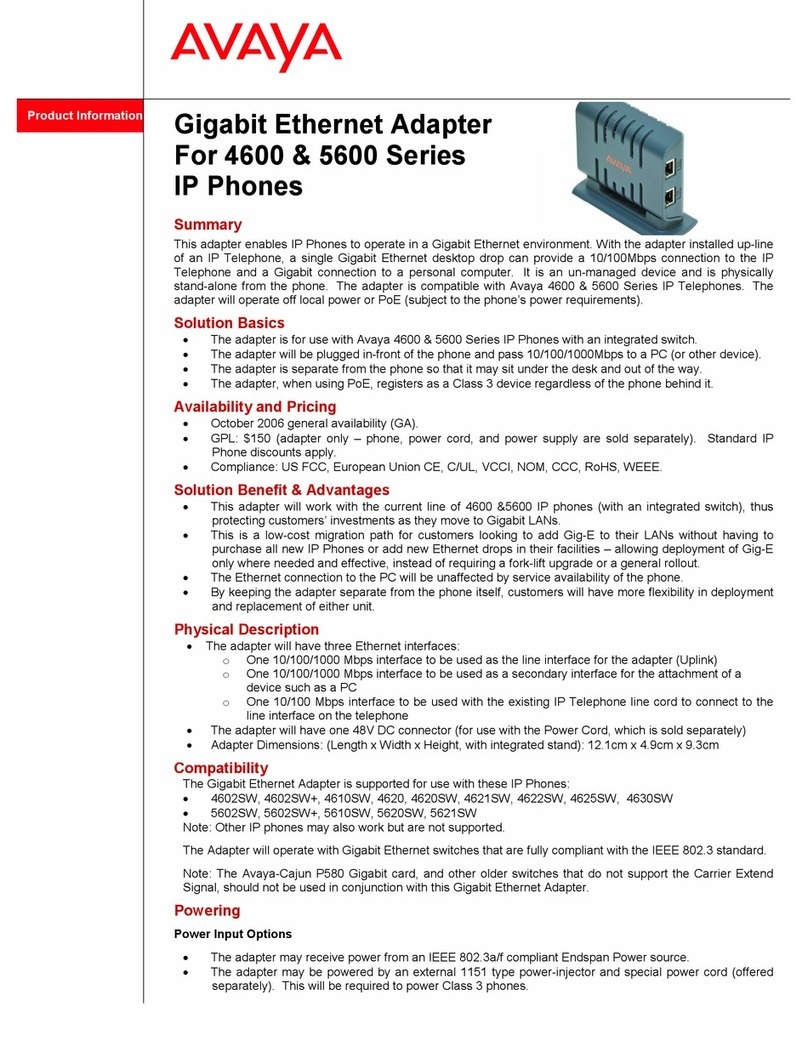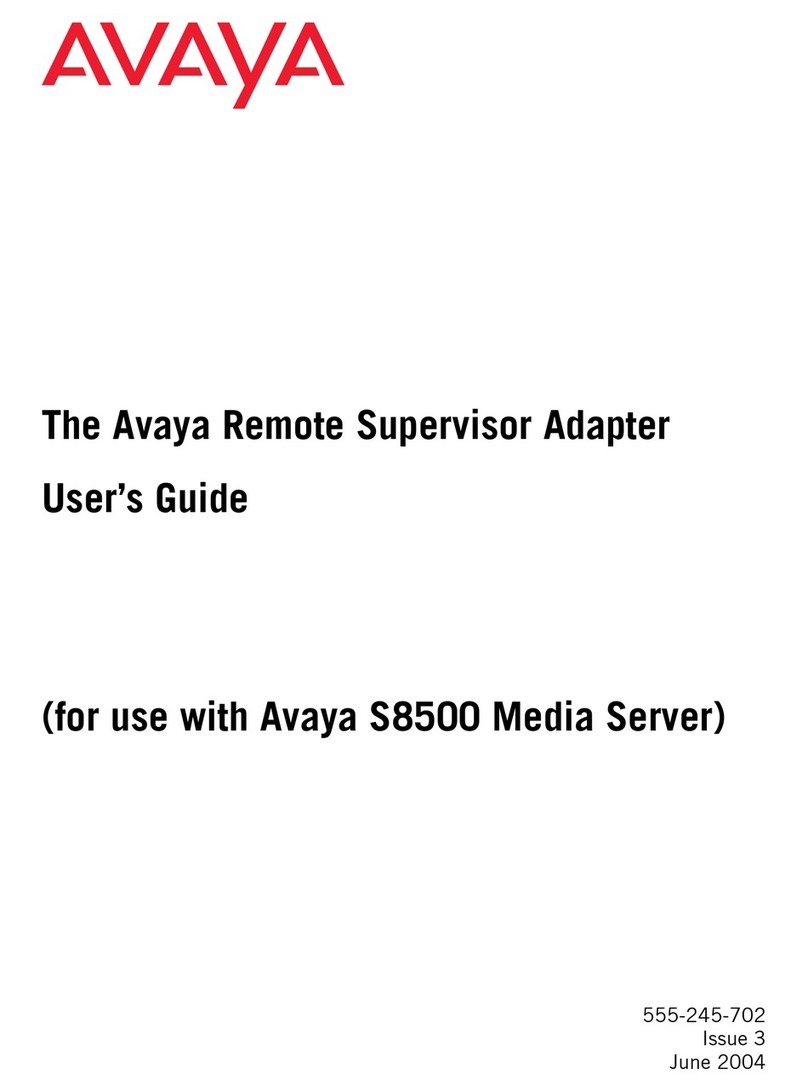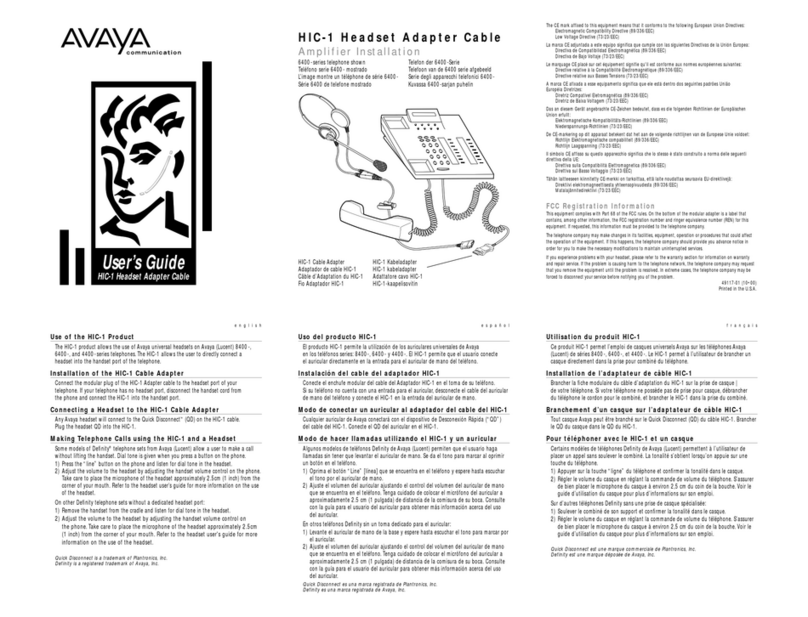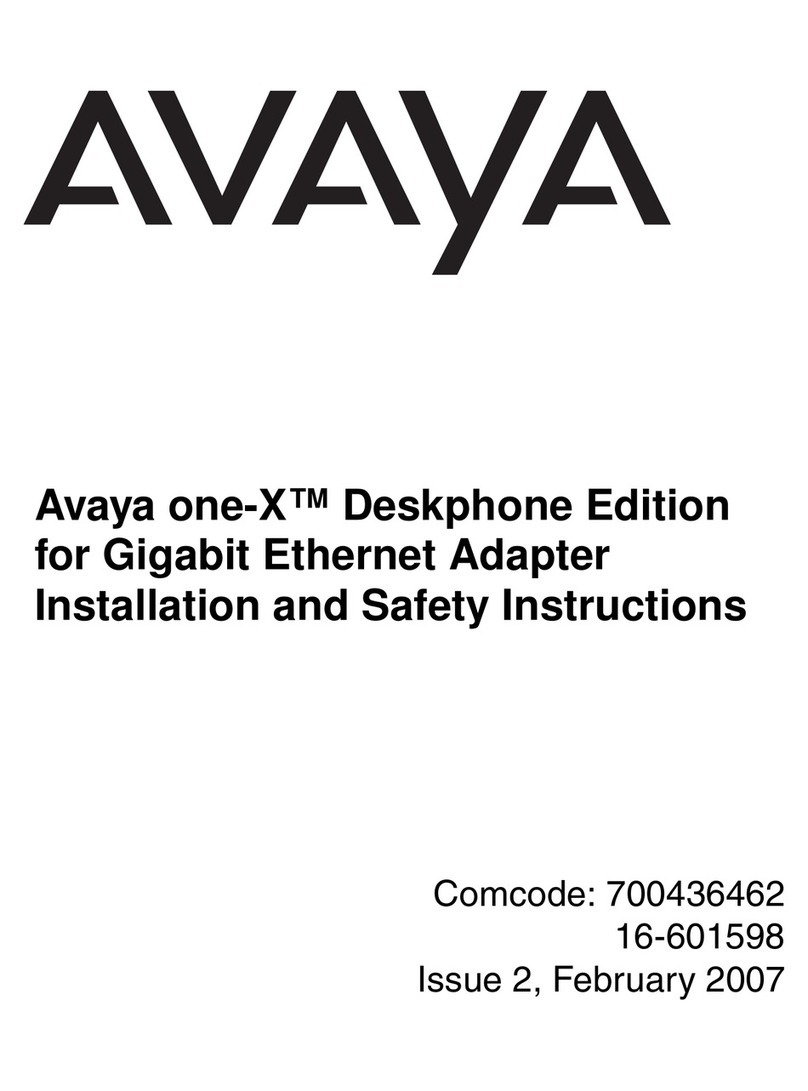1-2
Avaya Wireless USB Client - Getting Started Guide
About Wireless LAN - Wireless LAN Network Scenarios
Wireless LAN Network Scenarios
The USB Client Kit enables you to:
■Connect your computer to a Peer-to-Peer workgroup of wireless
computing devices (see Figure 1-1 on page 1-3).
■Connect your computer to a Local Area Network (LAN) Infrastructure
that includes Avaya Wireless LAN access points, or other IEEE 802.11
compliant LAN systems (see Figure 1-2 on page 1-4).
Wireless stations can be equipped with the USB Client, but also with Avaya
Wireless PC Card or PCI Adapter. All Wireless LAN adapters share the
same wireless functionality.
Peer-to-Peer Workgroup
The Peer-to-Peer workgroup configuration enables you to quickly set up a
small wireless workgroup, where the workgroup participants can exchange
files using features like “File and Printer Sharing” as supported by Microsoft
Networking.