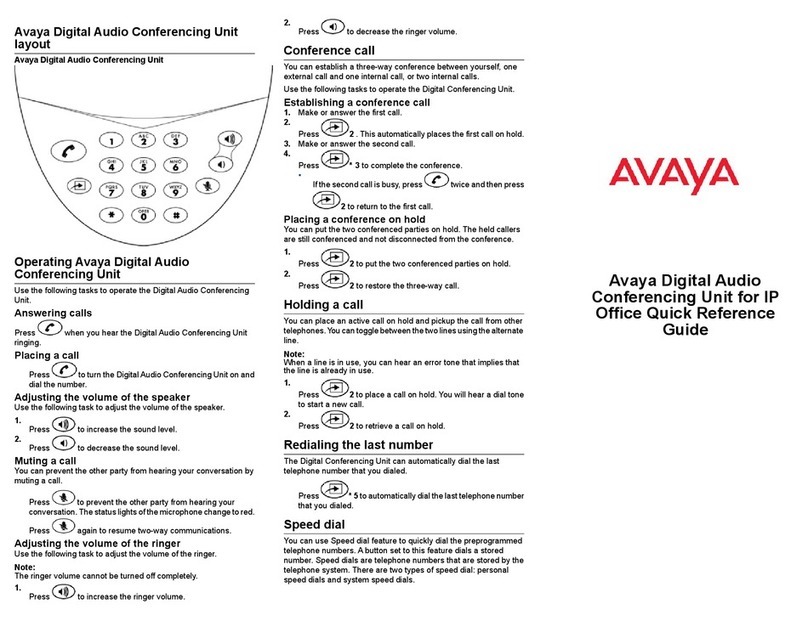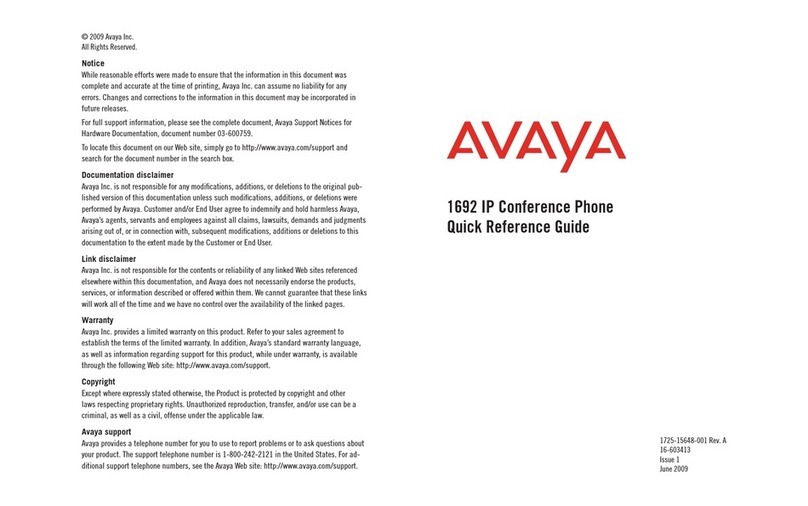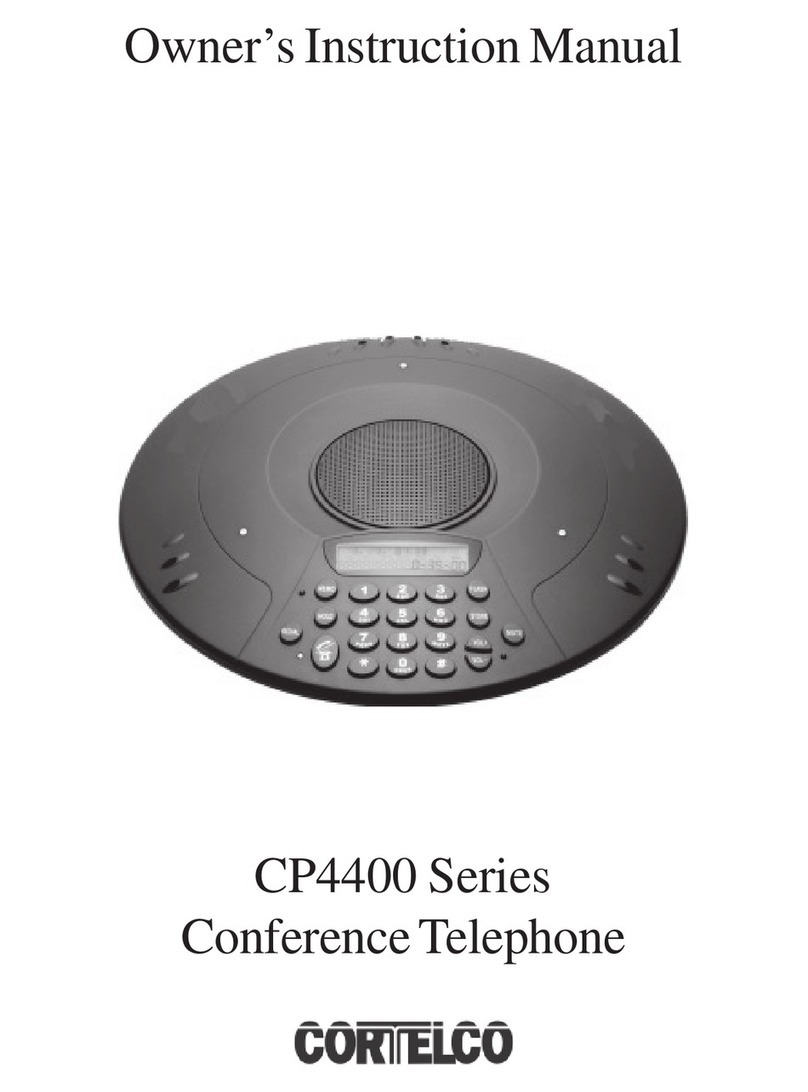JPA; Reviewed:
SPOC 07/08/2011
Solution & Interoperability Test Lab Application Notes
©2011 Avaya Inc. All Rights Reserved.
3 of 12
B179SIPCMSM
2. Equipment and Software Validated
The following equipment and software were used for the configuration provided:
Hardware/Software Component Software Version
Communication Manager (S8300D Server
with G430 Media Gateway) R016x.00.1.510.1
Session Manager (S8800 Server) 6.1.0.0.610023
System Manager (S8800 Server) 6.1.0 (6.1.0.4.5072-6.1.4.62)
9640G IP Telephone (SIP) 2.6.4 (SIP96xx_2_6_4_0.bin)
9641G IP Telephone (SIP) 6.0 (96x1_SALBR6_0_V4r52.tar)
9608 IP Telephone (H.323) 6.008
(S9608_11_HALBR6_0_0_8S_V4r52.tar)
6408+ Digital Telephone N/A
Desktop Video Device 1.0.0 (1_0_0_012849)
one-X® Communicator (SIP) 6.0.1.16-SP1-25226
one-X® Communicator (H.323) 6.0.1.16-SP1-25226
300 IP SIP Telephone 2.2 & 2.2.1
3. Configuration of the Avaya B179 SIP Conference
Telephone
As shown in Figure 2 below, use the buttons on the B179 SIP Conference Phone to config the IP
address settings. The B179 can be set with a static IP address or use DHCP. In this case a static
IP Address was entered, and VLAN 7 was used.
On the Phone select MENU then use the ▲and▼keys to get to the SETTINGS menu, then Click
OK (OK is acts as the select key). In the SETTINGS menu (not shown) select ADVANCED, and
enter the required password. Navigate to the NETWORK menu, and then select IP. Set the IP
Address to either DHCP or STATIC. A dark box next to an entry indicates it is selected. If static,
click OK and step through the prompts to enter the IP Address, Mask, and Gateway for the
endpoint, clicking OK after each entry. At the end the NETWORK menu re-appears. If a VLAN
is to be used, select ETHERNET, followed by VLAN. Select ENABLE VLAN, enter the VLAN
number to be used, followed by OK. When done continue to press C until you reach the main
menu, which will cause the phone to reboot. At this point the remaining configuration can be
done via the web interface.