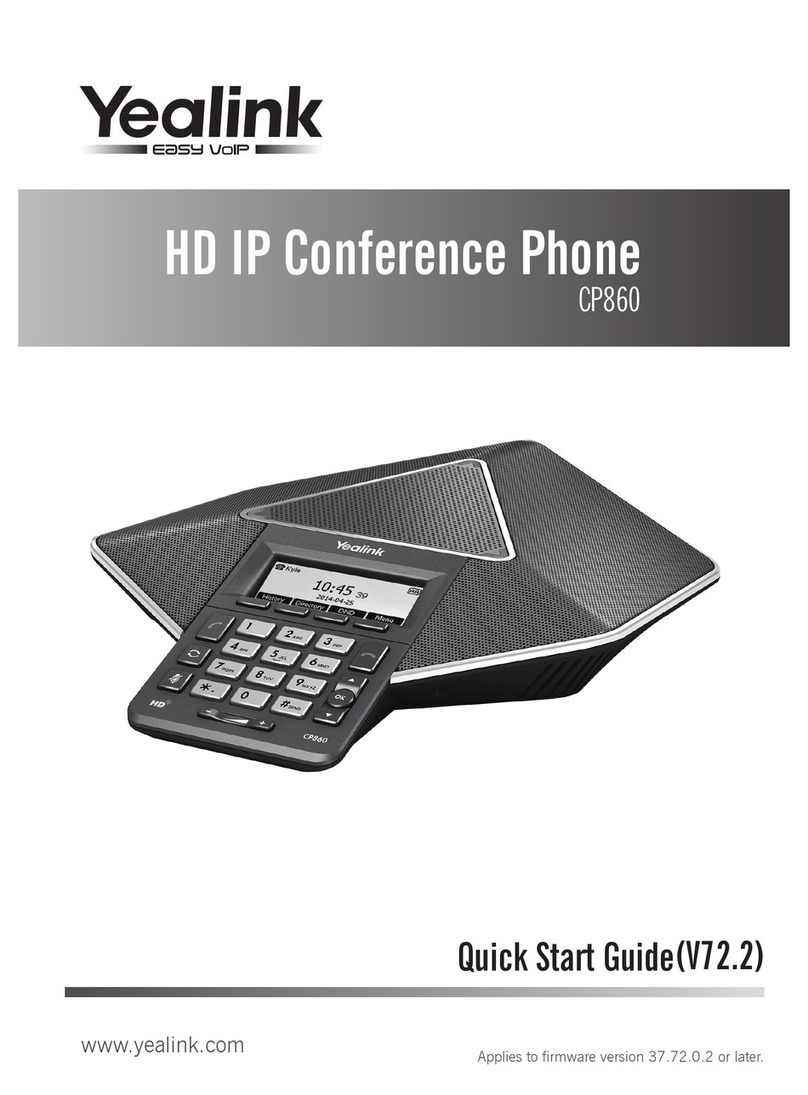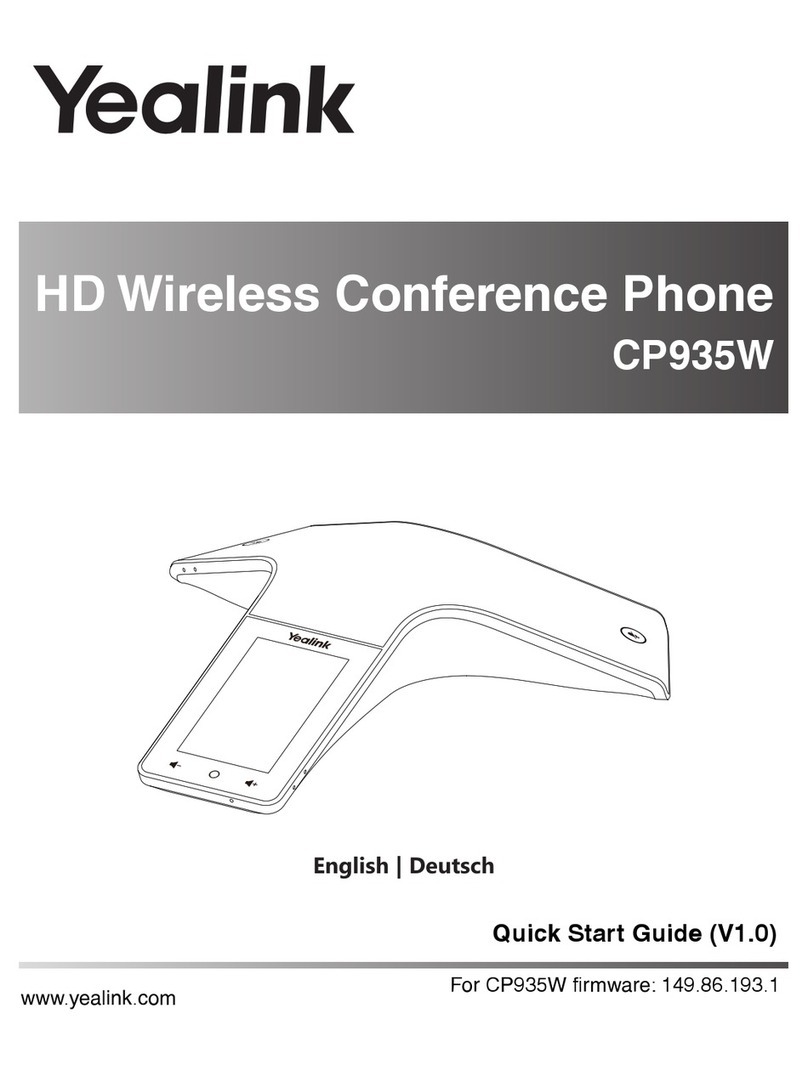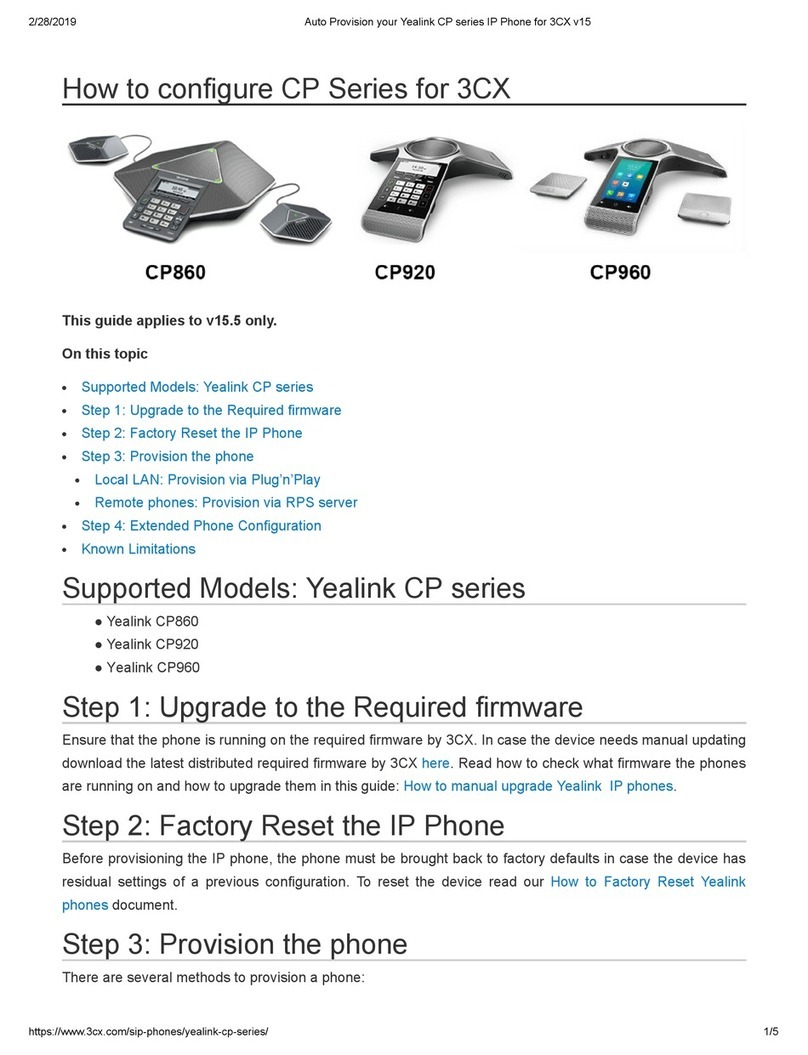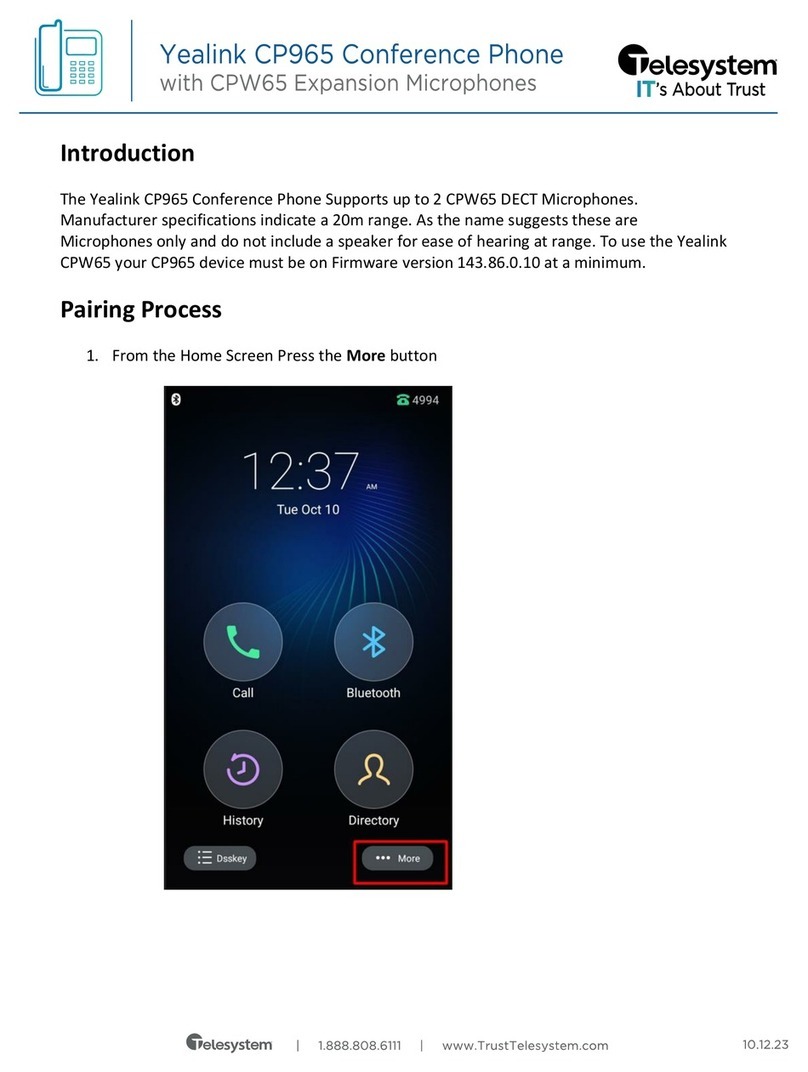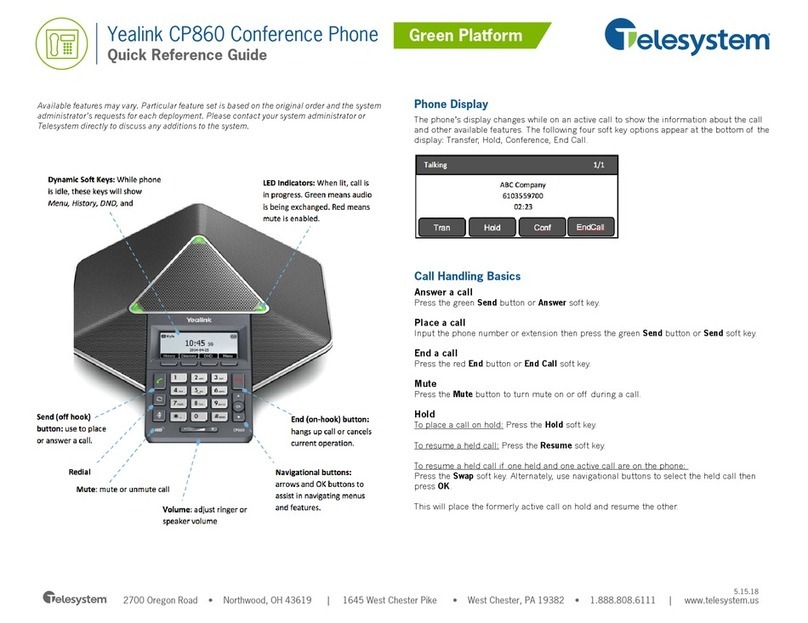LET’S
DISCUSS
YOUR
NEEDS
LSNETWORKS.NET
•
[email protected] •
503.294.5300
24/7/365
NOC
SUPPORT
To setup your voicemail for the first time
press the key and follow the prompts.
Your PIN should be provided
Checking Voicemail
The message waiting indicator on the idle
screen indicates that one or more voice
messages are waiting at the message
center. The power indicator LED slowly
flashes red.
To Listen to voice messages: Press or the
Connect soft key and follow voice prompts.
You can also dial *98 and follow the voice
prompts to access voicemail.
Voicemail
Setting up Voicemail
To mute the call, press the key.
The button will turn red and the screen will
indicate that the microphone is muted.
Press again to resume the call.
Muting a Call
To forward your line dial *72 and then the
number e.g. *725553238787. You will
hear 2 quick beeps and the call will
disconnect. These beeps are confirming
your line has been forwarded.
To remove the forward your line dial *73,
the call beep twice and disconnect.
Confirming your forward has been removed.
Forwarding Using *72 /*73
To configure a speed dial key
Press the Conference system key during
an active call. The call is placed on hold.
Enter the number of the second party, then
press the green Conference system key.
Press the Conference system key again
when the second party answers. All parties
are now joined in the call.
Press the red End Call system key to
disconnect all parties. If you wish to remain
in call with one party just hit the X next to
the party you wish to disconnect from.
1.
2.
3.
4.
You can conduct conference calls with up to
three parties, including yourself.
Conference Calling
Speed Dial keys let you dial a number by
pressing a single key on your phone.
Using Speed Dials
Press the Menu soft key, then select
features then Call Forward.
Select the desired forward type.
Always Forward: Incoming calls are
forwarded unconditionally
Busy Forward: Incoming calls are
forwarded when the phone is buys.
No Answer Forward: Incoming calls
are forwarded if not answered within
a certain period.
Enter the number you want to forward to
Press the Save soft key.
1.
2.
3.
4. Press the menu soft key when the phone is
idle, then select Features->DSSKey.
Select the desired line key.
Select SpeedDial from the type field,
select the desired line from the Account ID
field. Enter a label in the Label field, then
enter the phone number in the Value field.
Press the Save soft key to accept the change.
To use the speed dial keys
Press the speed dial key to dial out to the
preset number. To access the soft keys in the
middle of the scree, you must first press the
“More” system key.
1.
2.
3.
4.
Forwarding Incoming Calls