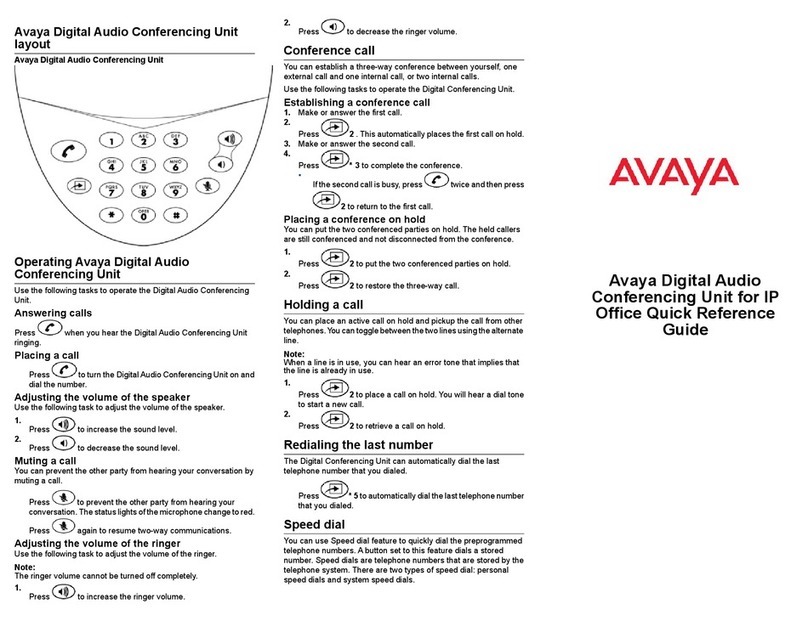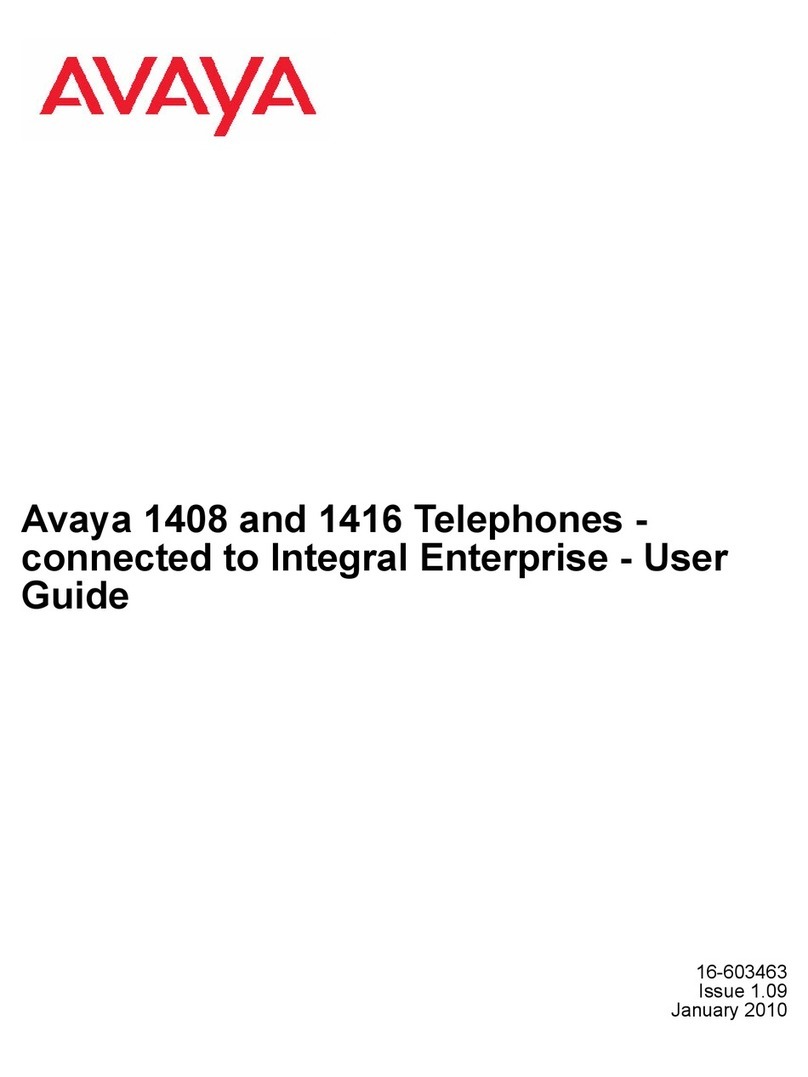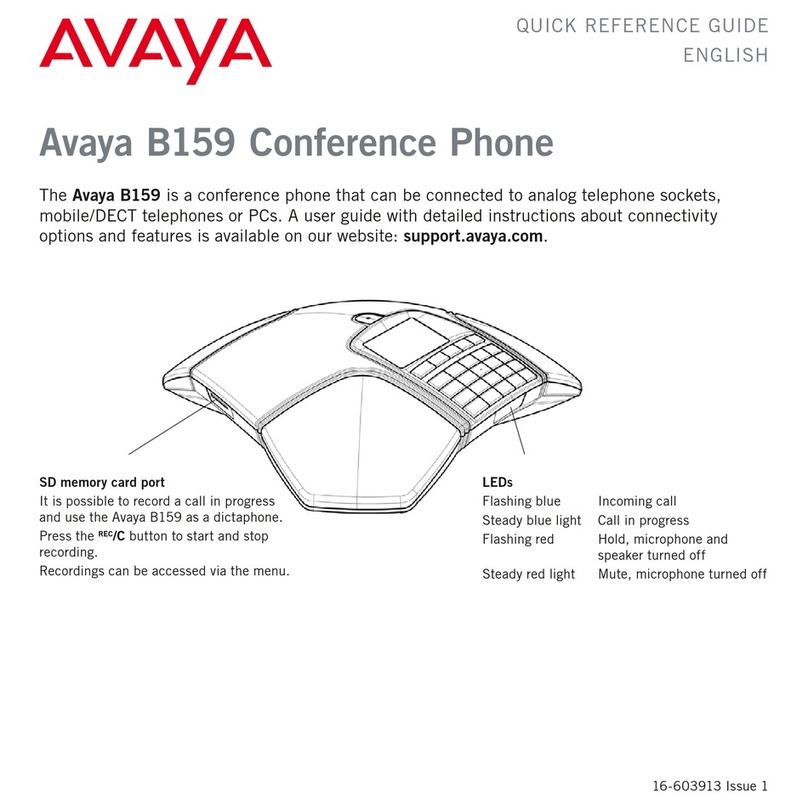Disconnecting devices
Use this procedure to disconnect your Avaya IX™
Conference Phone B199 from the mobile device with
Avaya® Conference Assistant installed.
Ensure that B199 Conference Phone is connected to a
mobile device with Avaya® Conference Assistant installed.
• To disconnect from the mobile device, do the following:
1. In Avaya® Conference Assistant, tap the
connection symbol in the upper left corner of the
screen.
2. (Optional) Under Change device, select another
conference phone to connect to.
You can do it if there are other conference phones
available nearby.
The application starts connecting to the selected
conference phone.
3. Tap the Disconnect button near the highlighted
connected device name.
The connection symbol in the upper left corner of
the screen becomes inactive.
• To disconnect from B199 Conference Phone, do one of
the following:
- Tap Conference Assistant > Disconnect Device.
- Tap Settings > Conference Assistant >
Disconnect Device.
The phone shows the Avaya® Conference Assistant
icon and informs that the application is disconnected.
Checking the calendar and scheduled
events
Use this procedure to check your calendar on your mobile
device with Avaya® Conference Assistant installed. Then
you can arrange calls with the paired Avaya IX™
Conference Phone B199 and Avaya® Conference
Assistant.
You must allow your mobile device with Avaya®
Conference Assistant to connect to your calendar and
agenda.
1. On your mobile device, open Avaya® Conference
Assistant.
2. Tap the Calendar icon.
The mobile phone shows all calendar events on the
screen. Some of these events are meeting invitations
with the meeting information included. In the Overview
tab, you see the time, duration, and title of the
meeting. In the Participants tab, the application shows
the list of persons invited to the meeting.
3. Select a conference call from the list.
The mobile phone displays an overview and a list of
other participants of the conference call. Avaya®
Conference Assistant finds the phone numbers, PIN
codes, and meeting links in the calendar.
Participating in a conference call from
the calendar
Use this procedure to participate in a conference call from
the calendar accessible with Avaya® Conference
Assistant.
Your calendar must contain an invitation to a conference
call. The contact information in the conference invitation
must comply with the E164 international phone number
standard. This guarantees that Avaya® Conference
Assistant interprets the information correctly.
1. After you receive a notification about the upcoming
conference call on your mobile device, open Avaya®
Conference Assistant.
The application finds the closest Avaya IX™
Conference Phone B199.
2. In the conference room, pair Avaya® Conference
Assistant and Avaya IX™ Conference Phone B199.
3. Connect to the meeting from the mobile device by
tapping the conference in the calendar.
Avaya® Conference Assistant dials the phone number
and enters the PIN code from the conference call
invitation.
Starting an unscheduled call
Use this procedure to start a call that is not scheduled in
the calendar. You will have complete control over Avaya
IX™ Conference Phone B199 during the call from your
mobile device with Avaya® Conference Assistant installed.
Ensure that Avaya IX™ Conference Phone B199 is paired
with Avaya® Conference Assistant.
1. Do one of the following to choose a number to call:
• Select a number from your Contacts list.
• Select a number from your Favorites list.
• Select a number from the your recent calls list.
• Dial a number using the keypad.
The phone dials the number, and the call starts. The
screen displays the name and the number of the
person called.
2. (Optional) Do one or more of the following:
a. Adjust the volume on the screen of you mobile
device by moving the Volume up slider.
b. Add additional participants by tapping the Add
Participant icon.
c. Split the conference call to separate calls by
tapping Conference.
d. Mute the microphone by tapping Microphone
Muted. To unmute, tap Microphone Muted
again.
e. Enter Dual Tone Multi Frequency (DTMF) digits
by tapping Keypad.
f. Put the call for any participant on hold by tapping
Arrow > Hold.
g. Talk to any participant in private by tapping
Arrow > Talk Private.
h. Disconnect any participant from the call by
tapping Arrow > Hang Up.
3. To end the call, tap the Hang Up icon.
Managing contacts
Use this procedure to manage contacts with Avaya®
Conference Assistant.
1. On your mobile device, open Avaya® Conference
Assistant.
2. Tap the Contacts icon.
3. To add a contact to your favorite contacts list, tap the
Contacts tab and press the star symbol near the
selected contact.
4. To open a list of your favorite contacts, tap Favorites.
5. To create a new conference group in the phone book,
tap Groups > Plus on the screen.
Features and accessories
Expansion of the phone coverage
You can use your Avaya IX™ Conference Phone B199 on
larger conference tables or when the number of a meeting
participants is greater than 10. In this case you can
ensure high-level quality of audio signal by expanding the
phone coverage in the room without a PA system. You can
do it by connecting Smart Mic expansion microphones to
the phone or by cascading several B199 devices in a
daisy chain.
Arranging a daisy chain
Use this procedure to arrange a daisy chain of one master
B199 phone and one or two slave conference phones or
expansion microphones.
If you arrange the daisy chain made of several conference
phones, prepare the connection cables. The cables in the
3