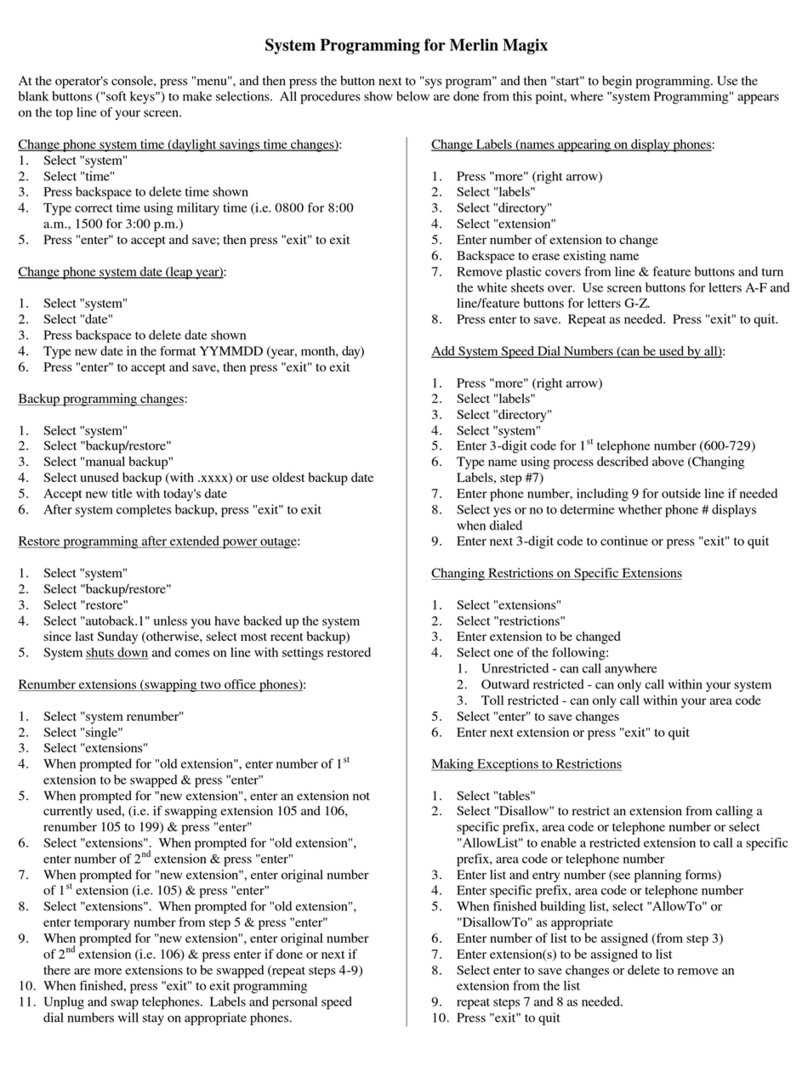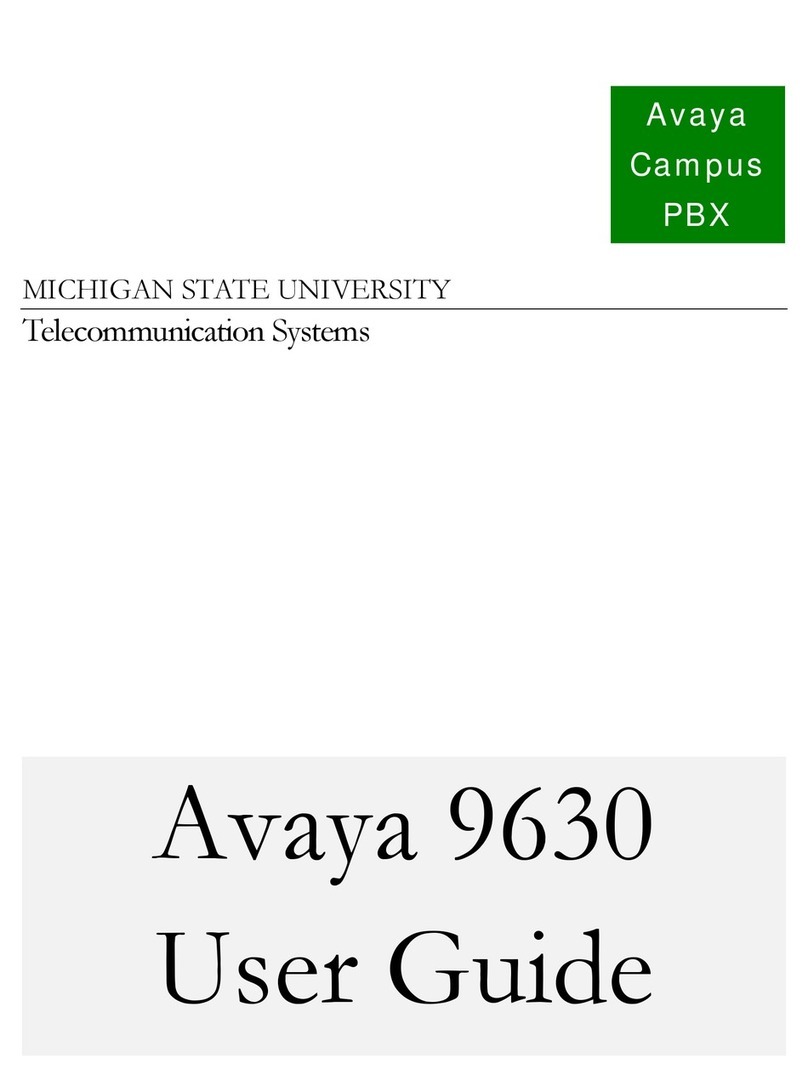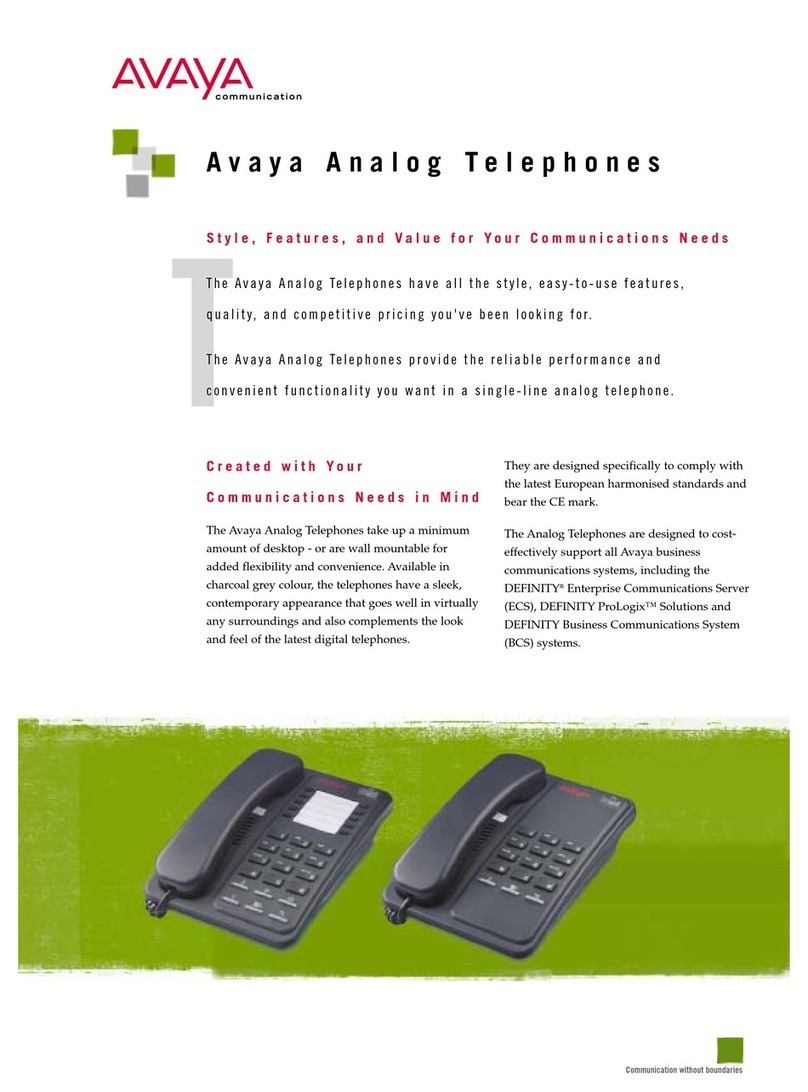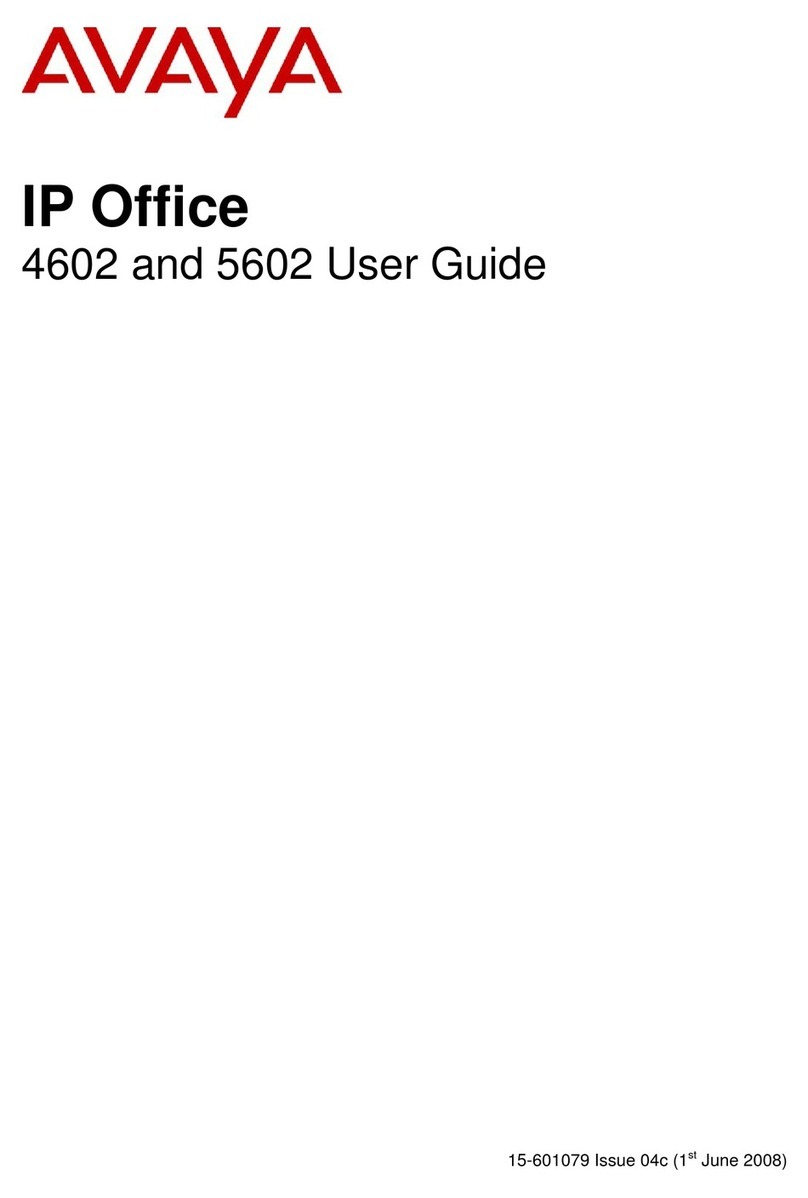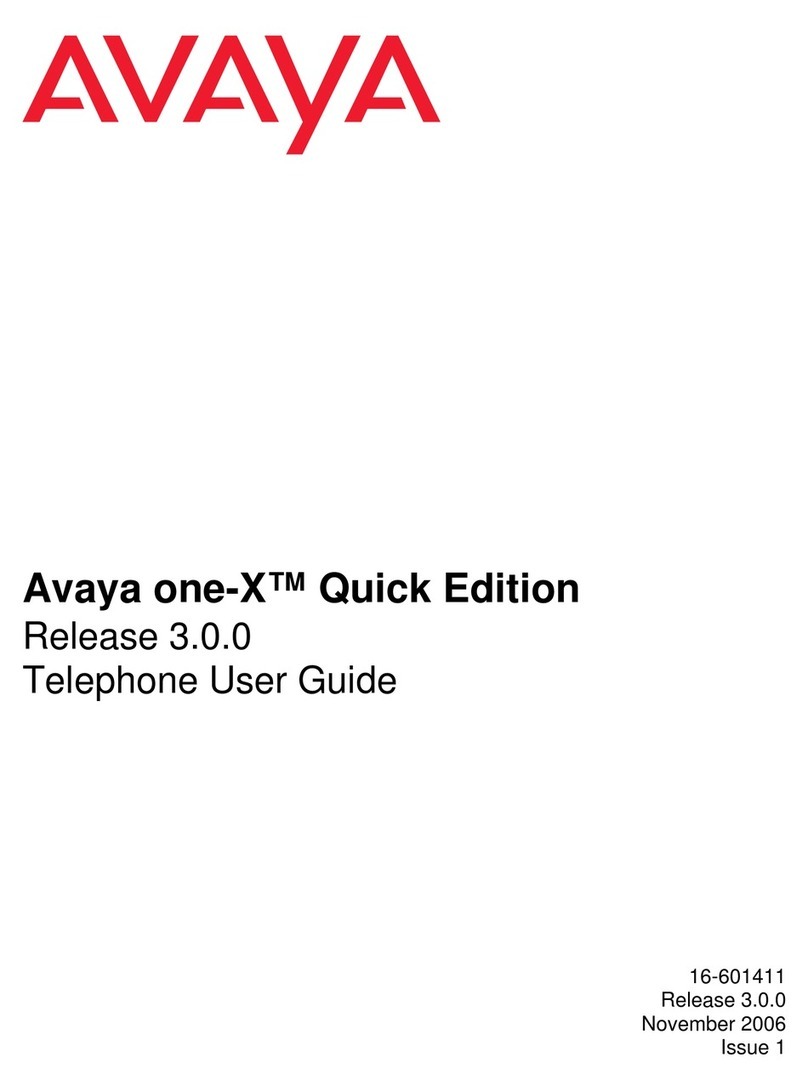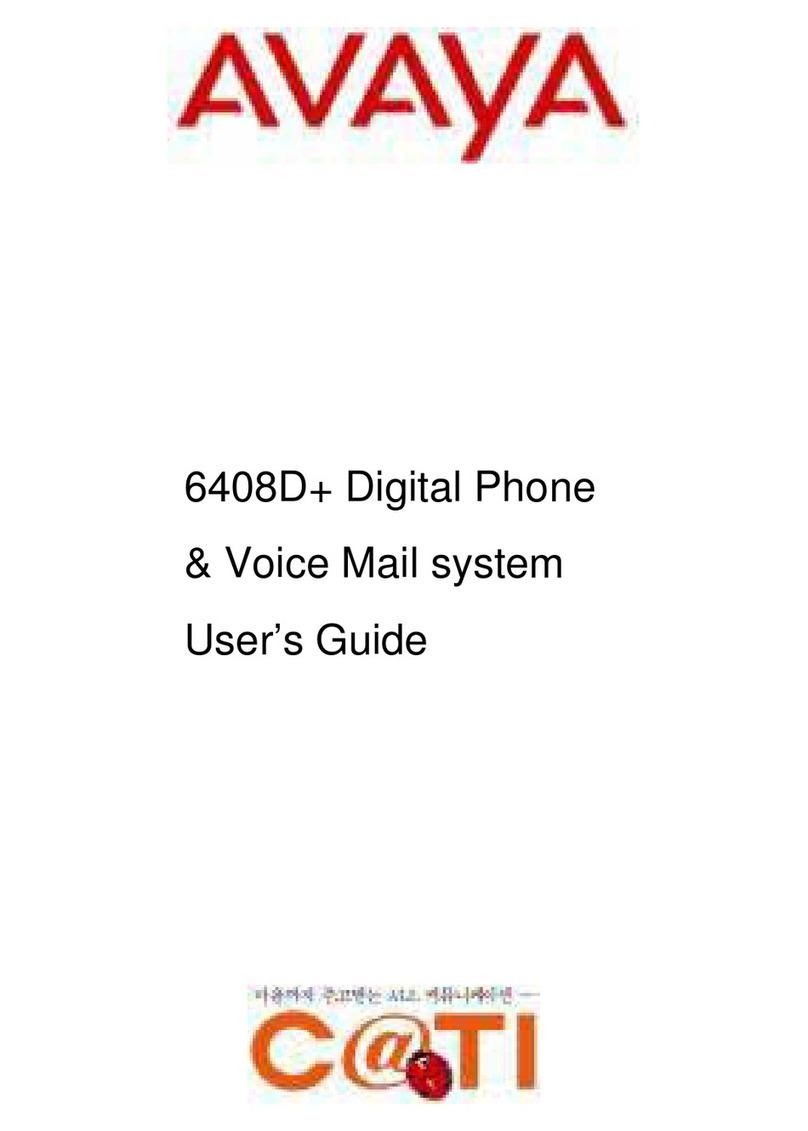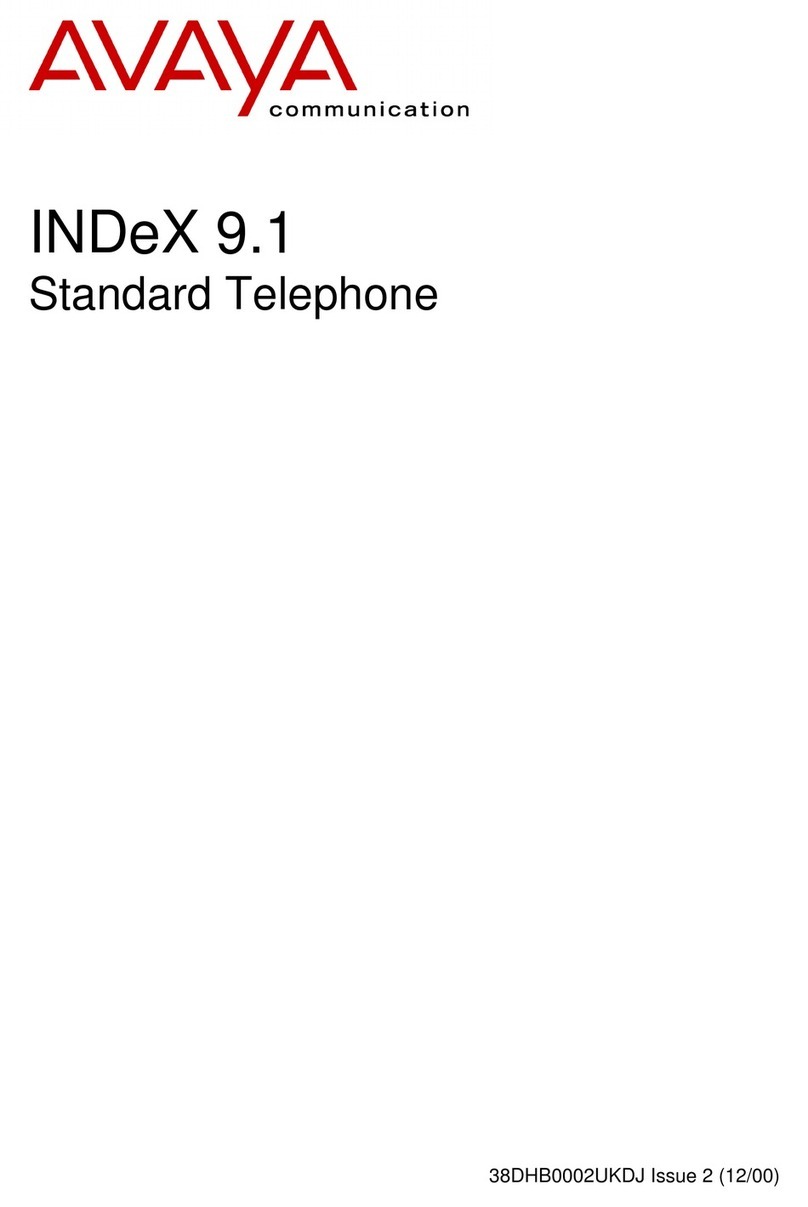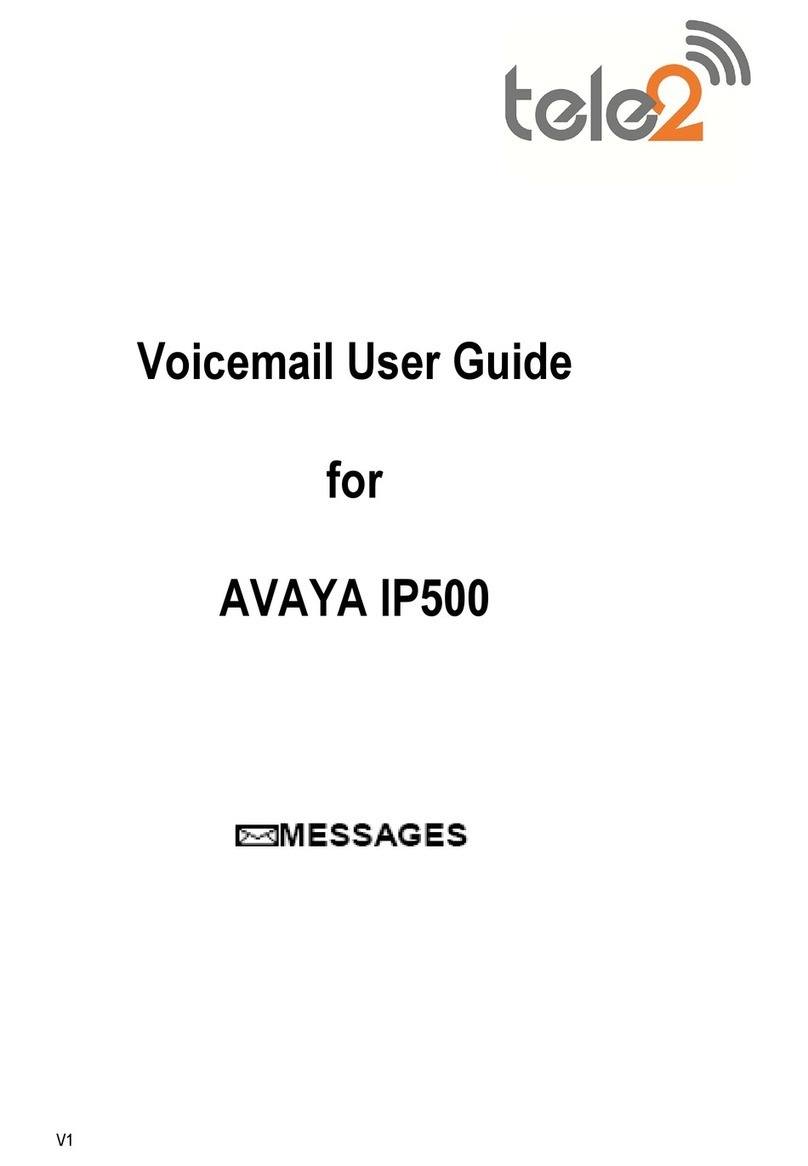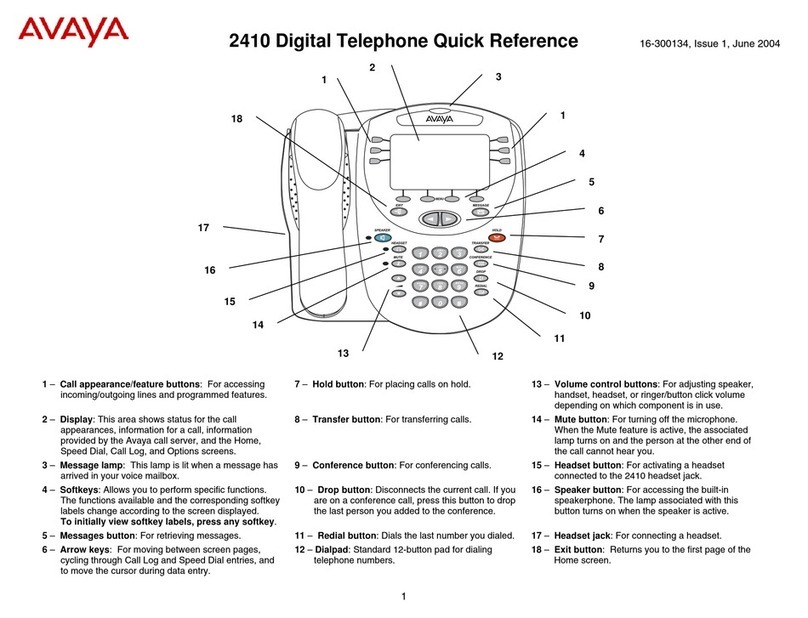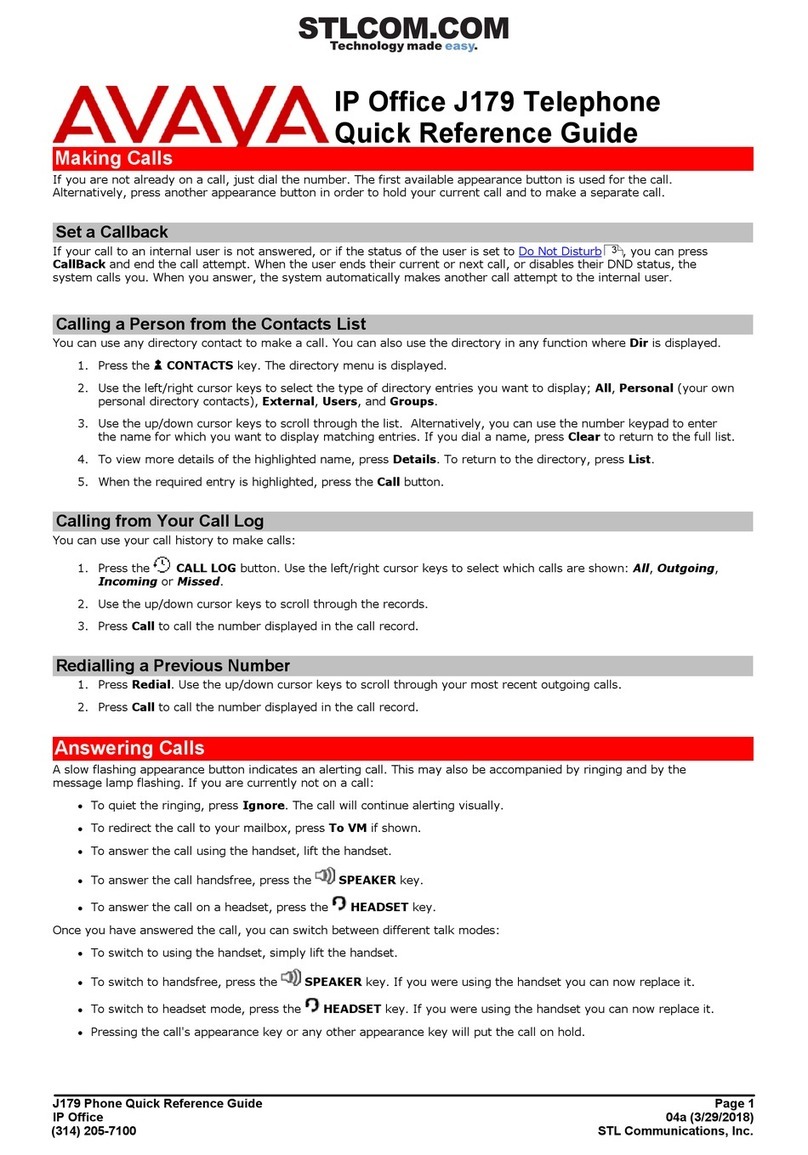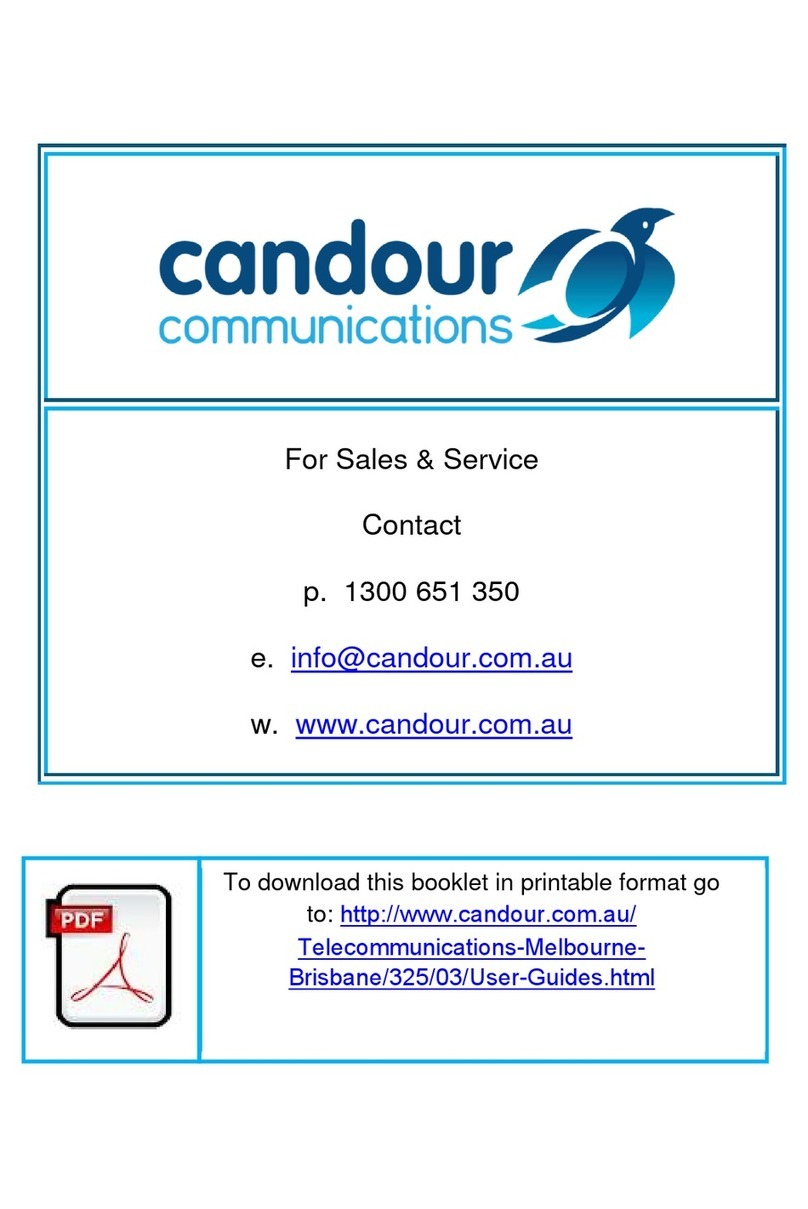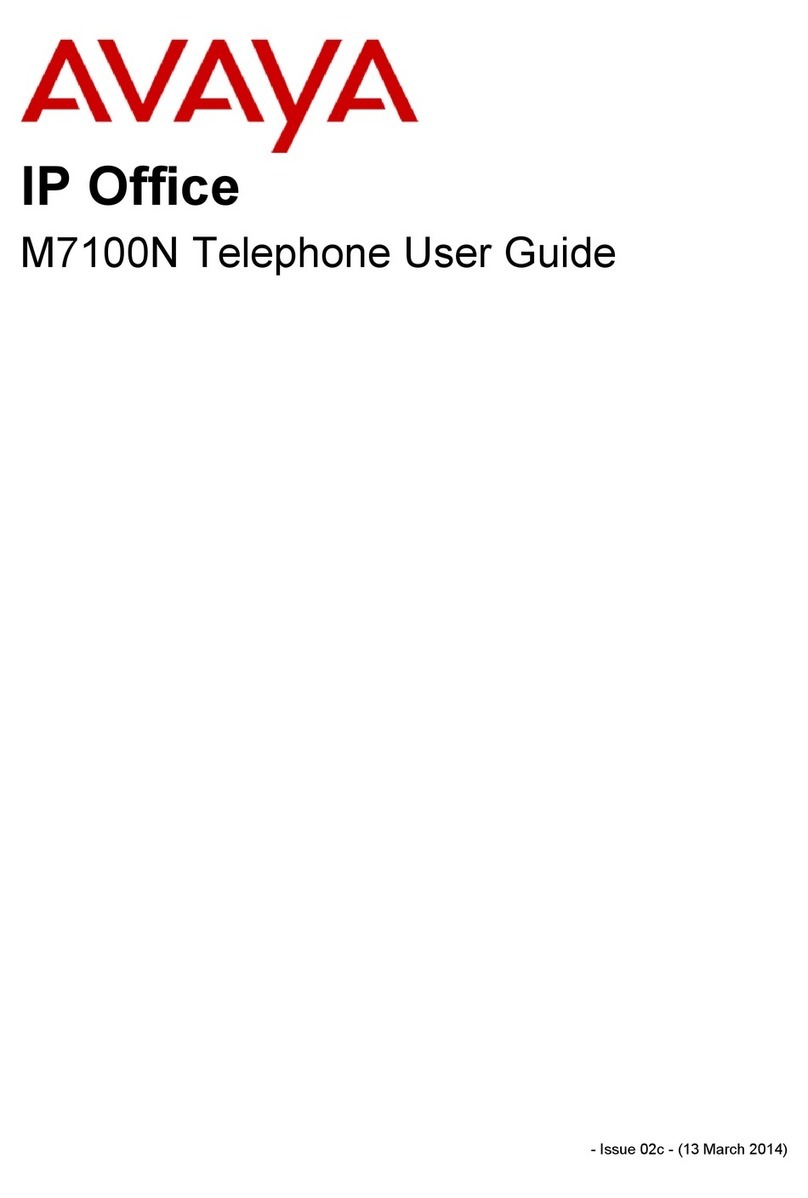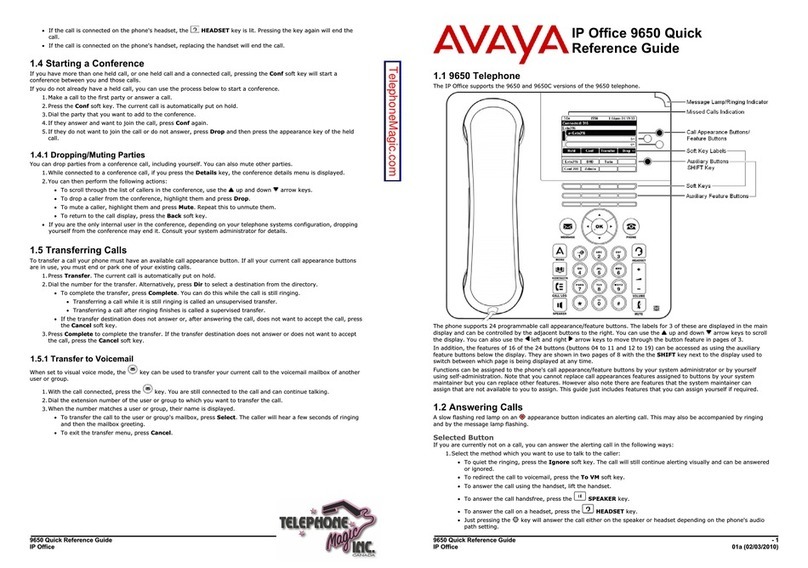MICHIGAN STATE UNIVERSITY
Telecommunication Systems
Avaya 2410 Telephone
1. Line Appearance
/Feature Buttons
For accessing incoming/outgoing lines and
programmed features.
2. Displa
he display has two screens and shows status for the
line appearances, incoming calls, on hold calls, caller
Ids, date and time.
3. Message Lamp
his lamp is lit when a message has arrived in your
voicemail box.
4. Menu Softkeys
hese keys allow you to perform specific options. To
initially view softkey labels, press any softkey.
5. Messages Button For dialing the voicemail system.
6. Arrow Keys Use these keys to move between screen pages, to cycle
through entries, and to move the cursor.
7. Hold Button For placing a caller on hold.
8. Transfer Button Sends a call from your extension to another extension.
9. Conference
Button
llows you to conference up to six parties on a call so
you can conduct up to a six-way conversation.
10. Drop Calls
Button
Returns to dial tone without hanging up and returns a
transferred call to you when not accepted at the
transferred number.
11. Redial Button Use to redial the previous extension or number called.
12. Dialpad 12-button pad that allows you to dial telephone
numbers as well as program names and numbers.
13. Volume
Control Buttons
Use to adjust speaker, handset, headset, or ringer
volume depending on which component is in use.
14. Mute Button
urns off the microphone in the handset, headset or
speaker so the person at the other end of the call
cannot hear you.
15. Headset Button Use to activate a headset that is connected to the 2410
headset jack.
16. Speaker Button Use to access the built-
n, speakerphone, allowing you
to make and listen to calls without lifting your handset.
17. Exit Button Pressing this button returns you to the first page of the
Home screen. You need to be on the Home screen to
see caller ID.
Avaya
Campus
PBX
Avaya 2410
uick Reference Guide