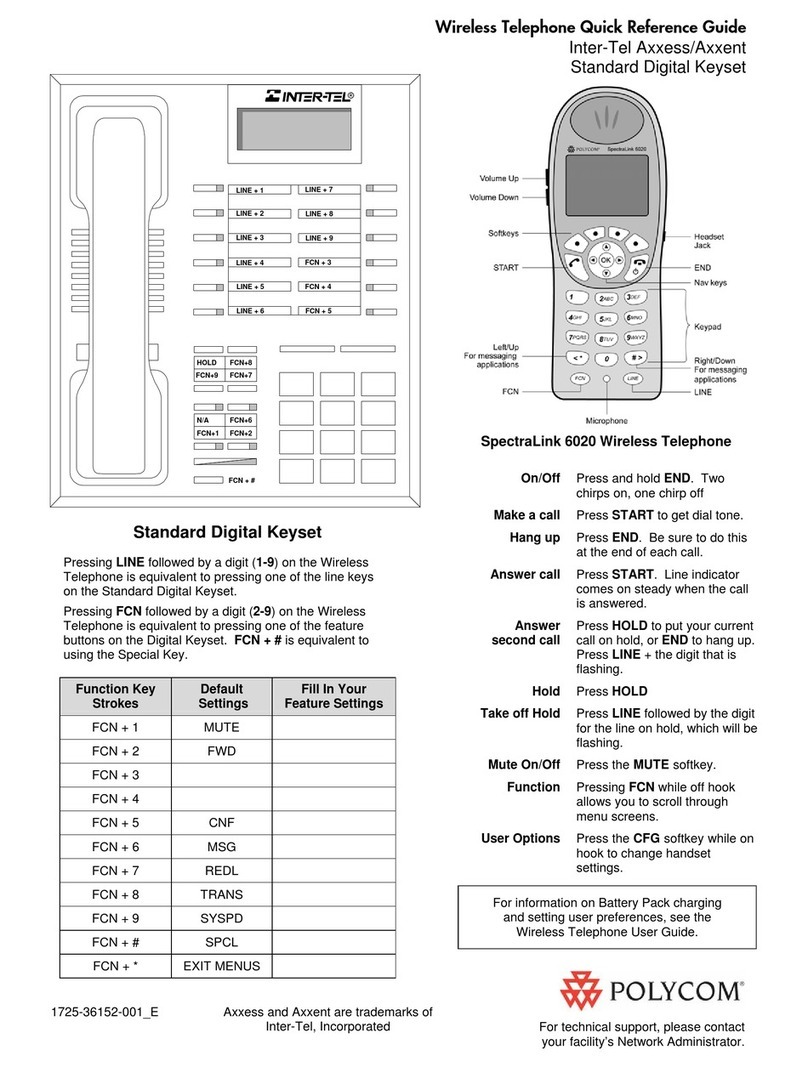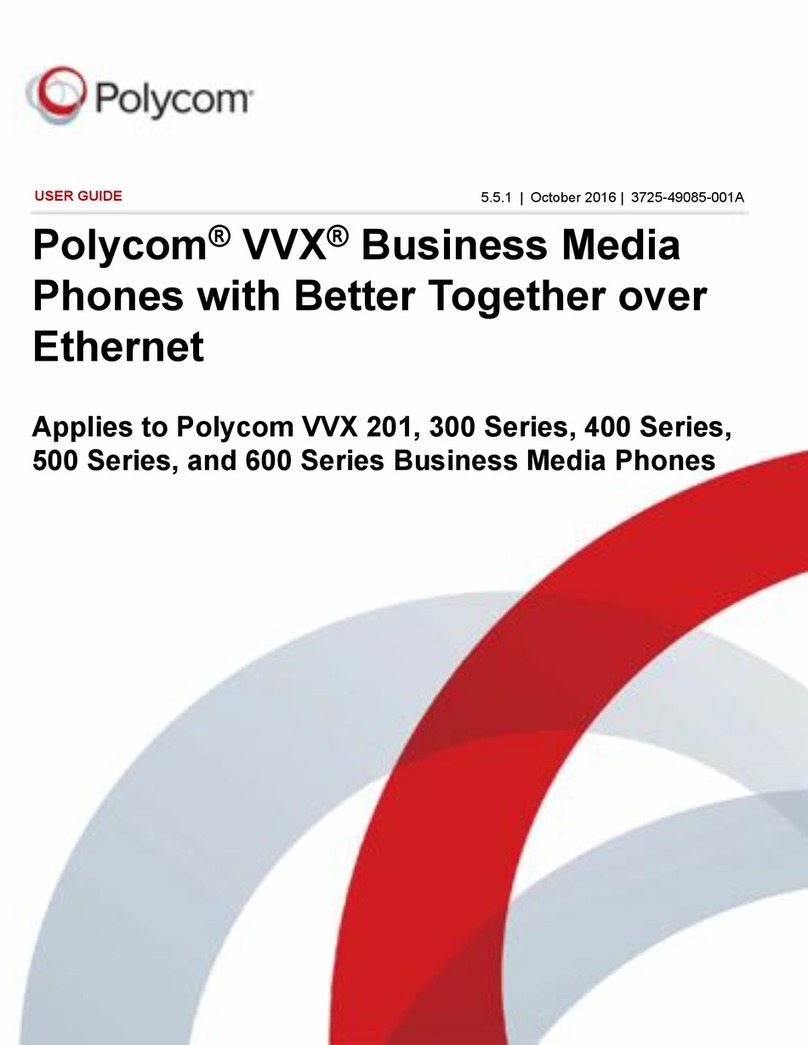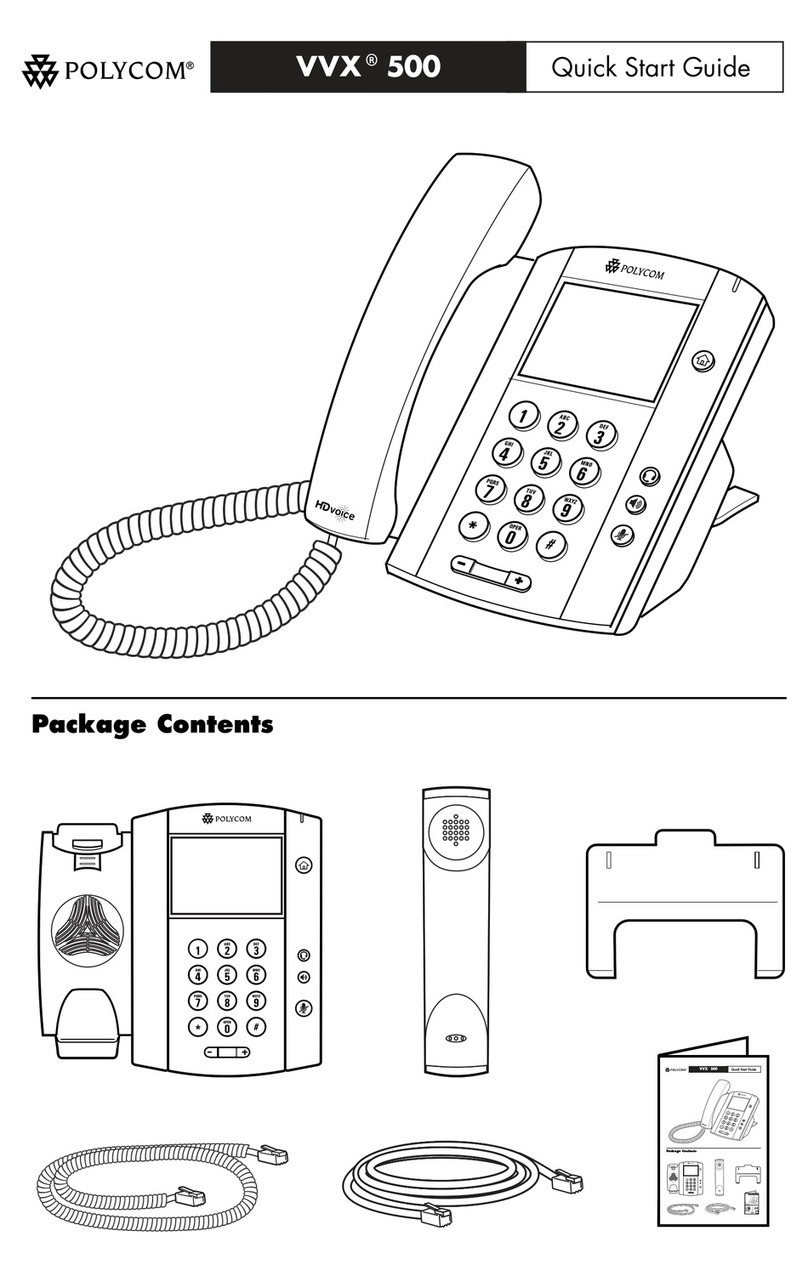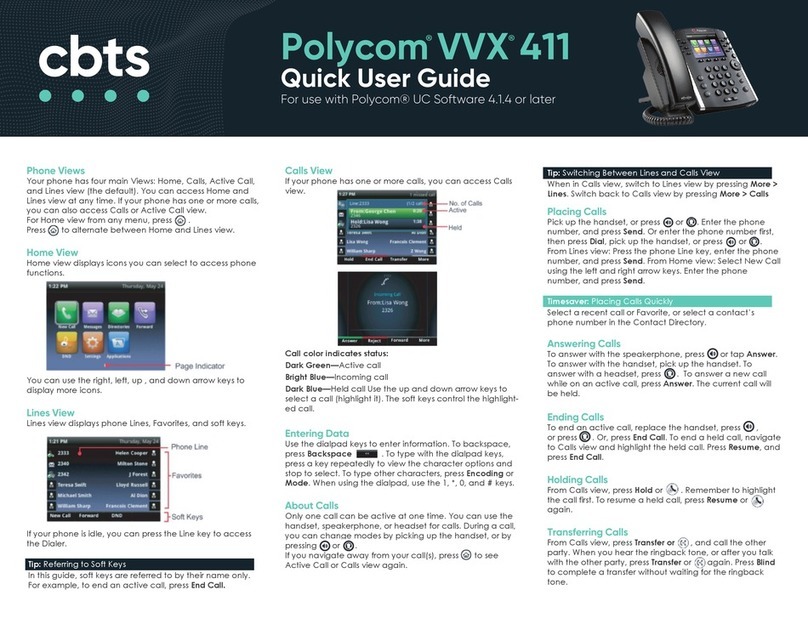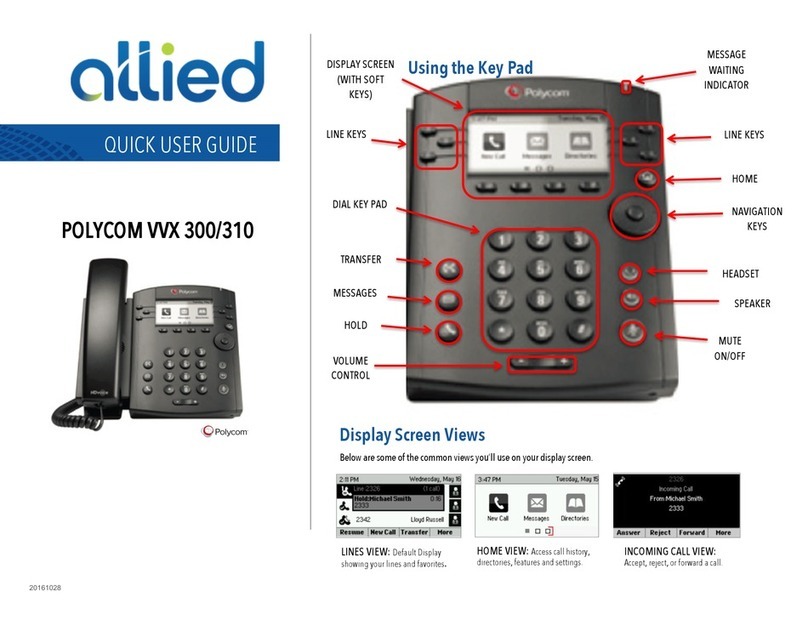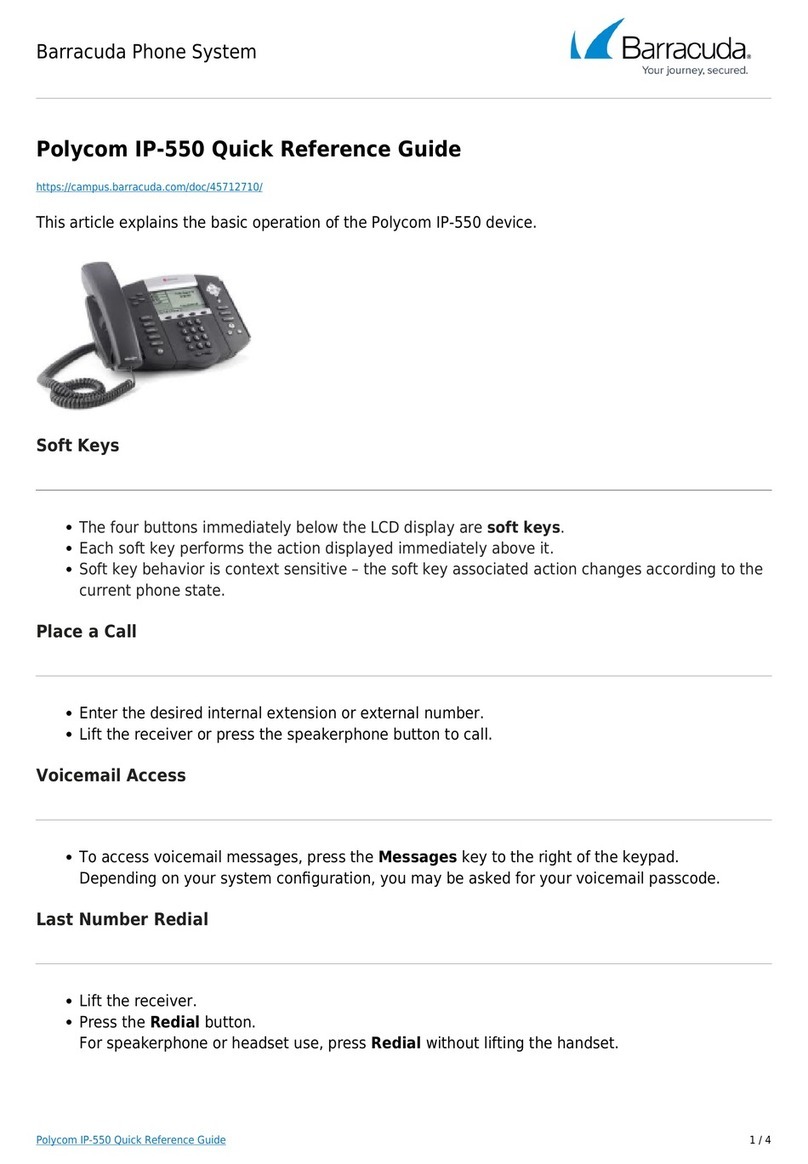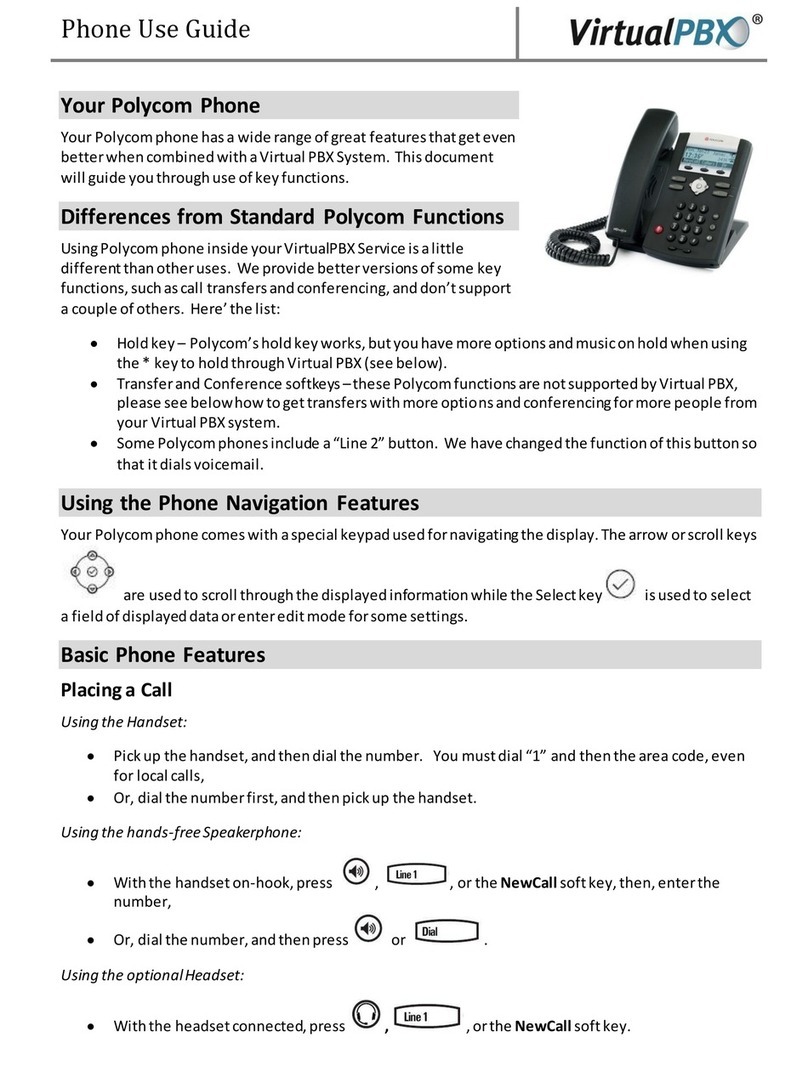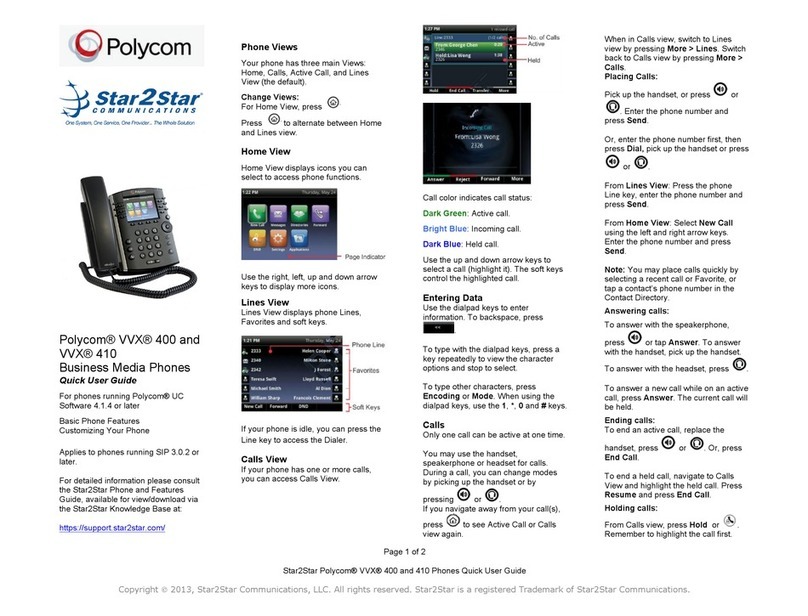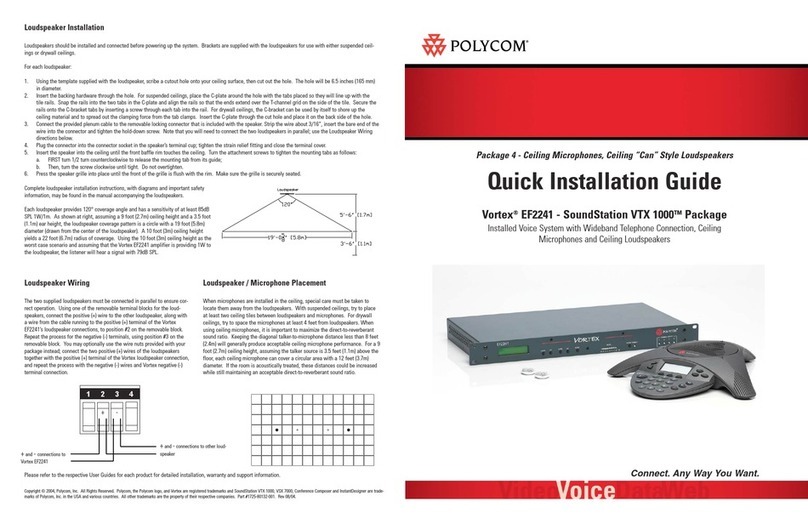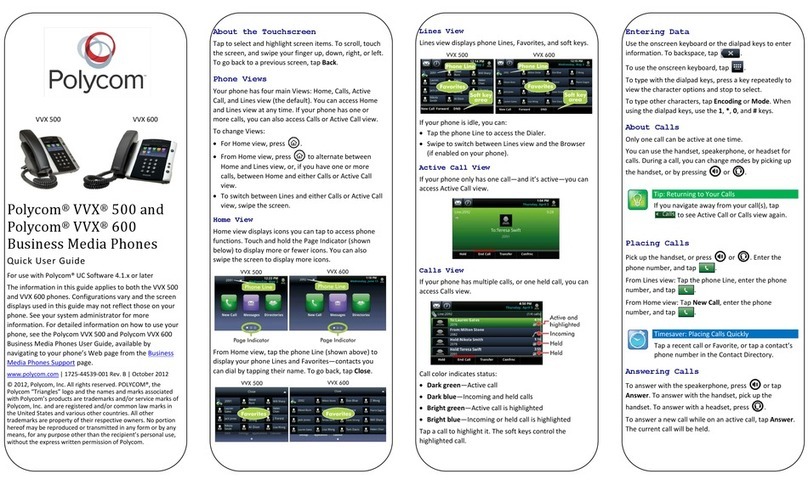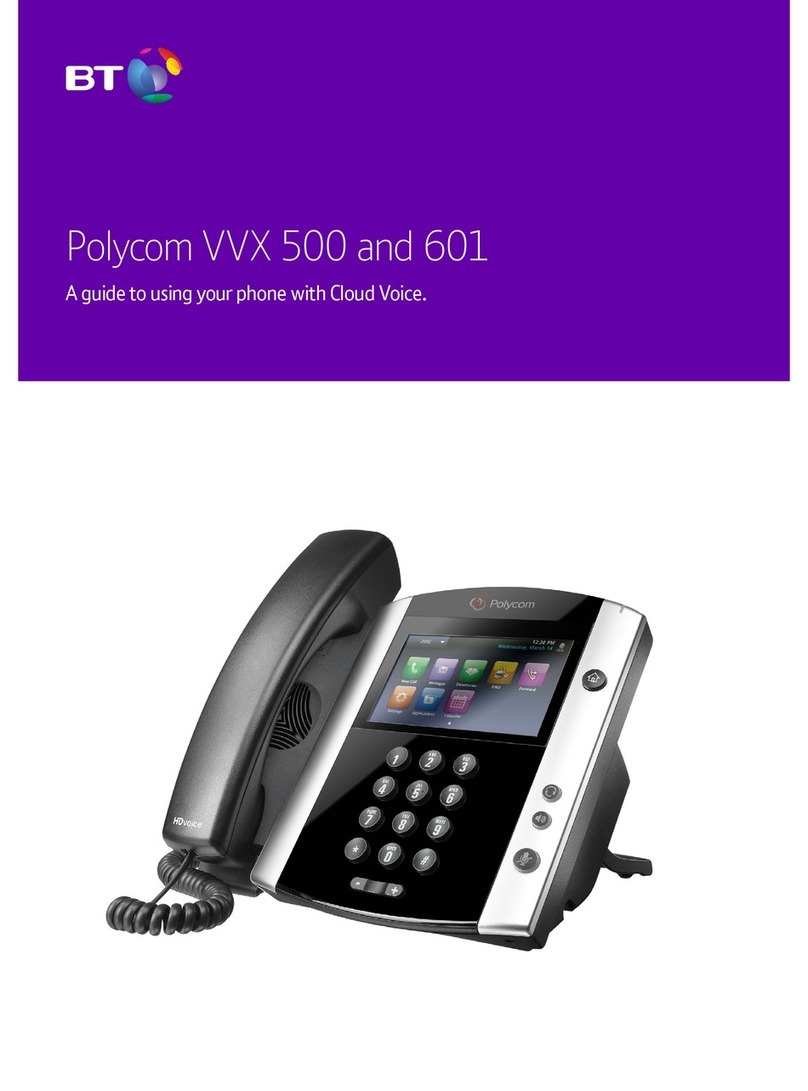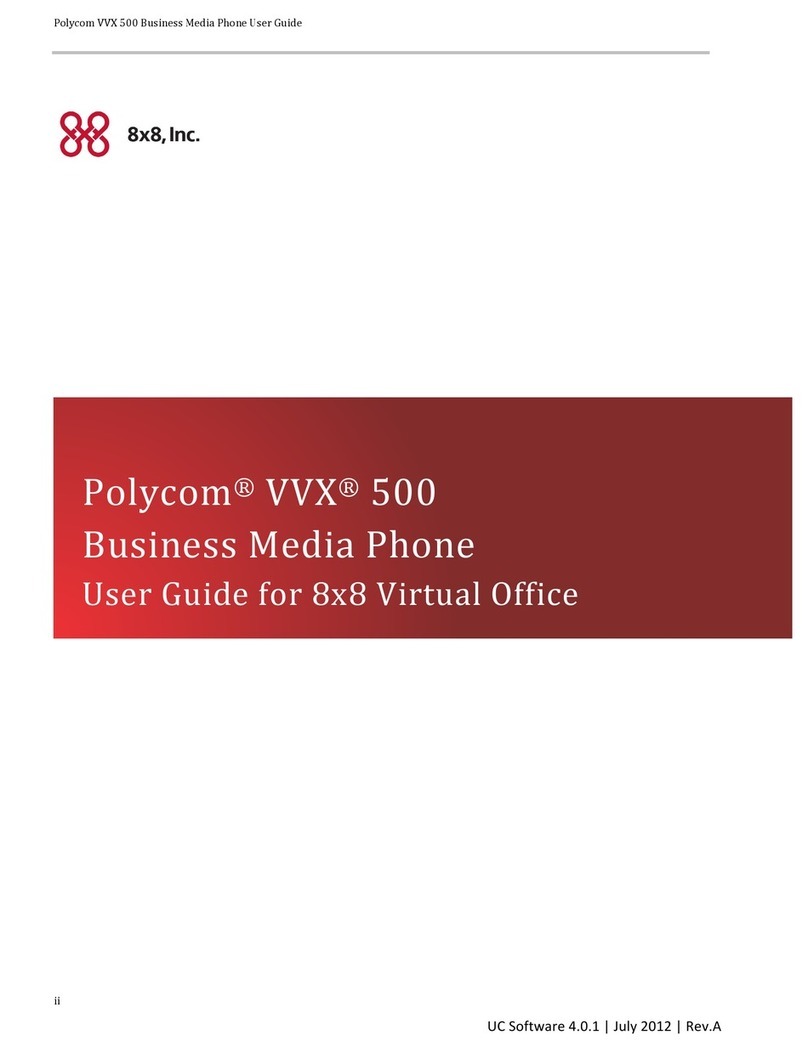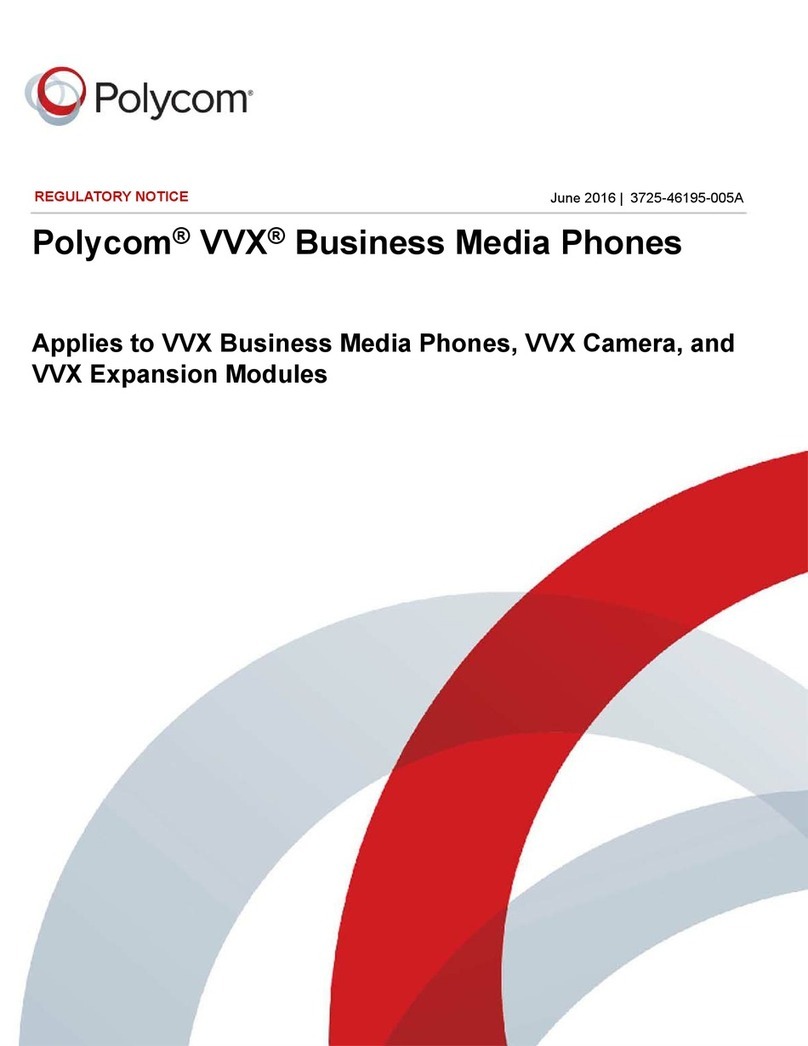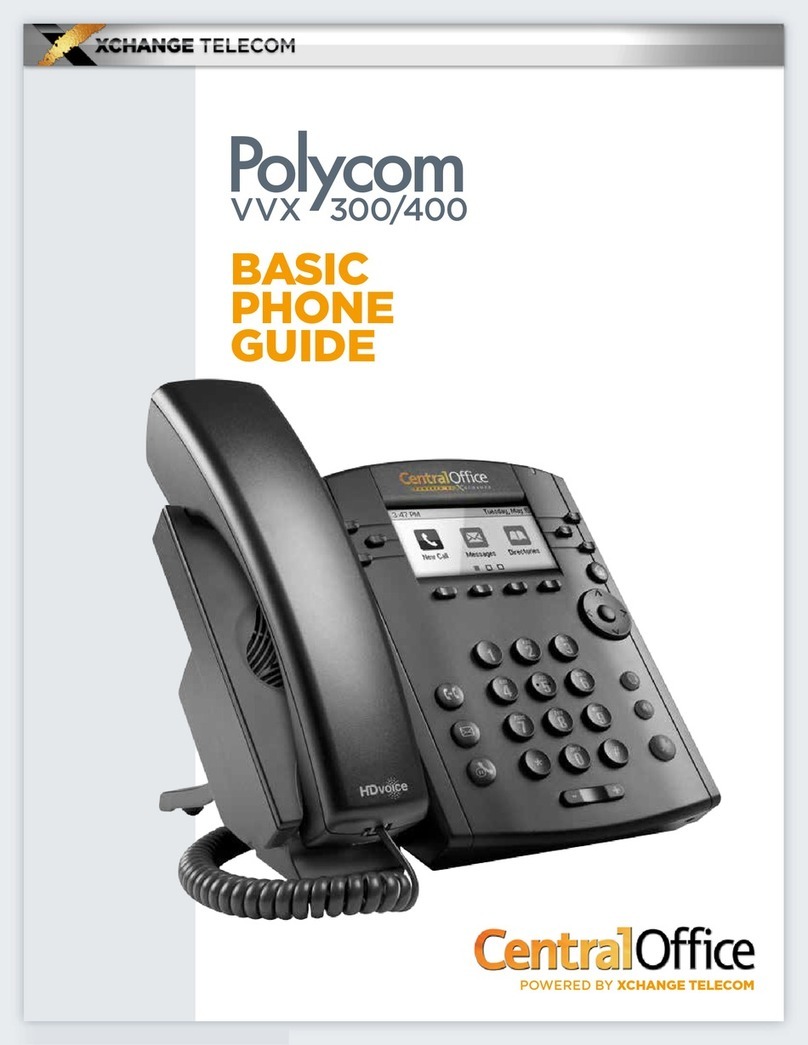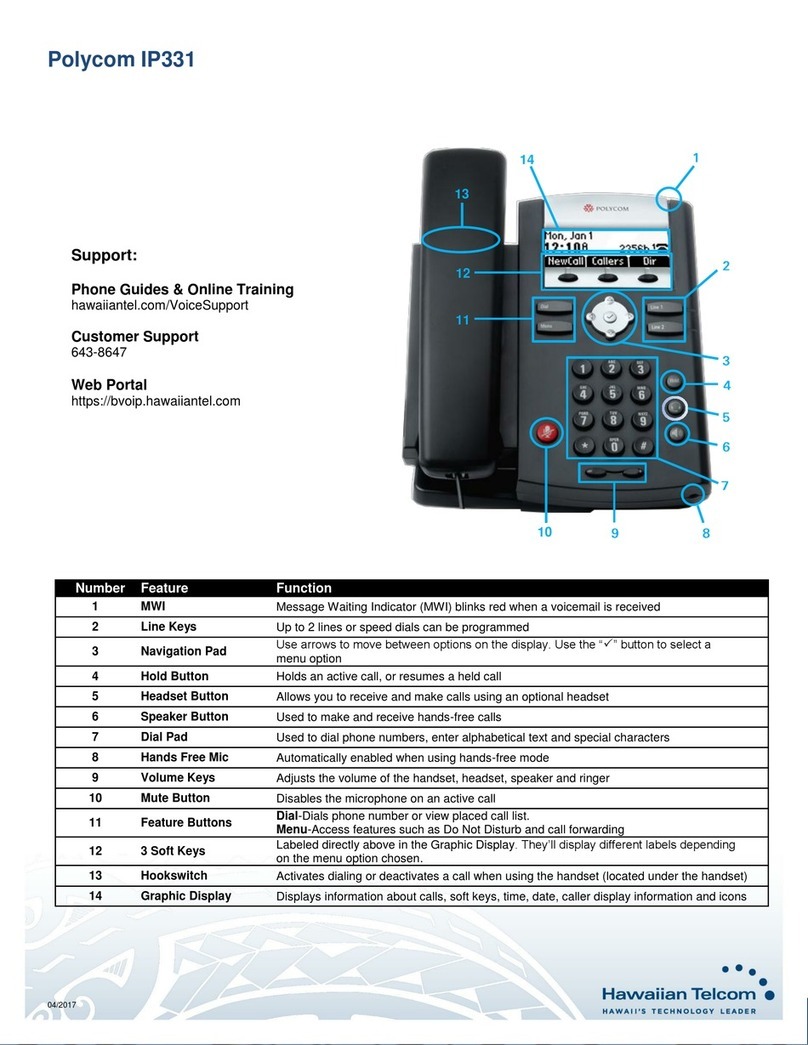Quick User Guide Polycom VVX400
ImpactConnect Hosted PBX
•Press Splitto end the conference and hold all
parcipants.
Timesaver: Placing Conference Calls
If you have an acve and held call, press Join to
Favorites
Favorites are contacts you call most oen. Your Favorites
list displays all your Favorites. A smaller number of
Favorites displays in Lines view.
•To view your Favorites list—From Home view, press
and select Directories> Favorites.
•To make a contact a Favorite—Navigate to your
Contact Directory and select the contact. Press Info,
press More, and select Add to Favorites. Press Yes to
confirm.
•To dial a Favorite—Press the Favorite from Home or
Lines view, or from your Favorites list.
Viewing Recent Calls
From Lines view, do one of the following:
•Press , select Directories, and select Recent Calls
to view your Recent Calls list.
•Press the right arrow key to view the recent Placed
Calls.
•Press the learrow key to view the recent Received
Calls.
•Press the down arrow key to view the recent Missed
Calls.
•Press the up arrow key to view Favorites.
From the Recent Calls list, press Sort to sort and order
calls, press Type to display only certain calls, or select a
call record to call the person.
Contact Directory
To select a contact from the Contact Directory,
press .
•To view your Directory—Select Directories from
Home view. Press Contact Directory on the Directory
screen.
•To add a contact—Navigate to your Contact Directory
and press Add. Enter the contact’s informaon, and
press Save. To make a contact a Favorite, enter a
Favorite Index number.
•To update contact informaon— Navigate to your
Contact Directory and select the contact. Press Info,
press Edit, update the contact’s informaon, and press
Save.
•To delete a contact— Navigate to your Contact
Directory and select the contact. Press Info, press
Delete, and press Yes to confirm.
•To search for a contact—Navigate to your
Contact Directory and press Search. Enter search
criteria and press Search.
•To dial a contact from your Directory—Navigate to
your Contact Directory and select the contact. From
the contact’s informaon screen, select the contact’s
phone number.
Tip: What Does the Star Mean?
A star, , indicates a Favorite.
Listening to Voicemail
An envelope, , adjacent to a Line key, indicates that
you have voicemail. Select Messages from Home view or
press , and select Message Center. Press Connect
and follow the prompts.
Muting the Microphone
During a call, press so other pares can’t hear you.
To disable Mute, press again.
This applies to calls using the handset, headset, and
speakerphone.
Using Do Not Disturb
To enable or disable ringing, press DND from Home or
Lines view. When Do Not Disturb is enabled, the
DND icon, , displays in the status bar and beside the
appropriate Line key.
Adjusting Volume
To change call volume, press during a call. To
change the ringer volume, press when the
phone is idle or ringing.
UpdatingRingtones
To change the incoming call ringtone, select Sengs
from Home view, and press Basic > Ring Type. Select the
ringtone you want.
To set a ringtone for a contact, navigate to your
Contact Directory and select the contact. Press Edit,
update the contact’s ring type, and press Save.