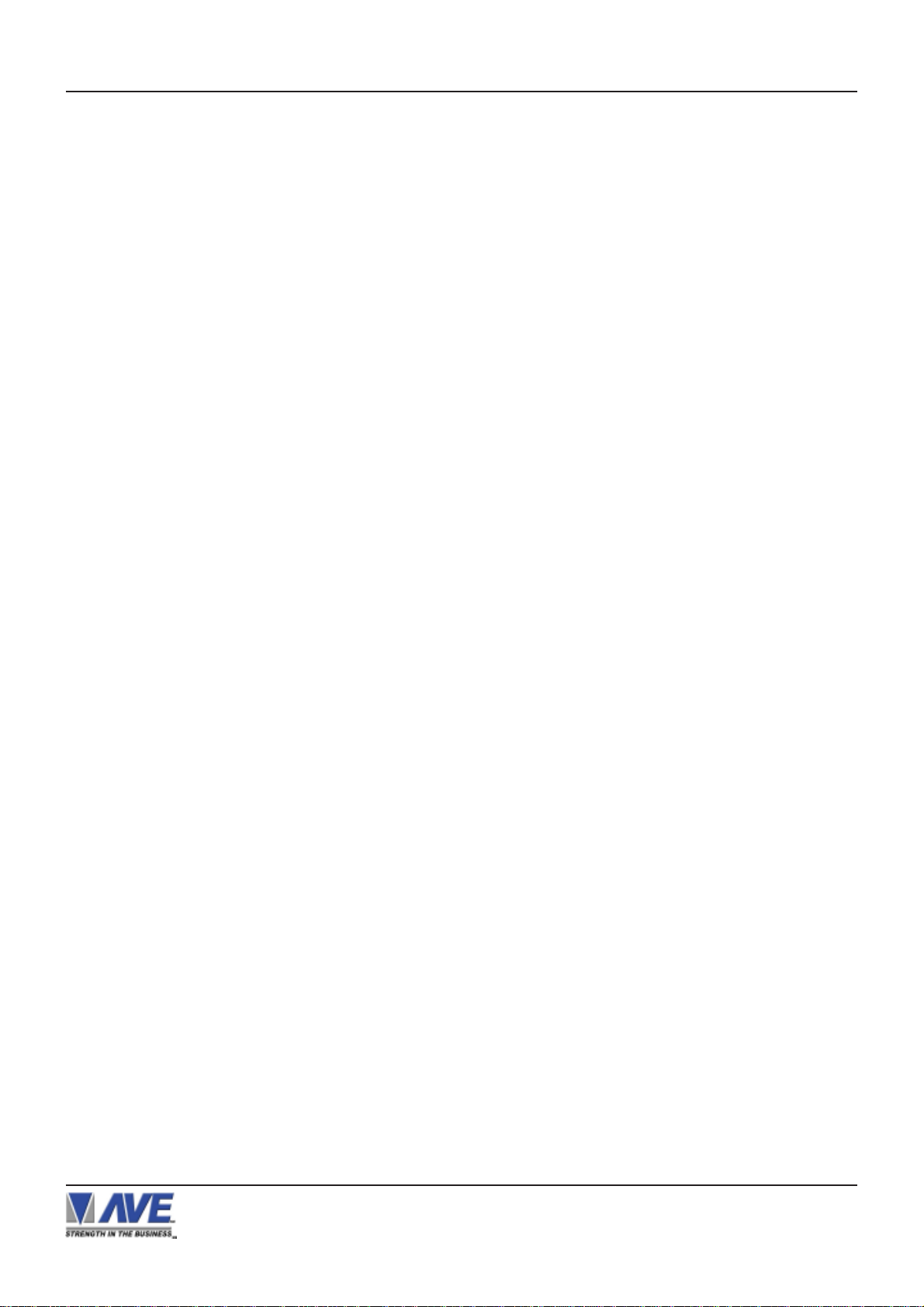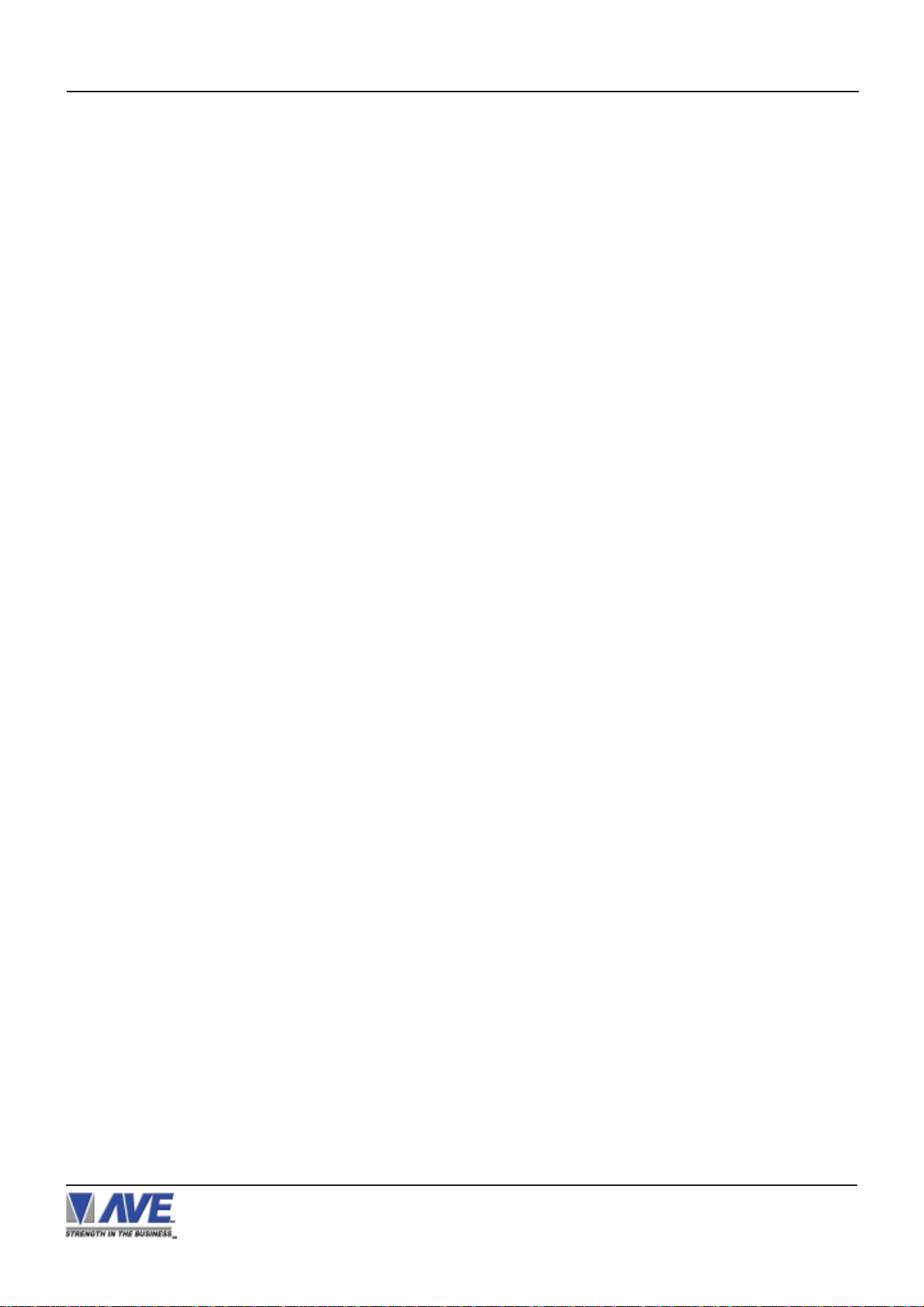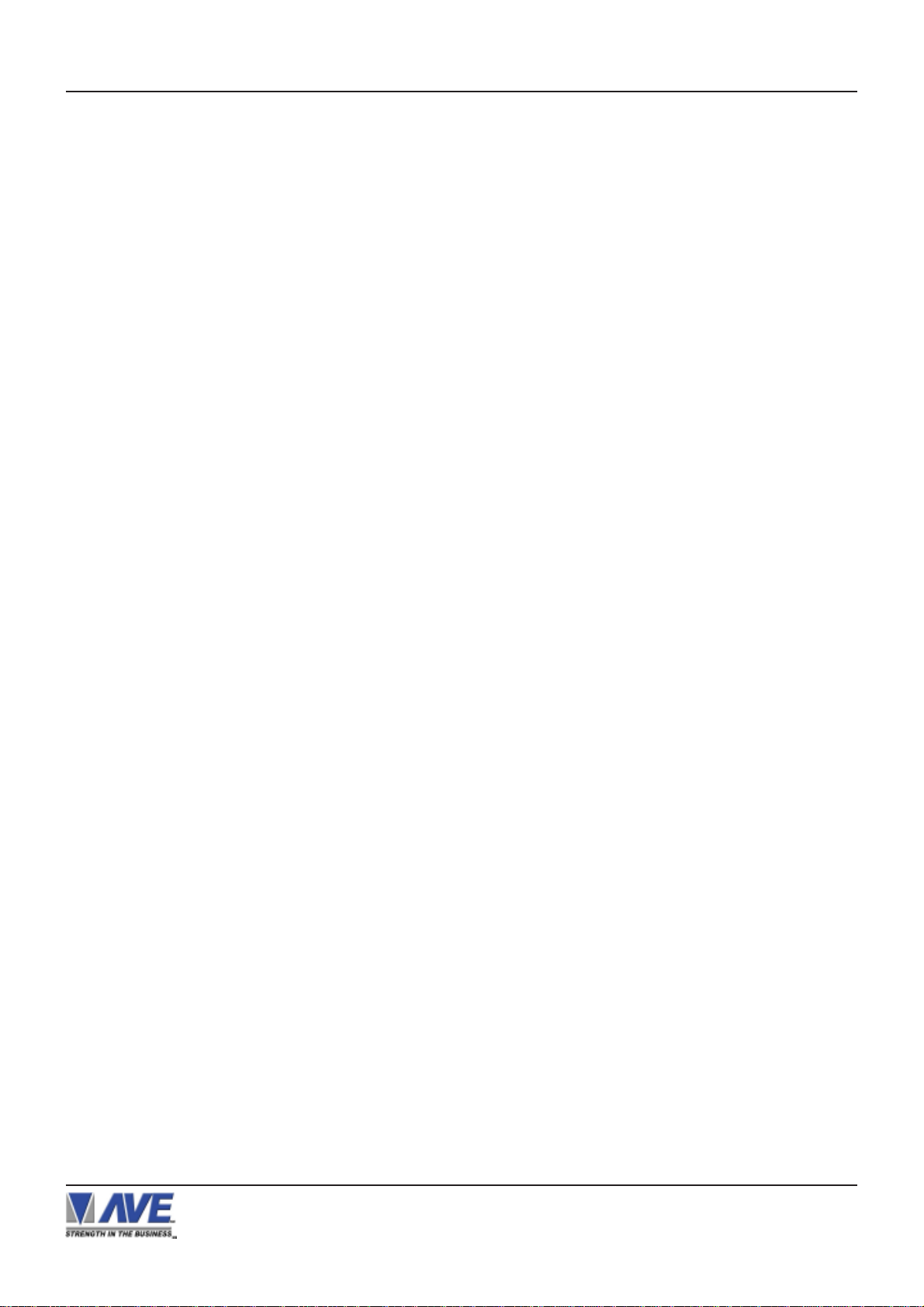6
Figure 65 : Register Selection Sub-Menu Page 6 .........25
Figure 66 : JCM Sub-Menu ....................................................25
Figure67: Merit Sub-Menu.......................................................26
Figure68 : Micrelec Sub-Menu.................................................26
Figure 69 : Micrelec MS Series Sub-Menu...........................26
Figure 70 : Micrelec 9500 Sub-Menu .....................................26
Figure 71 : Register Selection Menu Page 7 ........................26
Figure72 : MicrosSub-Menu ...................................................26
Figure 73 : Micros IDN Network Sub-Menu ..........................26
Figure 74 : Micros ISN Network Sub-Menu ..........................27
Figure 75 : Micros 3700 V4.X Sub-Menu ..............................27
Figure 76 : NCR Sub-Menu Page 1 ........................................27
Figure 77 : NCR Sub-Menu Page 2 ........................................27
Figure 78 : NCR 7059 Sub-Menu ...........................................27
Figure79 : NixdorfSub-Menu.................................................28
Figure 80 : Beetle/50 Printers Sub-Menu ..........................28
Figure 81 : Nixdorf Beetle Sub-Menu ................................28
Figure 82 : Norand 1200 Sub-Menu .................................28
Figure 83 : Omega 2000 Sub-Menu ................................28
Figure 84 : Omron Sub-Menu ............................................28
Figure 85 : Register Selection Menu Page 8 ..............28
Figure 86 : Panansonic Sub-Menu .................................28
Figure 87 : PAR Sub-Menu ...............................................29
Figure 88 : Paragon Clarity Sub-Menu ........................29
Figure 89 : Pole Display Sub-Menu ..............................29
Figure 90 : Emax Sub-Menu ...........................................29
Figure 91 : Toshiba Sub-Menu .......................................29
Figure 92 : Ultimate PD2000 Sub-Menu .......................29
Figure 93 : Register Selection Menu Page 9 ..............29
Figure 94 : Posiflex Sub-Menu ........................................29
Figure 95 : Prosper Sub-Menu ........................................30
Figure 96 : Register Selection Menu Page 10 .............30
Figure 97 : Riva Sub-Menu .................................................30
Figure 98 : Samsung Sub-Menu Page 1 .........................30
Figure 99 : Samsung Sub-Menu Page 2 ...........................30
Figure100 : ER-1880 Sub-Menu...............................................30
Figure101 : SchlumbergerSub-Menu ....................................31
Figure 102 : Register Selection Menu Page 11 ....................31
Figure103 : Sensor Sub-Menu.................................................31
Figure104 : NE134 CounterSub-Menu ...................................31
Figure105 : Sensorsoft Sub-Menu..........................................31
Figure106 : SharpSub-MenuPage 1 .....................................31
Figure107 : SharpSub-MenuPage 2 .....................................31
Figure108 : SharpSub-MenuPage 3 .....................................31
Figure109 : SharpSub-MenuPage 4................................. ...32
Figure 110 : Sharp ER-A410/420 Sub-Menu .........................32
Figure 111 : Sharp 750 ER-01PU Sub-Menu ........................32
Figure 112 : Sharp UP600/700 Sub-Menu ............................32
Figure 113 : UP3000/3300 Sub-Menu ....................................32
Figure114 :Sicom Sub-Menu.................................................32
Figure 115 : Spedi CCTV Sub-Menu ......................................32
Figure 116 : Register Selection Menu Page 12 ...............32
Figure 117 : Suntronic Sub-Menu .........................................33
Figure 118 : TCI Sub-Menu .....................................................33
Figure 119 : Team POS Sub-Menu ......................................33
Figure 120 : Team POS 2000 Sub-Menu ...........................33
Figure 121 : Team POS 3000 Sub-Menu .............................33
Figure 122 : TEC Sub-Menu Page 1 ......................................33
Figure 123 : TEC Sub-Menu Page 2 ......................................33
Figure 124 : TEC Slip Printer Sub-Menu ..............................33
Figure 125 : Register Selection Menu Page 13 ..............34
Figure 126 : TKMAXX Sub-Menu ..........................................34
Figure 127 : Tokheim Fuel POS Sub-Menu ........................34
CONTENTS
VSI-Pro Max POS / Cash Register Interface
Figure 128 : Uniwell Sub-Menu Page 1 .............................34
Figure 129 : Uniwell Sub-Menu Page 2 .............................34
Figure130:Uniwell UN4025 Sub-Menu ...................................34
Figure131 : Uniwell DX890/891Sub-Menu .............................35
Figure132: Uniwell SX7000/800/850 Sub-Menu ....................35
Figure133 : UniwellSX875/8000/8500 Sub-Menu.................35
Figure134: Uniwell UX60 Sub-Menu .......................................35
Figure 135 : Register Selection Menu Page 14 .....................35
Figure136 : VectronSub-Menu ................................................36
Figure137:VerifoneSub-Menu................................................36
Figure138 : WeighScale Sub-MenuPage1 ..........................36
Figure139 : WeighScale Sub-MenuPage2 ..........................36
Figure140 :Vishay Weighbridge Sub-Menu ..........................36
Figure141 : Wincor Sub-Menu.................................................36
Figure142 : BA63-1Sub-Menu ................................................36
Figure 143 : Screen Setup Sub- Menu ..................................37
Figure144 : ClockSub-Menu ..................................................37
Figure 145 : T/D Locking Sub-Menu ...................................38
Figure 146 : On-Screen Titler Sub-Menu ..........................39
Figure 147 : Language Selection Sub-Menu .............\....39
Figure 148 : Text Display Sub-Menu .................................40
Figure 149 : Communication Sub-Men ............................42
Figure 150 : Register Settings Sub-Menu .......................42
Figure 151 : Network Settings Sub-Menu ........................44
Figure 152 : Network Program Sub-Menu .......................46
Figure 153 : Main Programming Menu of Slave ..............46
Figure 154 : Network Master Reset Sub-Menu ................47
Figure 155 : Exception Report Sub-Menu .........................49
Figure 156 : Exception History Sub-Menu .........................49
Figure 157 : Display of View Exceptions Sub-Menu ......49
Figure 158 : DVR Selection Sub-Menu ..............................50
Figure 159 : DVR-3011,3021,MVDR3000/5000 Sub-Menu 50
Figure 160 : Display of Time Search ....................................50
Figure 161 : VSI-Pro Max & MVDR3000/5000 Connections 51
Figure 162 : Set Exception Sub-Menu ...............................52
Figure 163 : Scroll Matching Sub-Menu .............................57
Figure 164 : Alarm Outputs Sub-Menu .............................57
Figure 165 : Triggered Text Sub-Menu .............................59
Figure 166 : Set Triggered Text Sub-Menu .......................60
Figure 167 : Test/Demo Mode Sub-Menu ...........................61
Figure 168 : Port 1 Test Sub-Menu ....................................61
Figure 169 : Receive [RX] Test Display ............................61
Figure 170 : Transmit [TX] Test Display ..............................62
Figure 171 : RX/TX Display ..............................................62
Figure 172 : Baudrate Scan Display ..............................62
Figure 173 : Data Capture Sub- Menu ...........................63
Figure 174 : Capture Port 1 to Port 1 Display ............64
Figure 175 : Capture Port 1,2 to Port 1 Display .........64
Figure 176 : Capture Port 1 to Memory Display ..........65
Figure 177 : Capture Port 1,2 to Memory Display ........65
Figure 178 : Register Demo Sub-Menu .........................66
Figure 179 : Download/Upload Data Cable ...................67
Figure 180 : Download/Upload Setup Connection .......67
Figure 181 : Download/Upload Setup Sub-Menu .........68
Figure 182 : Download Setup Sub-Menu & Display ....68
Figure 183 : Upload Setup Sub-Menu & Display ...........68
Figure 183A : Four Front Panel Push Buttons of VSI-Pro Max
for PC Programming Temporary Access ...........69
Figure 184 : PC Programming Main Menu ........................69
Figure 185 : Remote Menu ..................................................70
Figure 186 : File Menu ..........................................................71
Figure 187 : Help Menu ........................................................71
Figure 188 : PC Programming Cable Pin Out .................71