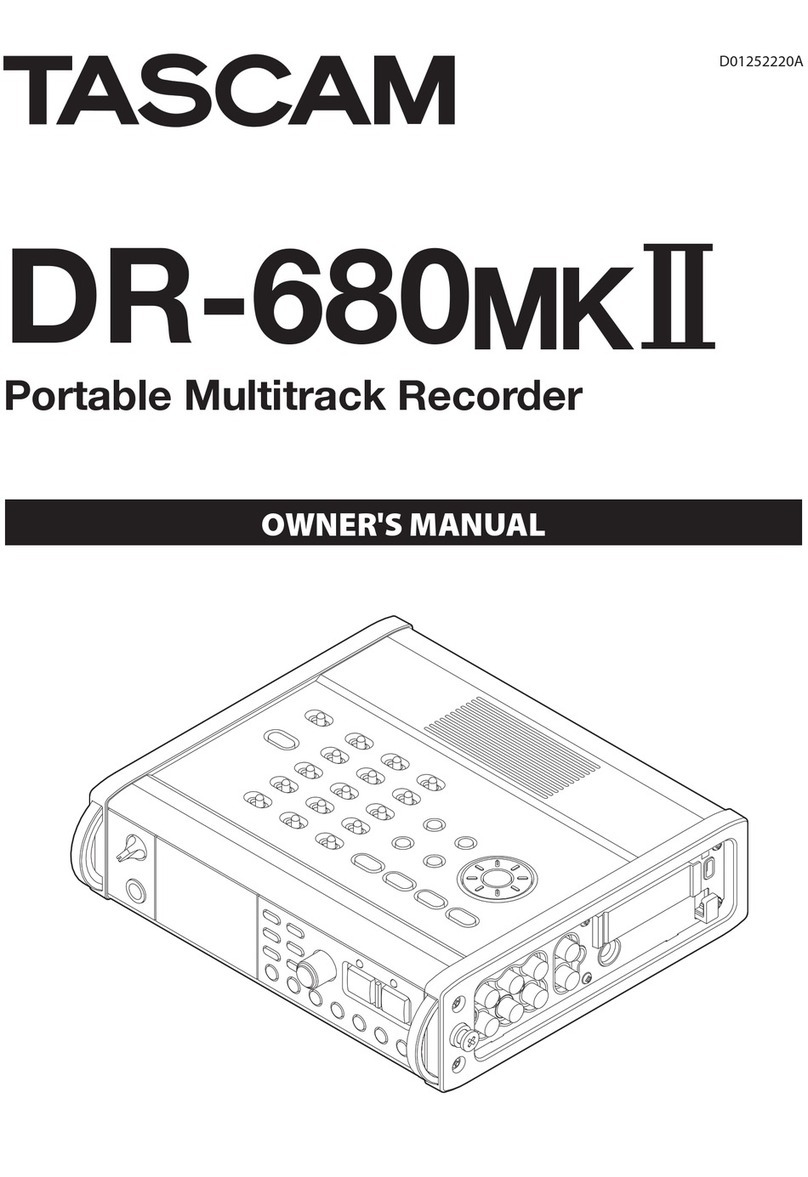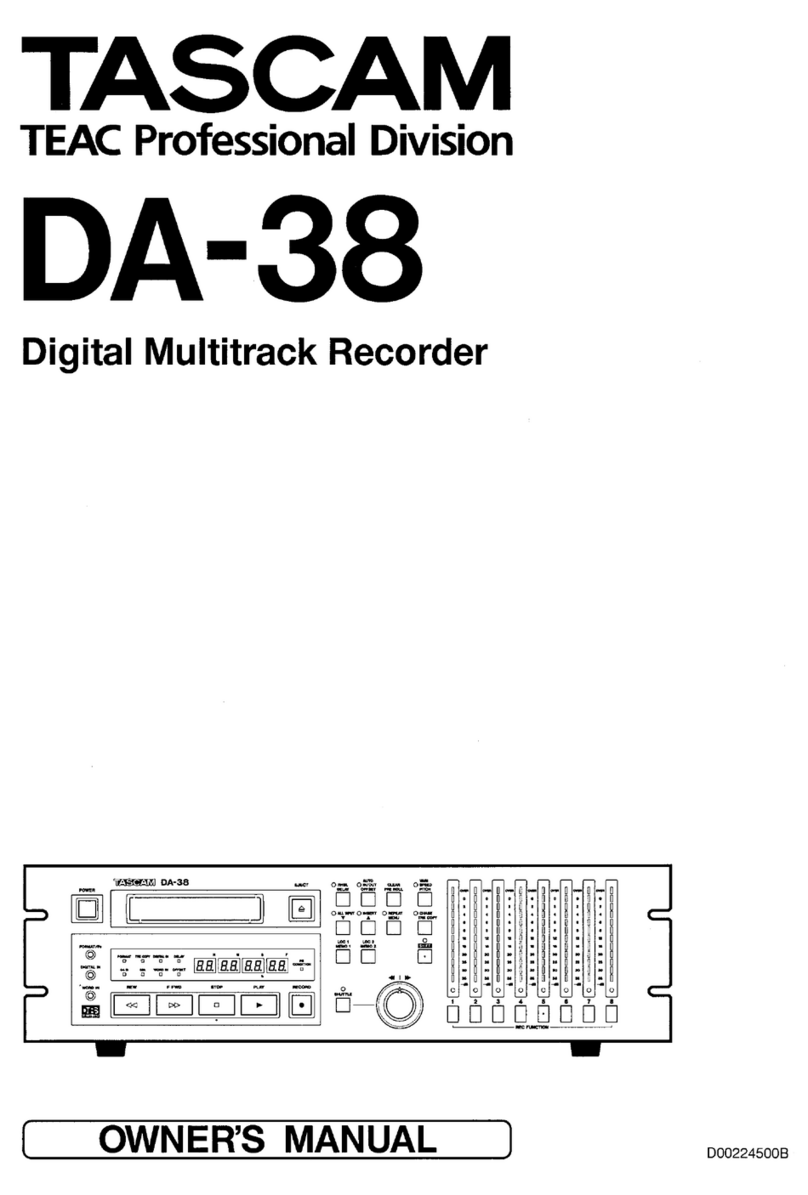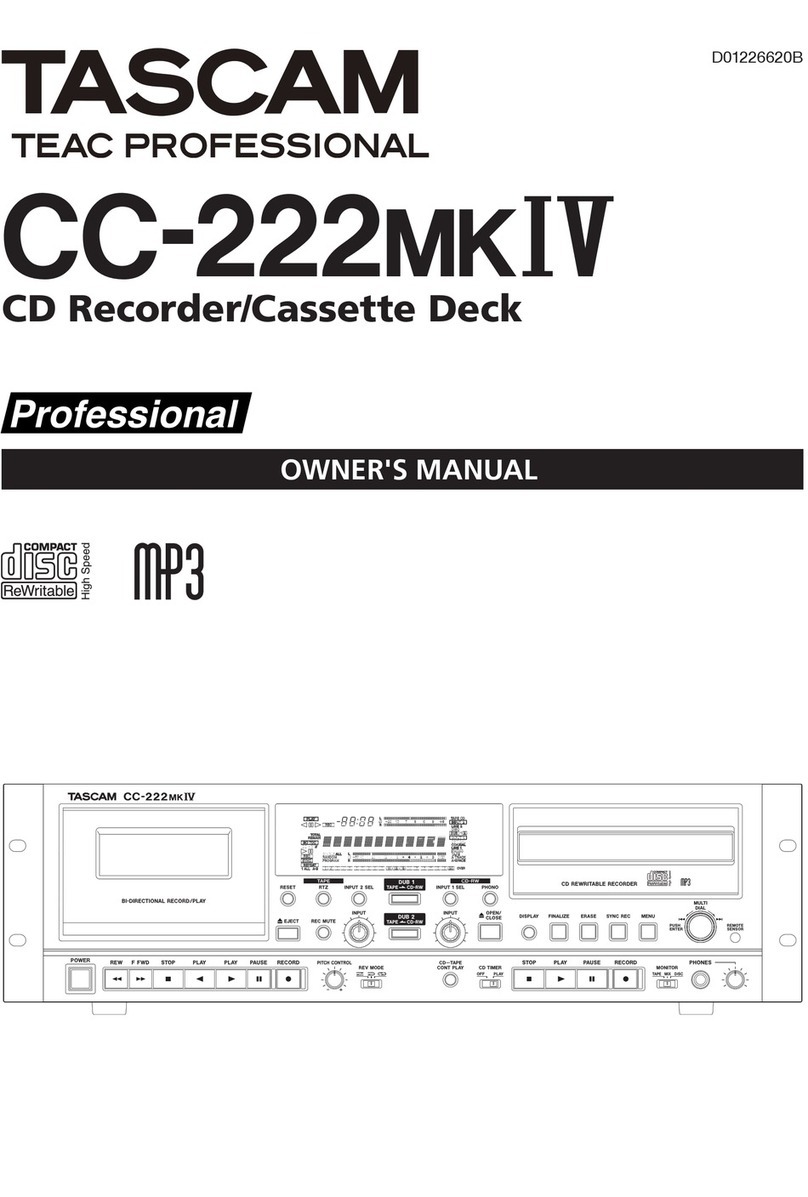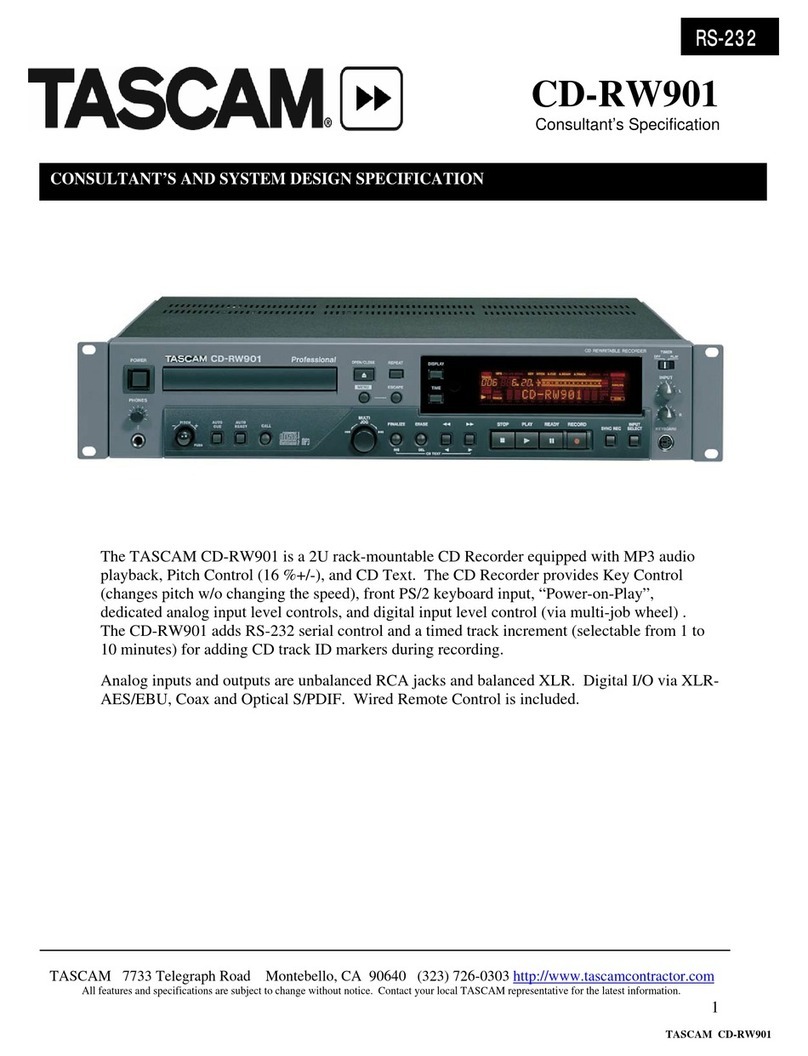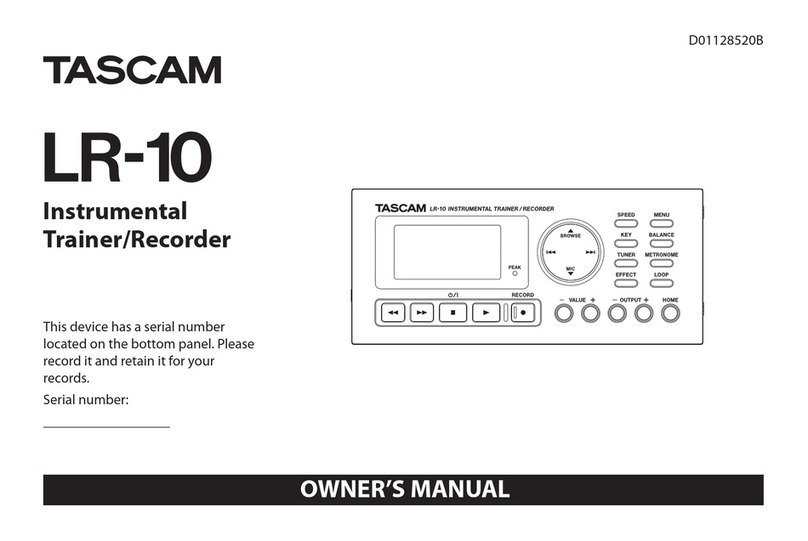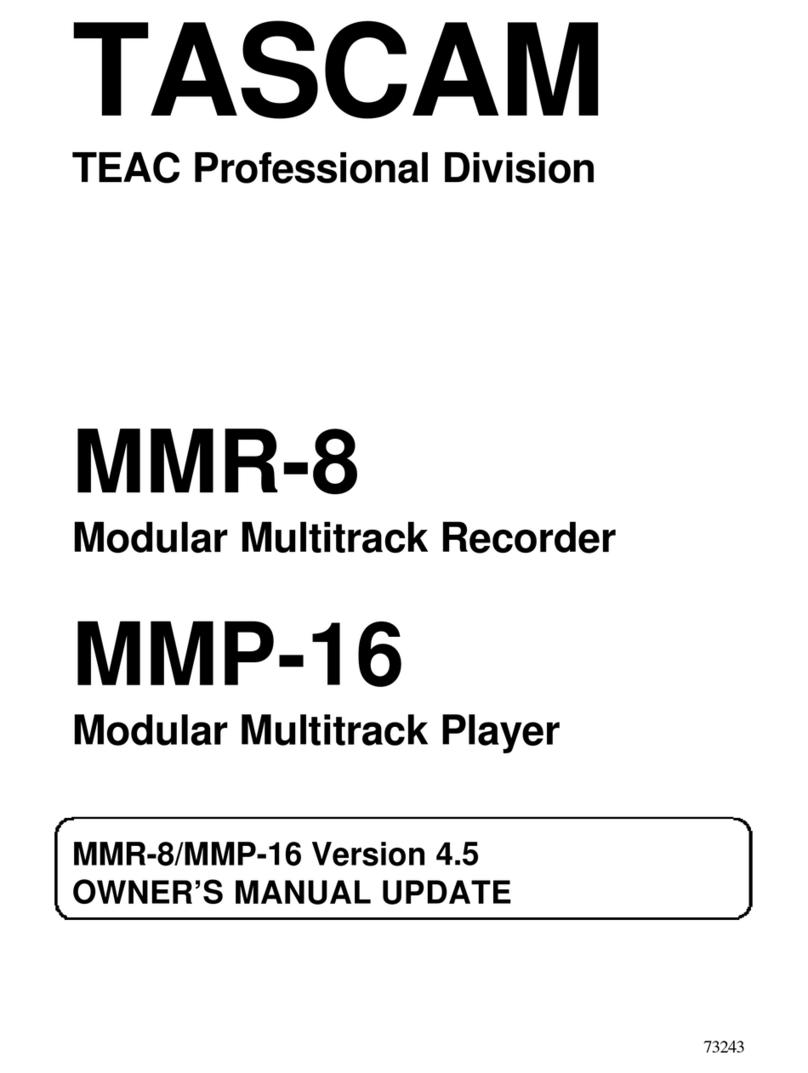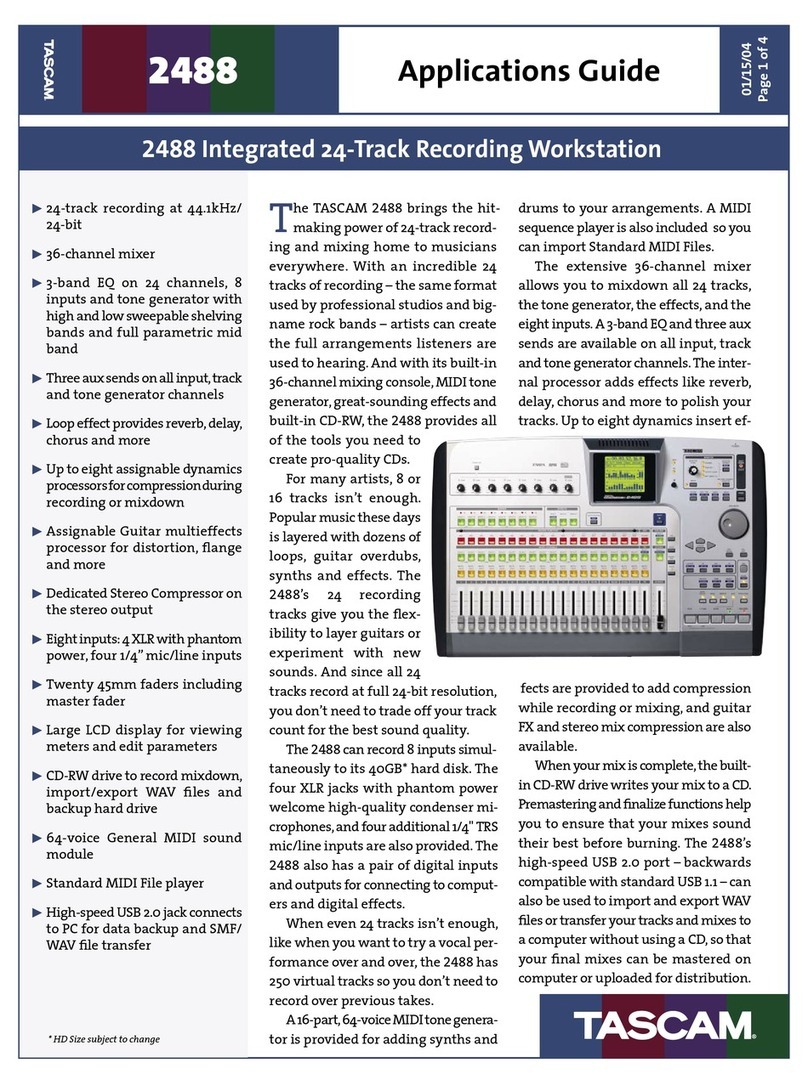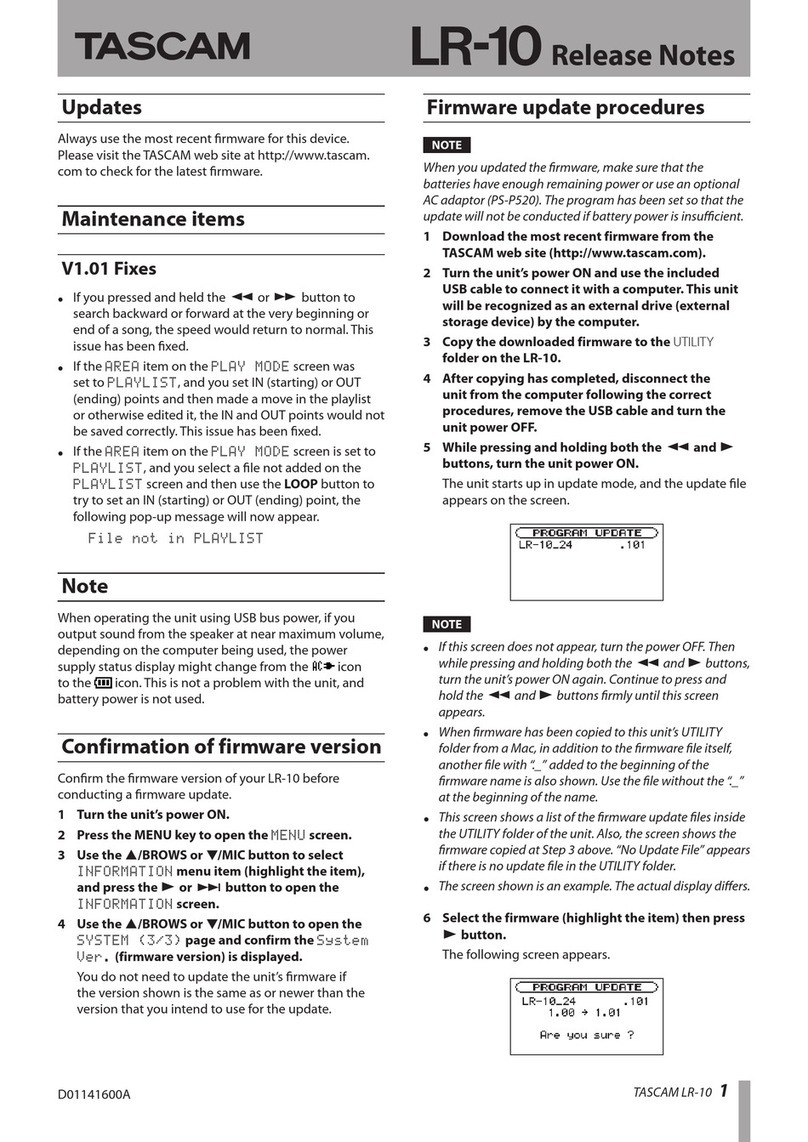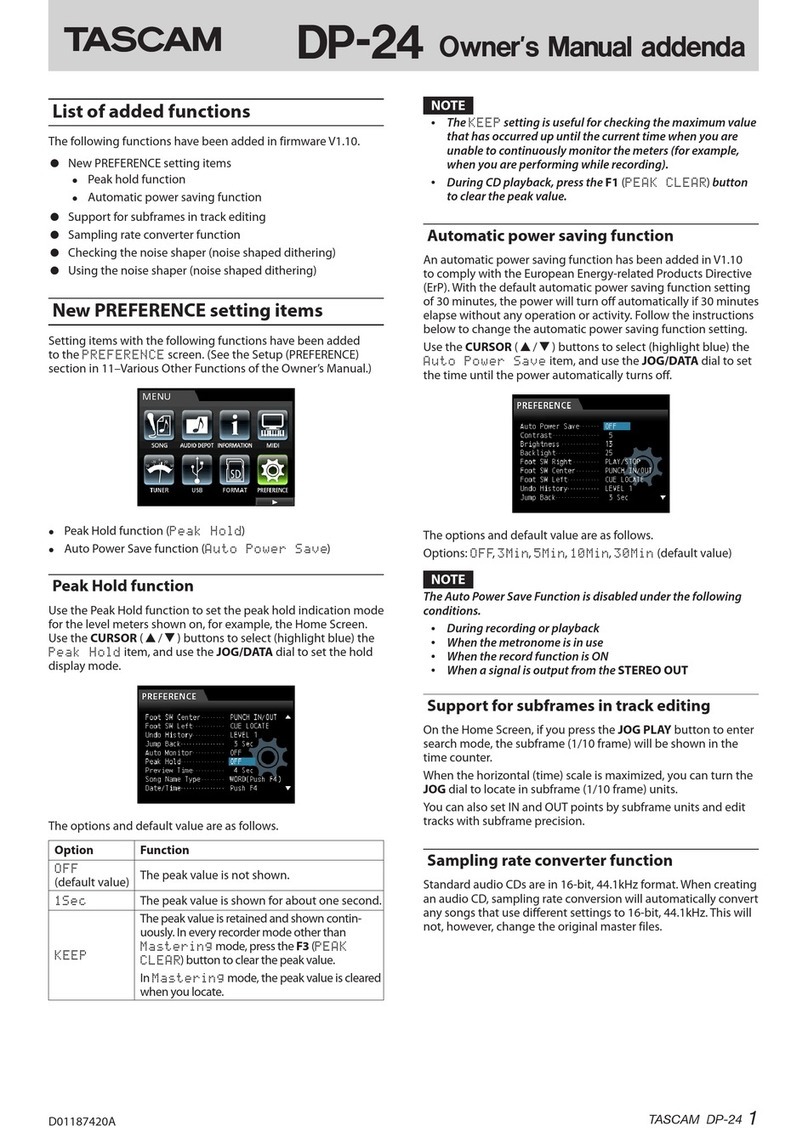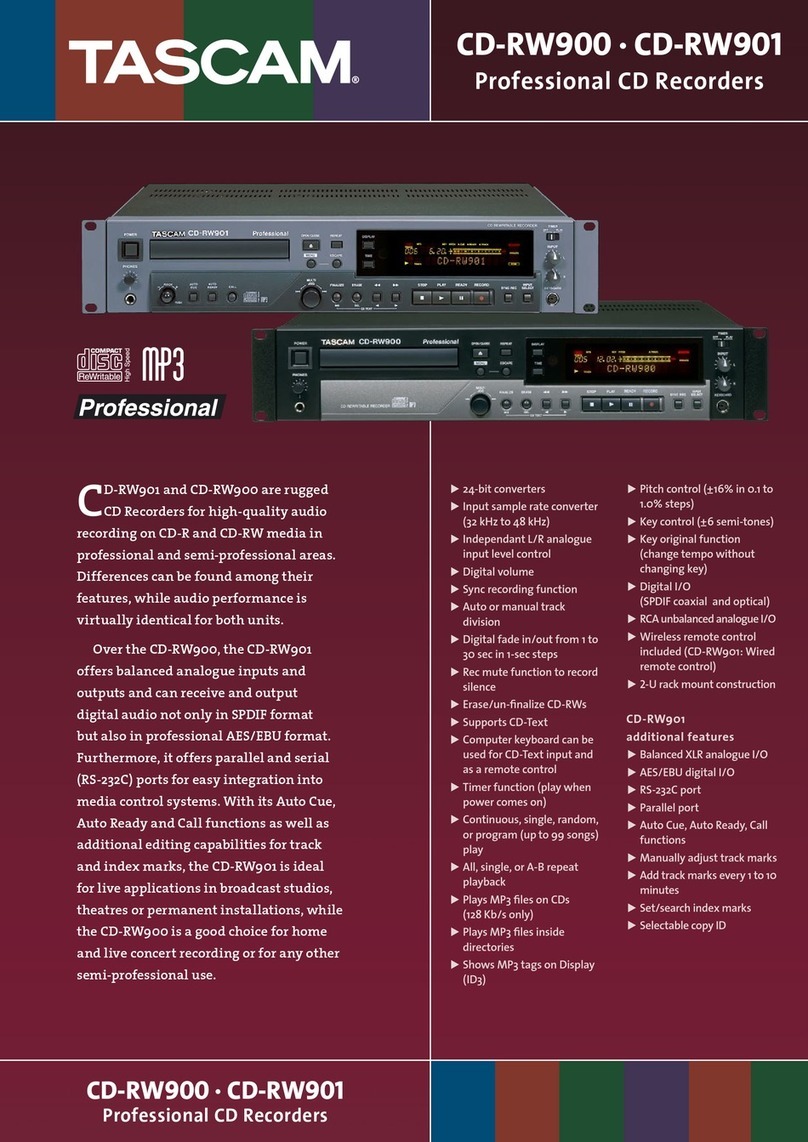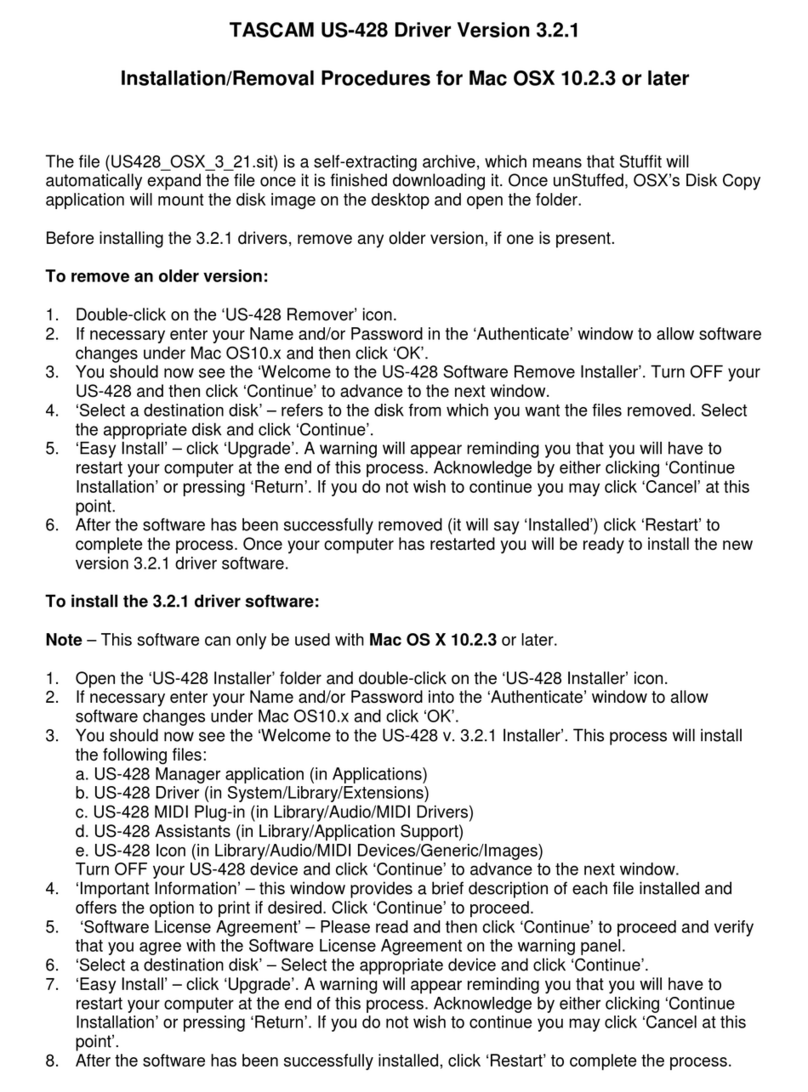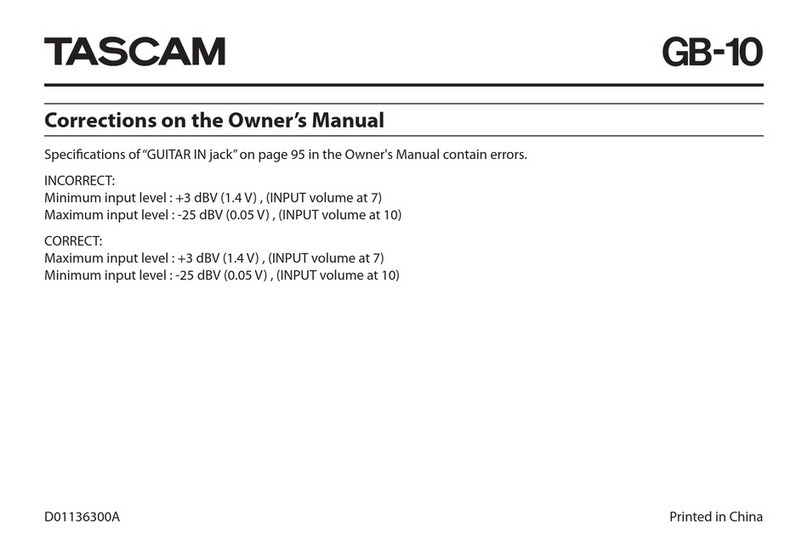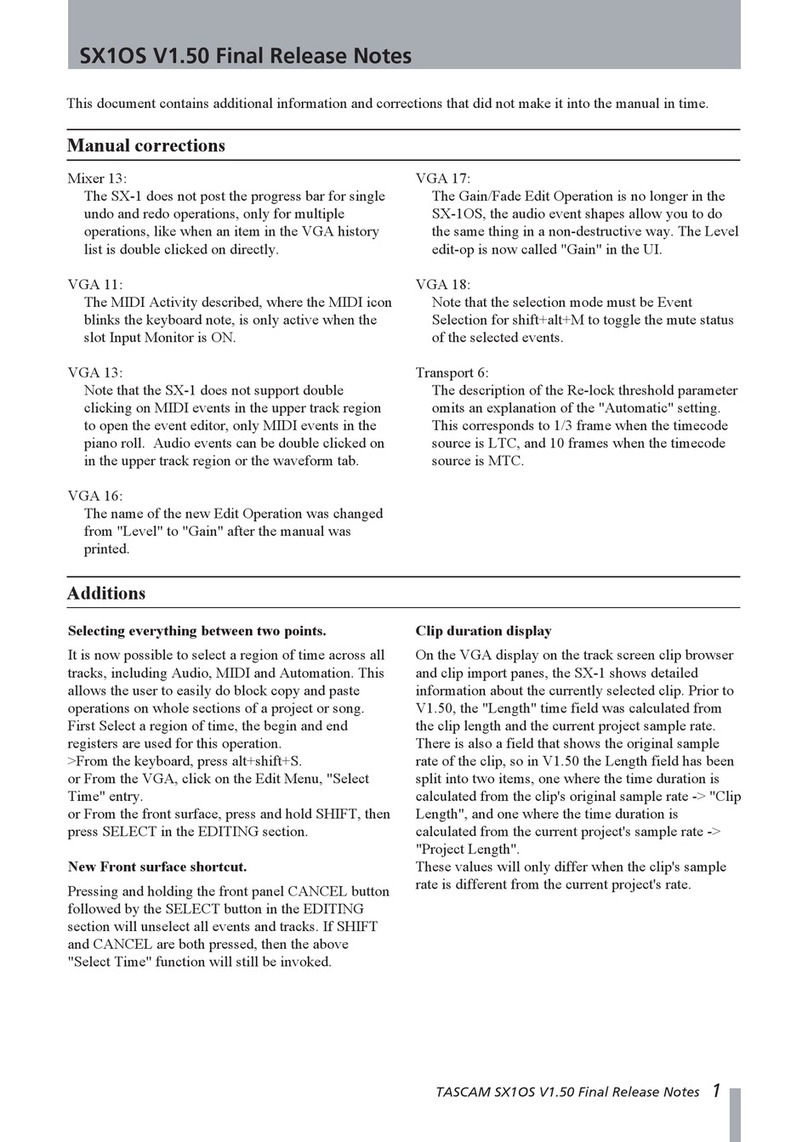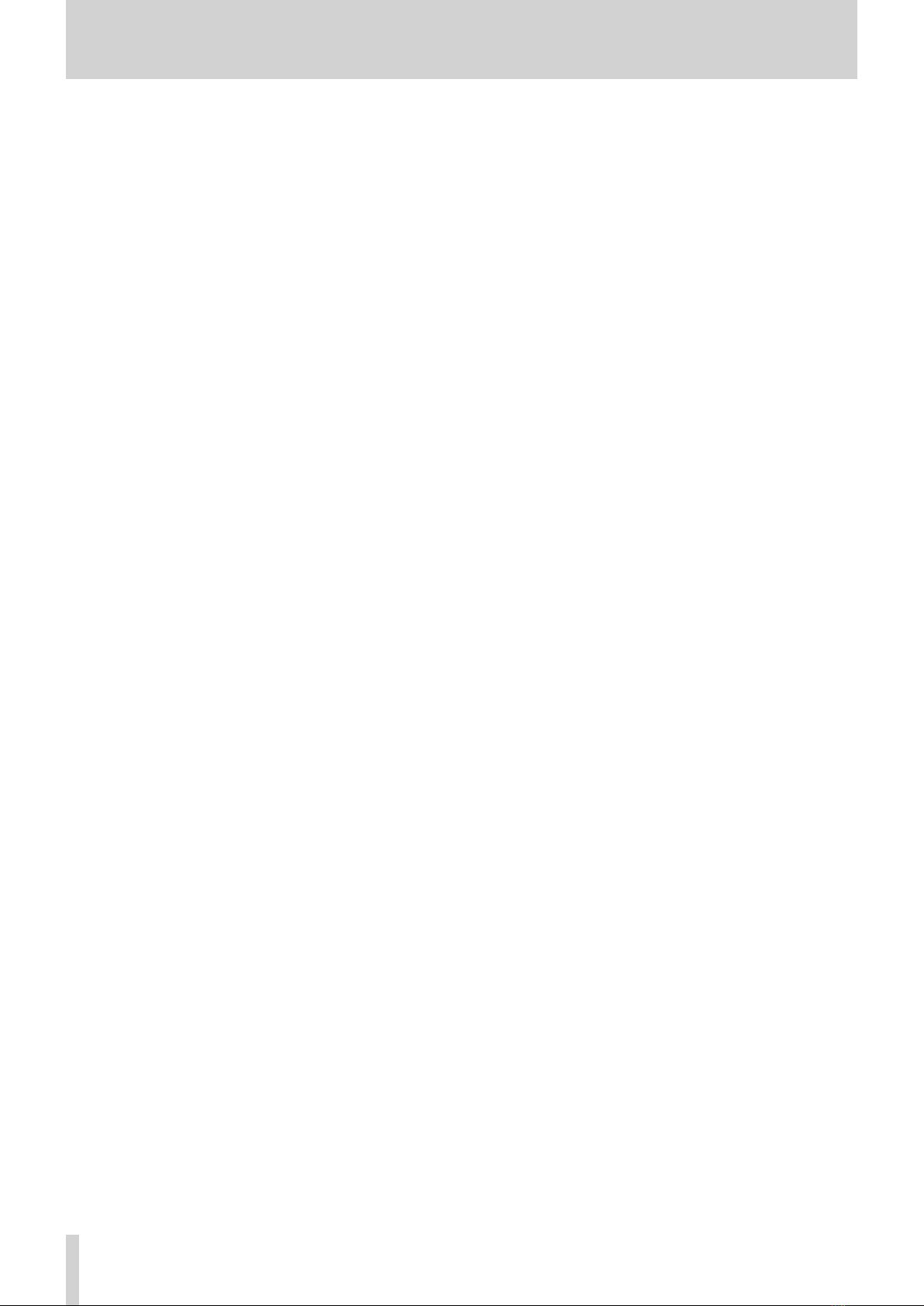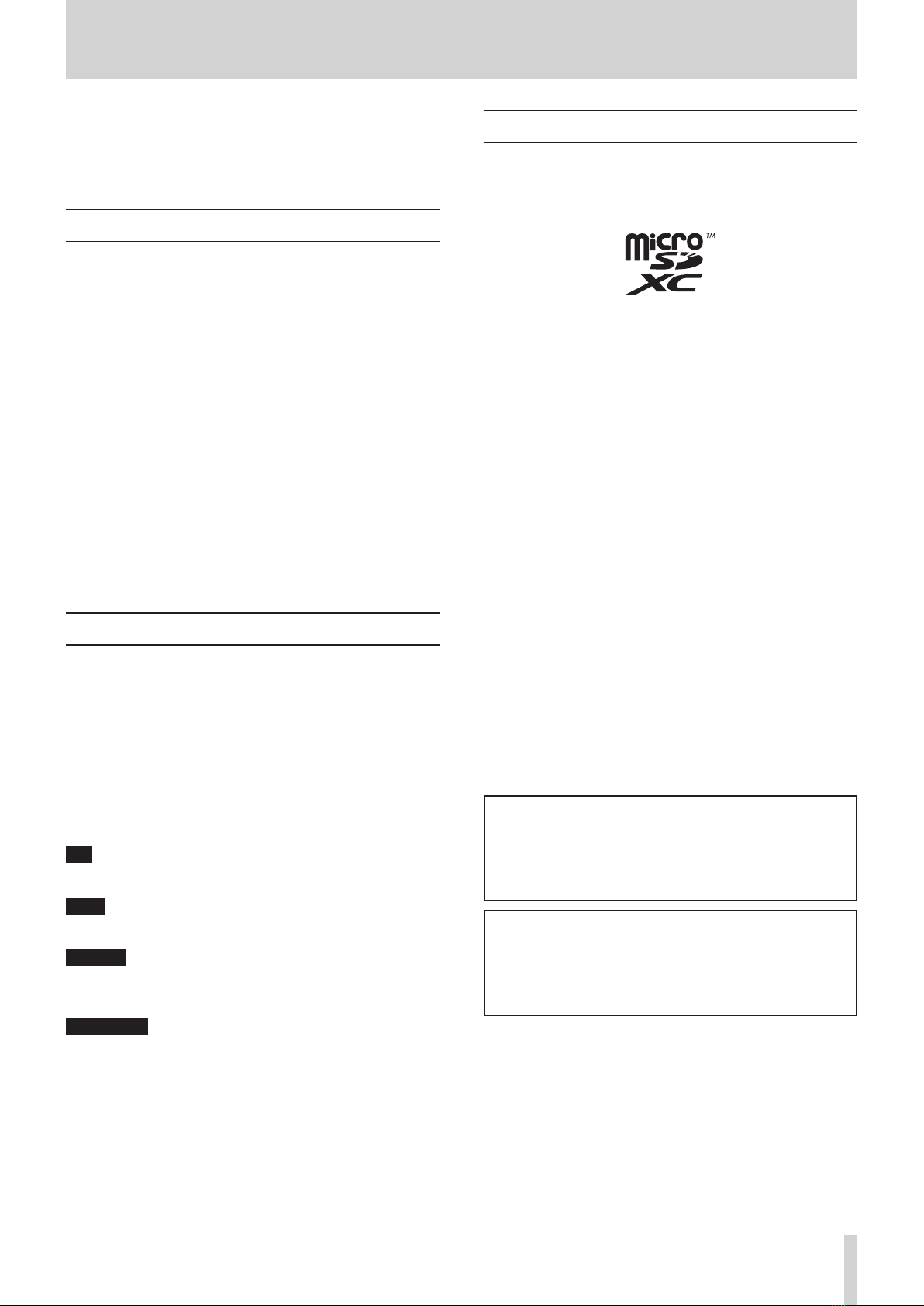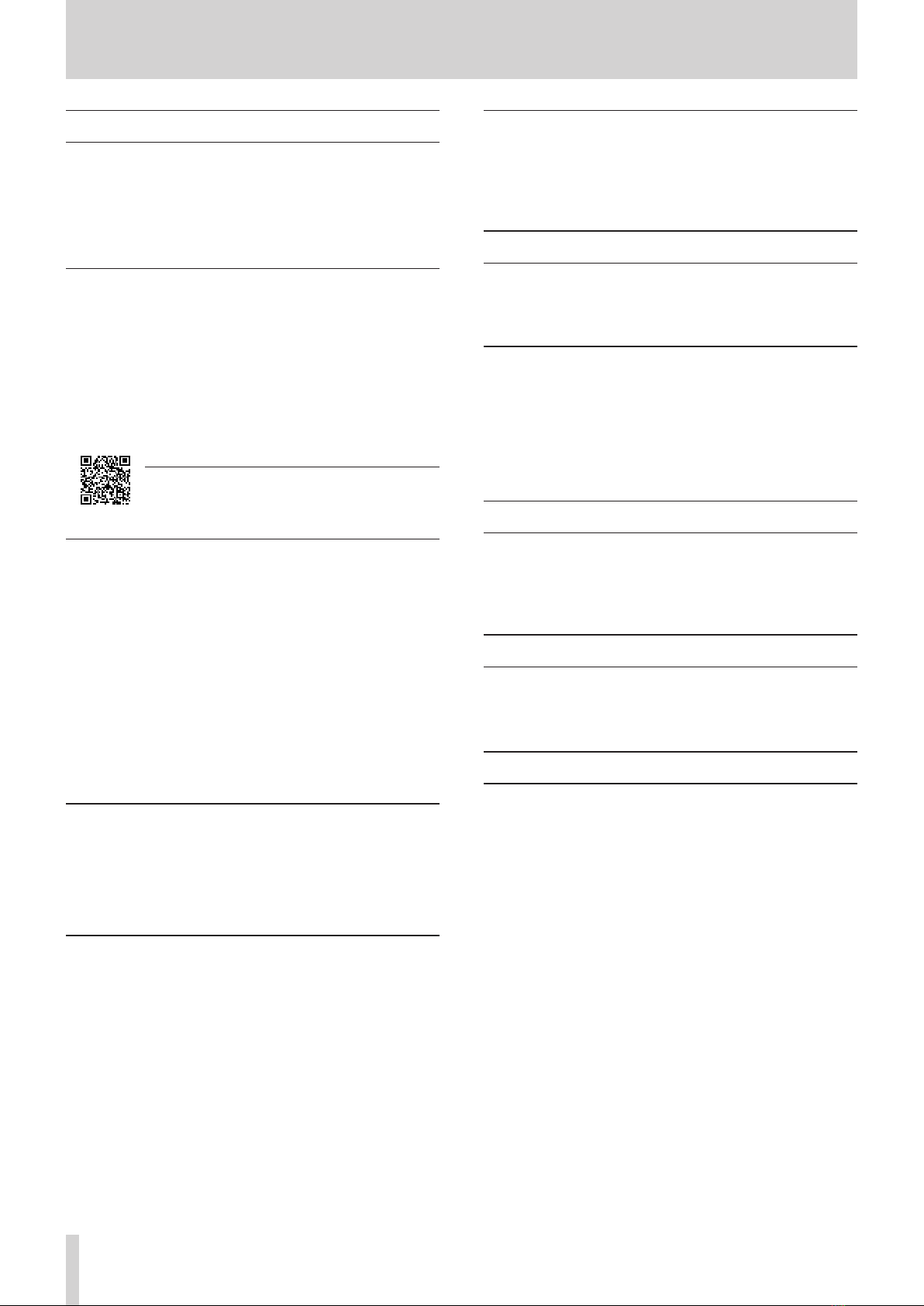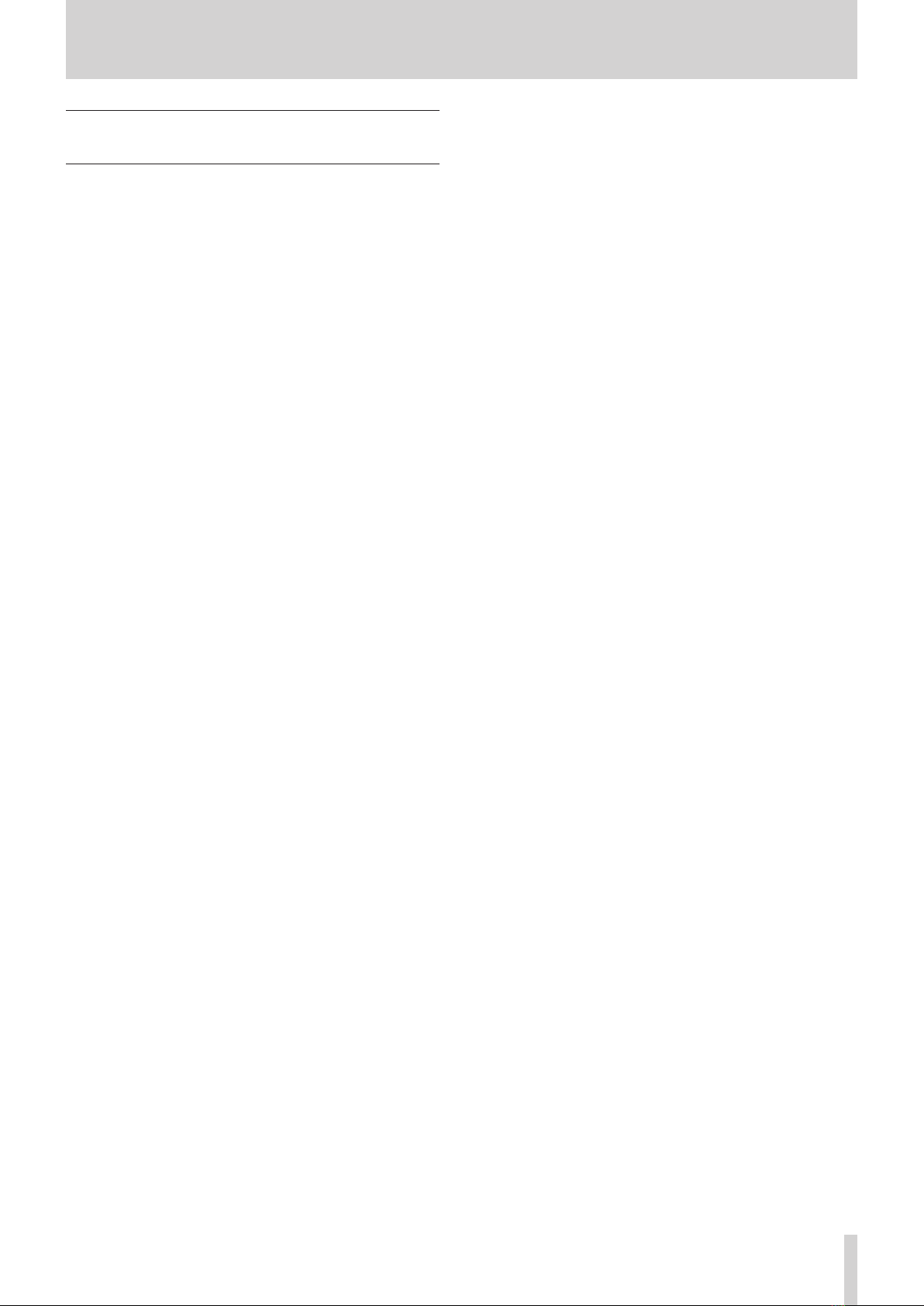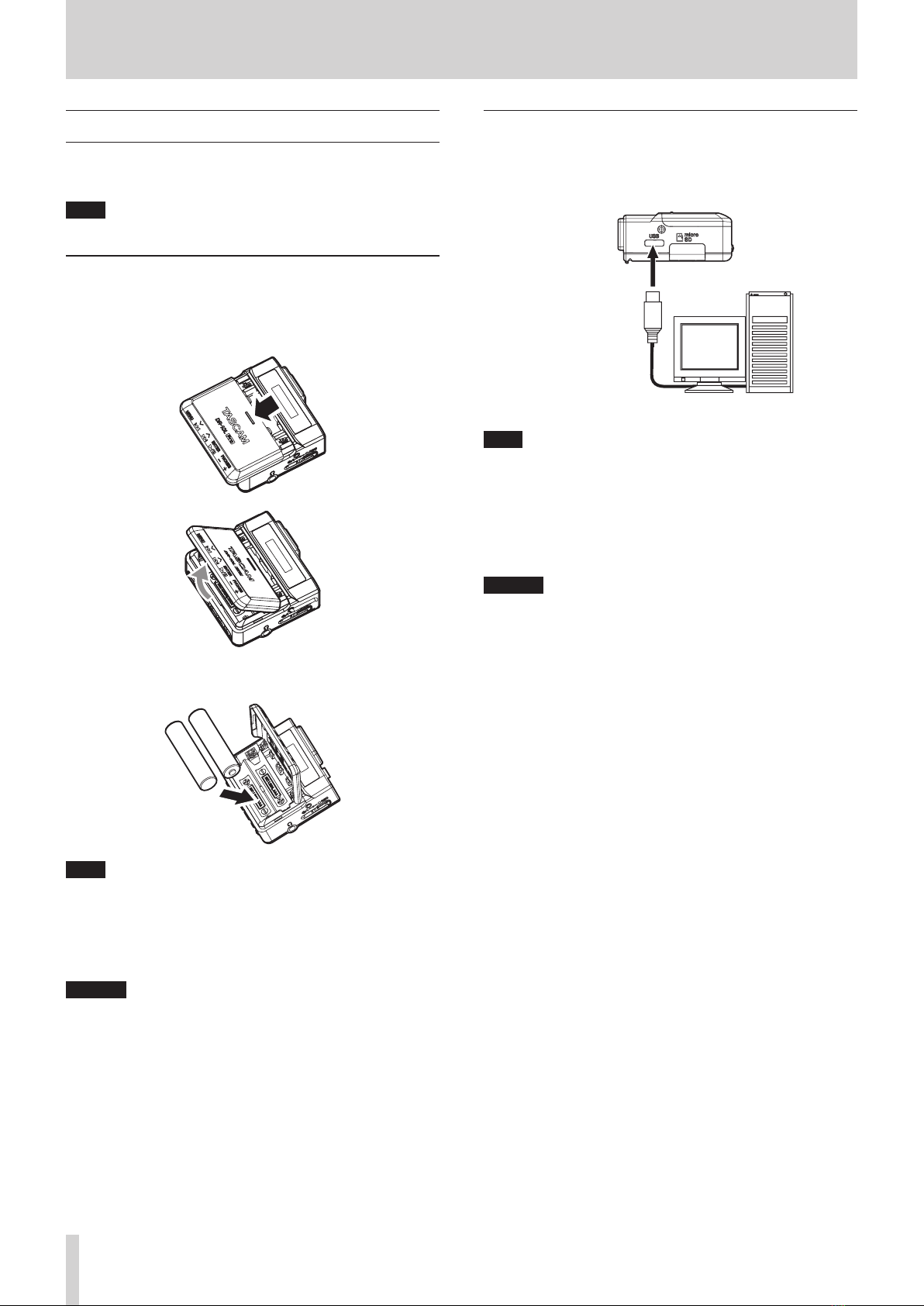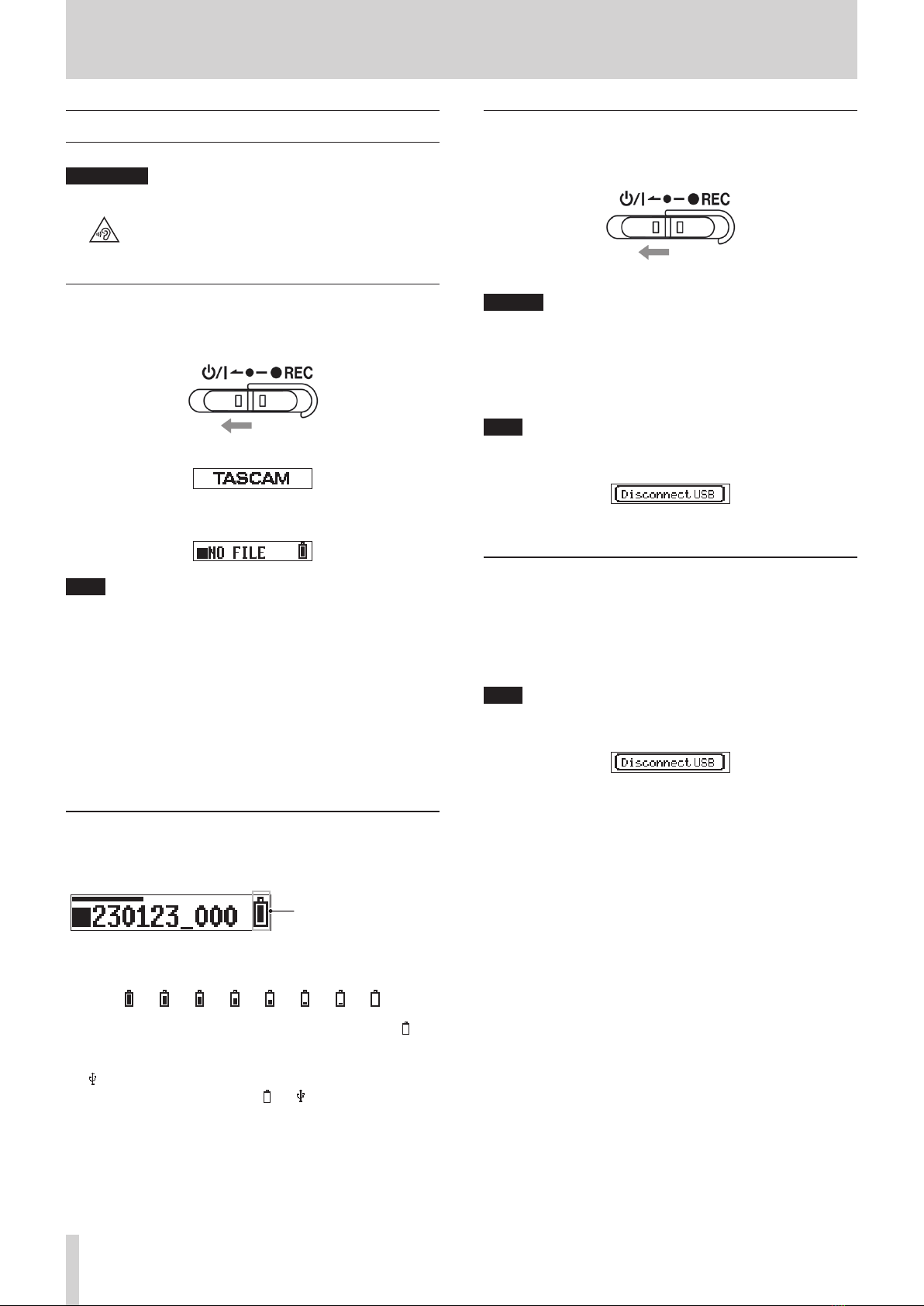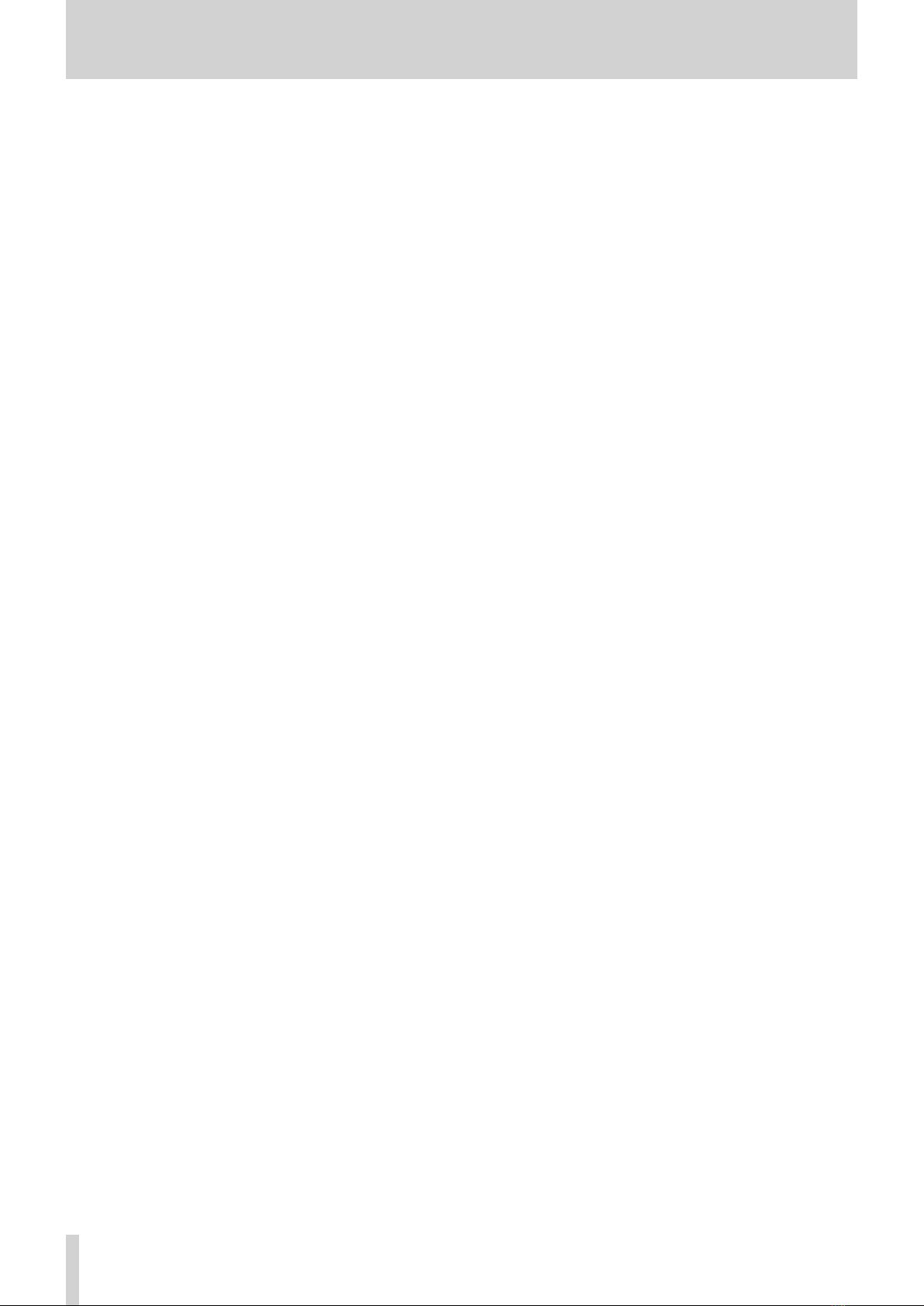
2TASCAM DR-10L Pro V1.00
Contents
1 - Introduction...................................................................................... 3
1 - 1 Features ............................................................................................3
1 - 2 Conventions used in this manual.................................................3
1 - 3 Trademarks and copyrights ..........................................................3
1 - 4 Accessories sold separately...........................................................4
microSD cards............................................................................................4
Precautions when handling microSD cards ...................................4
Formatting of microSD cards...............................................................4
USB cables (for communication or data transmission) ..............4
Monitoring equipment ..........................................................................4
1 - 5 Optional accessories (sold separately) .......................................4
AK-BT1 Bluetooth adapter overview.................................................4
1 - 6 Beware of condensation................................................................4
1 - 7 Cleaning the unit.............................................................................4
1 - 8 Precautions for placement and use.............................................4
1 - 9 About TASCAM customer support service .................................5
2 - Names and functions of parts ......................................................... 6
2 - 1 Front ..................................................................................................6
2 - 2 Bottom ..............................................................................................6
2 - 3 Sides ..................................................................................................7
2 - 4 Top .....................................................................................................7
3 - Preparation ....................................................................................... 8
3 - 1 Power sources..................................................................................8
Using AAA batteries (sold separately)..............................................8
Using USB bus power .............................................................................8
3 - 2 Connecting the microphone.........................................................9
3 - 3 Inserting and removing microSD cards (sold separately).......9
Inserting microSD cards ........................................................................9
Removing microSD cards......................................................................9
3 - 4 Turning the unit on and off.........................................................10
Turning the unit on ..............................................................................10
Power status display ............................................................................10
Turning the unit off ..............................................................................10
Turning off automatically...................................................................10
3 - 5 Setting the date and time ...........................................................11
3 - 6 Formatting (initializing) microSD cards (sold separately).....11
3 - 7 Connecting monitoring equipment ..........................................12
3 - 8 Installing an AK-BT1 Bluetooth adapter (sold separately)....13
4 - Screen overview ............................................................................. 14
4 - 1 Home Screen..................................................................................14
4 - 2 Menu Screen ..................................................................................15
Basic Menu Screen operation procedures ................................... 15
5 - Recording and playing files........................................................... 16
5 - 1 Starting and stopping recording ...............................................16
Ordinary recording...............................................................................16
One touch recording............................................................................ 16
Stopping recording ..............................................................................16
Monitoring input sound.....................................................................16
Recording data overview...................................................................16
Checking the available recording time......................................... 17
5 - 2 Playing back, skipping and searching backward/forward....17
Starting and stopping playback ......................................................17
Skipping ................................................................................................... 17
Searching backward and forward................................................... 17
5 - 3 Adjusting the headphone output volume...............................18
6 - File operations ................................................................................ 19
6 - 1 File and folder overview ..............................................................19
FILE .............................................................................................................19
Folders.......................................................................................................19
6 - 2 Deleting files ..................................................................................19
7 - Various settings .............................................................................. 20
7 - 1 Recording settings........................................................................20
Setting the recording level................................................................ 20
Setting the low-cut filter ....................................................................20
Setting the limiter................................................................................. 21
Setting the auto level function ........................................................21
Setting the phase.................................................................................. 22
7 - 2 Recording file settings .................................................................22
Setting the recording file format.....................................................22
Setting the WAV recording file type ............................................... 23
Setting the sampling frequency......................................................23
Setting the quantization bit depth.................................................24
7 - 3 Setting recording file names ......................................................24
Characters set by user ......................................................................... 24
Setting TEXT............................................................................................25
Setting the file number.......................................................................25
File format overview ............................................................................ 25
7 - 4 GENERAL SETTINGS......................................................................26
Setting the automatic power off function...................................26
Setting the backlight ........................................................................... 26
Formatting the SD card....................................................................... 27
Setting the battery type ..................................................................... 27
Setting the built-in clock....................................................................28
Initializing settings ...............................................................................28
8 - Menu item list ................................................................................. 29
9 - Mark functions................................................................................ 30
9 - 1 Mark types......................................................................................30
9 - 2 Time marks .....................................................................................30
Setting the time mark function........................................................ 30
9 - 3 Peak marks .....................................................................................30
Setting the peak mark function.......................................................30
9 - 4 BOF marks ......................................................................................30
9 - 5 Manual marks ................................................................................30
10 - Connecting with a computer using USB..................................... 31
10 - 1 Connecting with a computer......................................................31
10 - 2 Accessing microSD cards from a computer .............................31
Switching to USB mass storage mode...........................................31
Exchanging files with computers.................................................... 31
Ending USB mass storage mode......................................................31
11 - Remote control functions............................................................ 32
11 - 1 Turning on remote control function..........................................32
11 - 2 Installing the dedicated control app.........................................32
11 - 3 Connecting with the dedicated control app............................32
12 - Timecode functions...................................................................... 35
12 - 1 Turning on the timecode function.............................................35
12 - 2 Pairing with supported Atomos products ...............................35
12 - 3 Ending pairing with supported Atomos products .................35
12 - 4 Pairing with a different supported Atomos product .............36
Initializing pairing data.......................................................................36
12 - 5 Using remote control with timecode running free.................36
13 - Messages....................................................................................... 37
14 - Troubleshooting ........................................................................... 38
15 - Specifications ............................................................................... 39
15 - 1 Ratings ............................................................................................39
Recording media................................................................................... 39
Recording/playback formats............................................................. 39
15 - 2 Input/output ratings ....................................................................39
Analog input........................................................................................... 39
Analog output........................................................................................ 39
15 - 3 Audio performance ......................................................................39
15 - 4 General............................................................................................39
Mic bias voltage.....................................................................................39
Power.........................................................................................................39
Battery operation time (continuous operation).........................39
Recording times when using microSD cards .............................. 40
15 - 5 Dimensional drawings .................................................................40