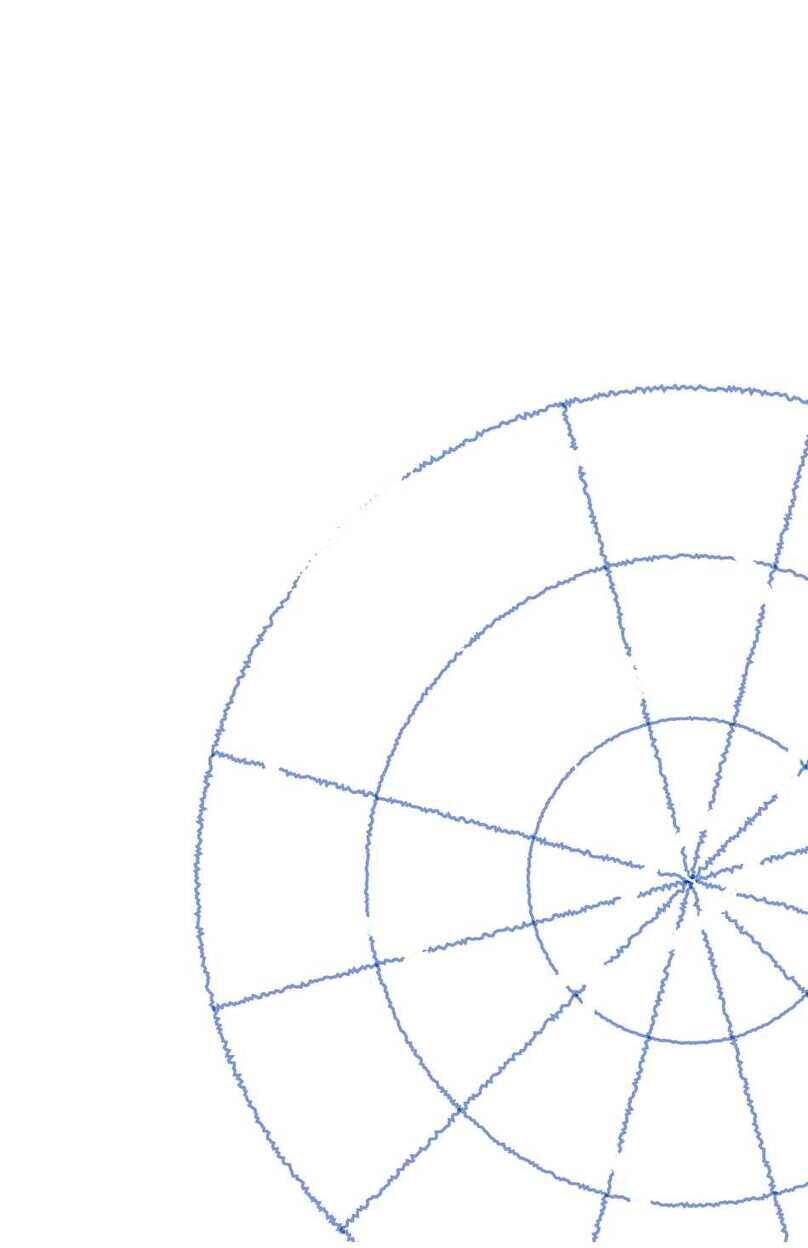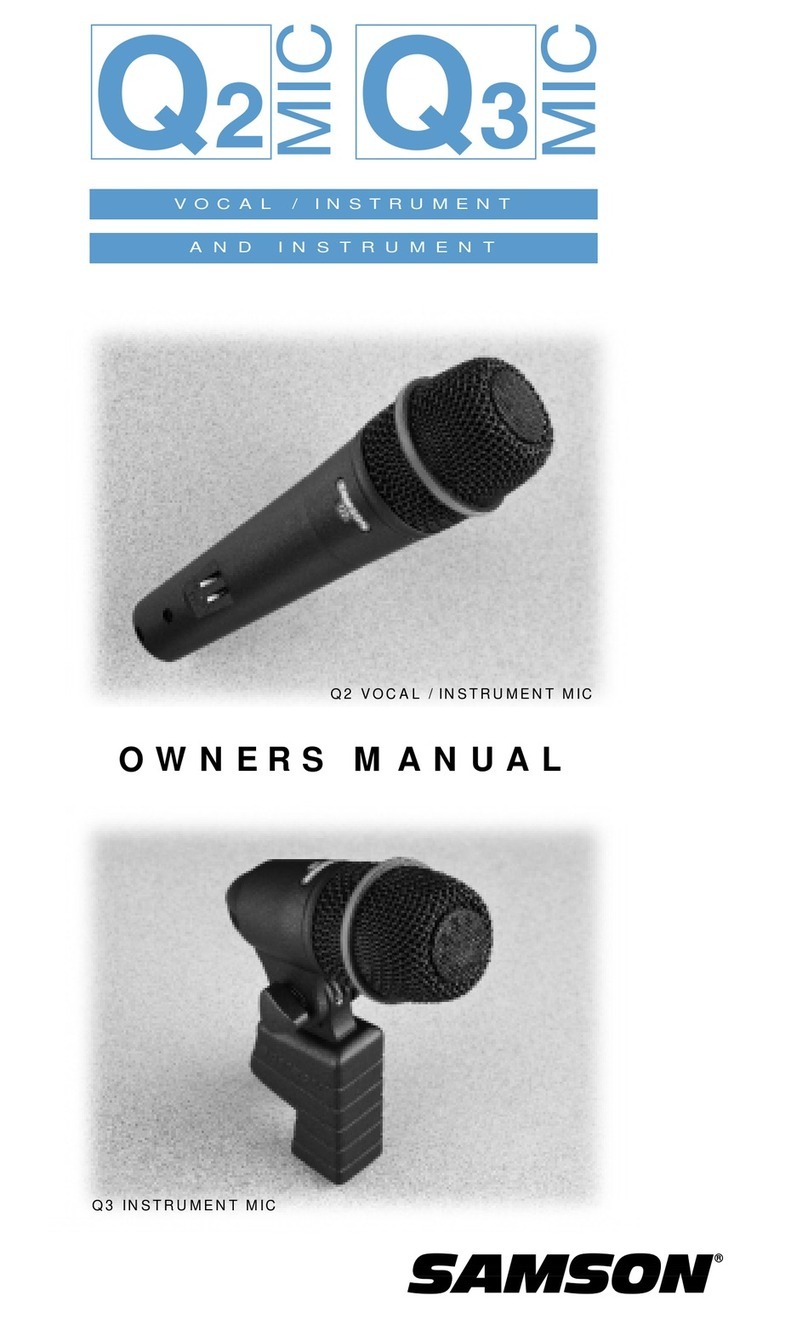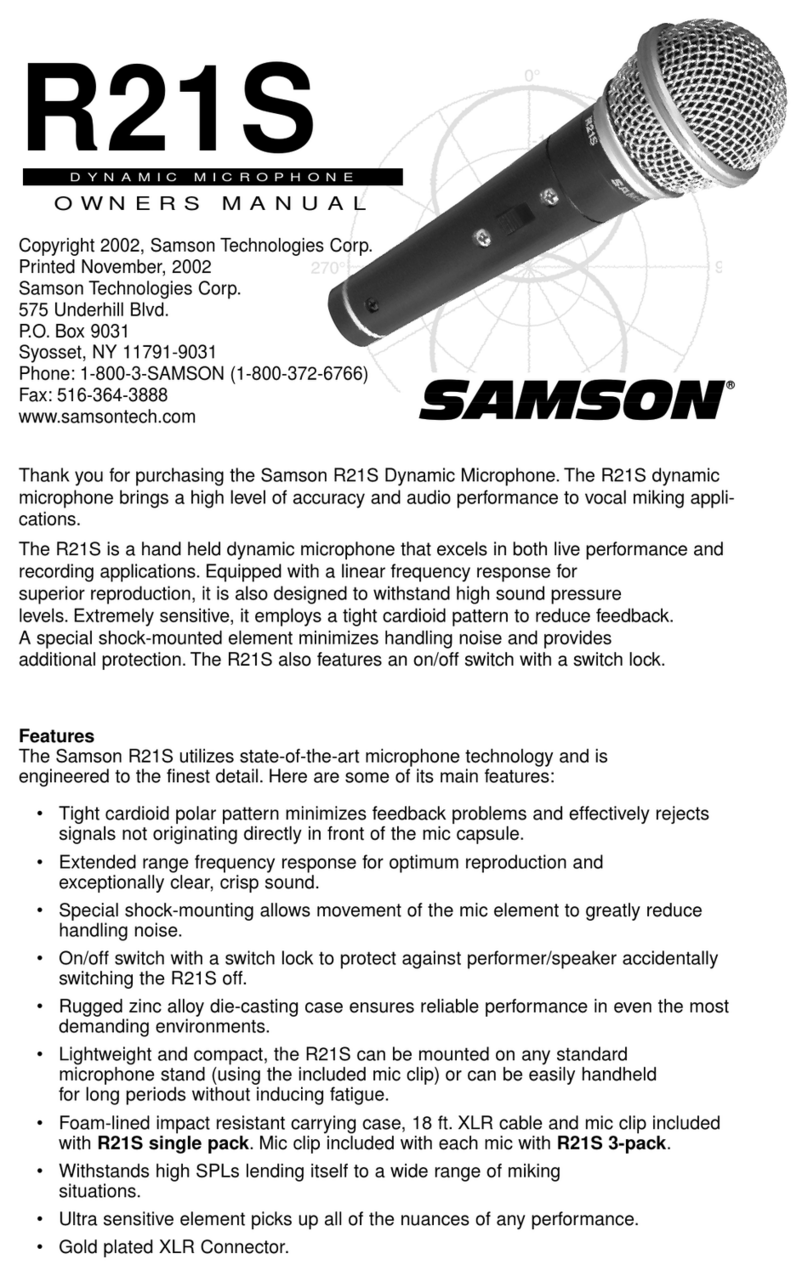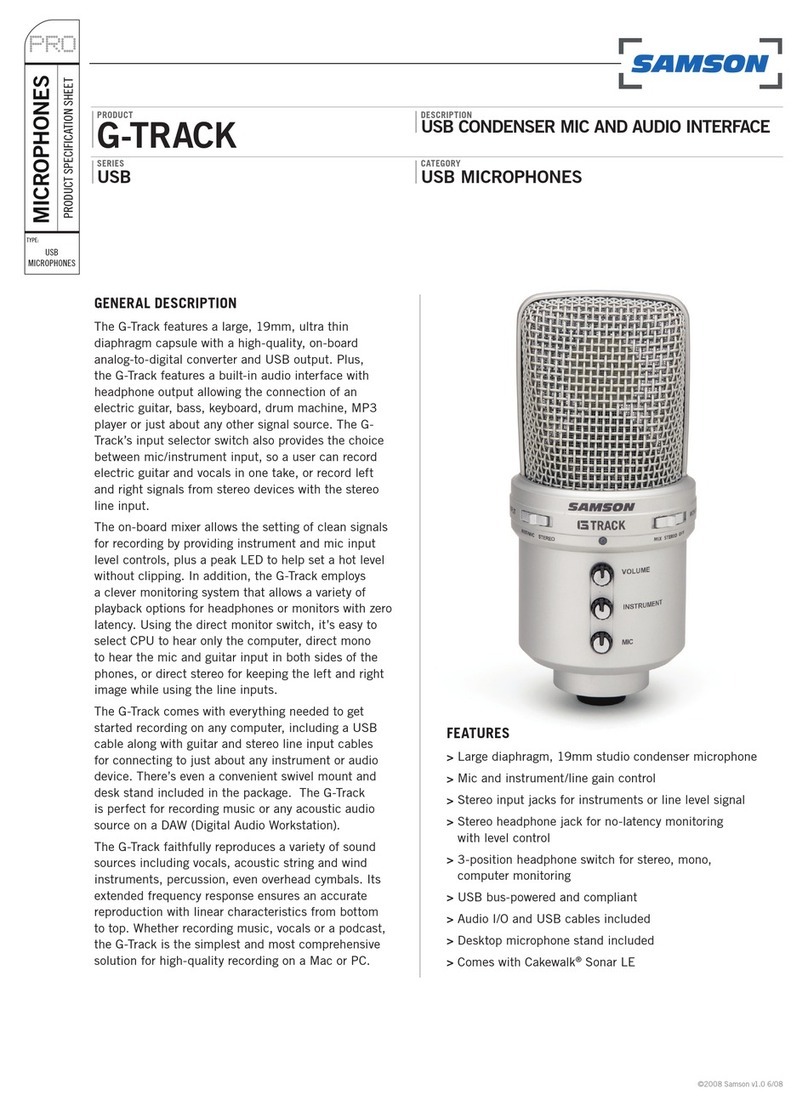Go Mic Features
• Compact, dual pattern studio condenser
with
built-in audio interface and
USB
digital I/O.
• Compatible
with
most any Mac and
PC
based Digital Audio Workstation
that
support the
USB
Audio
class.
• Unique, fold
up
design
with
integral clip makes
the
microphone extremely portable and
ideal for most recording solutions, especially for mobile laptop recording.
• The microphone's capsules are extremely detailed and the switchable Cardioid and Omni
pick-up patterns make
it
ideal for recording voice, conferences, acoustic instruments and
forjust about any other sound source.
The onboard headphone amplifier allows you
to
listen
to
your recording directlyfrom
the microphone, plus you can
use
the
output
to
connect active studio monitors.
• A software controlled, analog direct
monitor
mode
is
provided for zero latency
monitoring.
• Computer controlled analog
Input
Gain
with
Peak
LED
makes
it
easy
to
set the proper
level and
get
aclean signal.
The on-board, high quality
AD
converters
with
16
Bit, 48K sampling rate provide better
than
CD
quality recording.
On
the road, in the studio or in afixed installation, the solid construction
with
die cast
base
make the microphone a reliable audio tool, day in and day out.
A
10
foot
USB
cable, cable clip and mic stand adapter are included
to
easily set up
the microphone right
out
of
the box, plus you can keep
it
safe
while carrying
it
in the
included zipper pouch.
• The
Go
Mic
is
perfect for recording voice, music, live instruments, podcasts,
or
for
chatting and
VoiP.
4