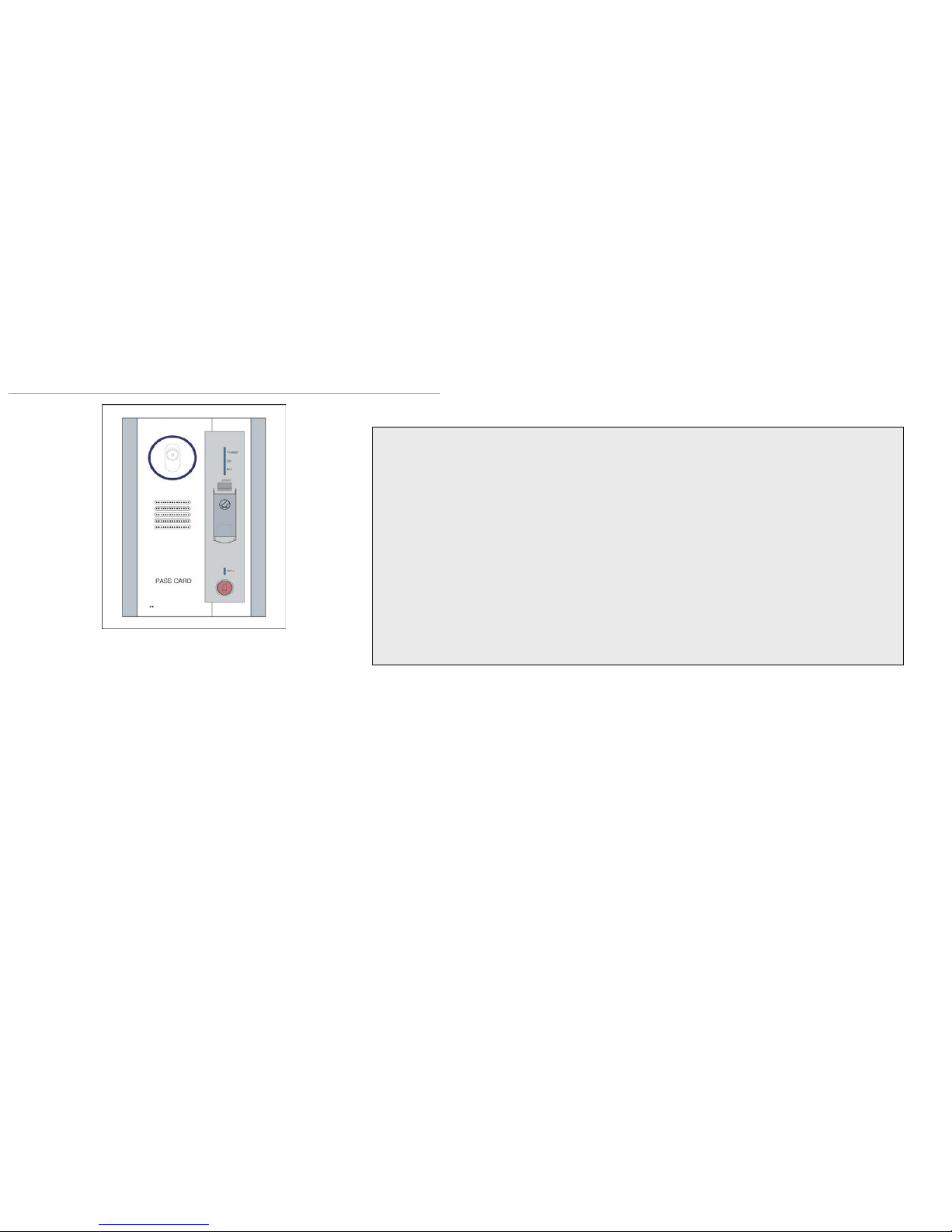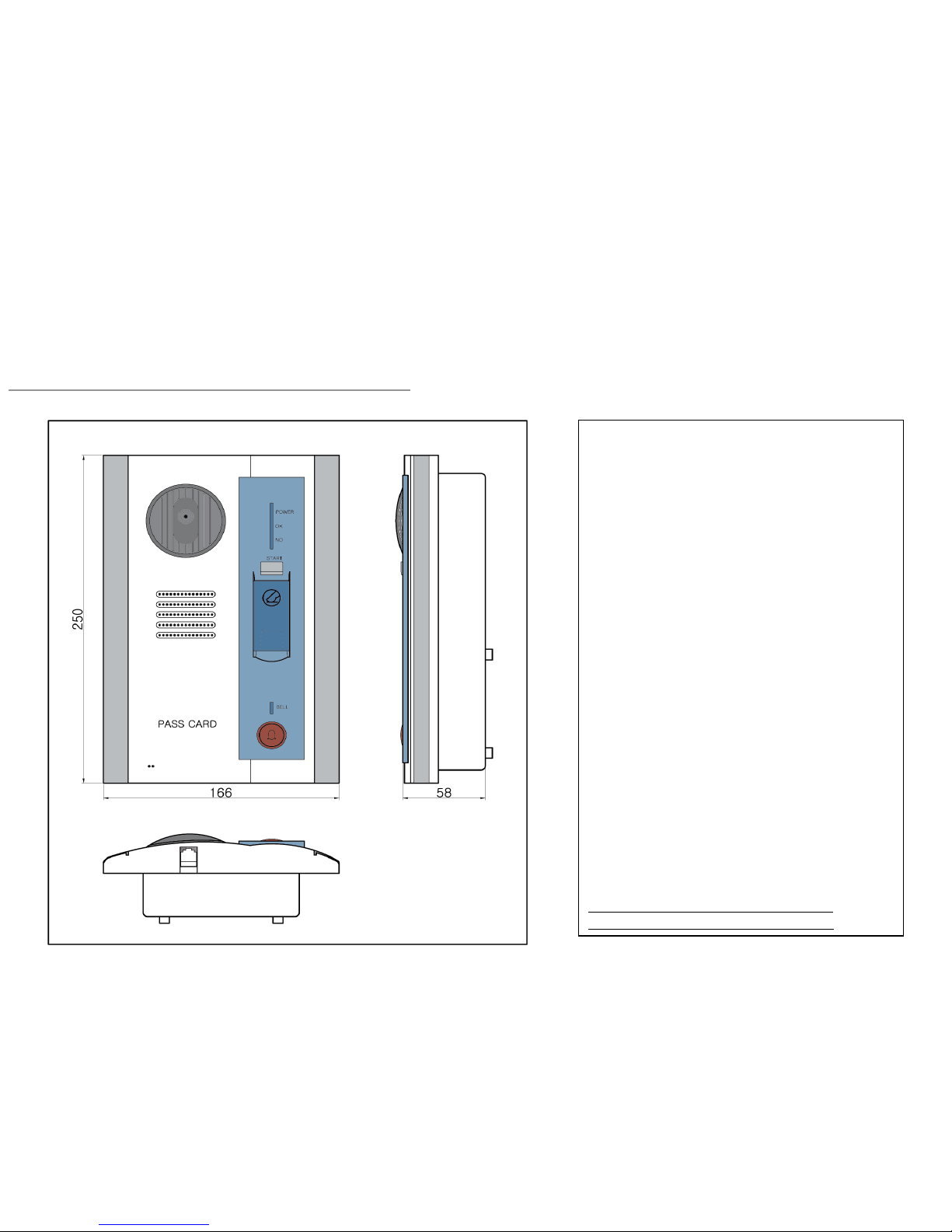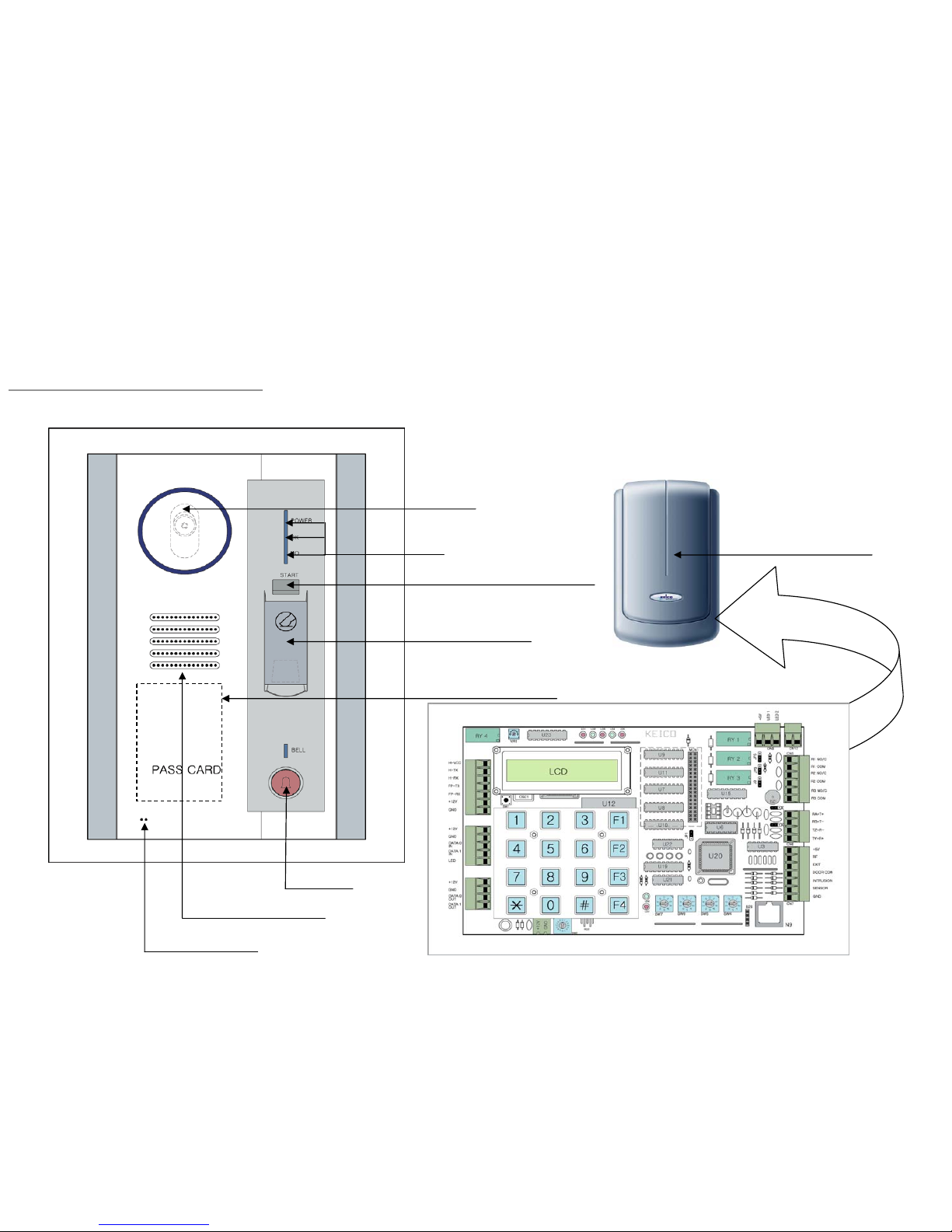VPO-411 INTRODUCTION i
VPO-411 provides an extremely effective means of granting entry to personnel who need it, while maintaining the
security of the building. VPO-411 can reduce costs of guard services and re-keying lock-sets, while providing a higher level of
security. BIO-GUARD’s VPO-411 combines patented fingerprint verification technology with an industry-standard proximity card reader.
This ensures greater security for the card issuer and the card user. Requiring that the fingerprint of the person seeking entry
matches the identity of the cardholder eliminates access via lost or stolen proximity cards. Suitable for both standalone and
network use. The unit can operates in conjunction with administration software hosted on a PC (Optional). Once installed users
simply present their identification cards when entering the secure area and then touch a fingertip to the recessed area on top of
the unit.
VPO-411 offer the following advantages:
No keys to be lost or duplicated. If an access card is lost, or when an employee leaves the company, the card can
be removed from the system database, and would no longer provide access to the cardholder. Unlike keys, if cards are not
retrieved, the security of a facility can be maintained. Installation of card access saves the periodic costs of changing locksets,,
and redistributing keys to each employee. Unique cards are issued for each employee, for individual control, accountability, and
tracking of activity. Flexible control can be accomplished by allowing each person access to different areas and only at certain
times. Employees who have left can be removed from the system. Once they are removed, the employee no longer has access,
even though they may still have the access card.
An audit trail is provided for management tracking and reporting of who entered and/or left a particular area at a
particular time. Tracking of invalid attempts is also provided in many systems to allow management to determine if employees are
attempting to enter areas they are not permitted into, or whether employees are attempting to get into areas at the wrong time.
Access Control Applications:
Computer rooms, office areas, building entries, storage rooms, electrical
service rooms, data communications rooms, telephone closets, parking areas,
elevators, warehouses, nuclear facilities, and other areas are typically
protected by access control systems. Small and large companies have needs
for employee control.