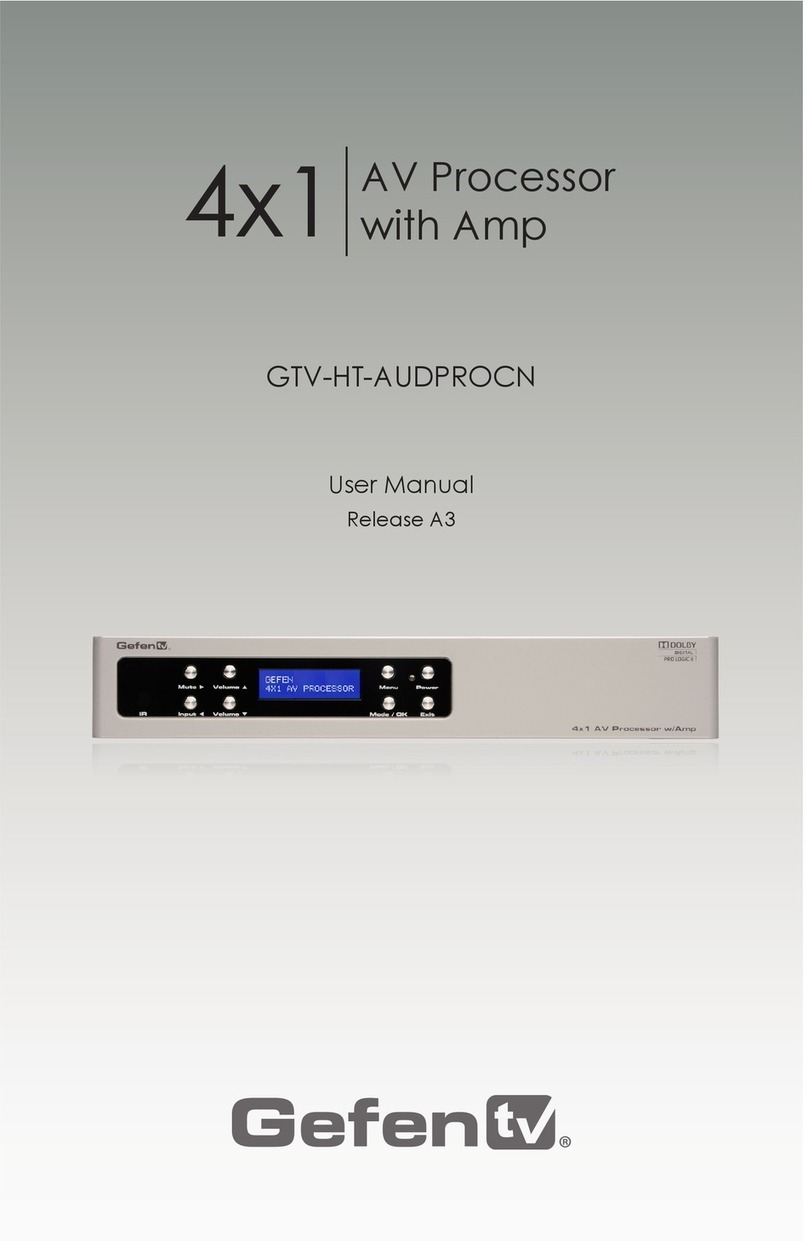ix
Gefen Audio/Video Automation System Processor
Table of Contents
Adding Building Automation ........................................................................ 83
Arranging Control Elements ........................................................................ 84
Additional Drivers ................................................................................................ 86
Adding a “Phantom” device......................................................................... 86
Controlling the device.................................................................................. 87
Creating Macros.................................................................................................. 88
Commands.................................................................................................. 88
Other Command Types............................................................................... 93
Creating Events................................................................................................... 98
Views................................................................................................................. 101
Managing Views........................................................................................ 101
Generating the GUI ........................................................................................... 105
Pairing iTunes with the GAVA................................................................... 108
03 The GAVA User Interface
Installing the GAVA App......................................................................................114
Using the GAVA App...........................................................................................115
Adding GAVA Systems ............................................................................. 115
Deleting GAVA Systems ........................................................................... 120
Home Screen .................................................................................................... 121
Rooms tab................................................................................................. 121
Macros tab ................................................................................................ 122
Disc Player ........................................................................................................ 123
NAV (Navigation) tab ................................................................................ 123
Digit tab ..................................................................................................... 125
Set-Top Box....................................................................................................... 126
NAV (Navigation) tab ................................................................................ 126
Digit tab ..................................................................................................... 127
DVR (Digital Video Recorder) tab ............................................................. 128
FAV (Favorites) tab ................................................................................... 129
A/V Receiver ..................................................................................................... 130
NAV (Navigation) tab ................................................................................ 130
A/V Receiver - Inputs tab .......................................................................... 131
Display............................................................................................................... 132
NAV (Navigation) tab ................................................................................ 132
Display - Digit tab ...................................................................................... 133
Display - DVR (Digital Video Recorder) tab .............................................. 134
Display - FAV (Favorites) tab .................................................................... 135
Apple TV............................................................................................................ 136
Player tab .................................................................................................. 136
NAV (Navigation) tab ................................................................................ 137
iTunes................................................................................................................ 138
Player tab .................................................................................................. 138
Playlist tab................................................................................................. 139