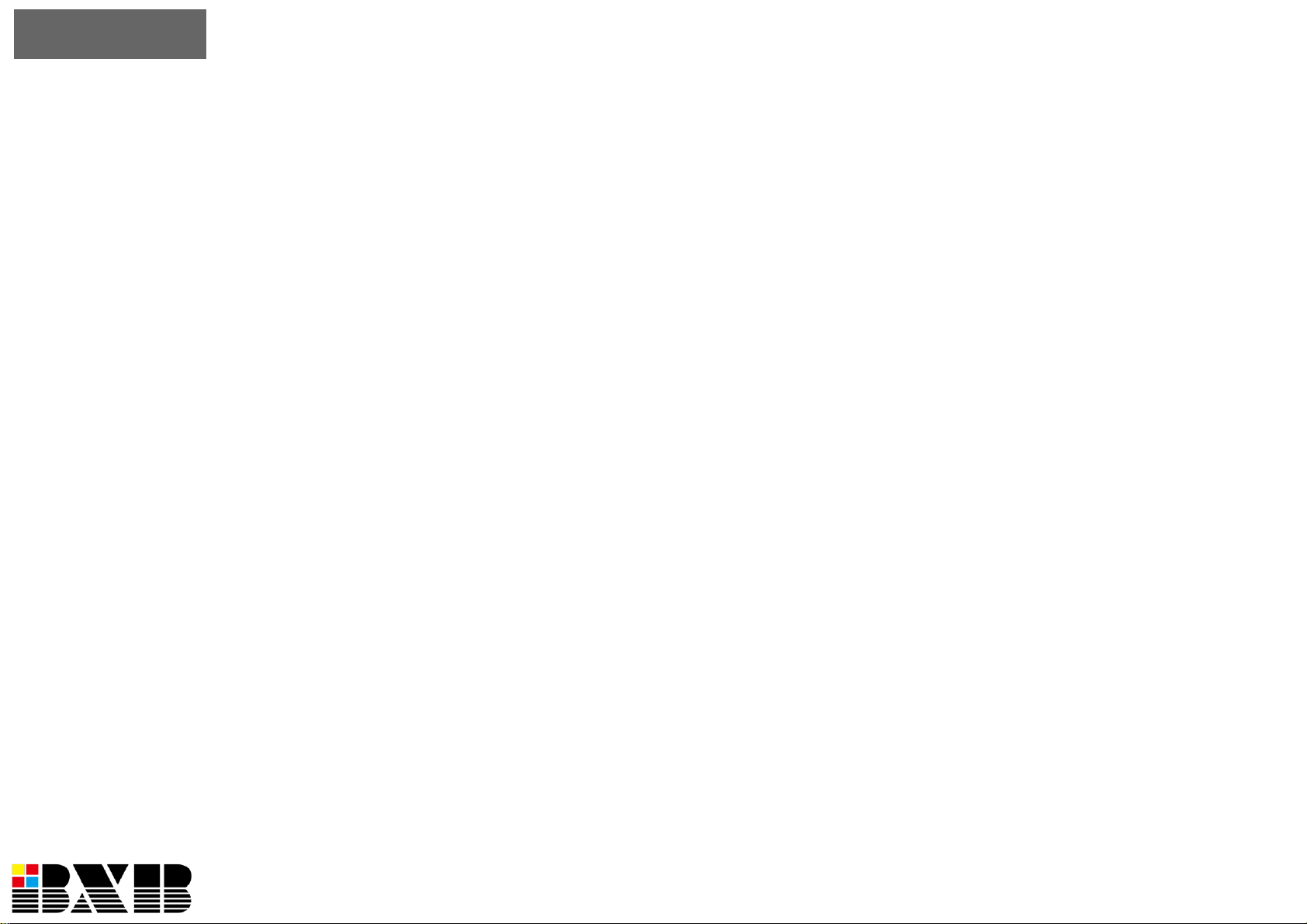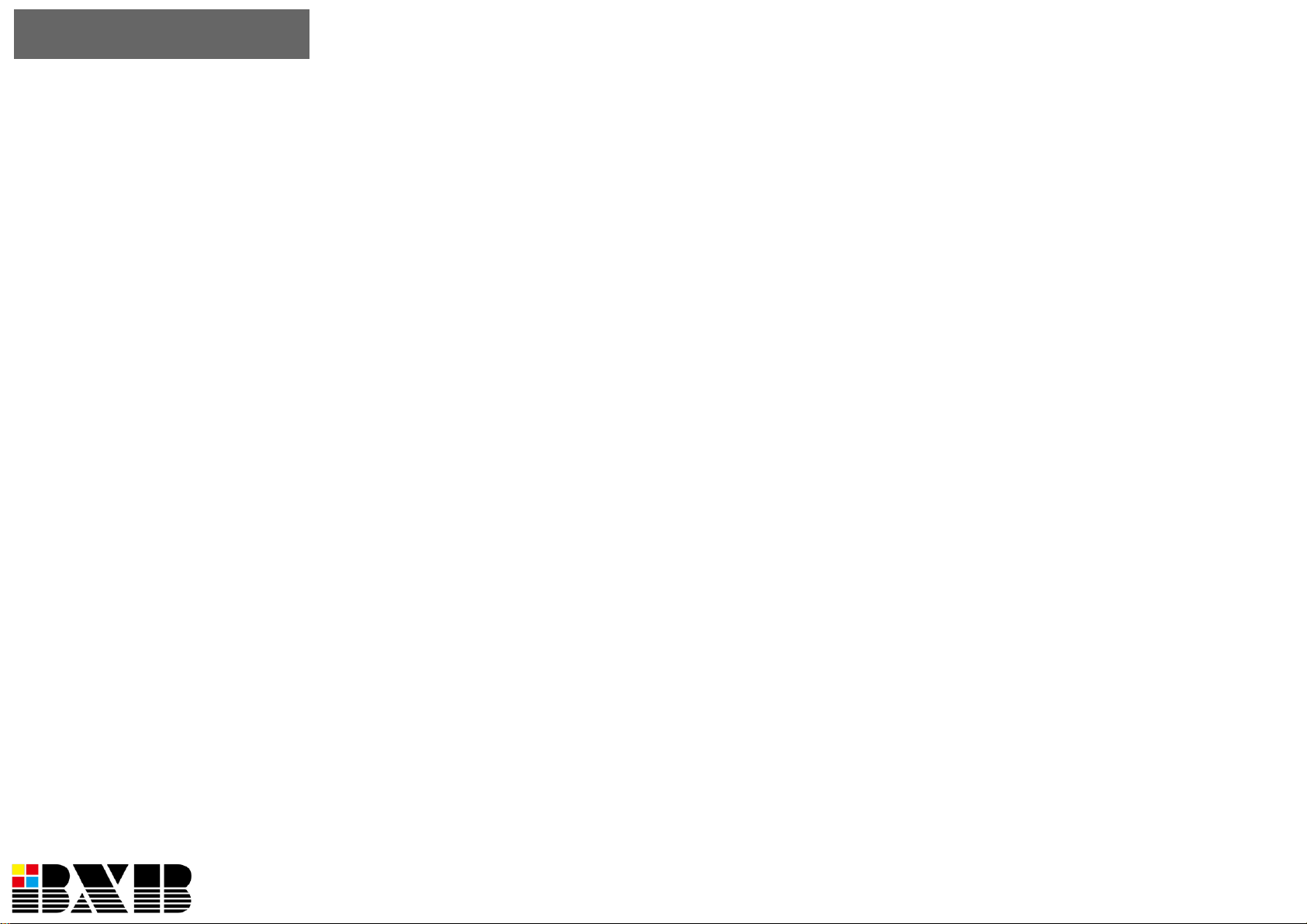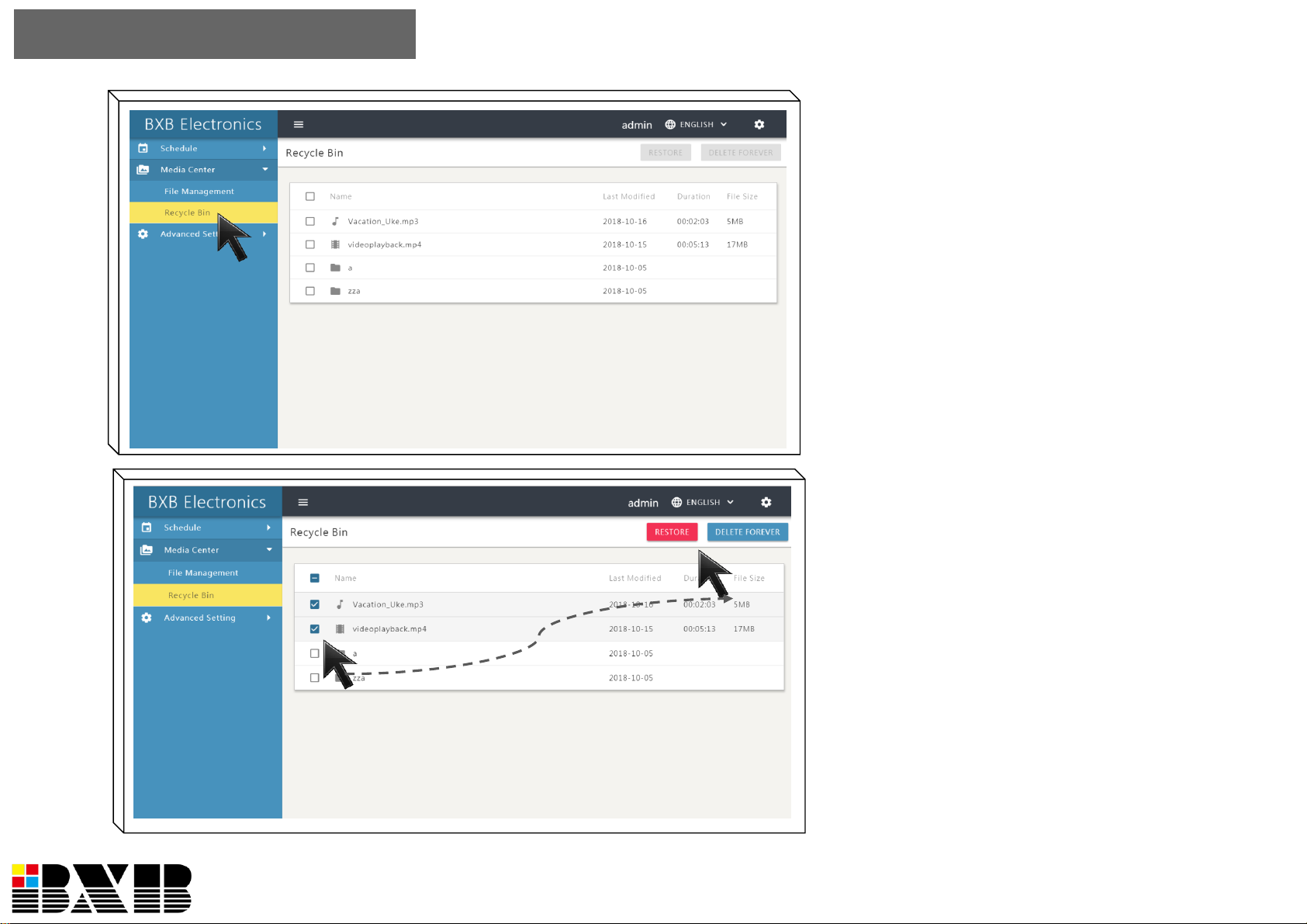1. Please read the instruction manual carefully before installing and using the apparatus.
2. Please save the instruction manual well for reference.
3. Please follow the instructions and aware of warning indications.
4. Except your dealer, please do not use any spare parts recommended by others.
5. Please use the fixing accessories provided by BXB. If the system is broken due to the improper fixing, BXB would not bear
the responsibility for compensation.
6. Please make sure the power cord has been fixed properly.
7. Do not use any three-hole plugs or extension cords as this would result in fire or short circuit.
8. Do not stuff anything into the apparatus or splash any liquid on it.
9. Please contact maintenance technicians if the conditions below occur:
A. Power cord or plug is damaged.
B. Liquid has been spilled into the apparatus.
C. The system cannot operate normally even everything has followed the instructions.
D. The apparatus fall down or the cover is damaged..
E. Other problems that need to be repaired.
10. To reduce the risk of damage caused by lightning strike, it is essential that all cables must be bonded well to the same
grounding point.
11. Install the apparatus and its other equipment carefully. Impacting and fierce shaking should be avoided.
12. Do not disassemble or remodel the the apparatus:
A. High voltage and sensitive electrical circuit are inside of the apparatus. Do not disassemble it to prevent electric shock.
B. The specification of any replaced spare part should be validated by manufacturer, or it may cause fire and short circuit.
1. Do not use the apparatus in the environment with improper temperature, moisture, and power level: the adequate range
is 0°C ~ 40°C (32°F ~ 104°F) and 90% below of moisture.
1. Do not expose the apparatus to rain and moisture. Put it in a dry location to avoid any damage of the inside components.
2. Do not clean the apparatus and its accessories with chemical detergent. Use a cloth dampened a little bit water instead.
3. Do not switch on/off the power of apparatus rapidly no matter it’s operating or off. It can maintain the regular operation of the
sensitive electronic circuit.
Caution: The static electricity treatment of printed circuit boards should follow ESD safety measure.
Caution: Please aware of the voltage accordance with that in your country.
Warning: Only qualified maintenance technicians can disassemble the cover of apparatus.
Safety Instructions
P1