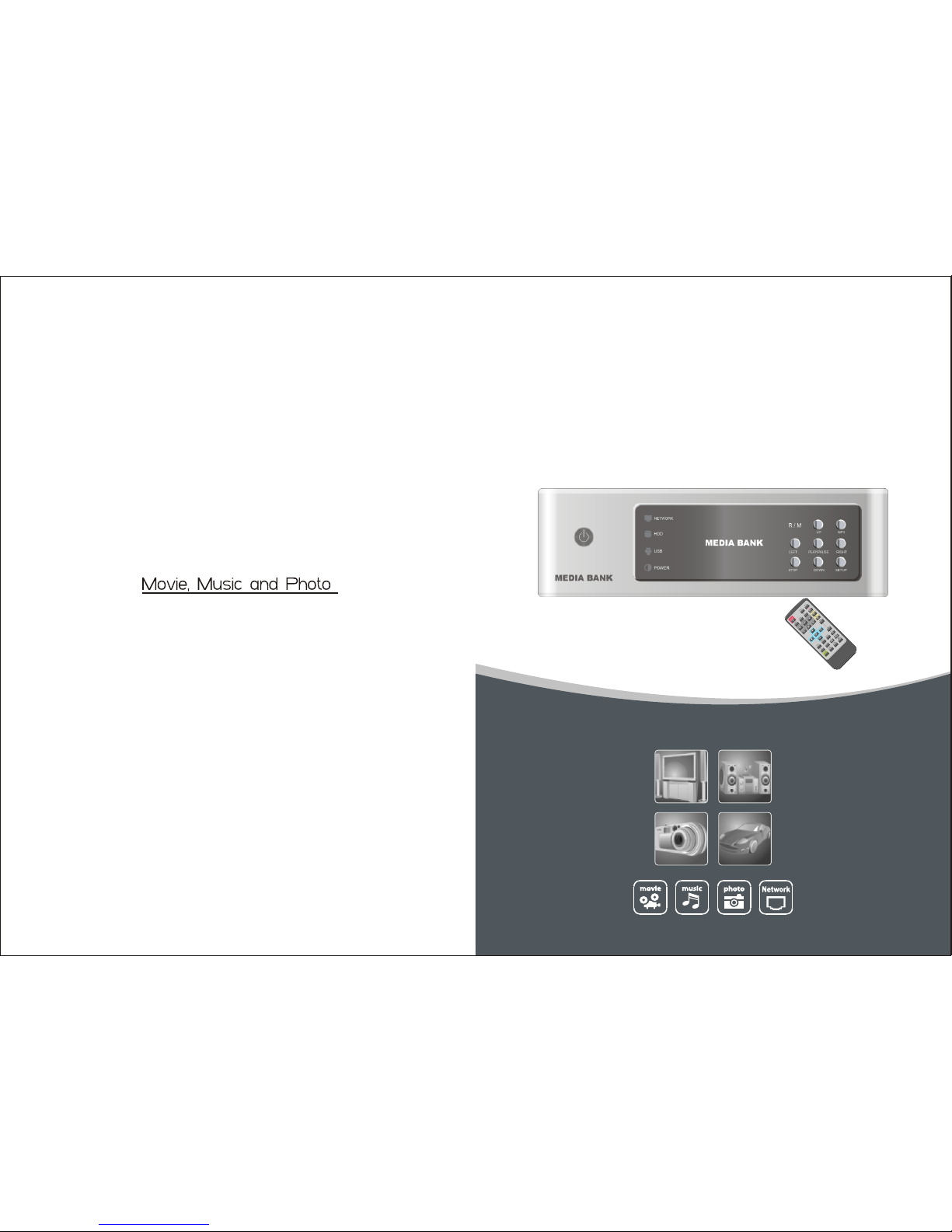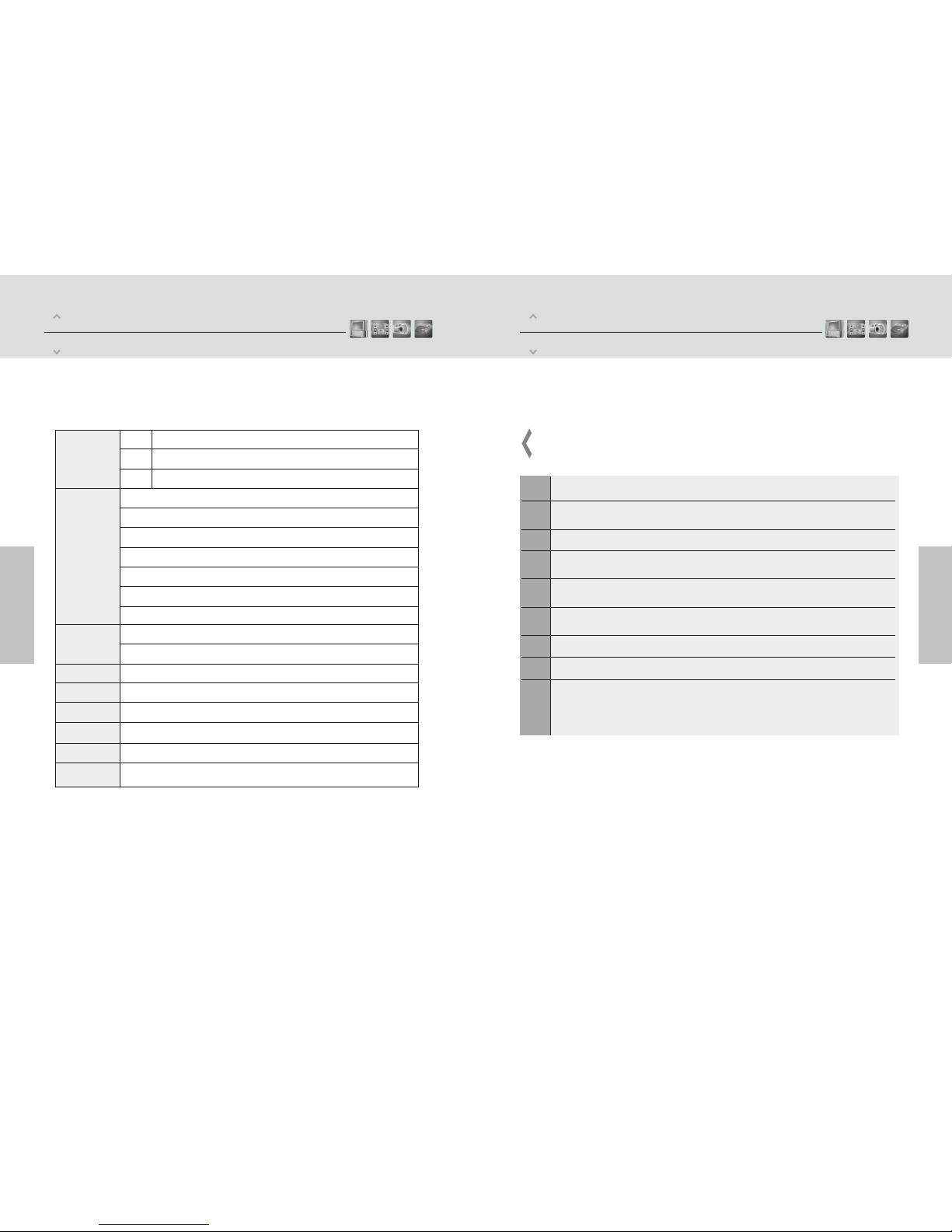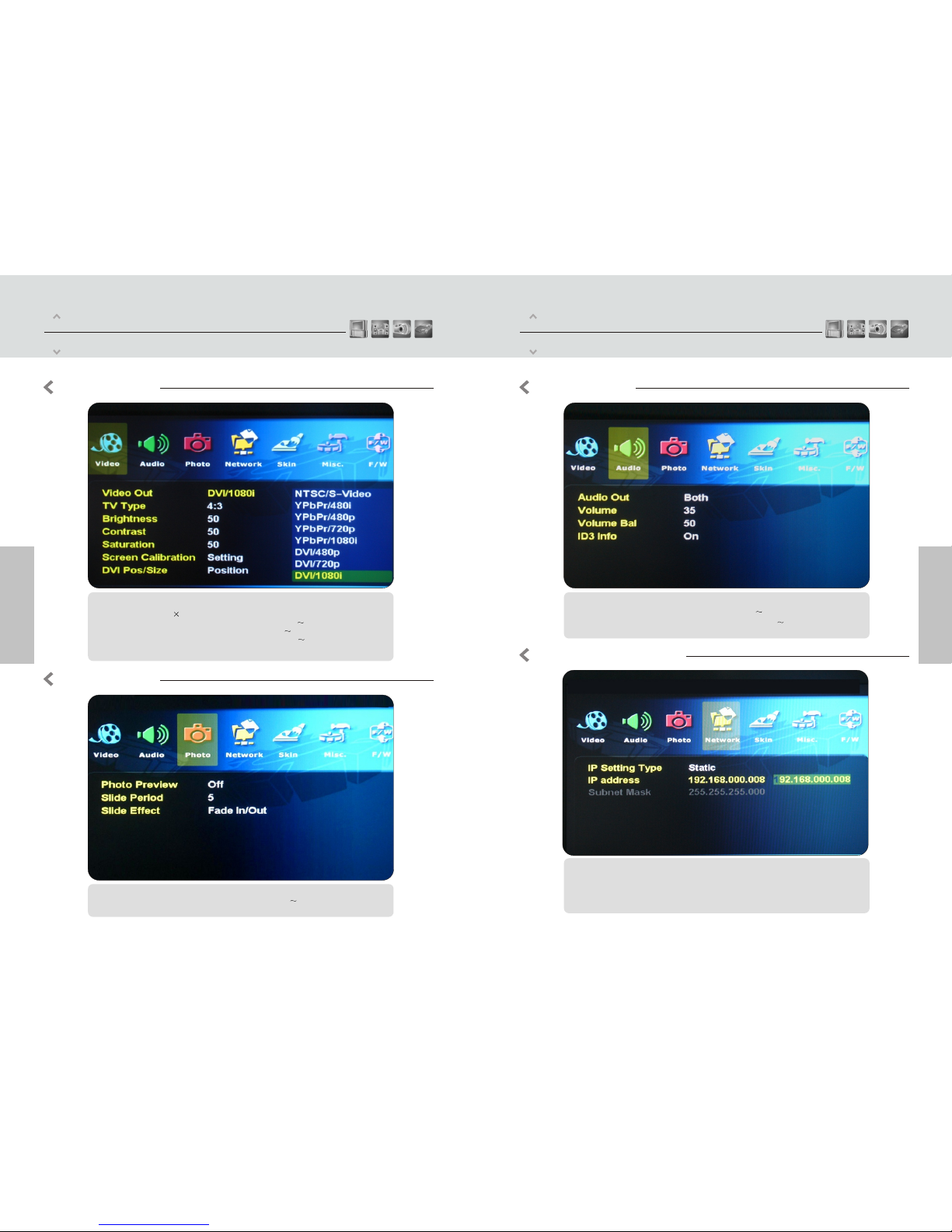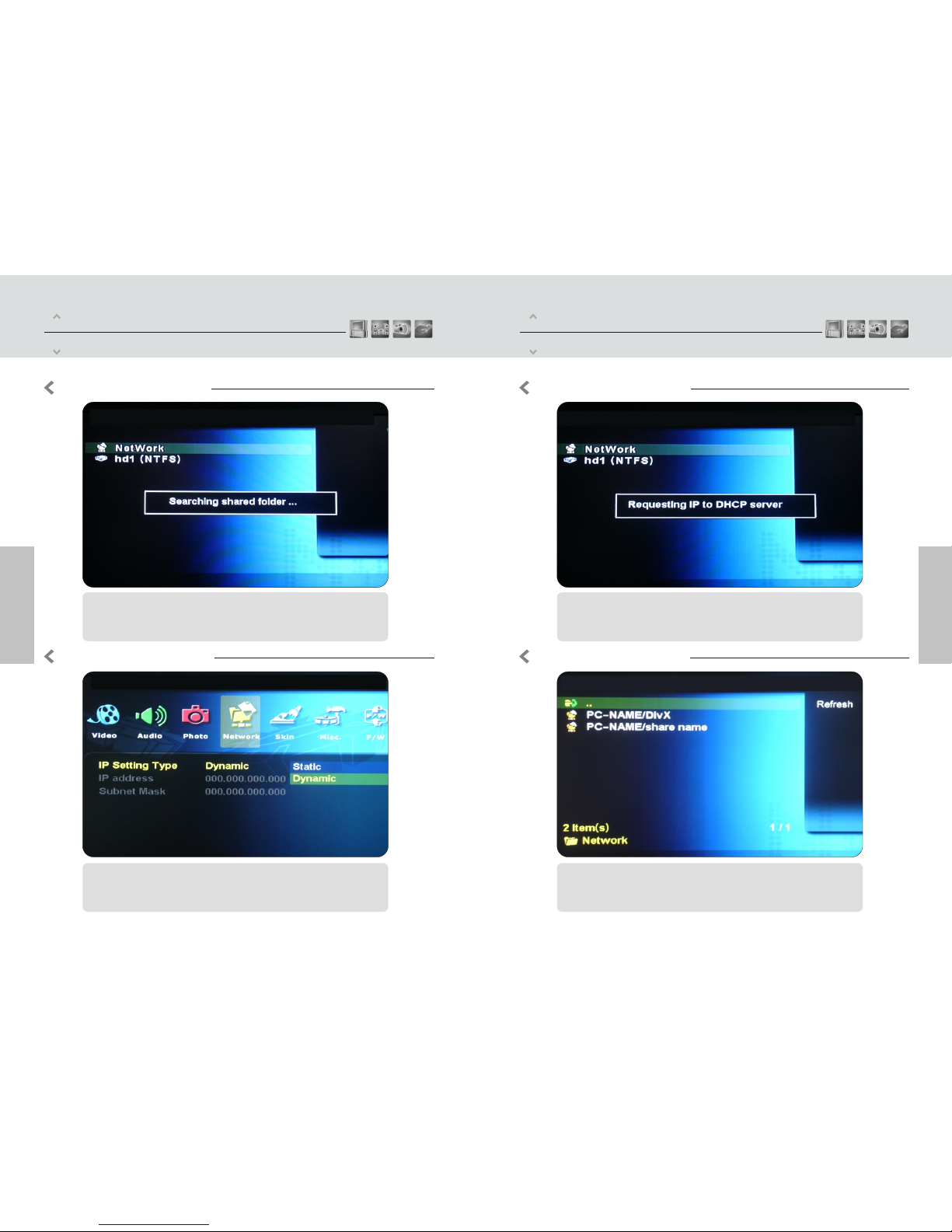Part One
Pre-caution
Part One
Specification
04
03
We strongly recommend to read the below
"Pre-Cautions"
If unformatted HDDis inserted into t , a PCcan not detect the player. Make sure that the
HDD is formatted.For"How to format a HDD",contact HDD manufacturer or the seller.
he player
01
We strongly recommendyou to backup the datato another safe media, We are responsible for
the hardware ofthe only but don'thave the responsibility for data damage or loss in a HDD.player
Don't power off while a fileis playing.
Be careful ofdropping or impact or shock . If a HDD is damaged by dropping .shocking,then
contact manufacturer orthe seller.
Be away from water ,heavy moisture .If t has a liquid ,unplug t from a PC right
away.If you use t under this condition, the HDD may be fired or you may have electric shock
he player he player
he player
Be away from devices that transmit strong magneticsignal. It may causedata damage or loss
the on HDD.
Don't touch t by wet hands. It may cause electric shock.he player
Don't disassemble as the user's own accord. It may cause t to be damaged or lose the data.he player
In a car,we recommend you to use the supplied cigarette jack(option) and we are not
responsible for the damageor loss of data in a HDD by using another cigarette jack.
02
03
04
05
06
07
08
09
MPEG1/2,Div3.11.div4.0.div5.0.divx,Xvid,DVD(IFO,VOB),VCD(DAT),M2V
AC3.MP2,MP3,DTS pass throughOgg,WMA.MPGA, MPA
JPEG
USB2.0(Cypress chipset)
Component Video: RCAY,Pr,Pb
Composite Video: RCAand S-Video
Audio: RCAL/R/ Coaxial .Optical
IR-Ext
Full featured IR-Remotecontrol
Button:Power .Play/Pause ,Stop,Cancel,Up,Down,Left,Right,mp3
Supported File
Video
Audio
Photo
Input & Output
User Interface
Windows 98SE ,ME,2000, XP orlater
FAT32.NTFS
External 12V/2.5ADC adapter
Multilingual
182*143*56(mm)
The player,AV Cable ,USB Cable(for PC), Adapter,Manual,Driver CD, Remote
Controller, MultiI/O Cable
OS
Partition Type
Power
Language
Size
Include
DVI- I(Digital Visualinterface, Support analog signalsand digital signals)
LAN (10/100Mbps, auto MDIX)