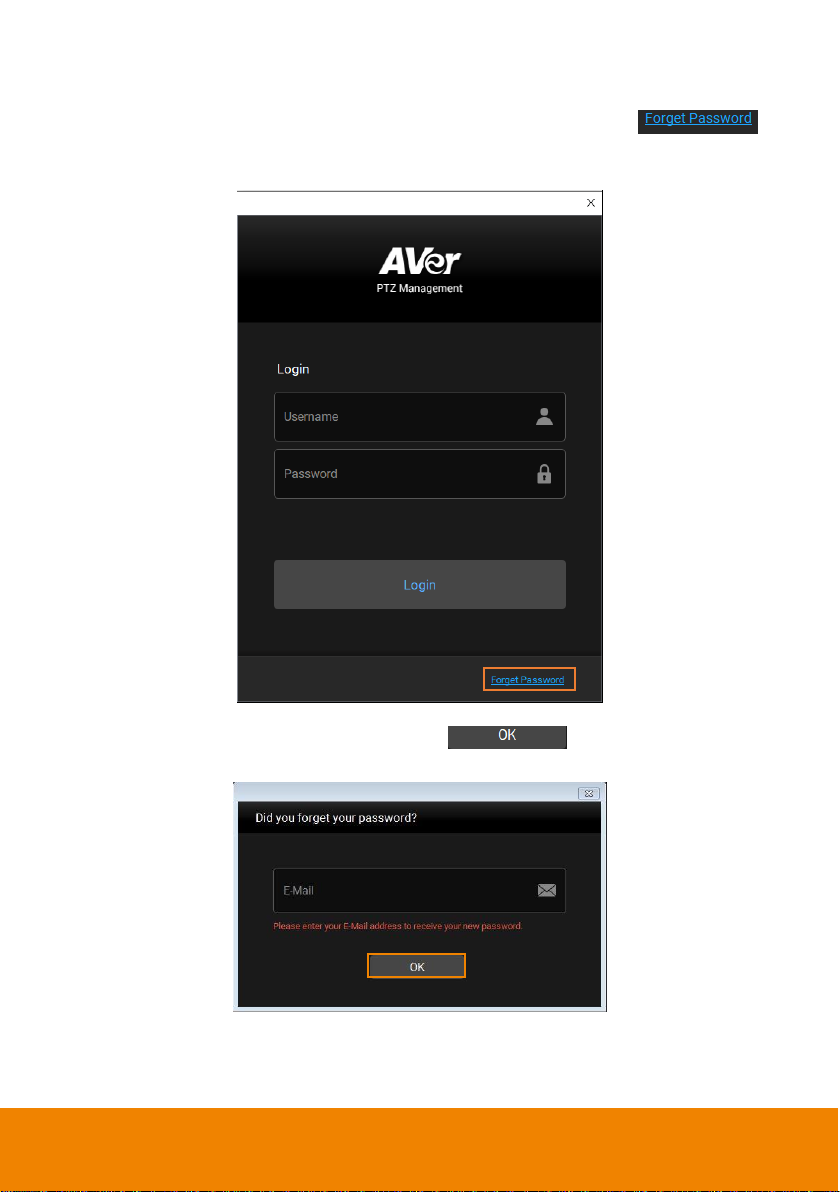Contents
PREFACE................................................................................................................. 1
MINIMUM SYSTEM REQUIREMENT.................................................................... 1
DOWNLOADING THE APPLICATION ................................................................... 2
HARDWARE CONNECTION .................................................................................. 3
INSTALLATION........................................................................................................ 4
Install AVer PTZ Management.............................................................................. 4
GETTING STARTED ............................................................................................... 5
Login..................................................................................................................... 5
Forget Password............................................................................................. 6
Main Functions Introduction ................................................................................. 7
Camera........................................................................................................... 8
Control Panel ........................................................................................ 10
Setup ............................................................................................................ 14
Add Cameras........................................................................................ 15
Group Cameras .................................................................................... 20
Import/Export Camera Profile ............................................................... 22
User Account Management................................................................... 24
Configure System Settings ................................................................... 25
Management................................................................................................. 26
System Notifications ............................................................................. 27
Firmware Update .................................................................................. 28
Scheduling ............................................................................................ 29
TROUBLESHOOTING .......................................................................................... 31