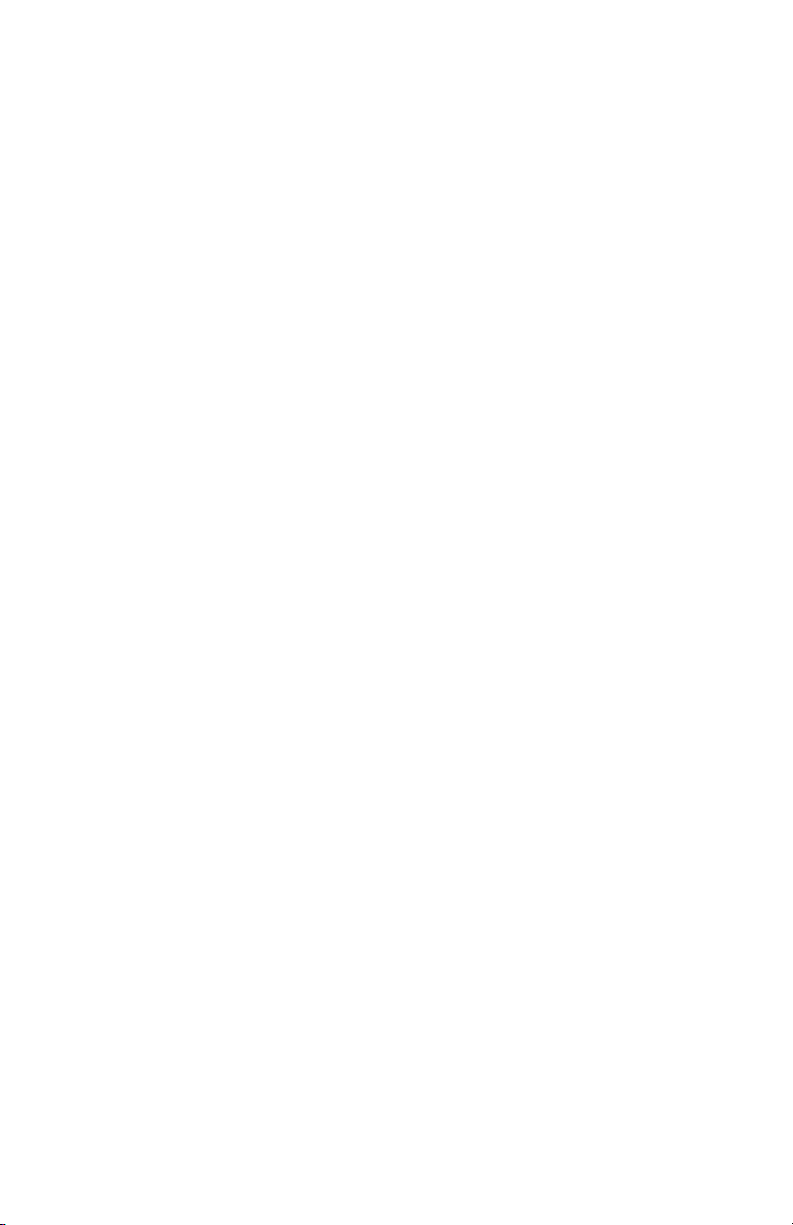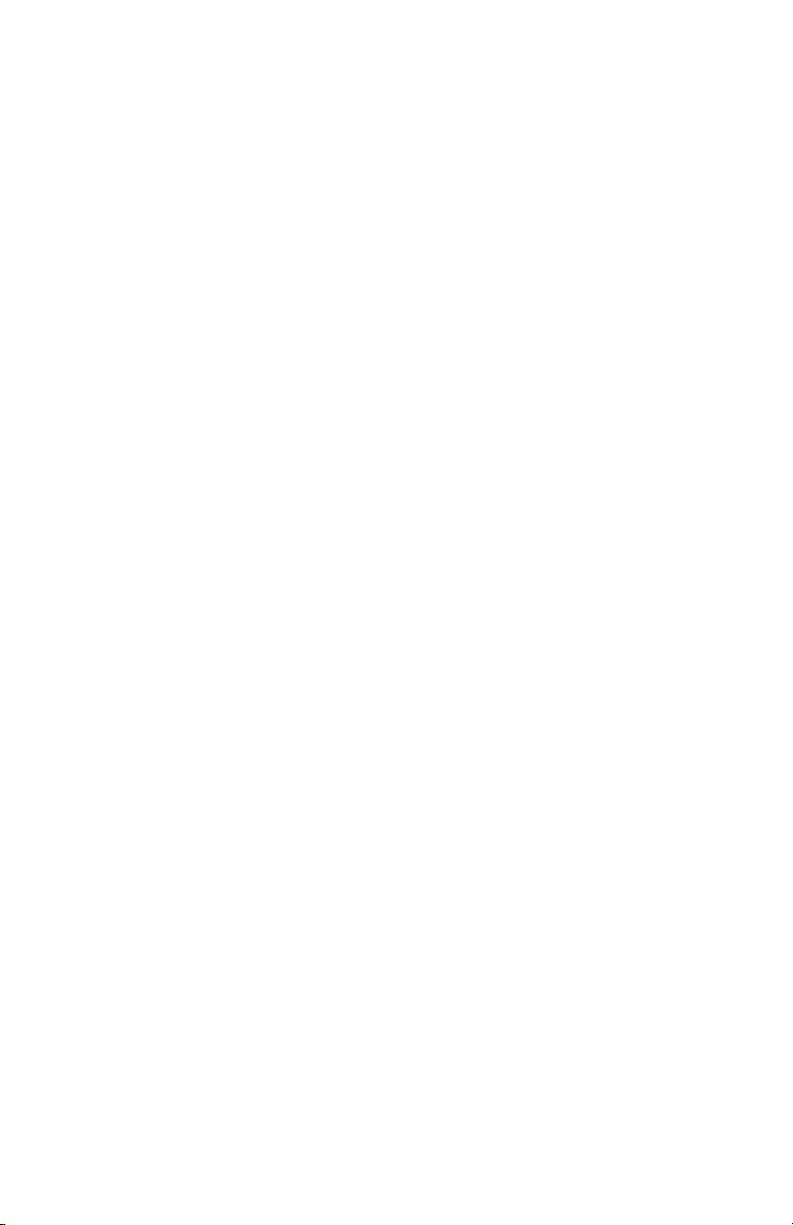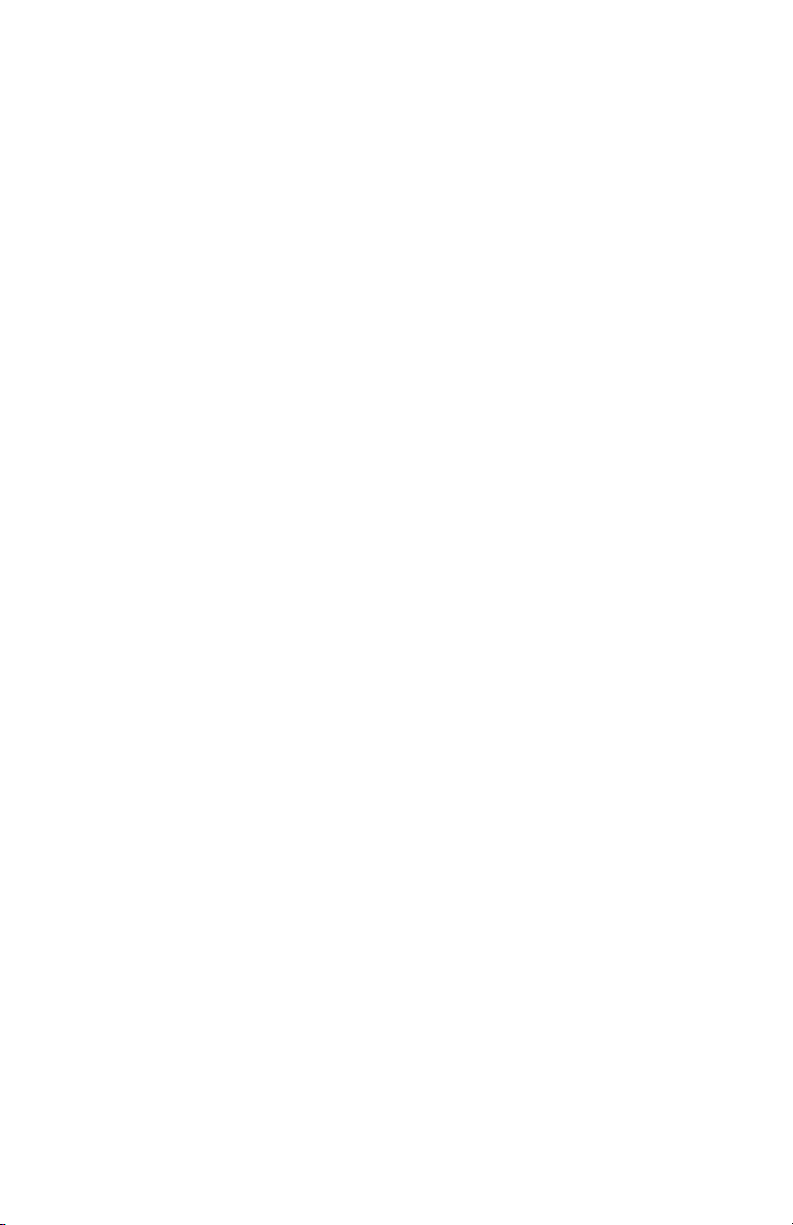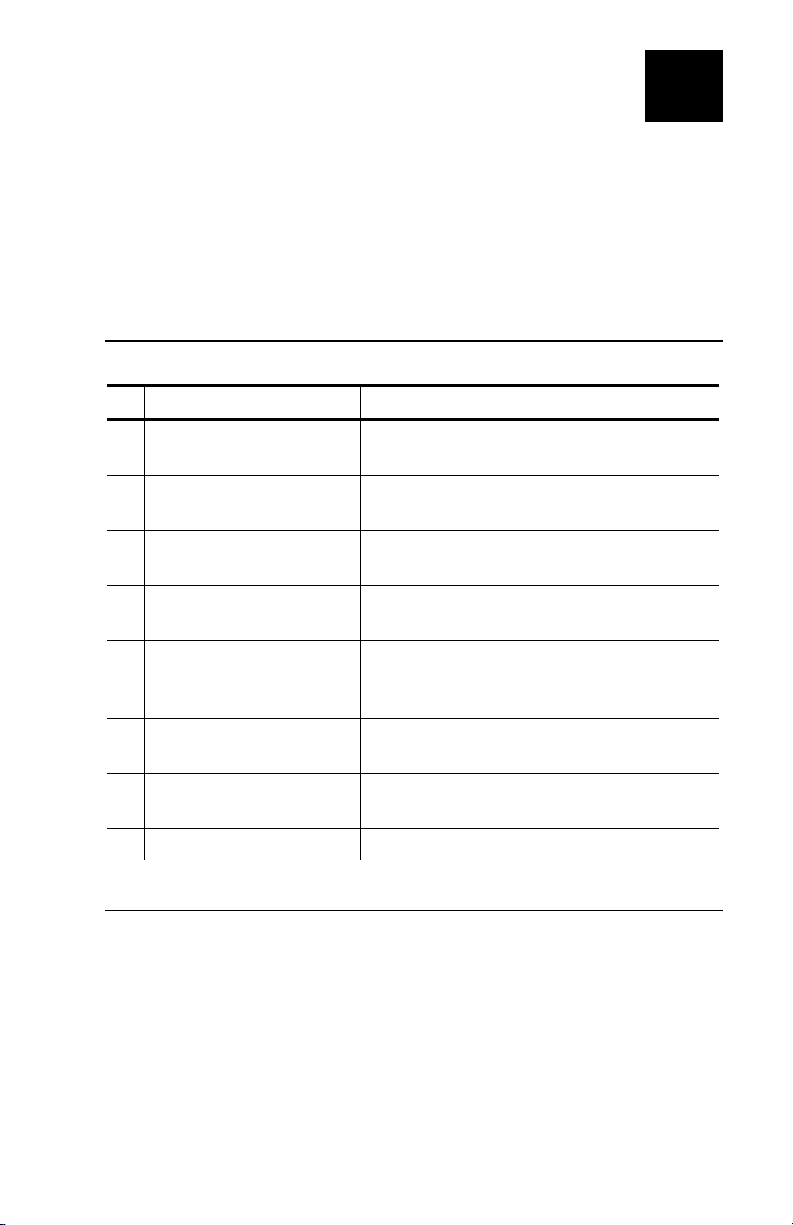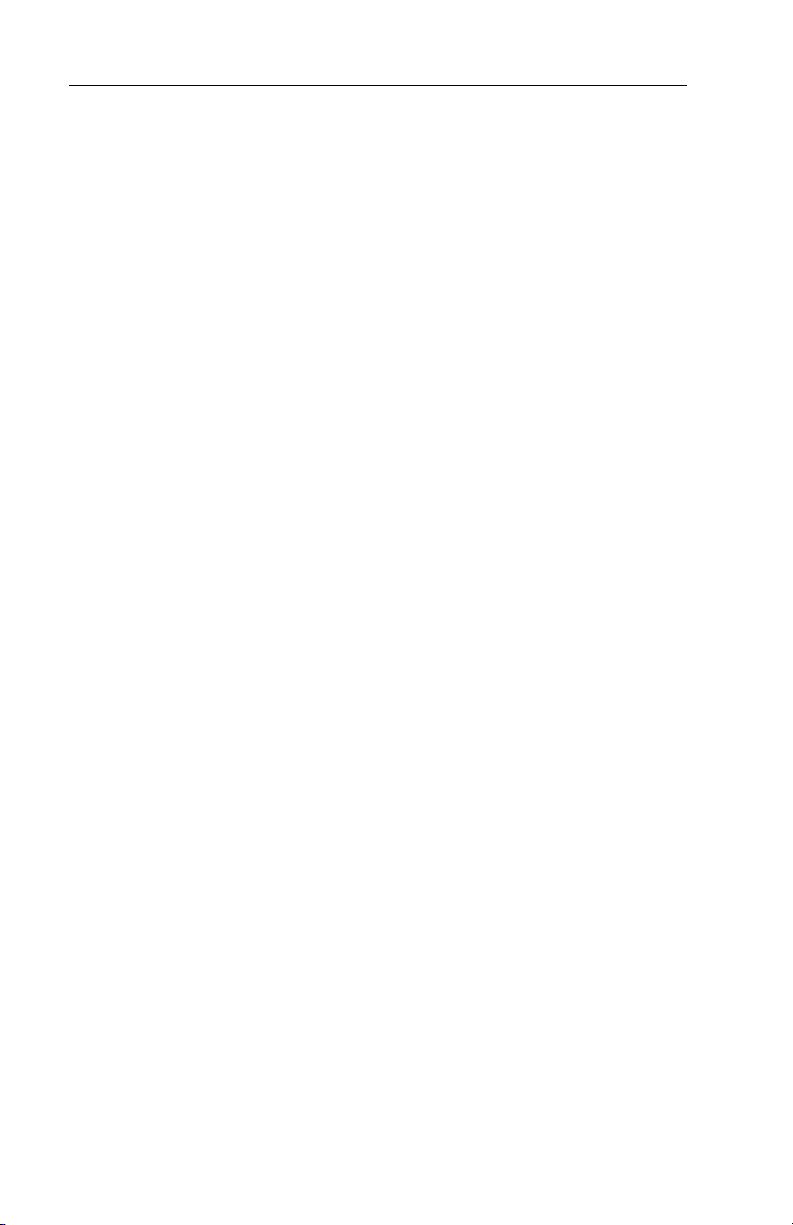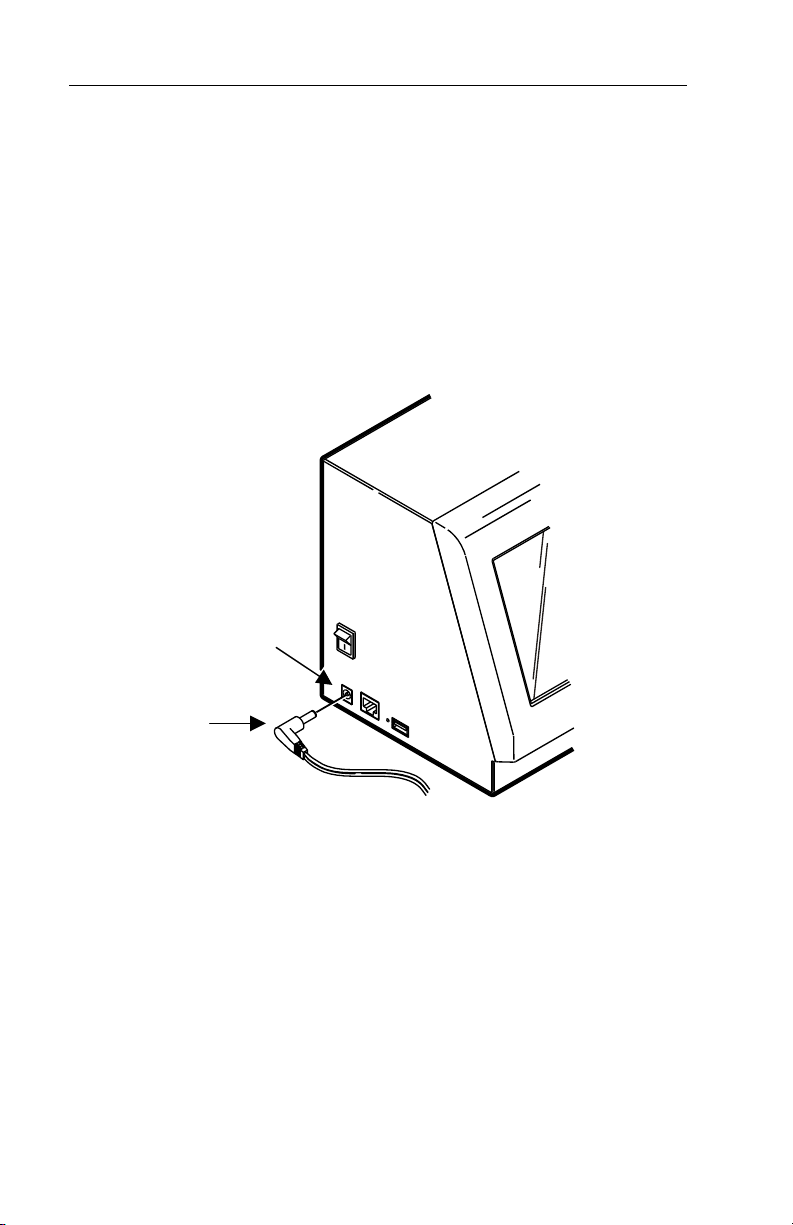Each product and program carries a respective written warranty, the
only warranty on which the customer can rely. Avery Dennison
reserves the right to make changes in the product, the programs,
and their availability at any time and without notice. Although Avery
Dennison has made every effort to provide complete and accurate
information in this manual, Avery Dennison shall not be liable for
any omissions or inaccuracies. Any update will be incorporated in a
later edition of this manual.
©2007 Avery Dennison Corporation. All rights reserved. No part of
this publication may be reproduced, transmitted, stored in a retrieval
system, or translated into any language in any form by any means,
without the prior written permission of Avery Dennison.
WARNING
This equipment has been tested and found to comply with the
limits for a Class A digital device, pursuant to Part 15 of the
FCC Rules. These limits are designed to provide reasonable
protection against harmful interference when the equipment is
operated in a commercial environment. This equipment
generates, uses, and can radiate radio frequency energy and,
if not installed and used in accordance with the instruction
manual, may cause harmful interference to radio
communications. Operation of this equipment in a residential
area is likely to cause harmful interference in which case the
user will be required to correct the interference at his own
expense.
CANADIAN D.O.C. WARNING
This digital apparatus does not exceed the Class A limits for
radio noise emissions from digital apparatus set out in the
Radio Interference Regulations of the Canadian Department of
Communications. Le présent appareil numérique n’émet pas
de bruits radioélectriques dépassant les limites applicables
aux appareils numériques de la classe A prescrites dans le
Réglement sur le brouillage radioélectrique édicte par le
ministère des Communications du Canada.
Trademarks
Monarch® and 9415 are trademarks of Avery Dennison Retail
Information Services LLC.
Avery Dennison® is a trademark of Avery Dennison Corp.
McDonald’s® is a trademark of McDonald’s Corp.
Avery Dennison Printer Systems Division
170 Monarch Lane
Miamisburg, OH 45342