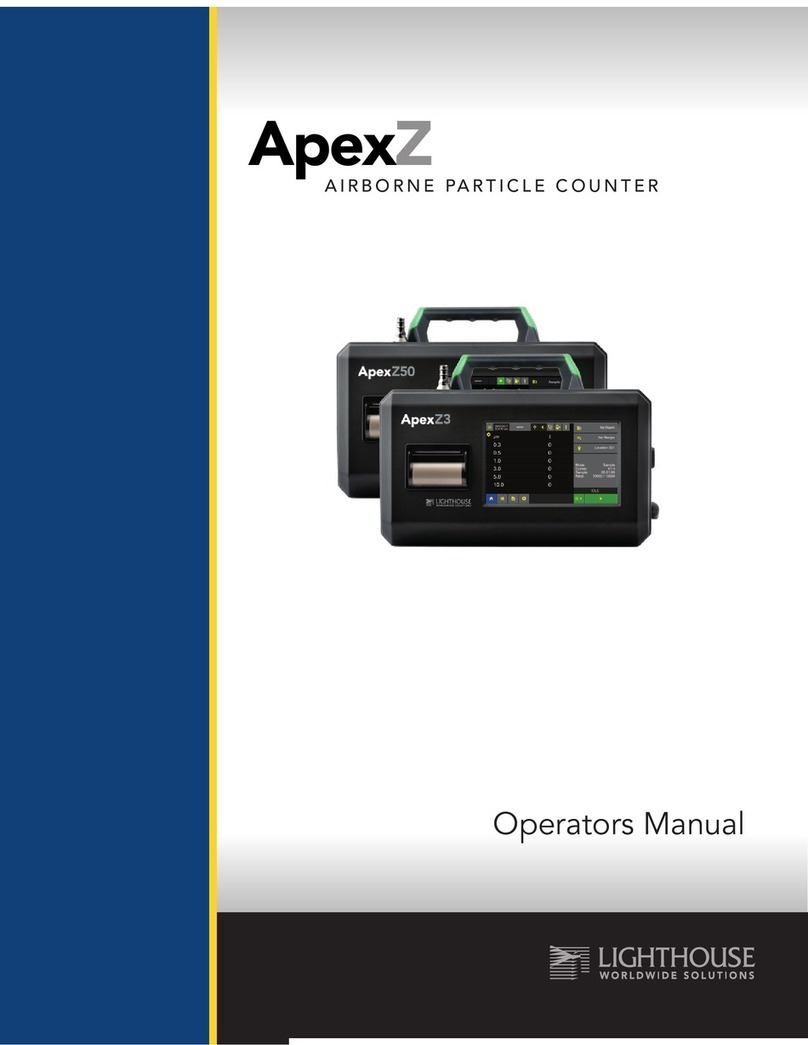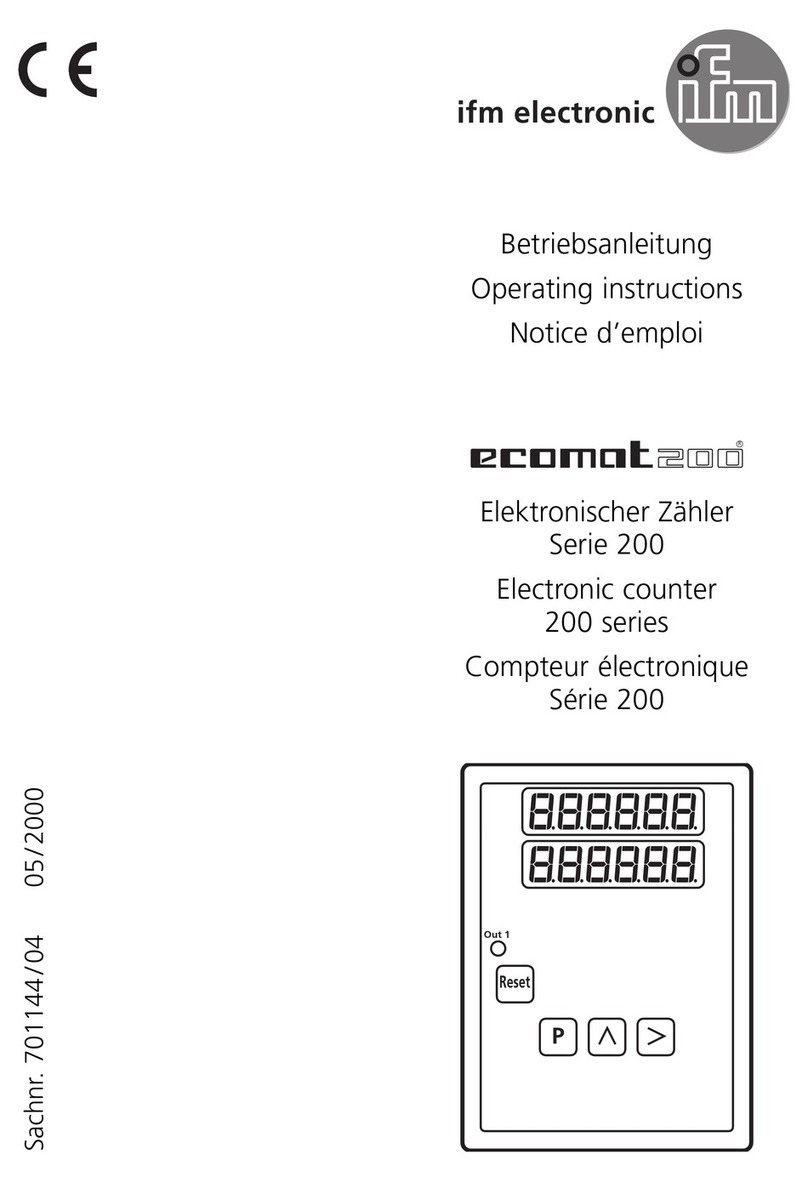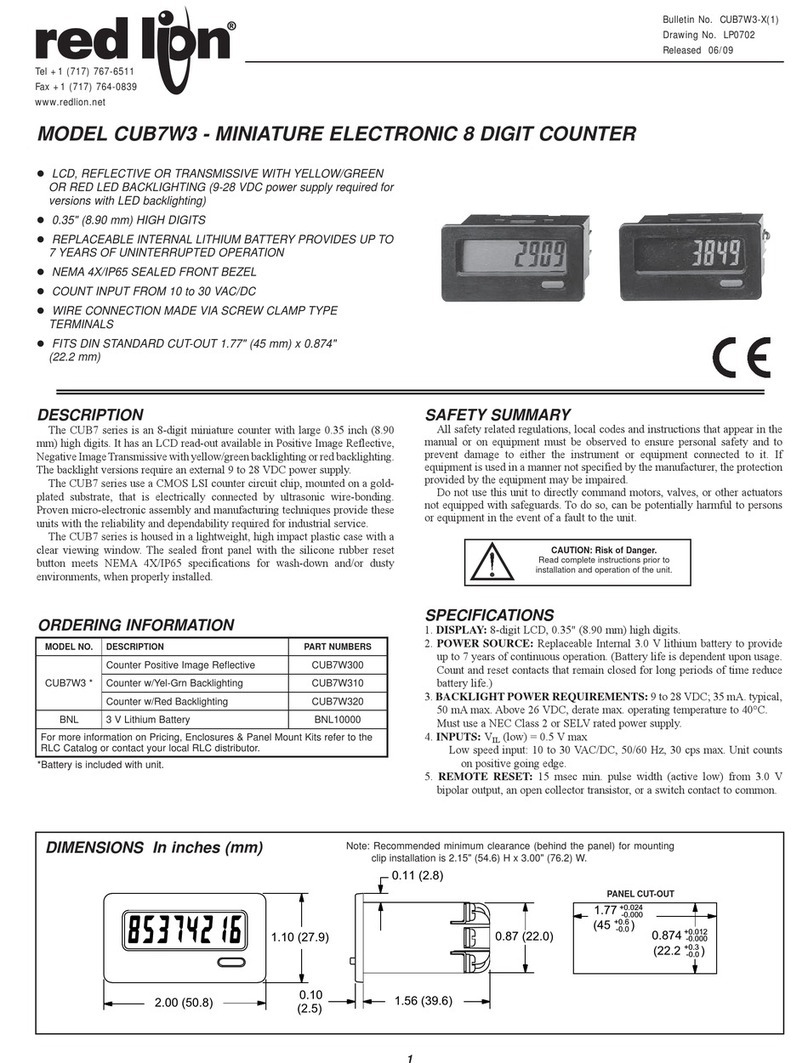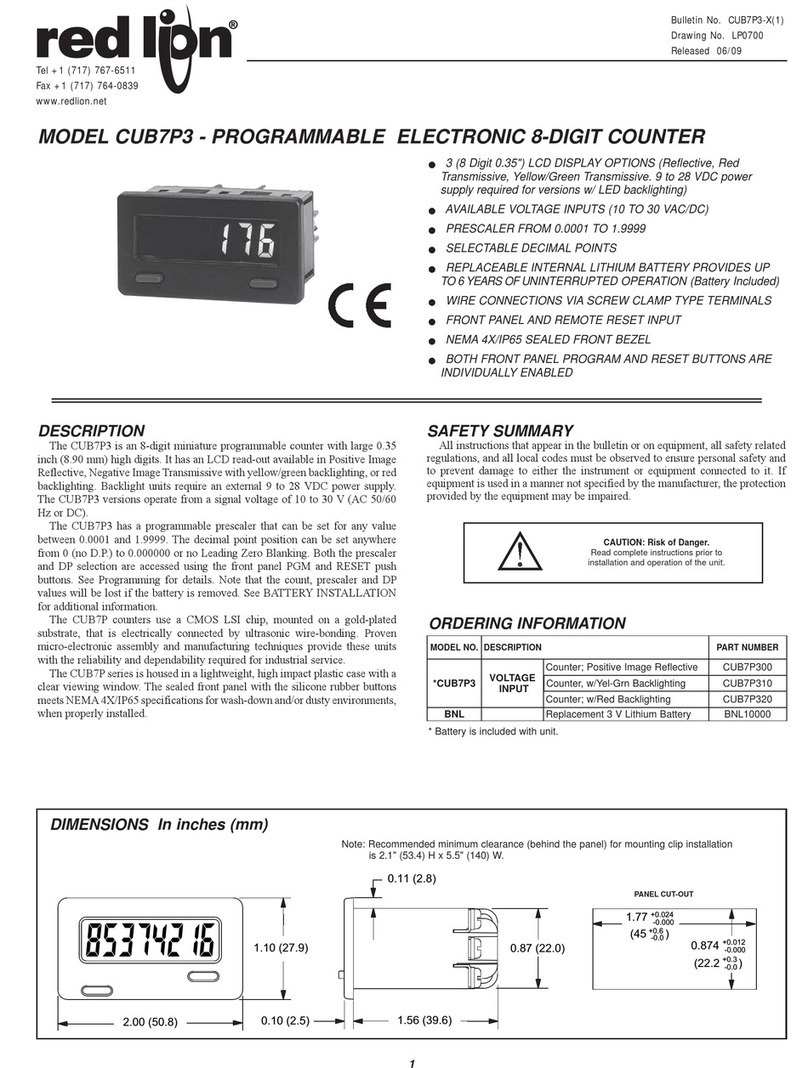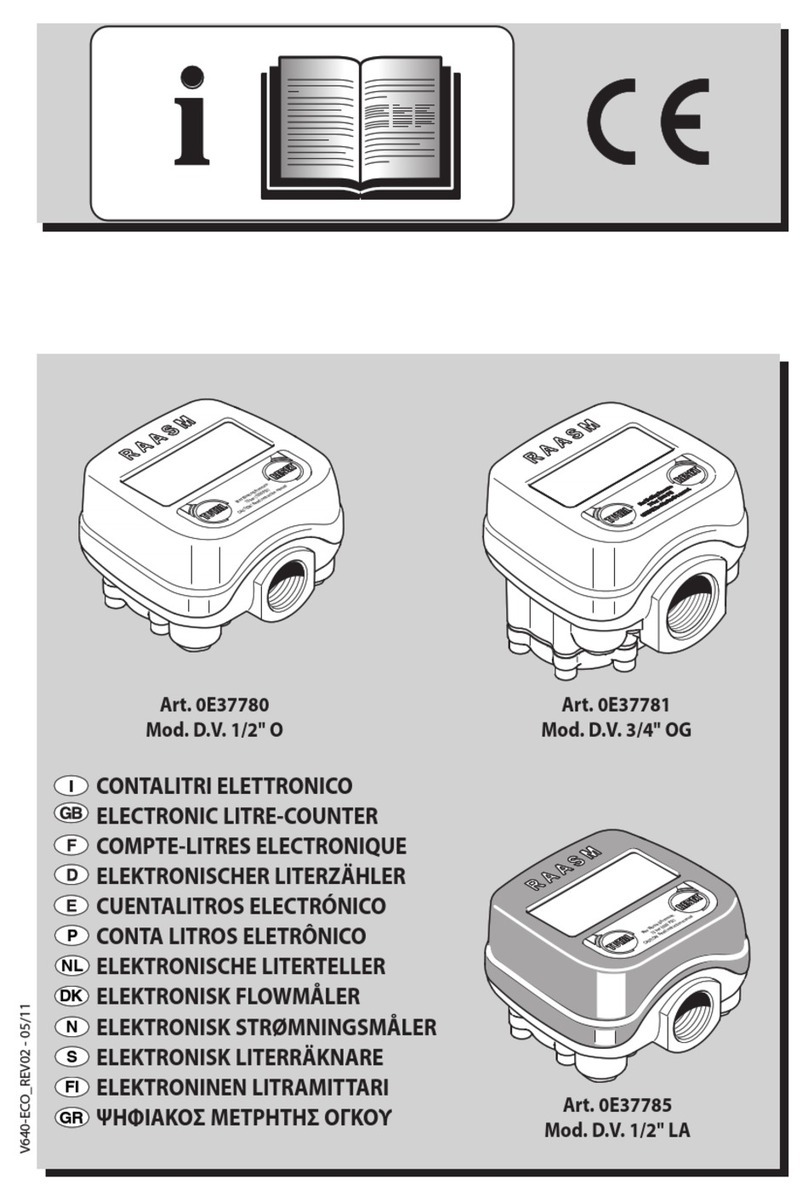Avery Weigh-Tronix PC-820 User manual

PC-820/821 Parts Counter
Users Manual
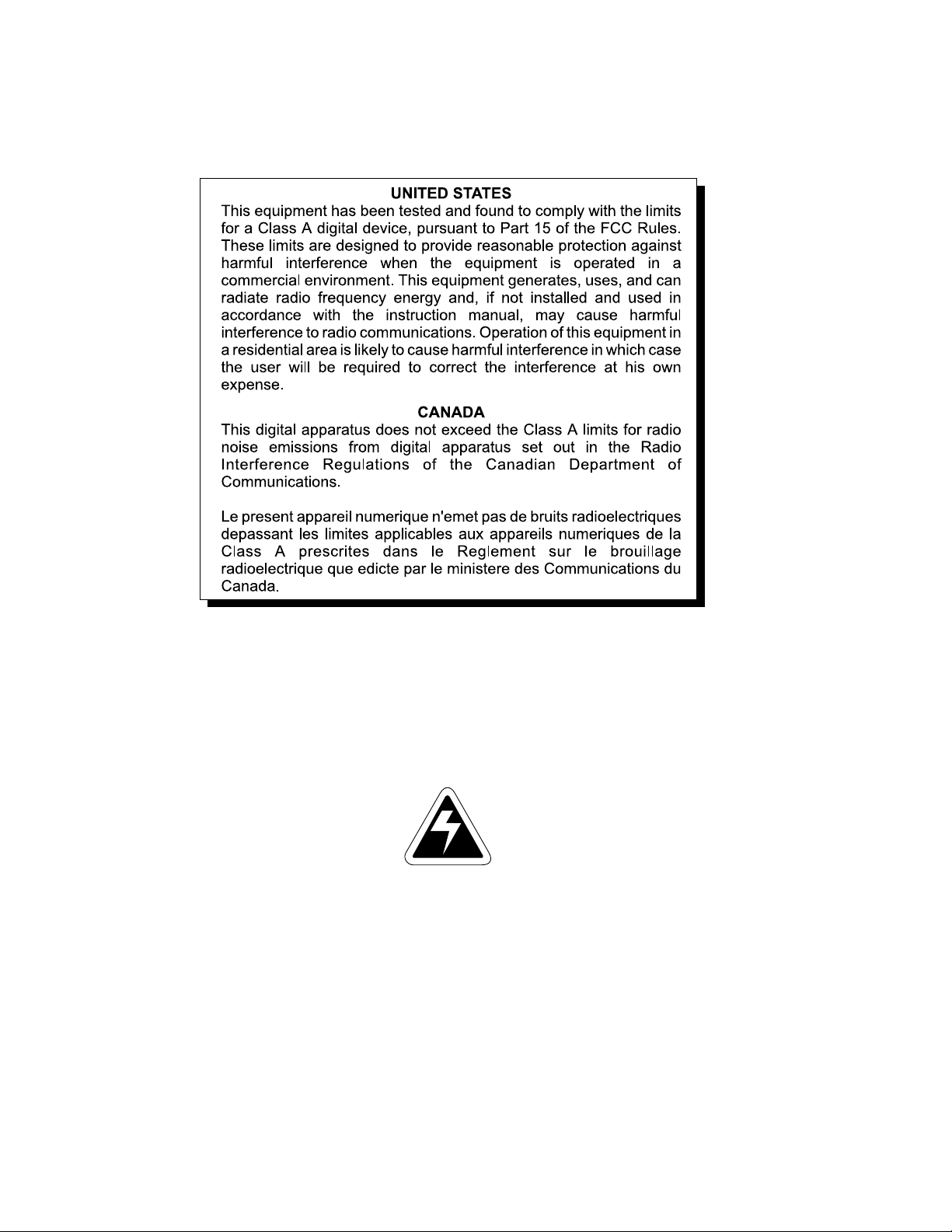
2
Risk of electrical shock. Do not remove cover. No user service-
able parts inside. Refer servicing to qualified service personnel.
Weigh-Tronix reserves the right to change
specifications at any time.
CAUTION
02/19/01 820_U.P65 PN29723-0013e2 PrintedinUSA
EUROPEAN COUNTRIES
WARNING
This is a Class A product. In a domestic environment this product may cause radio
interference in which the user may be required to take adequate measures.
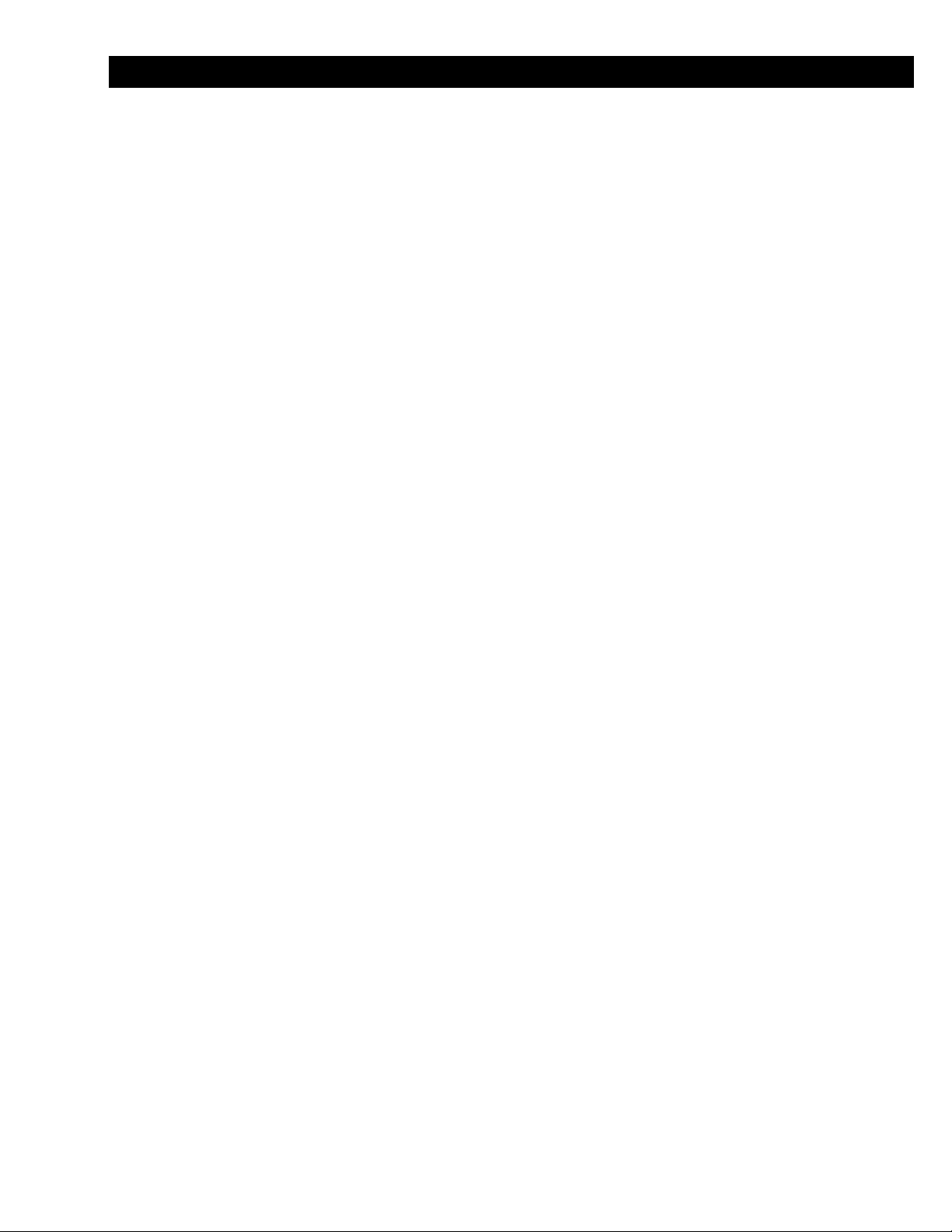
3
Table of Contents
TableofContents............................................................................................. 3
Specifications.................................................................................................. 4
Introduction ...................................................................................................... 7
UnpackingandPreparingthePC-820 ............................................................. 7
PC-820 Description......................................................................................... 8
FrontPanelKeys........................................................................................ 8
HardKeys............................................................................................. 8
Softkeys................................................................................................ 9
WeighingOperations..................................................................................... 10
GrossWeighing ....................................................................................... 10
NetWeighing ........................................................................................... 10
EnteringaKnownTareWeight............................................................ 10
RemovinganActiveTareWeight ........................................................ 10
CountingOperations...................................................................................... 11
CountingOverview ................................................................................... 11
CountinginBulkMode.............................................................................. 11
Countingin Dribble Mode......................................................................... 12
CountingWhileUsingaContainer ............................................................ 12
EnteringNumericValues .......................................................................... 12
ReverseCounting..................................................................................... 13
Using theDatabase ....................................................................................... 13
PC-820Menus .............................................................................................. 15
EnteringtheMenu..................................................................................... 15
UserMenu(Passwordis111) .................................................................. 17
SetSoftkey ......................................................................................... 17
SelectSoftkey..................................................................................... 18
BASICSoftkey.................................................................................... 18
Data Menu (Password is 359 ................................................................... 19
DBASE Softkey .................................................................................. 19
ACCUMSoftkey ................................................................................. 19
PRINTSoftkey..................................................................................... 20
ChangingHeatSettings................................................................. 23
PASS Softkey..................................................................................... 23
EXITSoftkey ....................................................................................... 23
SerialCommunication .............................................................................. 24
PowerandBatteryInformation ....................................................................... 26
PowerSupply ........................................................................................... 26
BatteryPower........................................................................................... 26
FrequentlyAskedQuestions ............................................................... 26
Pages are numbered consecutively beginning with the cover page.
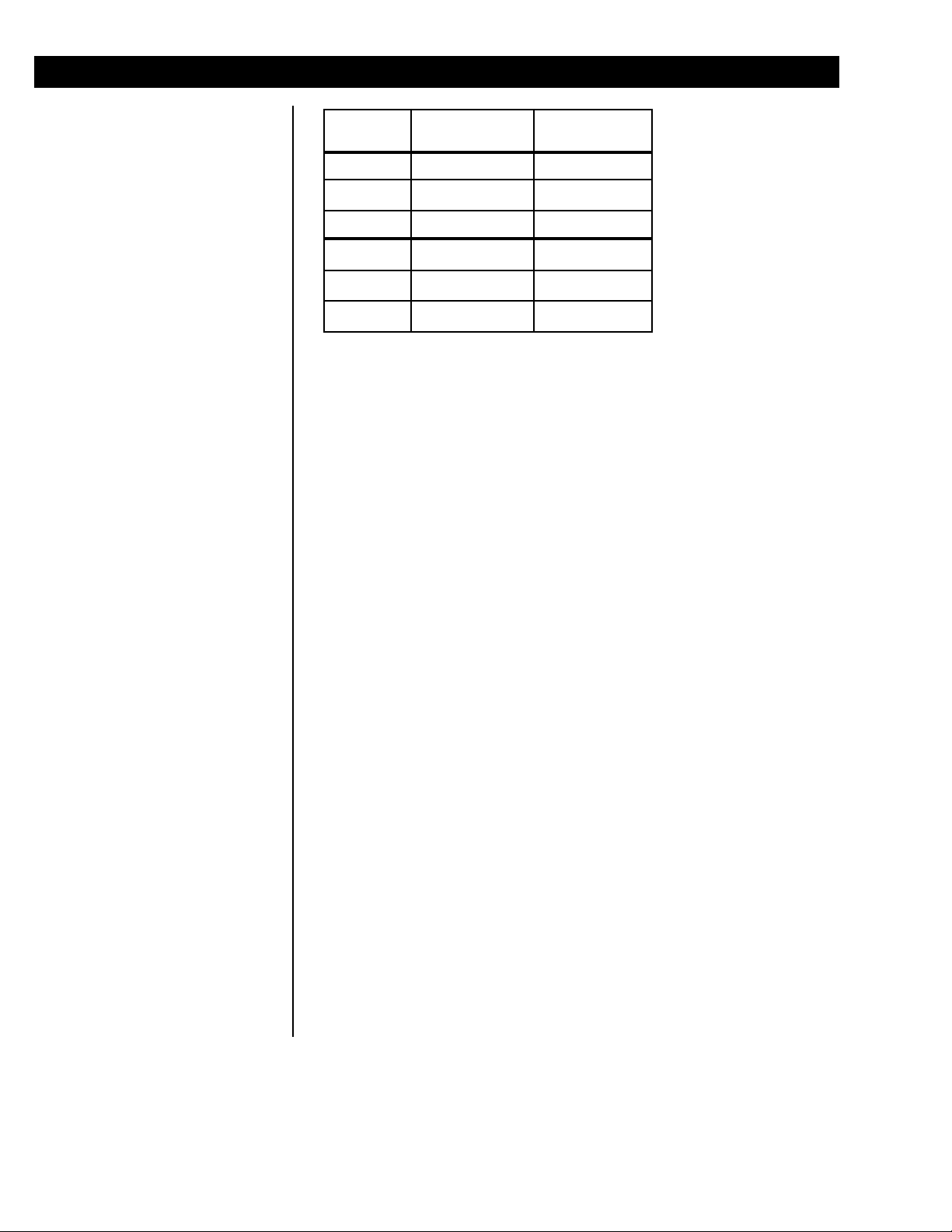
4
Capacity Resolution Expanded
Resolution
10lb .001lb .00005lb
50lb .005lb .0002lb
100lb .01 lb .0005lb
5 Kg .0005Kg .00002Kg
25Kg .002Kg .0001Kg
50Kg .005Kg .0002Kg
In-linetransformer,115VAC,50/60Hz
Optional 230 VAC, 50/60 Hz
Zero, Tare, Enter, Escape, Clear, 0-9, Decimal Point, Previous, Next, and 5
Softkeys
Allkeysprovideuserswithtactileand(configurable)audioacknowledgment
whentheyareactivated
Display symbols include Stability, Active Tare, Current Base, Center of
Zero,Low Battery,UnitofMeasureand DisplayLabel
240 x 64 dot matrix LCD display
5" x 1.33" displayable area
PC-820:Coldcathodefluorescentbacklit(whiteon blue)
Selectable,0.1to maximum readableupdates
Pounds, kilograms, grams, ounces, pounds and ounces, and two fully
customizableunitsof measure
Up to 1 part in 500,000
Battery protected real time clock (Y2K compliant)
Quartzell:1part in 2,000,000
Analog(optional):1,000,000countsanalog
Fullyselectable toignore noiseandvibration
Capableofstoring1000recordsincludingpartnumber,description,count
accumulator,tare,andpieceweight.(Database
isveryflexibleandnumber ofrecordsisdependentupon recordcontent)
Scalehas2 power-saving timers; onecontrolsbacklight and another has
capability of shutting the scale off. Any keypress wakes the scale.
Specifications
CapacitiesandResolutions
Power
Operational keys
Annunciators
Display
Display rate
Units of measure
Displayedresolution
Time and date
Internal resolution
Harmonizer digital filtering
Memory
Power saving
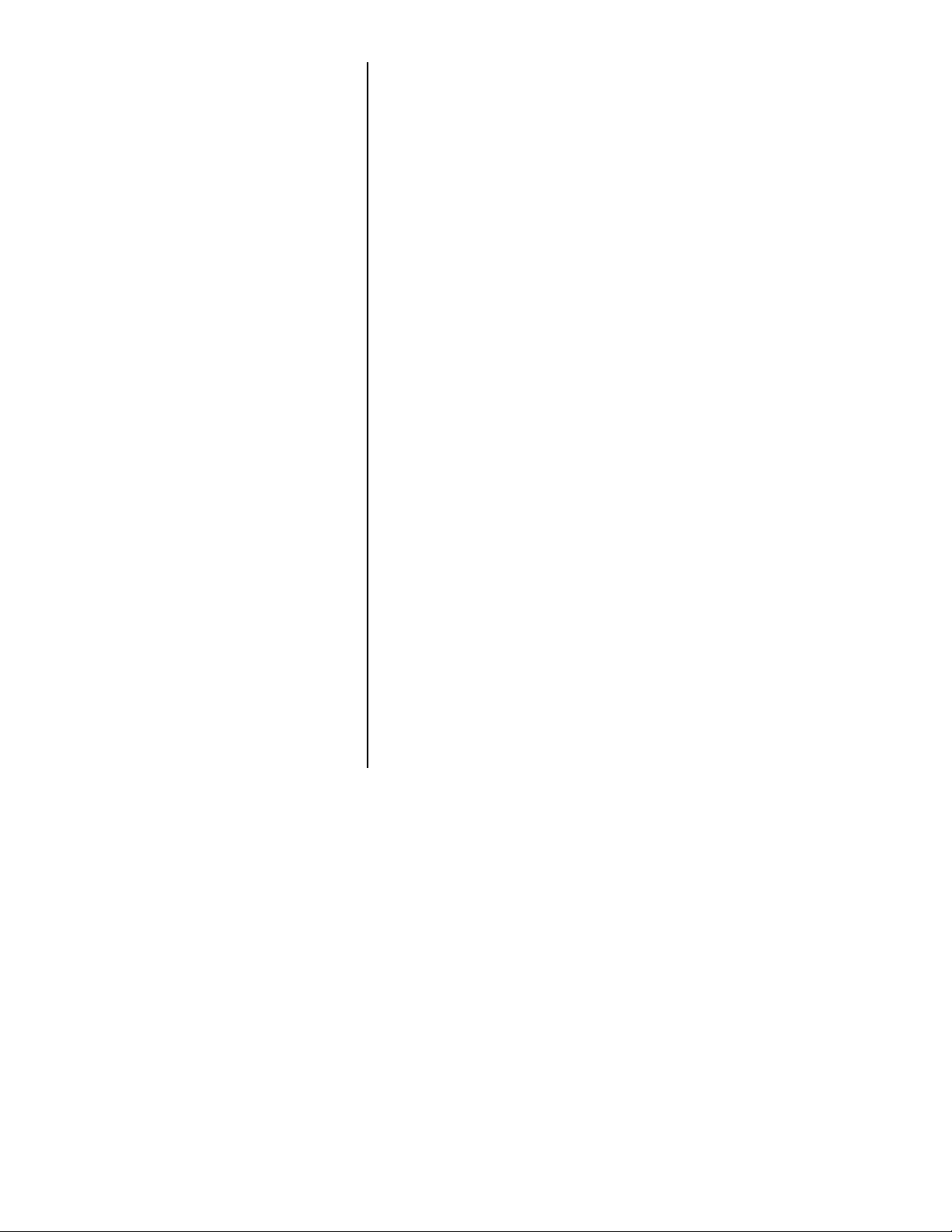
5
Com1:RS-232orRS-485;canbeusedforprinting,bidirectional
communications,orinterfacing with aremoteQuartzell® base
Com2: RS-232; bidirectional port or capability of connecting to a serial
keyboard(TTL orRS-232), scanner,andprinteratthesametime
I/O: I2C connection capable of connecting to as many as 32 OPTO 22 I/O
modulesorTTLI/OBoard
• Remotescalecardwith connections for ananalogbase and an external
Quartzellinterface
• Remoteexpandedcontrol interfacefor8, 16, 24,or 32 OPTO22I/O
modules(SSCU-8)orTTLI/OBoard
• Analogtodigitalconversion rate: 60 timespersecond
• External battery: BP-25R 12-Volt battery with built-in charger. Up to 40
hourscontinuousoperation
• Internalbattery:Two 6-Voltbatteries withinternalcharger. Upto23 hours
continuousoperation
• 230VACin-linetransformer
• Ball top (N/A on 10-lb. scale)
• Alphanumeric,serialkeyboard
• Draftshieldfor10-lb.scale(recommendedfordisplayresolutionabove
10,000divisions)
14°Fto104°F(-10°Cto40°C),
10to90%RHnon-condensing
Platform 12" x 14" (50- and 100-lb models)
Platform8.5"dia. (10-lb.model)
Overall 14" W x 17" D x 4.5" H
18.5-lbs.(Internaloptionsincreaseweight)
UL
CE
CULpending
2years
Standard input and output
Available options
Operating temperature
Dimensions
Weight
Agencies
Warranty

6
This page left intentionally blank.

7
Introduction
Thismanualexplains the operationofthe PC-820partscounting scale. The
PC-820is acomputer-based countingscale whichcanbeconfiguredand
programmedformany applicationsand toyourspecific needs.
Due to the unlimited variety of applications available for the PC-820, it is not
practical to describe in this manual all the possible specialized operations.
This manual explains only the basic application which ships from the factory
and also assumes all the functions of the scale are enabled. Your scale,
whichhasbeenconfiguredfor yourparticularapplication,maynot havethe
samedisplaysor enabledfunctions.
Major sections of this manual are headed by titles in a black bar like
Intro-
duction
above.Subheadingsappear inthe leftcolumn.Instructions andtext
appear on the right side of the page. Notes, tips, warnings and special
instructions appear in the left column.
This manual is divided into the following main sections:
•UnpackingandPreparingthePC-820
•PC-820Description
•WeighingOperations
•CountingOperations
•PC-820Menus
•SerialCommunication
Whenyou receiveyour PC-820,unpacktheunitandsaveall shippingmateri-
als.Removethe protectiveplastic from thescale platform.
Placethescaleon a level, vibrationfreesurface.Level the scale withthehelp
ofthebubble level underthescale platform. Turnthescrew feet untilthe
bubble is centered and the scale does not rock. Tighten the knurled locking
knobs above each foot against the scale base.
Plug the unit into the appropriate power source. Keep in mind that the power
receptacle must be earth grounded and easily accessible to the user.
Press any key to activate the scale.
Upon power up the unit will briefly display an opening screen, then show the
default display mode. The scale is now ready for use. After several minutes of
inactivity the scale will go into a sleep mode. Press any key to reactivate the
scale.
Unpacking and Preparing the PC-820
The unit must be plugged into
an easily accessible outlet that
is earth grounded and of the
appropriatevoltage.

8
Front Panel Keys
Hard Keys
The PC-820 is a 12”x 14”scale with an attached 5”x 12”display housing.
See Figure 1. The scale base is cast aluminum enclosing a QDT®(Quartzell®
DigitalTechnology) weightsensor andelectronics package.Thescaleplatter
is stainless steel.
Figure 1
PC-820 front panel
The display is a 64 x 240 dot matrix which allows several lines of text and the
ability to display graphics. See
Appendix A: Available PC-820 Displays
.
There are five softkeys located directly below the display, a numeric keypad
to the right and six other labeled keys. The keys will be described in the next
section.
BuiltintothePC-820 are two RS-232serialports (Com1 and Com2).Com1
can also be used as an RS-485 port. See the
PC-820 Service Manual
for
information on setting up Port 1 as RS-485. Com2 can be a bidirectional RS-
232portor aprinter,keyboard and scannerport.
This scale has an internal database and an option card to support a remote
Quartzell®oranalog base.
The keys on the front panel of the PC-820 are of two types; hard keys and
softkeys. Hard keys are labeled directly and softkey labels appear on the
display.Softkeysfunction differently atdifferent times andtheirlabels change
asneeded.
Belowarebriefdescriptions for each ofthehard key functions:
ESCAPE Press the ESCAPE key to back out of menus or cancel a
numericentry withoutaccepting thevalue.
ZERO Press the ZERO key to establish a zero reference. When the
scale is at zero, ±¼division, the center-of-zero icon will be
displayed. When the scale is in motion the stable scale icon
will disappear. See note at left.
TARE With an empty container on the scale, press the TARE key
to enter an active tare weight. The display shows net weight.
ENTER Press the ENTER key to accept displayed information,
whether it is numeric characters you have keyed in or if it is
a choice displayed while in the menus.
PC-820 Description
To increase the contrast of the
display, press and hold the
CLEAR
and
9
keys until the
desired contrast is reached. To
decrease contrast, press and
hold the
CLEAR
and
3
keys.
Stable scale
icon
Centerof zero
icon

9
Softkeys
Your scale may not show all
these softkeys due to your
scale’sindividualizedconfigura-
tion.Remember,whenthere
areextra softkeyswhich
overflowthedisplay, asmall
arrowappearsto the rightofthe
softkey names. Press the
Right Arrow
key to view the
extra keys.
CLEAR Press the CLEAR key to clear keys digits from a displayed
number.
0-9 & .Use the numeric keys for entering in numbers or a decimal.
Right Arrow Press this key to scroll through extra softkeys available in
someapplications.
Left Arrow Press this key to scroll through extra softkeys available in
some applications and to move to the left in the menu
.
Softkeys are so named because their function is not set but changes as the
programming directs. If there are more than five softkeys at one time, a small
arrow appears next to the list of softkey names. Press the Right or Left
Arrow key to scroll to the extra key labels.
Thesoftkeyswhich appearinthe defaultapplicationare asfollows:
SAMPLE Press this key to take counting samples.
UNITS Press this key to change the unit of measure.
PRINT Press this key to send a formatted output to a label printer,
tapeprinter, orcomputer.
RECALL Repeatedly press this key to scroll through the following
values:
Grossweight
Netweight
Tareweight
Minimum
Maximum
RateofChange
GrossTotal
NetTotal
CountTotal
TransactionTotal
Count
Value
Piece Weight
QDT cell counts
Press ESCAPE toreturnto the count/weight display.
DBASE Press this key to access the internal data base. See
Using
the Database
for more information. See note at left.
ACCUM+ Press this key to add current information to the accumulator
total. See note at left.
ACCUM- Press this key to subtract current information from the
accumulator total. See note at left.
CLEAR Press this key to clear the accumulators.
OFF Press this key to turn the scale off.
These keys will be described in detail as scale operation is described in the
followingsections.
Therearetwotypesof Accumu-
latordata;generalaccumula-
tors and database accumula-
tors.Generalaccumulatordata
appearsin theupperright
portionofthedisplaywhen
CountTotalandTransaction
Total are enabled. (See the
ServiceManual.)Ifyouare
usingthedatabaseandhave
the accumulators enabled, the
databaseaccumulator data
appears in the bottom portion
of the display.
Theseare twodifferentaccu-
mulators and the totals will not
match unless you clear the
generalaccumulatorbeforeyou
startpressing
ACCUM
.Or,you
canclear theGeneralAccumu-
lator before you recall. Do not
clearyourDataBaseAccumu-
latorsunlessyouwantthem
gone.
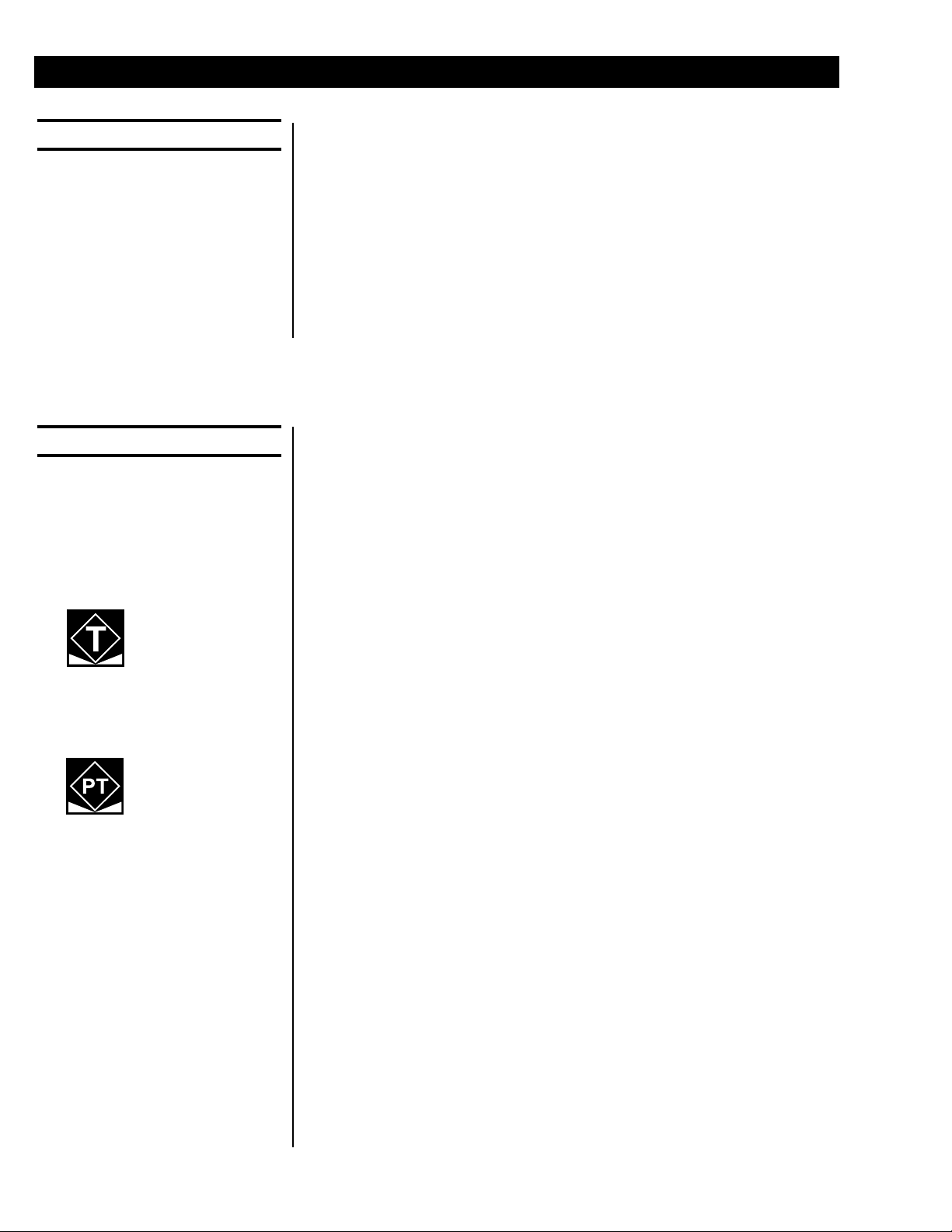
10
Weighing Operations
Followthesestepsforperformingagrossweighingoperation:
1. With the scale powered up, zero
the scale if the display does not
alreadyshowzero by pressing
the ZERO key. . . Display shows
0
weight.
2. Place the item to be weighed on
the scale platform. . . Gross weight is displayed.
3. Removetheitemandrepeat all
three steps for the next item.
Followthesestepsforperforminganetweighingoperation:
1. With the scale powered up, zero
the scale if the display does not
alreadyshowzero by pressing
the ZERO key. . . Display shows
0
weight.
2. Place the container to be tared
on the scale platform. . . Gross weight is displayed.
3. Press the TARE key. . . The weight is tared, 0weight is
displayed and the tare and net
annunciatorsappearonthedisplay.
4. Place the material to be weighed
in the container. . . Net weight is displayed.
5. Toremovethetareweightfrom
memory, empty the scale
platformandpresstheTARE
key. . . Scalereturnsto gross weighing
mode.
To enter a known tare weight, follow these steps:
1. Key in the known tare weight on
the numeric keypad. . . When you press a numeric key, the
softkey selections change. One of
the softkeys is TARE.
2. Press the TARE softkey. . . Thekeyed invaluebecomesthe
activetareweight andthe display
changesto netweighingmode.
Toremovean active tare weight,emptythe scale platformandpress the
TARE key or key in 0on the numeric keypad and press the TARE softkey.
Thedisplayreturns togross weighingmode.
Gross Weighing
Keynamesareshownin
bold
letters. Hard keys are
alwaysin
UPPERCASE
.
Softkey
names are printed as
theyappear onthedisplay.
Displayedcharactersareshown
in bold and italic letters.
Net Weighing
Entering a Known Tare Weight
Removing an Active
Tare Weight
There are two types of TARE:
semi-automatic tare (SAT is a
European term—sameas
push-buttontarein USA)
SAT or push-
button tare
annunciator
preset tare (PST is a European
term—sameasenteredor
recalledtarein USA)
PSTorentered/
recalledtare
annunciator

11
Counting Operations
Toperforma countingoperation thefirststep isto obtaintheaverage weight
of each piece or the piece weight, abbreviated as pcwt. You can key in a
known piece weight or you obtain a piece weight by sampling.
Sampling consists of placing a known number of pieces on the scale and
letting the scale determine the individual piece weight. The scale uses this to
determine the count of pieces placed on the scale. The piece weight is kept
in memory until a new sample is taken.
Pieceweightsandother information can bestoredin an internal database.
Informationis storedunderpartnumbers.When yourecall apart numberfrom
the database, the piece weight, tare weights, etc. become active. This means
you do not have to resample parts each time you want to count them.
You can sample parts using the bulk or dribble modes. In bulk mode you are
prompted to place a specific number of parts on the scale all at one time.
After motion ceases the scale automatically calculates the piece weight and
goes into the count mode. This means you must have the counted parts or
sample ready to place on the scale all at once.
In dribble mode the scale prompts you to place the sample of parts on the
platform and when you are done, press the ENTER key. The scale calculates
the piece weight and puts the display into the count mode. This allows you to
count out your sample parts onto the platform.
When you press the SAMPLE softkey you are given two new softkey
choices. One is sMode. This stands for sample mode. Press this and you
canchoosebetween Bulk orDribblesampling modes. Theothersoftkey
offered is sWeight. This stands for sample weight and lets you choose from
four minimum samples weights based on the shown percent of full scale
capacity.
Follow these steps to perform a counting operation using the bulk mode:
1. Press the SAMPLE softkey. . . The scale zeroes itself and the
display prompts you to:
Load all
samples or key in sample size.
Sample Size = 5
. Five is the default
sample size.
2. You can place all the items or
parts on the scale
or
key in a new sample size, X,
press the ENTER key, then
place all X samples on the
scale. . . The display shows
Standby. . .
computing piece weight
, then the
display shows the weight and count.
3. Place the items to be counted on
the scale. . . Countandweightaredisplayed.
4. Repeat step three until you are
done with all identical items.
Counting in Bulk Mode
Counting Overview
Some softkeys may not be
enabledinyourconfiguration.
Disregardreferencestothese
softkeys in the manual.
A Piece Weight LookUp
(PWLU) option is available for
thePC-820.Seethe
Service
Manual
formoreinformationon
setting up the PC-820 for this
option.
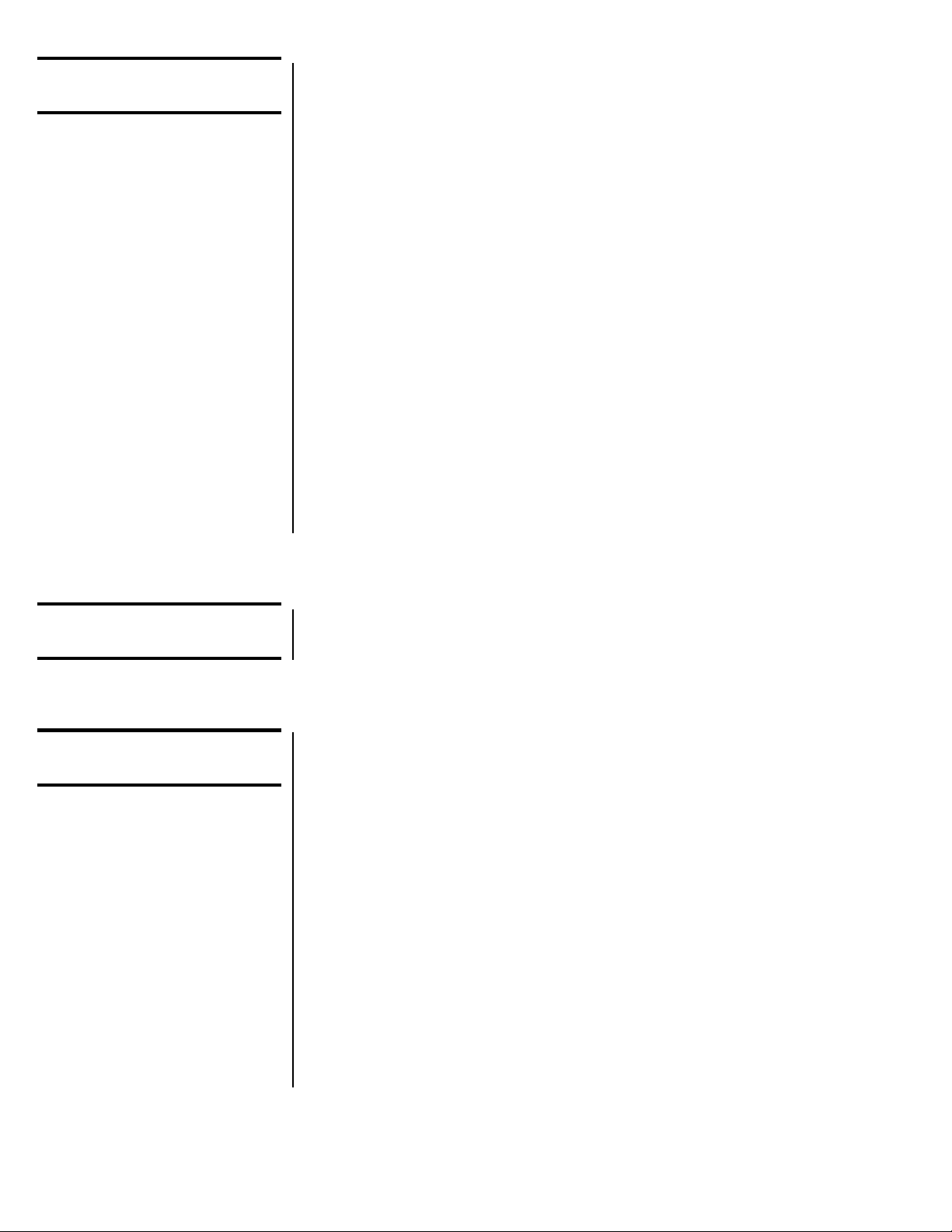
12
Followthesestepsto perform a countingoperationusing the dribble mode:
1. Press the SAMPLE softkey. . . The scale zeroes itself and the
display prompts you to:
Load
sample,(keyinsize), pressEN-
TER. Sample Size = 5
. Five is the
defaultsamplesize.
2. Countoutfivesamplesorparts
onto the scale
or
key in a new sample size, X,
press the ENTER key, then
count out X samples or parts
onto the scale and press
ENTER.. . The display shows
Standby. . .
computing piece weight
, then the
display shows the weight and count.
3. Place the items to be counted on
the scale. . . Countandweightaredisplayed.
4. Repeat step three until you are
done with all identical items.
To perform a count while using a container, place the container on the scale
and press the SAMPLE key. The scale automatically zeroes and the scale is
ready for bulk or dribble sampling as described in the previous sections.
When you key in a number on the numeric key pad the display shows new
softkey choices. The choices are P/N, PCWT, TARE, DESC, NAME, ID, and
LOC/LOT, SET A, SET B. Press one of these softkeys to assign the keyed-
invalueto that function.Thedisplay returns tonormaloperating modewith
thevalueactiveas:
P/N = part number
PCWT = piece weight
TARE=tare weight
DESC = part description
NAME = part name
ID=IDnumber
LOC/LOT=Location/Lotnumber
SET A = setpoint A
SET B = setpoint B
Counting in Dribble
Mode
Counting While Using a
Container
Entering Numeric
Values
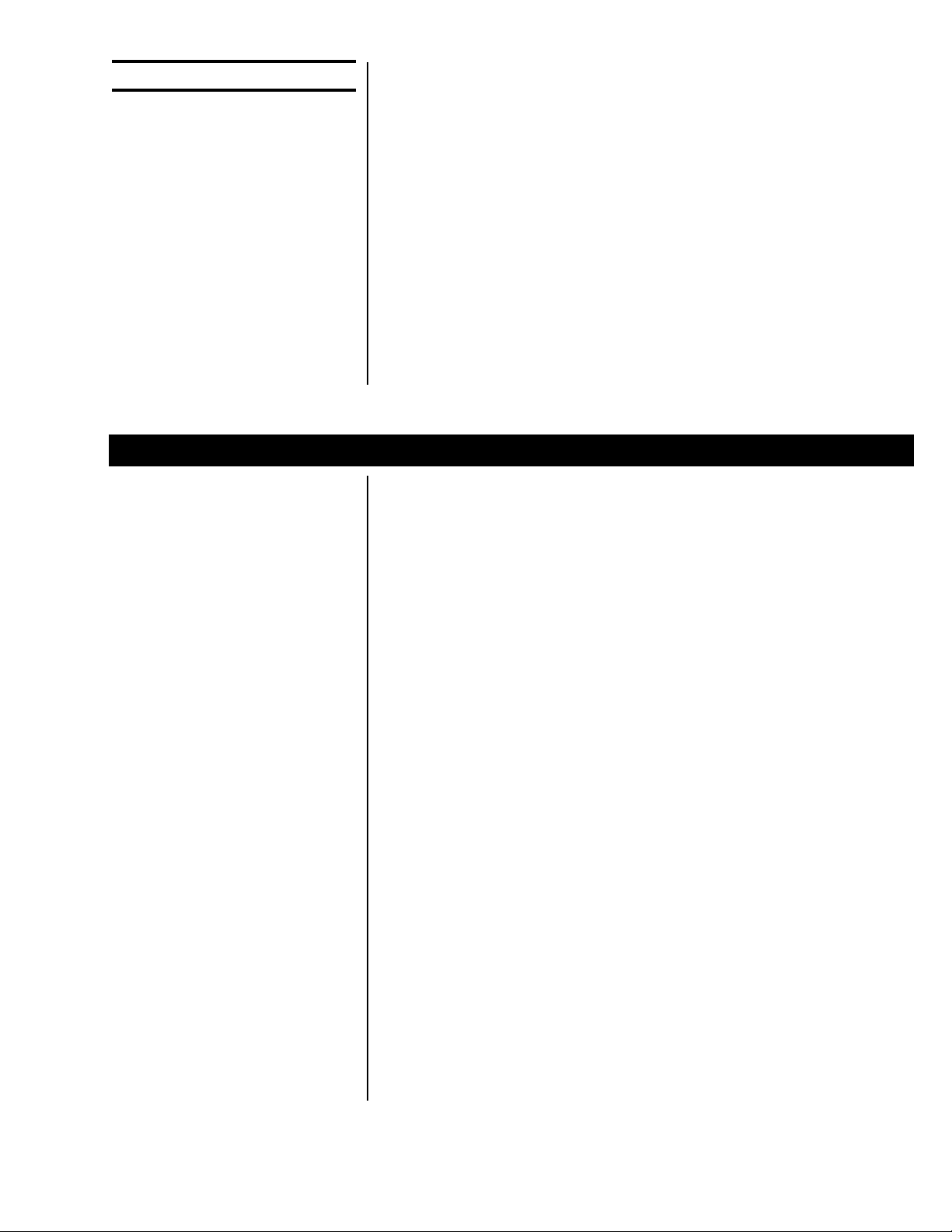
13
Ifyouhave a tare weightenteredinto the PC-820,youcan determine the
entire count of the container without emptying the container. This is called
reversecounting.
1. Place an empty container on the
scaleand pressTAREor enter
thetare wiehgtvia thenumeric
keypad.
2. Place all parts on the scale and
pressSAMPLE.
3. Removethesampleamountand
wait for the scale to re-zero.
4. Place the sample back on the
scale. . . Thescalewill determine thecorrect
count.
The database can hold up to 1000 records. A record can consist of the
following:
•PartNumber(P/N)
•TareWeight
•Piece Weight
•PieceCount
•AccumulatedNetWeight
•Description
•TransactionCounter
Arecordinthe database can haveamaximum of 16 alphanumericcharacters
foreachpart numberand 16charactersfor adescription.Following arethe
steps in entering a part number into the database (The Dbase softkey must
beturned onintheconfigurationmenu):
1. Press the Dbase softkey.
2. Key in the part number via the
keypad and press Enter. . . Scale willrespond
P/N Not Found;
Add?
3. Press the Yes softkey and key
in the description via the keypad
and press Enter. . . The display prompts for a series of
information.Ignoretheseprompts
unless you want to enter piece
weight, tare weight, etc. If you do
follow the screen prompts. If not, got
to step 4.
4. Press Escape. . . The PC-820 will store the P/N and
Description and will ask if you want
to select the P/N.
5. PressYes
Using the Database
Thedatabaseis partof the
BASICapplicationwhich
shipswitheachPC-820from
thefactory.Yourparticular
scale’sapplicationprogram
maynotincludethisdatabase
feature.
Reverse Counting

14
6. Place an empty container on the
scale and press the Tare key. . . The PC-820 will prompt to see if you
want to update the tare weight.
7 Press Yes. . . Thetareweight is nowupdatedin the
Database.
8. Press Sample and perform the
sample process. . . The PC-820 will prompt to see if you
want to update the piece weight in
theDatabase
9. Press Yes. . . Thepiece weightisnow updatedin
theDatabase
Toviewthe updatedrecord,press the DBASE softkey,key in thepartnumber
and press ENTER, then press the EDIT softkey. Press ENTER to scroll
throughtherecordinformation.
Below are examples of database records as they would be printed out to a
WP-23x printer or a computer. See the
Service Manual
to see how to print out
databaseinformation.
Database record as Database record as
WP-23xoutput Computeroutput
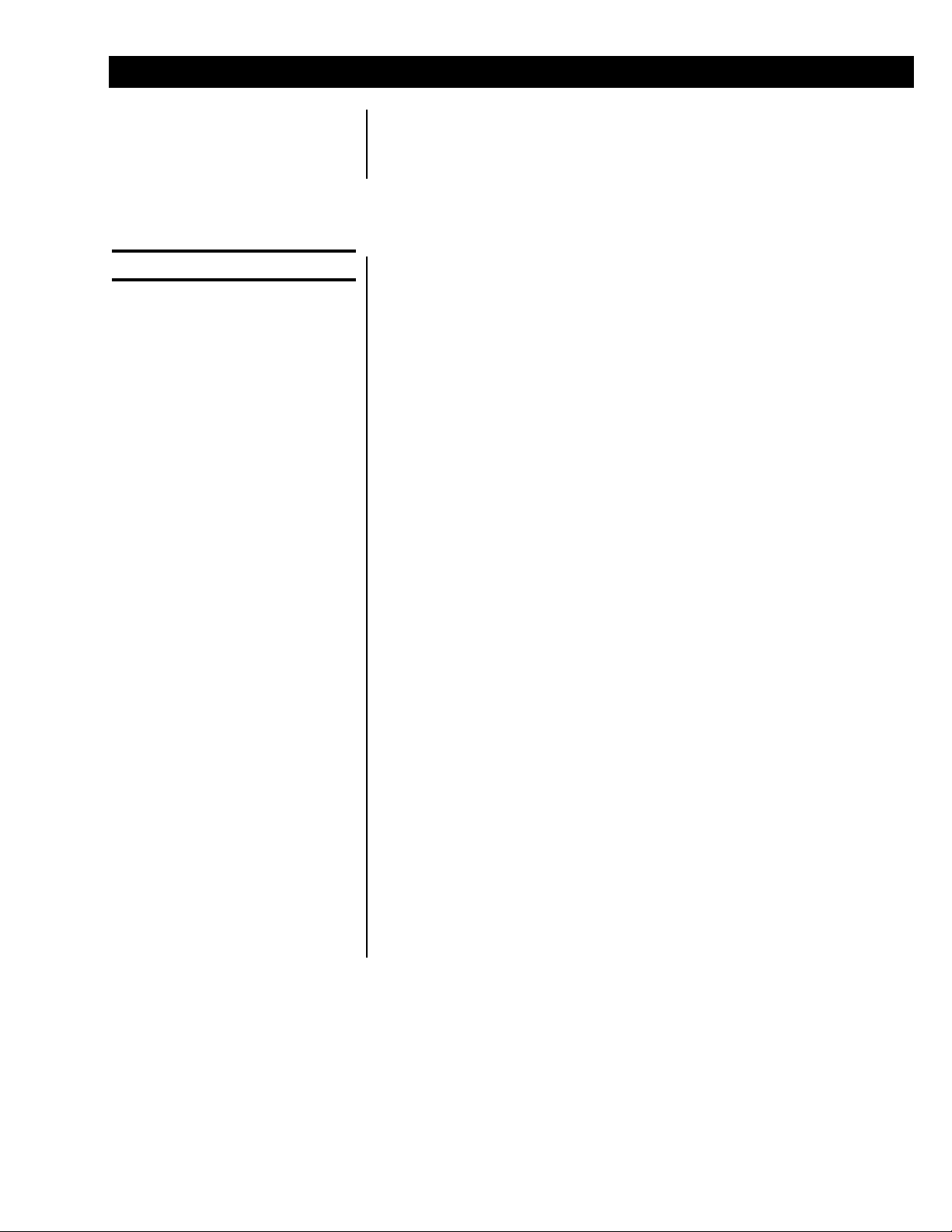
15
PC-820 Menus
Informationabout thescale,testing functions,scale configuration,and
calibrationareaccessed through menus, someofwhich are protected by
passwords.Theconfigurationandcalibrationmenusarecoveredinthe
ServiceManual
.
To enter the menu, press and hold the ESCAPE key until the unit beeps. The
menu structure is pictured in Figure 2. The words in the rectangles represent
softkeys you will see on the display.
Upon entering the menu the display shows the following softkeys:
About Press this softkey to see the scale model name, firmware version,
licensenumberandlicensecompanyofthedownloaderprogram,
thefile name,downloadtimeanddate thefile wasdownloaded.
Audit Press this softkey to display the calibration and configuration audit
counters.Theconfigurationcounterincrements eachtimethe
configurationmenuis accessedor when anew configuration fileis
downloaded.Thecalibrationcounterincrementseachtime abase
is calibrated. These numbers cannot be erased or changed by the
user.
Test Press this softkey to access the test menus for the display,
keypad, base QDT®cell or remote loadcells, serial ports, outputs
and inputs. Follow prompts on the display to accomplish these
tests.
Under BASES the Fc and Ft readings should 47,200 ± 2,000 and
rawcountsshould be 270,000±20,000. The rawcountsshould
also be stable starting with the third digit from the right.
Under SERIAL, Port 1 is COMM#1. Short pins 2 (XMT) and 3
(Recv)toshowLOOP.
Port 2 is COMM#2. Short pins 3 (XMT) and 5 (Recv) to show
LOOP.
Setup Press this softkey to access the password protected menus. The
password for the User menu is 111. Figure 2 illustrates all the
items you access in the User menu. Each is explained in the next
section:
User Menu
.
TheConfigurationandCalibrationmenusarecoveredinthe
ServiceManual
.
Off Press this softkey to turn the PC-820 off. Pressing any key will
turn the scale on.
Thedisplaywillinstructyouhow
to exit from a display screen.
Press
ESCAPE
to back out of
most screens. This will cancel
anyvaluesyou’vekeyedin.
Press
ENTER
toaccept
changedvalues.
Entering the Menu

16
Figure 2
Menu structure
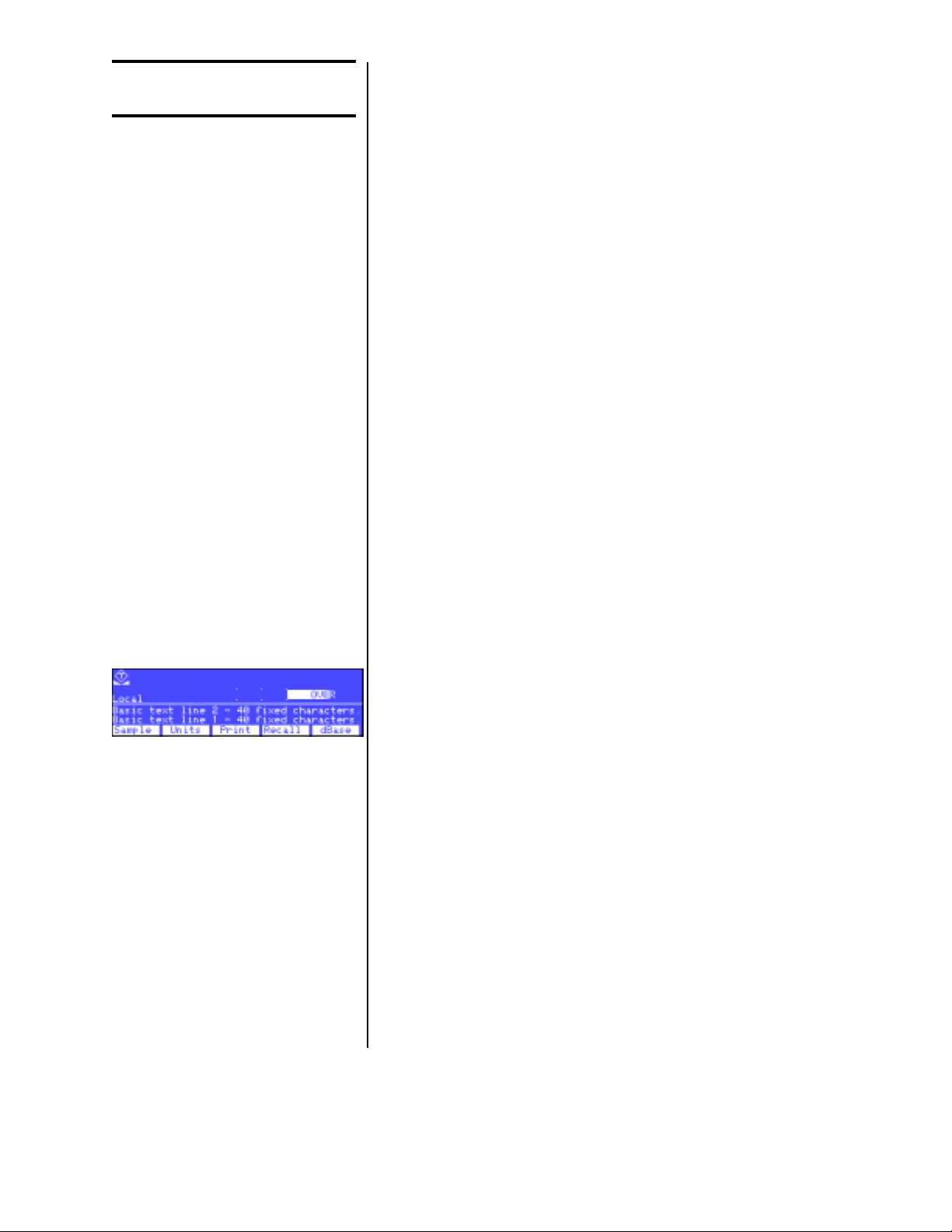
17
User Menu
(Password is 111)
This section covers the User menu. Refer to Figure 2. Access this menu by
followingthesesteps:
1. Pressand hold theESCAPE key
until the scale beeps and new
softkeysappear.
2. Press the SETUP softkey. . . Scalepromptsfor a password.
3. Key in 111 and press ENTER. . . Newsoftkeysappear:
Set, Select and BASIC. Each of
these are discussed below.
Press Set:
Thefollowingsoftkeysaredisplayed:
Clock Follow the prompts on the screen to set the time and date.
Tare Prompts you to enter a tare value. Use this when you want to set
a long term tare value for all scales. If you set this tare you should
disable the TARE key. See the Service Manual.
Pc. Wt. Prompts you to enter a piece weight value. Use this when you
want to set a long term piece weight value. If you set this piece
weight you should disable the SAMPLE softkey.Seethe Service
Manual.
Peaks Prompts if you want to clear the minimum and maximum peak
valuesinmemory.Display gives youYES andNO softkeys.
Accum. Prompts if you want to clear all accumulators. Display gives you
YES and NO softkeys. You are then asked if you want to enable or
disablecount subtracting.ChoosefromYESorNO.
Graph Prompts you to key in values for each of the following values used
when in checkweigher display (see sample display at left):
Min
forminimumvalue
Under
forlowestacceptabletargetweight
Over
forhighestacceptabletargetweight
Max
formaximumvalue
Basis
select the basis from this list of values:
0 = Gross
1 = Net
2=Tare
3 = Min
4 = Max
5 = ROC
6 = Gross total
7 = Net total
8 = Count total
9 = Transaction total
10 = Count
11 = Variable
12 = Piece weight
13 = ADC
Set Softkey

18
Select Softkey Press Select:
Thefollowingsoftkeysaredisplayed:
Display Youareprompted toentera displaymodenumber (1-20).See
AppendixA:AvailablePC-820Displays
inthe
ServiceManual
.
Base You are asked to pick the active scale base. Only active bases
areofferedaschoices.
Unit You are asked to select the active unit of measure from this list:
lb, kg, gram, oz, lb-oz, custom 1, custom 2
In this selection you can view the values of all the variables in the BASIC
program(Vars)andallthevaluesstoredinnonvolatilememory(Stores).
UnderVars aresoftkeysformovingthroughthelistofvariablevalues:
FIRST Moves to the first variable in the list.
NEXT Moves to the next variable in the list.
EXIT Returnstothepreviousmenu.
Under Stores there are two types of volatile memory you can choose to see;
numerics or strings. Under each you are given these softkey choices:
Prev Movestothepreviousindexedlocation.
Next Moves to the next variable in the list.
Select Lets you enter the index number you want to recall.
Exit Returns to the BASIC menu.
Beloware thememorylocationsforstandard andexpanded memory:
Numeric String
Standard 0-8191 0-4095
Expanded 0-16383 0-8191
BASIC Softkey

19
ACCUM Softkey
Data Menu
(Password is 359)
The data menu is part of the
BASIC application which ships
with the PC-820. If you are
usingyourowncustomapplica-
tion, this menu and these
softkeys may not be present on
yourunit.
Following are instructions for accessing the data menu and descriptions of
the items you find there. See important note at left.
1. Fromnormaloperationmode,
pressandhold theESCAPE key
until you hear a beep and the
softkey selections change. . . Thesesoftkeysappear:About,
Audit,Test,Setup,Off.
2. Press the Setup softkey. . . The display prompts you to enter a
password.
3. Key in 359 to enter the data
menu. . . Thesesoftkeysappear ifyour unit
has all the functions enabled:
DBASE,ACCUM,PRINT,PASS,
and EXIT. See Figure 2.
The DBASE softkey is used to access the internal database. These softkeys
appeartohelpmanagethedatabase;CONFIG,LIST,UPLOAD,DOWNLD,
CLEAR.Theirfunctionsaredescribedbelow.
CONFIGsoftkey Press this and you are asked to answer YES/NO
questions. The first is if you want managerial lockout. If
you select NO you will see to other questions. The
second is if you want to be prompted before updating the
piece weight. The first is if you want to be prompted
beforeupdatingthetareweight.
If you say YES to managerial lockout, data can be
recalled from the database but your database is locked
and no one can change any entry until the lockout is
removed.
LIST softkey Press the LIST softkey to see choices for printing out
thedatabaserecords. Your choicesare:
•choosetoprint an individualrecordby choosing a
singlepartnumber
•print a range of records by choosing the first and last
partnumberintherange
•print all the records
UPLOADsoftkey Press this key to transfer database information to a PC
oranotherPC-820scale.Theoriginaldatabaseremains
in place and a copy is sent to the other device.
DOWNLDsoftkey Press this key to transfer database information from a
PC or another PC-820 scale. If you download, the
current database will be erased.
CLEARsoftkey Press this key and you are given a YES/NO choice
aboutclearingall the databaserecords.
The ACCUM softkey lets you reset or zero all the accumulators. Choose YES
to clear the accumulators. Choose NO to leave them as they are. You are
thengiventhe YES/NO optionofdisabling the AccumulatorCountSubtract-
ing function. Enable this to allow subtracting from the Accumulator. Disable it
to disallow subtracting from the Accumulator.
DBASE Softkey

20
PRINT Softkey ThePC-820 willsendapre-selectedprint formatto aconnectedprinteror
computer when the PRINT softkey is pressed. (The PRINT softkey must be
enabledforthistohappen.Seethe
ServiceManual
).SeetheServiceManual
forinstructionson selectingtheoutput deviceandformat. Belowareexamples
ofthedifferent outputs to labelprinters,tapes printers andacomputer.
Label Printer Format 1 (4x6 Bar Code Label)
The label contains part number, description, count quantity, piece weight, tare
weight, net weight, time and date.
Label Printer Format 2 (4x6 Data Label)
The label contains part number, description, count quantity, piece weight,
gross weight, tare weight, net weight, time and date.
Some softkeys may not be
enabledinyourconfiguration.
Disregardreferencestothese
softkeys in the manual.
The Eltron Orion printer uses a
slightly smaller label size but
thesame informationshown for
Formats 1-5 will be printed on
these smaller labels.
Initsfrom-the-factory configura-
tion, the PC-820 must be
connected to the label printers
(Eltron,Prodigy,and1410)
throughCOMPort2only.
ImpactprintersandComputers
must be connected through
COMPort1 only.
See the chart in the System
Block Wiring Diagram of the
ServiceManual.
Other manuals for PC-820
1
This manual suits for next models
1
Table of contents
Other Avery Weigh-Tronix Cash Counter manuals