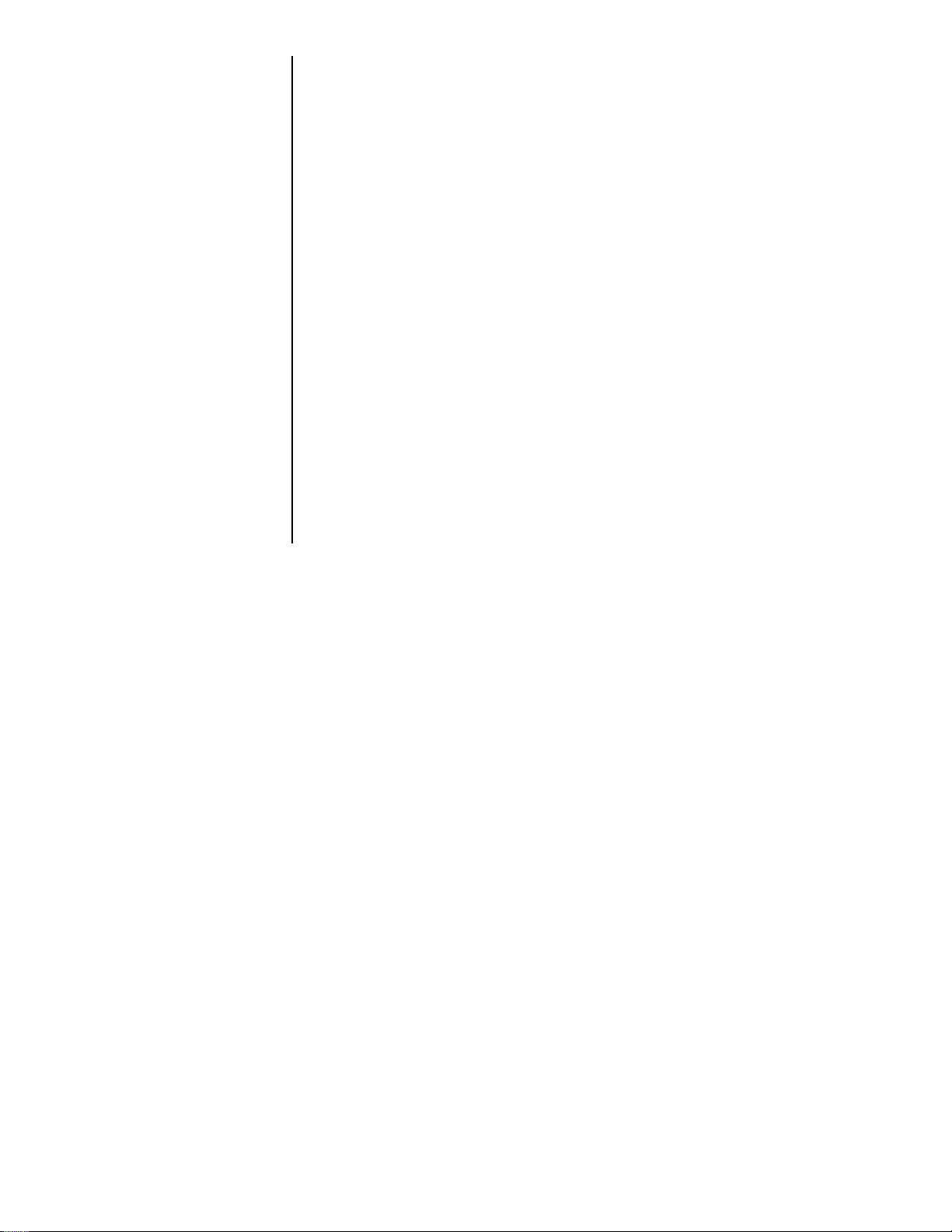7
CALib is the calibration function for the scale. Follo these steps to cali-
brate your scale:
1. With CALib displayed, press the
ZERO key. . . PoUnd or 1000 g is displayed.
These are your choices for unit of
measure for the calibration test
eight.
2. Toggle bet een these t o units
of measure by pressing the
AMPLE key. With the unit of
measure you ant displayed,
press the ZERO key. . . A eight capacity is sho n on the
screen.
3. Press the AMPLE key to scroll
through the choices of scale
capacity. With your choice
displayed, press the ZERO
key. . . LoAd 0 is displayed. Be sure all
eight is removed from the scale.
4. Press the ZERO key. . . bUSY is briefly displayed then LoAd
X. X is the amount of eight to put
on the scale for calibration. You can
scroll to an alternate eight by
pressing the ZERO key. See Table 2
at left.
5. With LoAd X displayed, place X
eight on the scale and press
the ZERO key. . . bUSY is briefly displayed then donE.
The display then returns to CALib.
ConFig (scale configuration) is the next item under the Scale menu. Belo
are descriptions of each item in this submenu. Use the ZERO and AMPLE
keys as you did in the calibration section to navigate through the choices
and select the configuration items you ant.
0 rAngE Zero range
Choices: 100% or 2% of full capacity
Use this to set the allo able zero range.
0 Start Zero Start
Choices: YE or NO
If YES is select, the scale zeros hen it po ers up. If NO is
selected, the scale ill display the eight on the platter hen it
po ers up.
Azt rng Auto zero tracking range
Choices: Off, 0.5d, 1d, 2d, 3d, 5d
Use this to set the allo able zero tracking range. This ill not
affect the count or sample modes.
CALib (Calibration)
ConFig (Configuration)
ress any key except the
AMPLE key to abort calibra-
tion. If you abort the procedure,
Abort is displayed briefly then
CALib.
During calibration the display
may show bUSY if scale
motion is detected. Wait to see
if the display clears. If not, turn
off the scale and turn back on.
Repeat the calibration proce-
dure
The scale de aults to 10,000d
resolution a ter calibration.
Scale
Capacity
5
10
25
50
75
100
125
150
200
250
300
500
Alt 1
N/A
N/A
10
10
10
10
10
10
50
50
50
50
Alt 2
N/A
N/A
25
25
50
50
50
50
100
100
100
200
Table 2
Alternate Span Weights