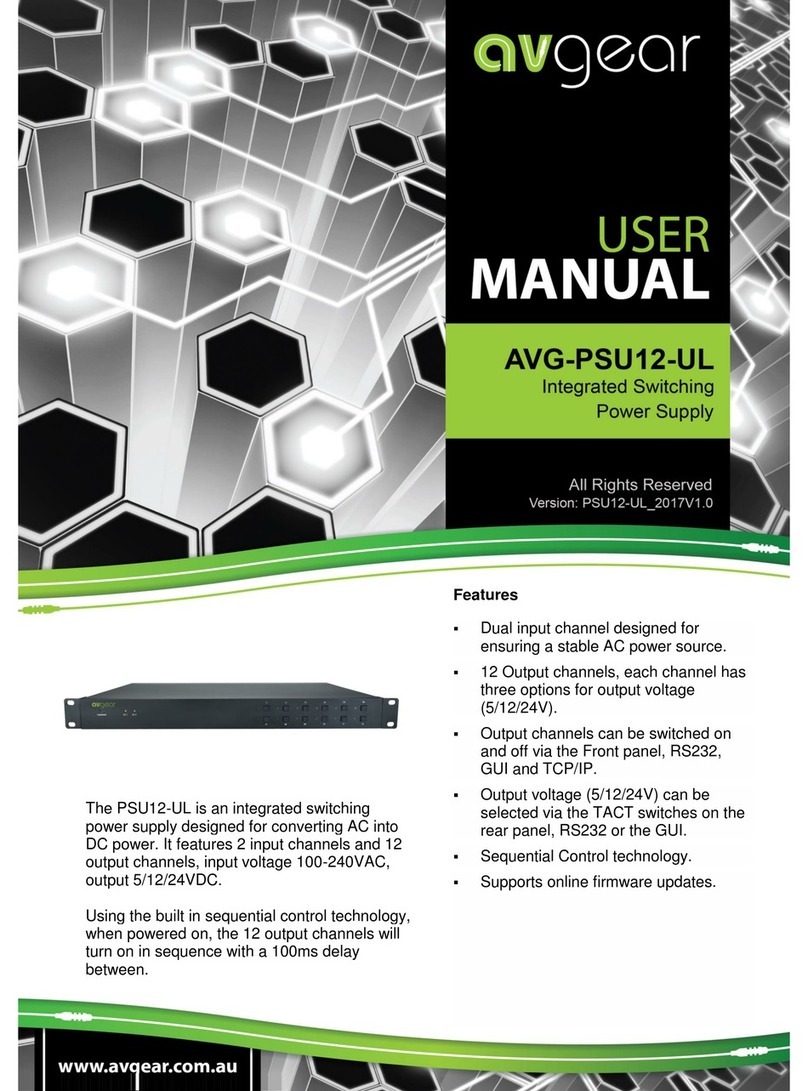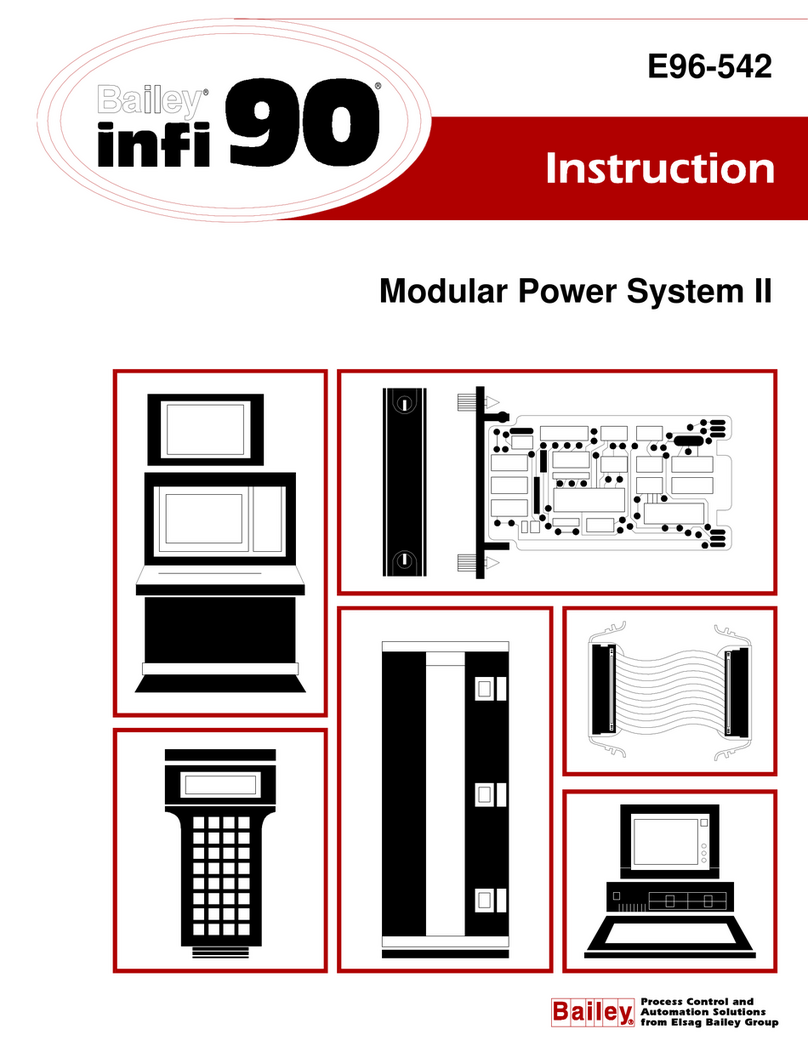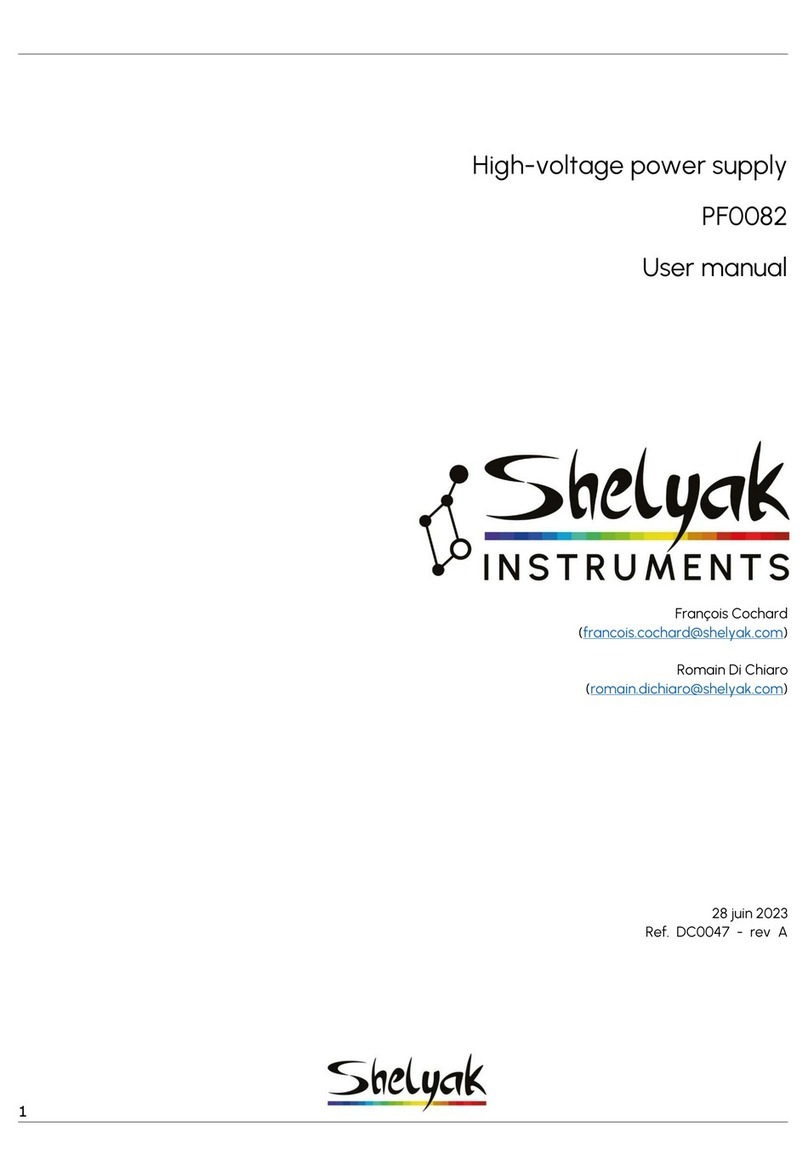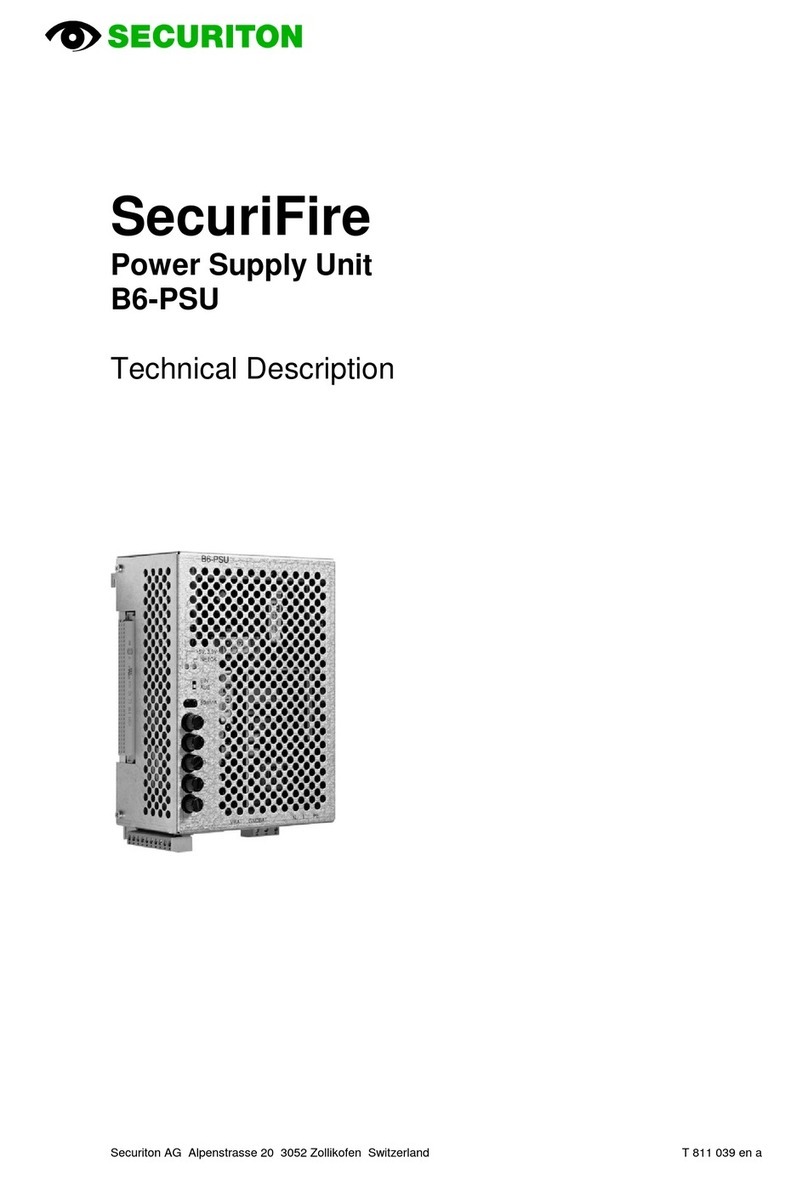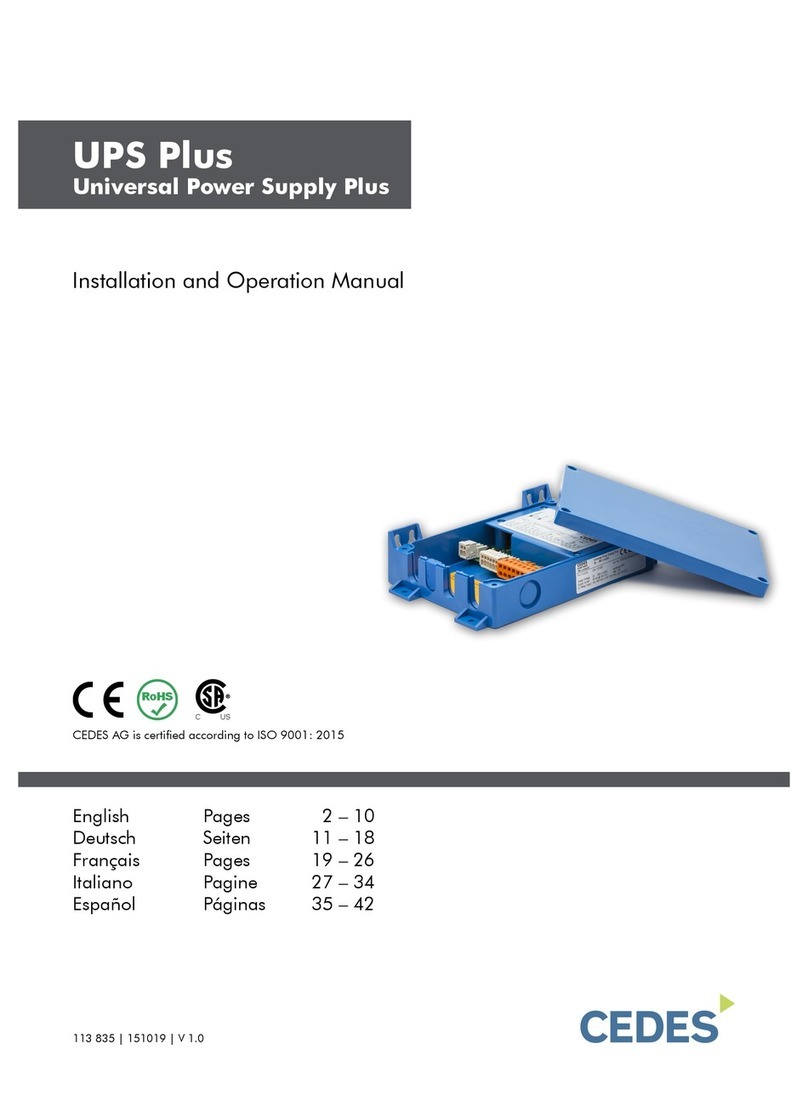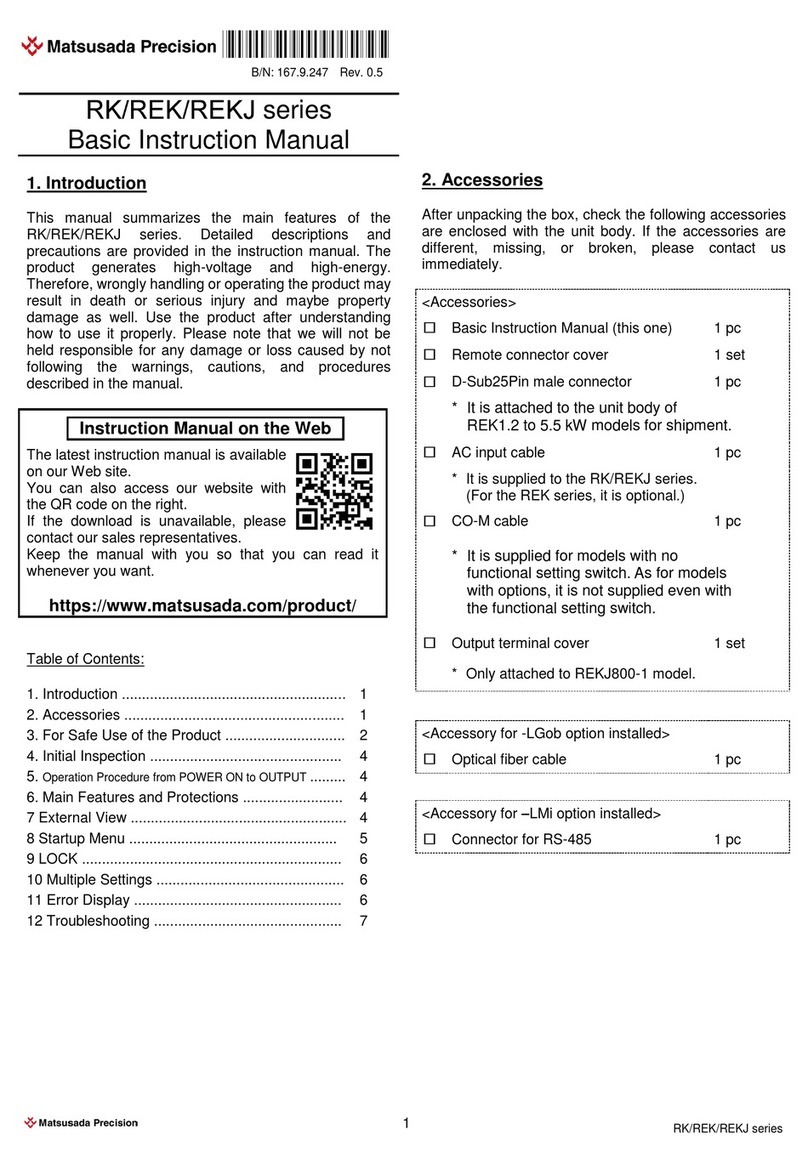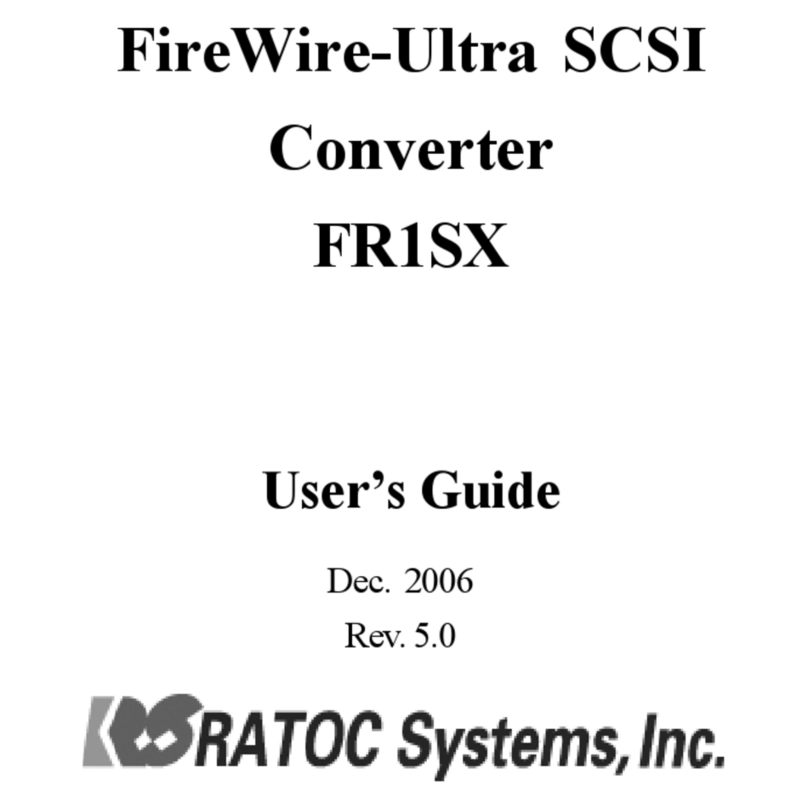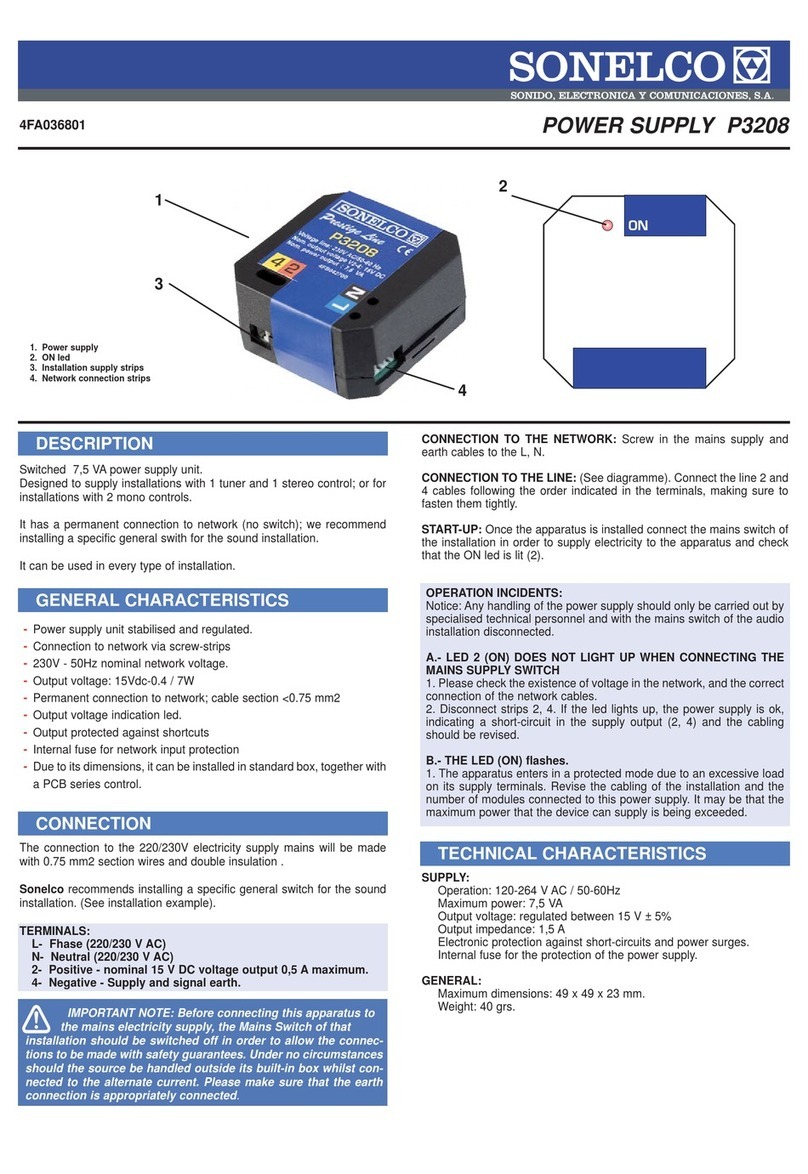AVGear AVG-IP410 User manual

AVG-IP410
Features
▪4 port Remote power controller for power
On, Off and Reboot
▪Web Server built-in, control by web
browser in Windows, Android or iOS
system like Internet Explorer (IE), Google
Chrome and so on
▪4 Button Control: Direct manual hardware
control each outlet without using the Web
browser
▪Supports HTTPS,SSL, TCP/ IP, DHCP,
DDNS, SMTP, Telnet, SNMP,
Modbus/TCP and BACnet/IP
▪Power Surge protection and FUSE
included
▪SYSLOG: Support Log function & send to
assign IP address
▪Time Schedule –can pre-set a suitable
time to turn power on / off automatically
▪High grade components for reliability and
performance
▪Back Up for quick setup for multiple
devices like Time Schedule, Network
Settings, etc
AVG-IP410 is a new generation of Power
Distribution Units (PDU) and Remote Power
Control (RPC) systems.
With an embedded web server and HTTPS
protection, the AVG-IP410 supports a higher
grade of security. Users can control power
circuits easily and safely through a web browser
on Windows, Android or iOS systems, like
Internet Explorer (IE), Google Chrome, Safari
web browser.

AVG-IP410
PLEASE READ THIS PRODUCT MANUAL CAREFULLY
BEFORE USING THIS PRODUCT.
This manual is only for operation instruction only, and
is not to be used in a maintenance capacity. The
functions described in this version are current as of
October 2019. Any changes of functions and
operational parameters will be updated in future
manual versions. Please refer to your dealer for the
latest product details.
Version 1.0 9/10/19

AVG-IP410
SAFETY OPERATION GUIDE
In order to guarantee the reliable operation of the equipment and safety of the
user, please abide by the following procedures in installation, use and
maintenance:
1. The system must be earthed properly. Please do not use two blade plugs
and ensure the AC power supply ranges from 100v to 240v and from 50Hz
to 60Hz.
2. Do not make any changes to this equipment without permission, may cause
damage to the device and yourself.
3. Please disconnect the unit from mains power if it will be left unused for a
long period of time.
4. Please DO NOT try to open the casing of the equipment, DO NOT attempt to
repair the unit. Opening the unit will void the warranty. There are high
voltage components in the unit and attempting to repair the unit could result
in serious injury.
5. Do not allow the unit to come into contact with any liquid as that could result
in personal injury and or product failure.
6. Do not install the switcher in an environment where it will be exposed to
extreme hot or cold temperatures.
7. The AVG-IP410 was designed for indoor use ONLY. We carry no
responsibility for possible damages caused by outdoor use.

AVG-IP410
TABLE OF CONTENTS
Introduction ..............................................................................................................1
Introduction to the AVG-IP410......................................................................1.1
Features ....................................................................................................... 1.2
Minimum System Requirements...................................................................1.3
What’s in the Box ........ ……………………………………………………………………2
Product Appearance of the AVG-IP410 ..................................................................3
Fuse Replacement .......................................................................................1.3
Hardware Connection ..............................................................................................4
Usage Precautions .......................................................................................4.1
Connection Steps .........................................................................................4.2
Software Installation ................................................................................................5
Installing Software ........................................................................................5.1
Network Connection via LAN........................................................................5.2
Internet Setup............................................................................................... 5.3
Using the IP Service .....................................................................................5.4
System Operations...................................................................................................6
Web Interface ...............................................................................................6.1
Power Control...............................................................................................6.2
Control ............................................................................................ 6.2.2
Schedule.........................................................................................6.2.3
Ping................................................................................................. 6.2.4
Network ........................................................................................................6.3
Application Settings ......................................................................................6.4
Email............................................................................................... 6.4.1
DDNS.............................................................................................. 6.4.2
Communication............................................................................... 6.4.3
IP Service ....................................................................................... 6.4.4
System Settings............................................................................................ 6.5
Management................................................................................... 6.5.2
System Information.........................................................................6.5.3
System Log.....................................................................................6.5.4
Firmware.........................................................................................6.5.4
Third Party Control...................................................................................................7
Specifications...........................................................................................................8
FAQ............................................................................................................................9

AVG-IP410
Introduction
1.1. Introduction to the AVG-IP410
AVG-IP410 is a new generation of Power Distribution Units (PDU) and Remote
Power Control (RPC) systems.
With an embedded web server and HTTPS protection, the AVG-IP410 supports a
higher grade of security. Users can control power circuits easily and safely through a
web browser on Windows, Android or iOS systems, like Internet Explorer (IE),
Google Chrome, Safari web browser.
A user can control each circuit via the four buttons on the top of the device.
The AVG-IP410 supports SSL & SNMP, which allows the user to use public email
like Gmail / Hotmail / Yahoo Mail to receive updates of status changes. The AVG-
IP410 can also be controlled via emails, so no port forwarding required.
The AVG-IP410 features Auto Ping and a Time Scheduler.
For system integrators, there are several popular control protocols available, such
as HTTP/CGI command, Telnet, SNMP, Modbus TCP/IP and BACnet TCP/IP.
Some applications the AVG-IP410 could be used for:
Power Management, Server Management, Internet Controllable Timer, System
Integration, Remote Power Control in Remote locations.
1.2. Features
▪4 port Remote power controller for power On, Off and Reboot
▪Web Server built-in, control by web browser in Windows, Android or iOS system
like Internet Explorer (IE), Google Chrome and so on
▪4 Button Control: Direct manual hardware control each outlet without using the
Web browser
▪Supports HTTPS,SSL, TCP/ IP, DHCP, DDNS, SMTP, Telnet, SNMP,
Modbus/TCP and BACnet/IP
▪Power Surge protection and FUSE included
▪SYSLOG: Support Log function & send to assign IP address
▪Time Schedule –can pre-set a suitable time to turn power on / off automatically
▪High grade components for reliability and performance
▪Back Up for quick setup for multiple devices like Time Schedule, Network
Settings, etc
▪Supports public e-mail —@gmail.com, @yahoo.com, @hotmail.com, etc.
E-mail Control & Advice:
–Receive e-mails with IPs device boot up.
–POP3 Control–Control each outlet ON/OFF via E-mail. No need to do Port
Forwarding

AVG-IP410
▪Specific software developed by Aviosys and provided free of charge :
–SDK Available : HTTP Command
–Windows software “IP Power Center“ : Control Multiple Aviosys IP Power
devices
–CNT software ( Cross Network Technology ) allows users to eliminate port
forwarding on the router, simply Plug & Play.
–Supports MQTT protocol
▪Android or iOS Apps available:
Android APP –“IP Power” is free download in Google Play.
iOS APP –“IPPOWER+” is a free download from the Apple Store.
1.3. Minimum System Requirements
▪Network, Web Browser and Internet Connection.
▪Ethernet Cable & Power Cord/s
What’s in the Box
▪1 x AVG-IP410 Power Distribution Unit
▪1 x User Manual
Note: Please immediately contact your distributor if you found any damage or
defects in the device.

AVG-IP410
Product Appearance of the AVG-IP410
Front Panel
Name
Description
Control Buttons
Control the power circuits individually via the control
buttons numbered 1 to 4.
To factory default the IP410 press and hold buttons 1
and 2 for 7 seconds, you will hear a long beep
followed by 3 short beeps.
4 Outlets
Connect your devices to these sockets.
Power Input
Connect to a local 240V power source.
The fuse is also located here. The IP410 comes with a
spare fuse in here for possible future use.
Fuse Type: U/C GFE 10A 250V (PF)
Power Switch
This switch controls the input power.
LAN Port
Local Area Network port, connect to your Network
Switch or Router’s LAN ports.
Note: Pictures shown in this manual are for reference only.

AVG-IP410
3.1. Fuse Replacement
The fuse is located between the power switch and the power input socket. Remove
the input power cable before trying to remove the fuse holder.
Carefully remove the fuse holder using a flat blade screwdriver.
Replacement fuses can be purchased from any local electronics shop. The fuse’s
specifications are below.
U/C GFE 10A 250V (PF)

AVG-IP410
Hardware Connection
4.1 Usage Precautions
▪System should be installed in a clean environment with temperature and
humidity maintained to within equipment specifications.
▪All of the power switches, plugs, sockets and power cords should be insulated,
safe and working.
4.2 Connection Steps
▪Connect the Ethernet cable via the RJ45 connectors to the AVG-IP410 and your
local area network.
▪Connect the devices your want to be able to control into the output ports on the
top of the device.
▪Then connect the a power cable into the AVG-IP410’ power input socket. Use the
AVG-IP410’s power switch to turn on its power.
▪After powering it on, wait around 45 seconds. There will be a short beep noise
which indicates the AVG-IP410 is ready to be used.
Software Installation
5.1. Installing the Software
There are two pieces of software available for download from the AV Gear website
and the Avation website. Simply download and run.
IP Edit (Which is required)
IP Power Center (Used to control multiple IP PDUs)

AVG-IP410
5.2. Network Connection by LAN
IP Edit is a search tool designed to search, configure or access the AVG-IP410 from
a local network computer.
Run the IP Edit software, if you’re AVG-IP410 is connected to the network it will
appear in the Local devices list.
By default, the AVG-IP410 is set to DHCP and will automatically be assigned an IP
address by the network’s DHCP server (usually a router). If there is no DHCP server
on the local network the AVG-IP410 will change to a fixed IP address of
192.168.1.168.
If you can’t locate any IP PDUs in IP Edit, please check your local network devices
and cables. Also try disabling your firewall. Then try again.
Selecting a device in the Local Device list will display the device’s IP settings. Check
if they are what you want them to be. This is where you can set the device to a static
IP address and click on “Submit” to save your changes.
The default login details are:
User: admin
Password: 12345678

AVG-IP410
5.3. Internet Setup
To connect the AVG-IP410 on the Internet, there are two methods:
Setup Port Mapping / Port Forwarding in your router. Refer to your router’s user
manual.
Use the “IP Power Center” software.
5.4. Using the IP Service
IP Service is a feature which allows the user to search for the device easily without
having to remember a IP address. If the user knows the device’s name of their AVG-
IP410 it can easily be found using IP Service. To log into the GUI of the AVG-IP410
remotely, Port Forwarding will still need to be setup in their router.
Before using the “IP Service”, please change the name of AVG-IP410 to avoid using
a similar name in the Host Server.
Open the device web GUI by typing its IP address into you browser.

AVG-IP410
System Operations
6.1 Web Interface
Once the AVG-IP410 has been configured correctly, log into your device. This can
be done two ways.
Use the IP Edit software to find the device, double click on it in the device list section.
This will open it in Internet Explorer.
Or you can open your favourite browser and type the IP address of the AVG-IP410
into the address bar.
Once you have opened the AVG-IP410 in your browser you will need to log into it.
The default username and password details are as follows:
Username: admin
Password: 12345678
After logging in you will see the main GUI page as shown below.

AVG-IP410
The web interface consists of six main sections:
▪Device Name
▪Power Control (Controls, Scheduling and Ping)
▪Network (Configuration)
▪Application (Email, DDNS, Communication and IP Service)
▪System (Management, Information, System Log and Firmware)
▪Logout
Device name
By clicking in the area shown below you can hide or show the left side panel.
Information
In the section outlined below, it shows the current Year, Month, Date and Time.
To set up the correct time navigate to System →Management →NTP Settings.
Enter in your details and press the “Apply” button to save the changes.

AVG-IP410
6.2 Power Control
The Power Control section allows you to directly or automatically control the outlets
of the AVG-IP410. You can also schedule Daily, Weekly and Monthly power cycles.
6.2.1 Control
There are two sections to the Control page, Power Control and Advanced Setup.
Power Control
A user can perform 3 basic operations on this page.
▪Manual control of each outlet, ON or OFF is performed by pressing the power
icon.
▪Power cycle control:
Manually control the relay to turn ON /OFF with a delay you set. The relay’s
cycle time can range from 1 to 9999 seconds.
The user can set the time and the final state of the outlet in the power cycle to
ON or OFF.

AVG-IP410
▪Group setting:
The user can control more than one outlet by selecting the desired state of
each outlet and pressing the “Apply” button.
Advanced Setup
From here you can change 4 advanced settings. Port Names, Notifications, Power
Cycle Time and Shutdown on LAN.
▪Port Name Settings
You can rename each power outlet by clicking on the name of each outlet.
There is a 12 character maximum, characters such as !@#$%^&*()_+=-~` are
not allowed. Please use ascii characters only, Unicode characters are allowed.
▪Notification Settings
These settings are memory persistent, so if the AVG-IP410 loses power your
settings will be restored. The default power Status is the state the output will
be in, in the loss of power to the AVG-IP410.
Forbidden Off Manually, if checked, will stop the outlet being controlled via the
web interface. Any control via HTTP/CGI commands or scheduling will still
work.
Forbidden Power Cycle, if checked, will stop the outlet being power cycled via
the web interface. Any control via HTTP/CGI commands or scheduling will still
work.

AVG-IP410
If Email Alerts is checked, the user will be notified by email if either of the
following occur.
- The AVG-IP410 boots up. Will include IP information and the Mac address.
- Change in state of the outlets, as in ON or OFF.
Beep Alert if checked will make a beep every time you turn an outlet ON or
OFF.
Click on “APPLY” once you have finished making your changes.
▪Power Cycle Time Settings
This is another location where you can set the power cycle timing that is used
on the Power Control Page. The times can also be set from the Power Control
Page, but they will not be restored if the AVG-IP410 loses power.
▪Shutdown on LAN & Wake on LAN settings
The AVG-IP410 can also safely turn off a Windows or Linux system via the
local network. With this feature you can remotely shutdown any system which
is connected to the AVG-IP410. There is some extra software required to be
installed called Shutdown on Lan, available from the AV Gear website.
Note: The delay time is for the Shutdown on LAN, not for the Outlet’s ON/OFF
function.
Wake up on LAN allows you to remotely wake up a PC/Server etc. You will
need to know the Mac address of the devices you want to control.

AVG-IP410
Both the WOL (Wake on LAN) and SOL (Shutdown on LAN) can then be used
in the scheduling section, as shown below.
And also in the Ping failure section, as shown below.

AVG-IP410
6.2.2 Schedule
A Scheduled event allows the user to set up automatic events based on time and
date. In the Schedule section the user can view and change existing schedules
created previously or create new ones. There is a maximum of 29 scheduled events
available.
You can alternate between the Schedule List and the Schedule settings pages by
pressing the buttons shown below.

AVG-IP410
Start creating a schedule first selecting whether it will occur “Once”, “Every Week” or
“Every Day”
ONCE: Choosing “Once” will then give you the option to select the date that it will
happen. Use the arrow buttons to find months/years not displayed initially.
EVERY WEEK: Selecting Every Week will provide options to select which days of
every week you want the schedule to happen.
EVERY DAY: Selecting Every Day will provide options to select the starting date to
the finish date, along with the time of every day that this will happen.

AVG-IP410
Next you will need to enable the “Schedule power action”. Then Enable which
outlet/s you want to include in this schedule. As shown below.
Then select the action you want to
happen. WOL is Wake on LAN, SOL is
Shutdown on LAN, the set up of these
functions are discussed in Sections 6.2.3
and 6.2.4 of this manual.
Once you have entered all your settings for your schedule, press the “Add No.X Sch”
button to save your changes.
You will see your settings for that schedule on the Schedule List page, as below.
6.2.3. Ping
The AVG-IP410’s Ping function allows it to send a network Ping to an IP Address,
acting a watchdog to ensure the device receiving the ping and is working properly.
As with the Schedules there is a button in the top right of the ping section which
alternates between the Ping List and Ping Setting pages.
There are 4 rules for a ping, before it will become active.
Table of contents
Other AVGear Power Supply manuals