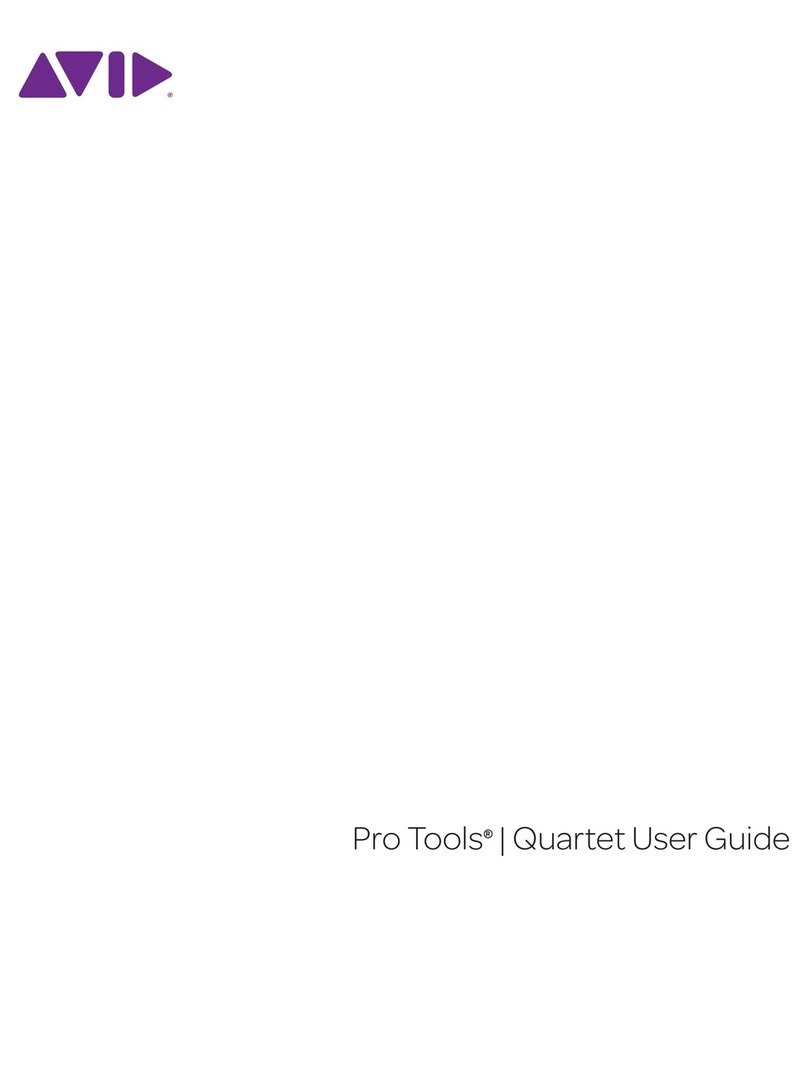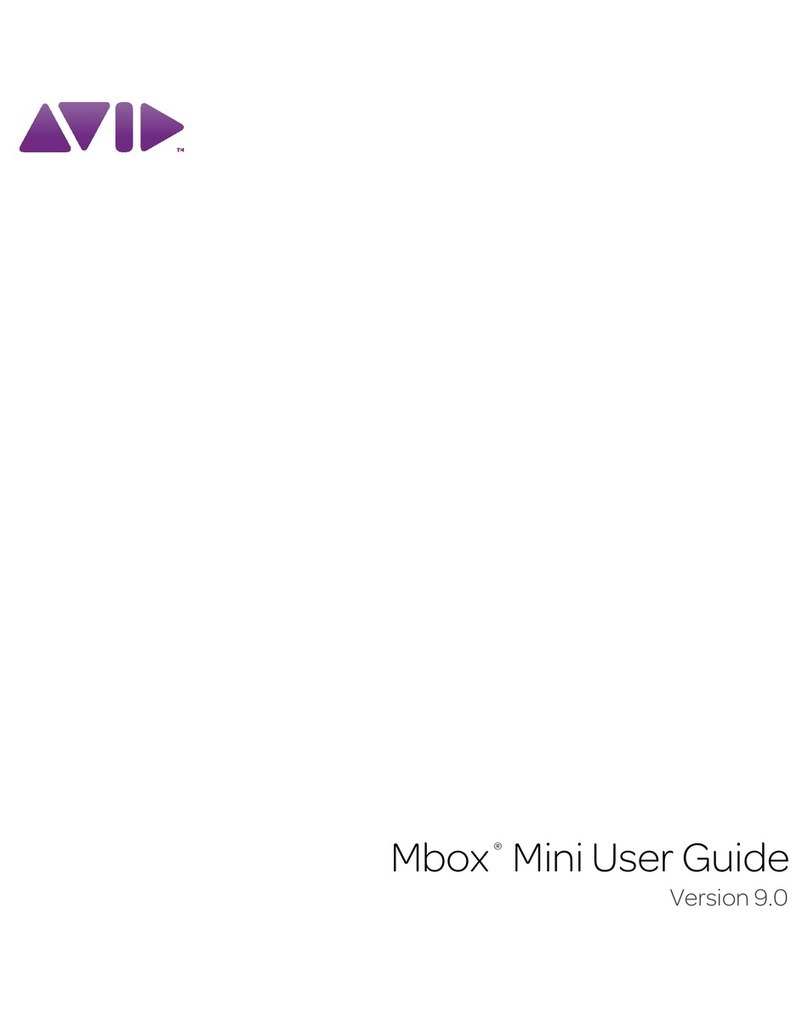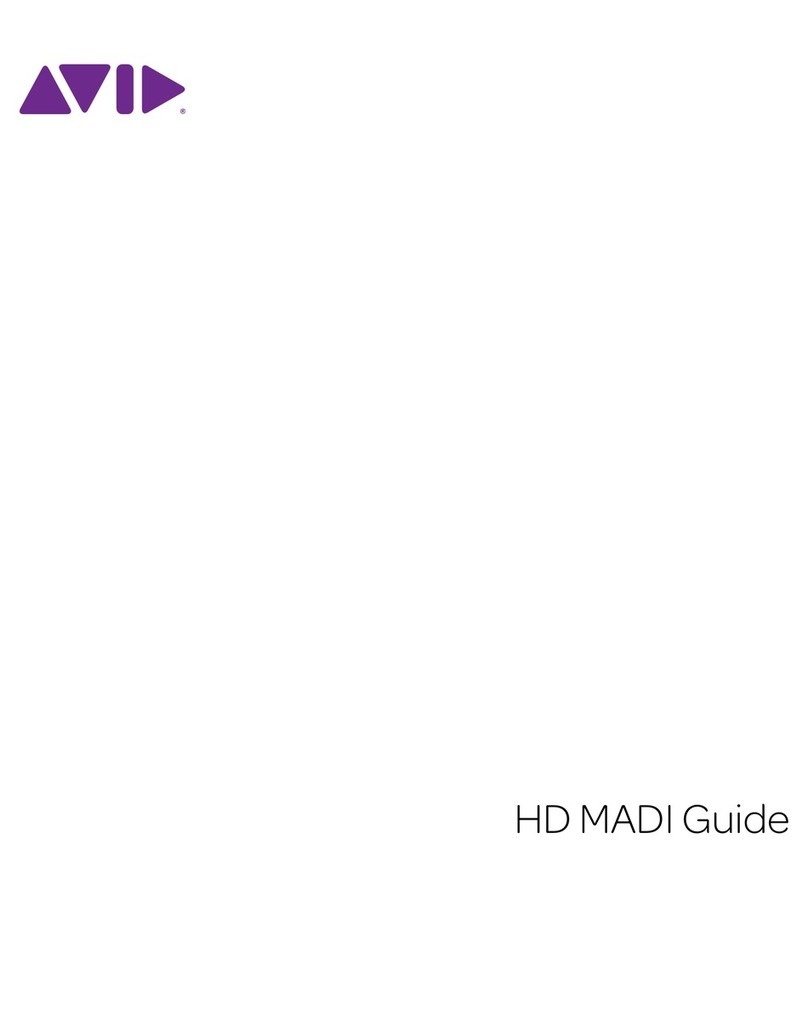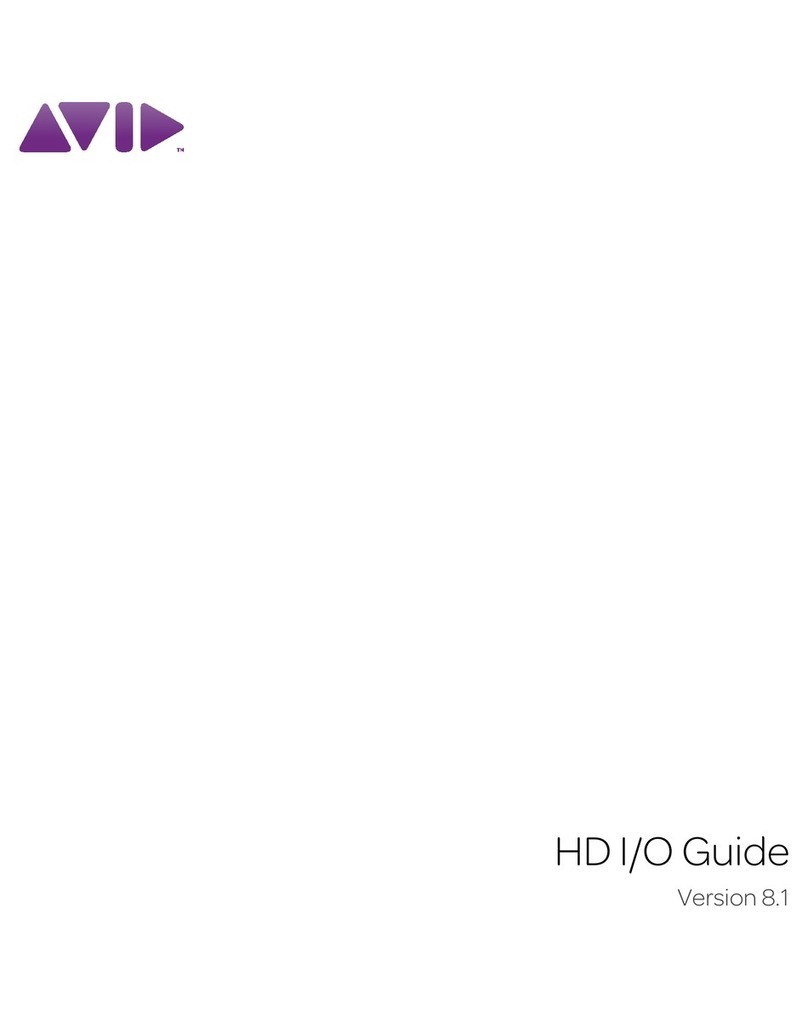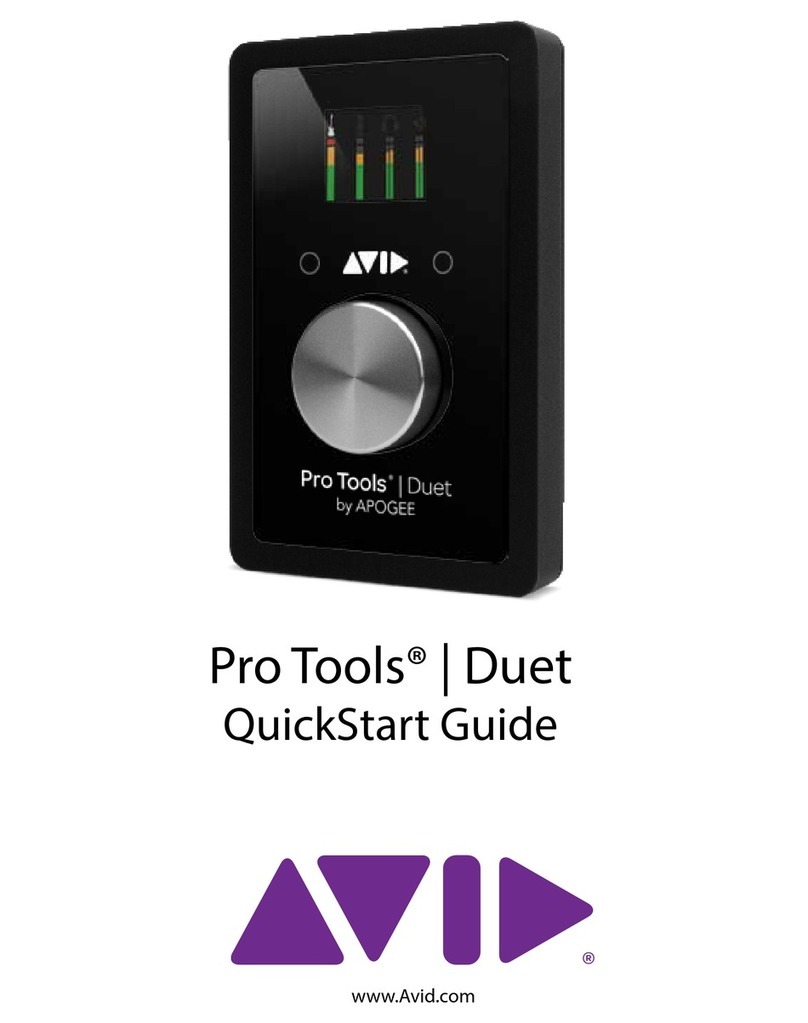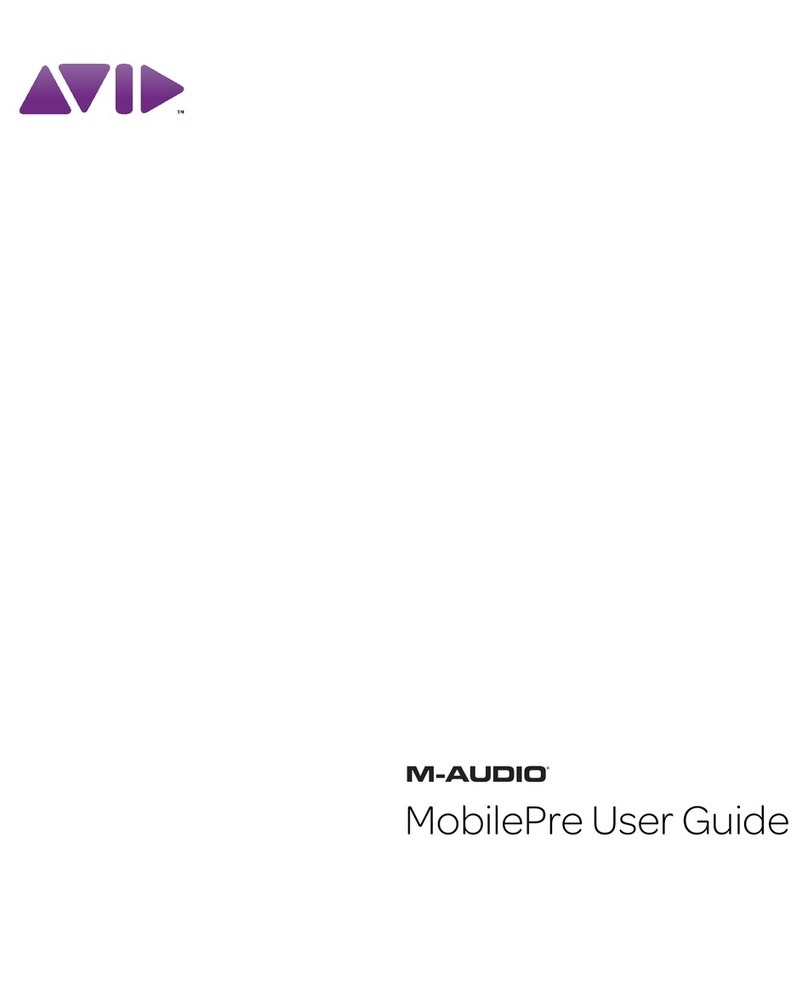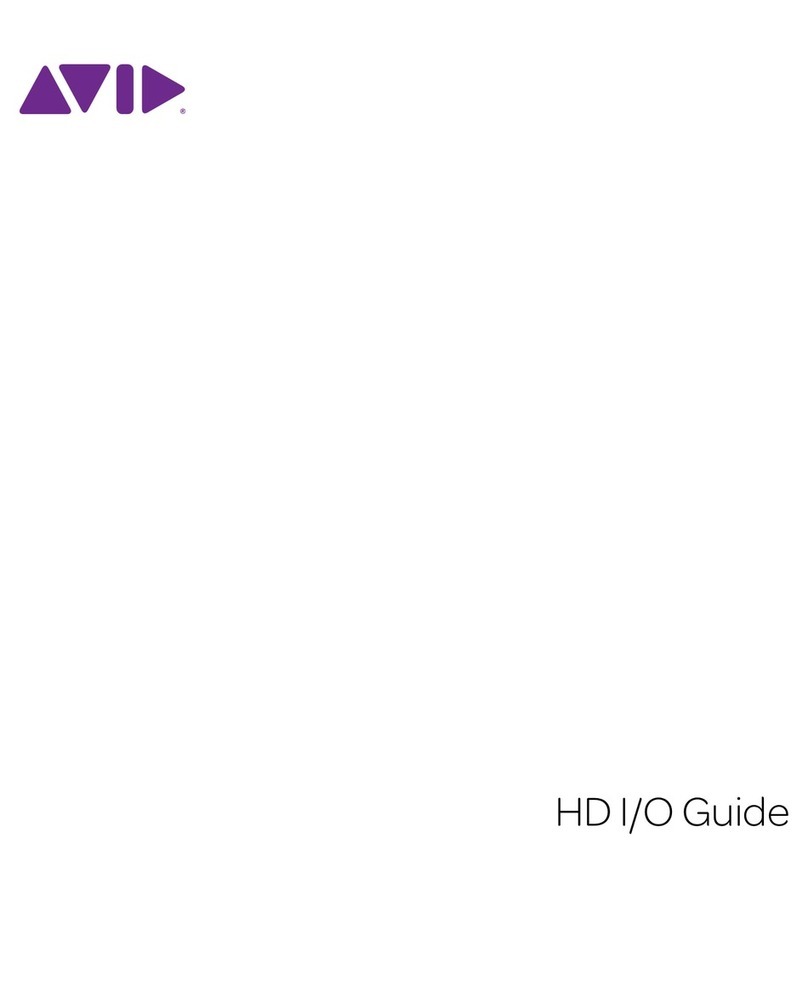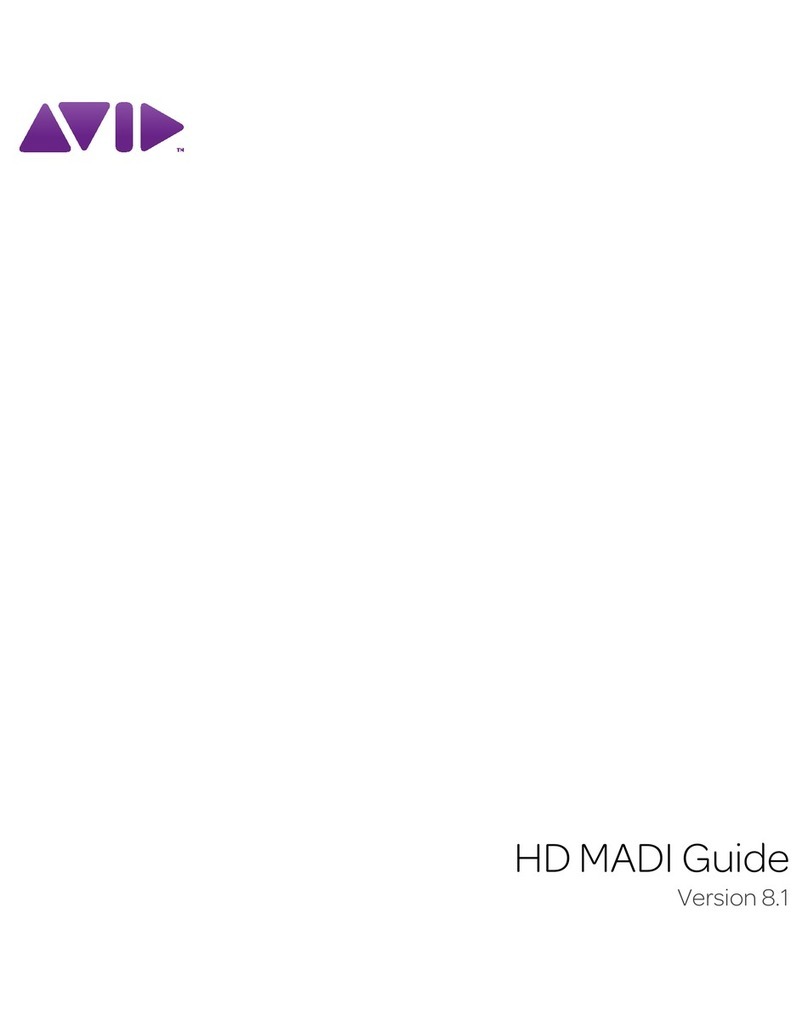Pro Tools | MTRX Studio Installation Guideiv
12 Unplug this equipment during lightning storms or when unused for long periods of time.
13 Refer all servicing to qualified service personnel. Servicing is required when the equipment has been
damaged in any way, such as power-supply cord or plug is damaged, liquid has been spilled or objects
have fallen into the equipment, the equipment has been exposed to rain or moisture, does not operate
normally, or has been dropped.
14 For products that are a Mains powered device:
The equipment shall not be exposed to dripping or splashing and no objects filled with liquids (such as
vases) shall be placed on the equipment.
Warning!
To reduce the risk of fire or electric shock, do not expose this equipment to rain or moisture.
Do not defeat the safety purpose of the polarized or grounding-type plug. A polarized plug has two blades
with one wider than the other. A grounding type plug has two blades and a third grounding prong. The wide
blade or the third prong are provided for your safety. If the provided plug does not fit into your outlet, con-
sult an electrician for replacement of the obsolete outlet.
15 For products containing a lithium battery:
CAUTION! Danger of explosion if battery is incorrectly replaced. Replace only with the same or equiva-
lent type.
16 For products with a power switch: It should remain accessible after installation.
17 The equipment shall be used at a maximum ambient temperature of 40° C.
18 This unit is provided with a power supply cord set suitable for 120VAC input only (for U.S.A. and Can-
ada). For other than U.S.A. and Canada, a qualified person must provide for use with this unit, an ap-
propriate, approved power supply cord set which is in compliance with the end use country
requirements and has a minimum cross-sectional area of 1.0mm2.
19 For products with more than one power cord:
CAUTION: This unit has more than one power supply cord. Disconnect two power supply cords before
servicing to avoid electrical shock.
ATTENTION: Cet appareil comporte plus d’un cordon d’alimentation. Afin de prévenir les chocs élec-
triques, débrancher les deux cordons d’alimentation avant de faire le dépannage.
20 For products with an operator-accessible fuse:
CAUTION: For continued protection against risk of fire, replace only with same type and rating of fuse.
ATTENTION: Pour ne pas compromettre la protection contre les risques d’incendie, remplacer par un fus-
ible de même type et de même caractéristiques nominales.