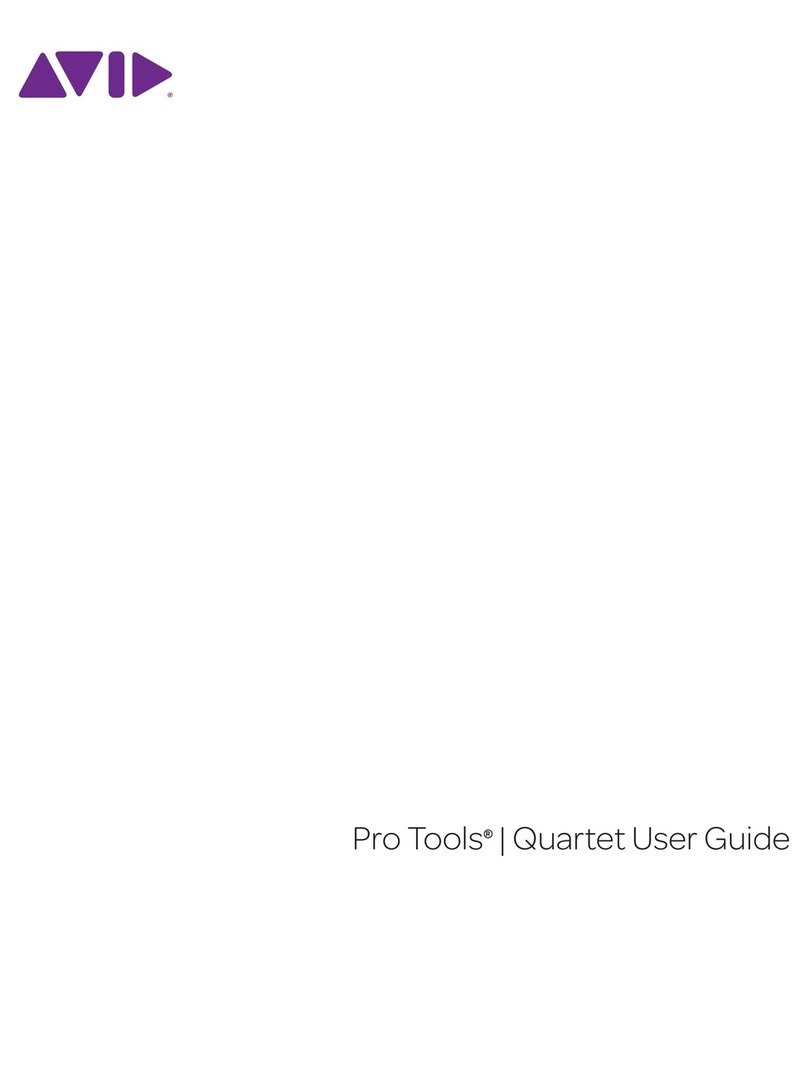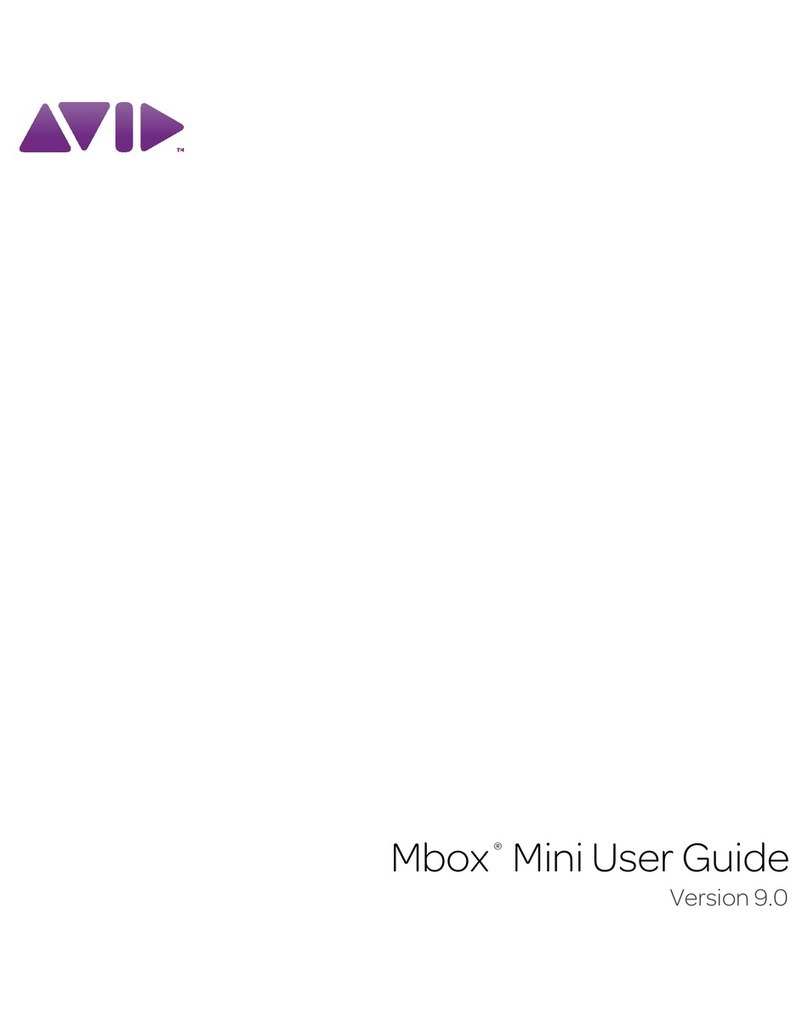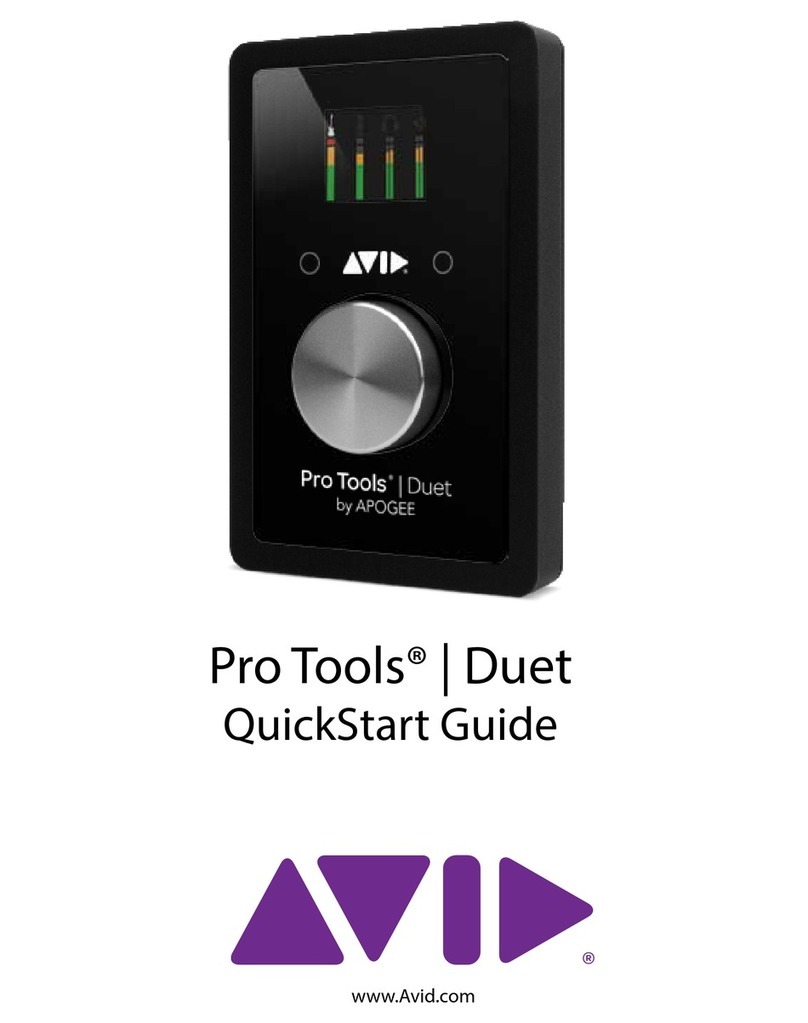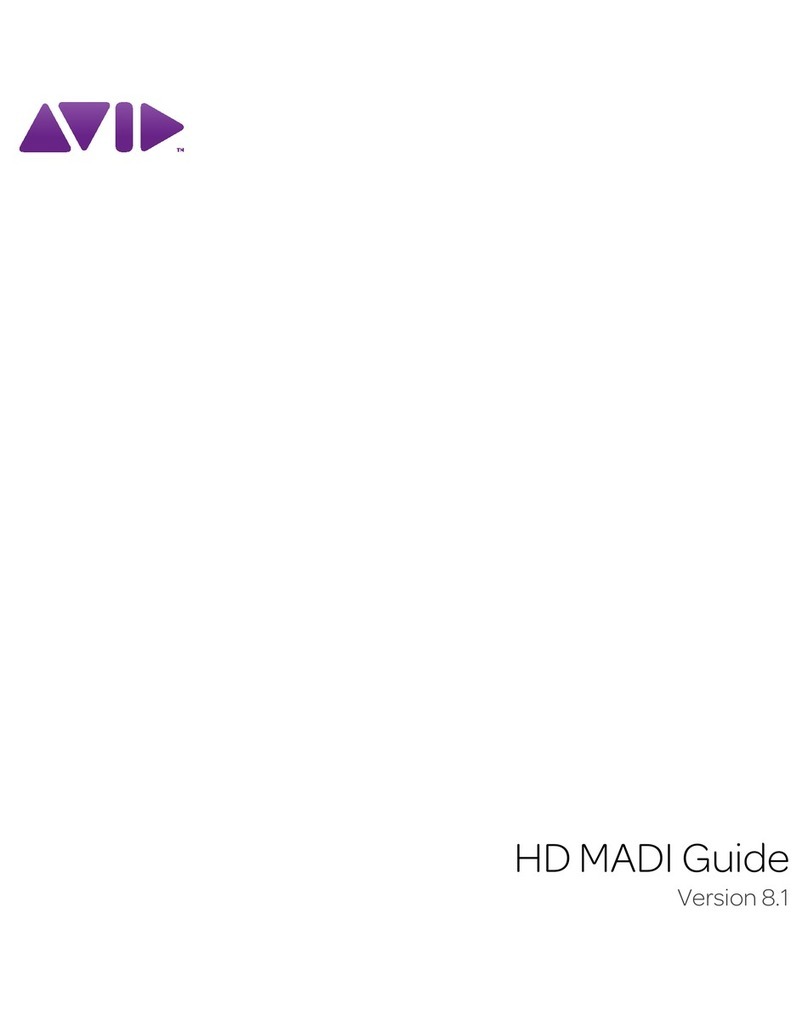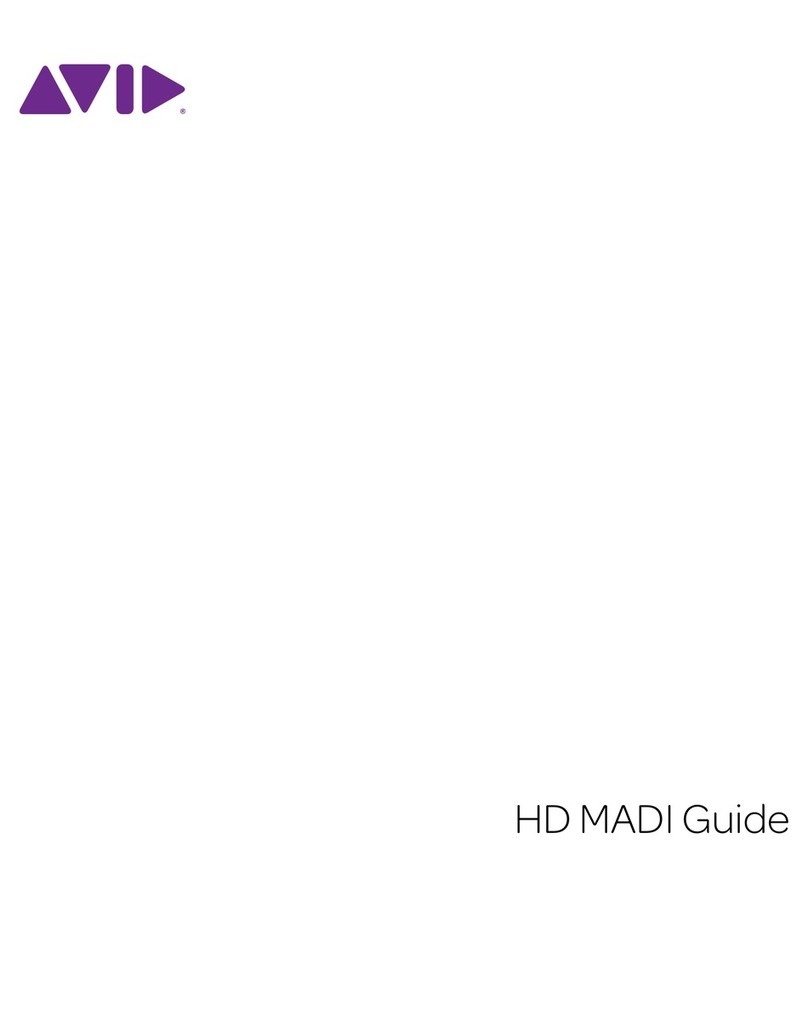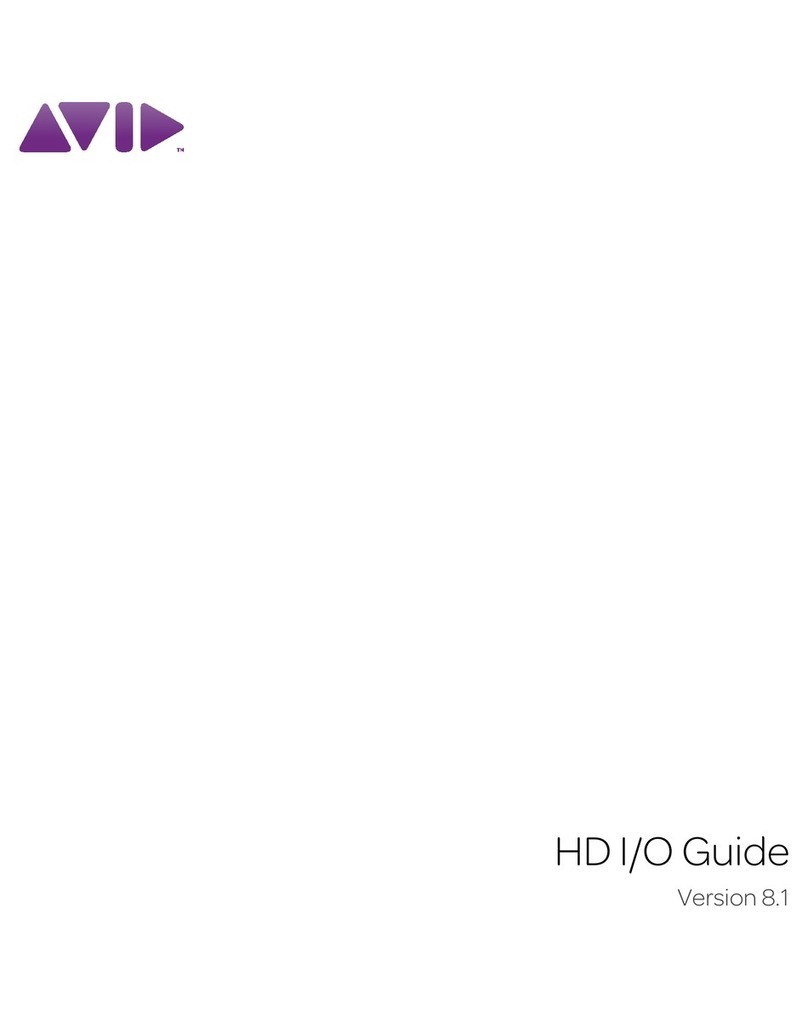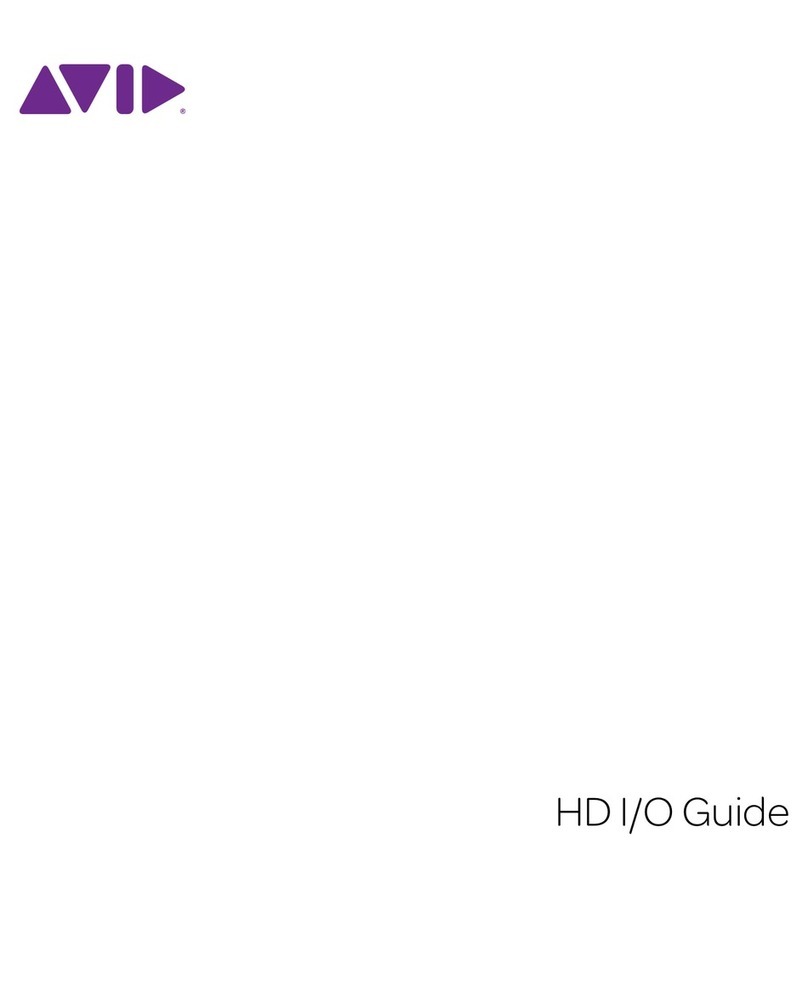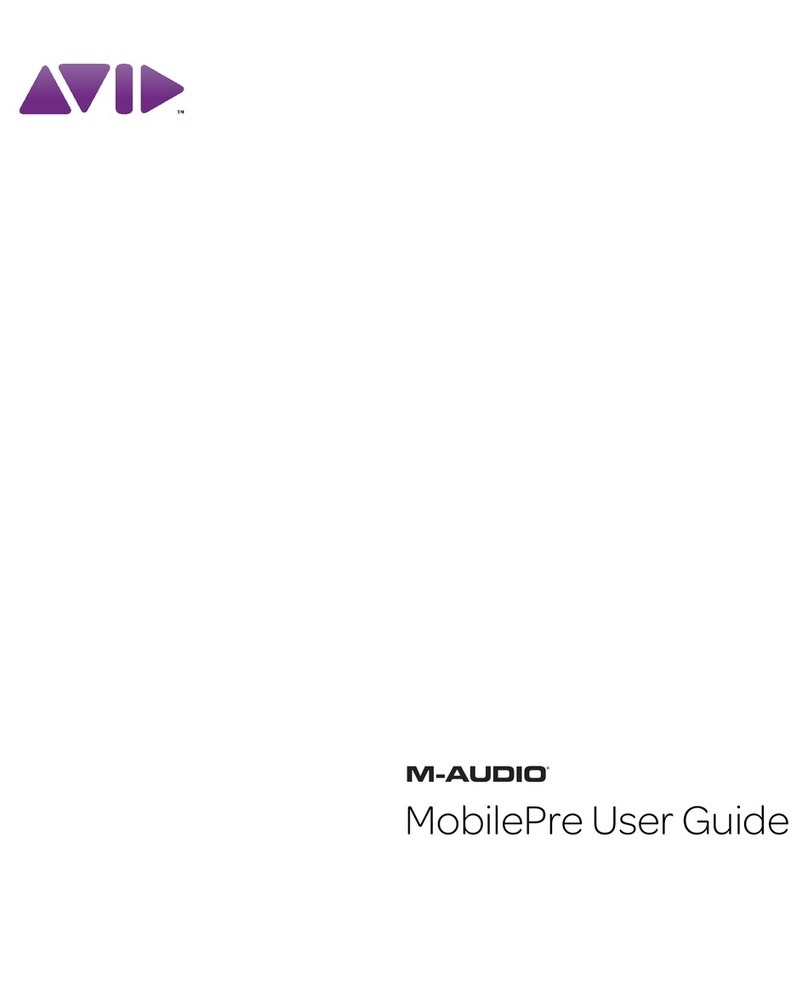Avid Fast Track Duo User Guide2
Registration
Review the enclosed Registration Information
Card and follow the instructions on it to quickly
register your purchase online. This is one of the
most important steps you can take as a new user.
Registering your purchase is the only way you can
be eligible to receive:
• Information regarding technical support
• Future upgrade offers
• Limited warranty on hardware
Hardware Warranty
Your warranty can be found on the Registration
Information Card.
System Requirements and
Compatibility
FastTrack Duocan be usedwith anAvid-qualified
computer running Pro Tools software or third-
party Core Audio- or ASIO-compatible software.
Avid can only assure compatibility and provide
support for hardware and software it has tested and
approved.
For complete system requirements and a list of
qualified computers, operating systems, hard
drives, and third-party devices, visit:
www.avid.com/compatibility
Conventions Used in This
Guide
All of our guides use the following conventions to
indicate menu choices and key commands:
:
The names of Commands, Options, and Settings
that appear on-screen are in a different font.
The following symbols are used to highlight
important information:
Convention Action
File > Save Choose Save from the
File menu
Control+N Hold down the Control key
and press the N key
Control-click Hold down the Control key
and click the mouse button
Right-click Click with the right
mouse button
User Tips are helpful hints for getting the
most from your system.
Important Notices include information that
could affect your data or the performance of
your system.
Shortcutsshowyouusefulkeyboardormouse
shortcuts.
Cross References point to related sections in
this guide and other Pro Tools guides.