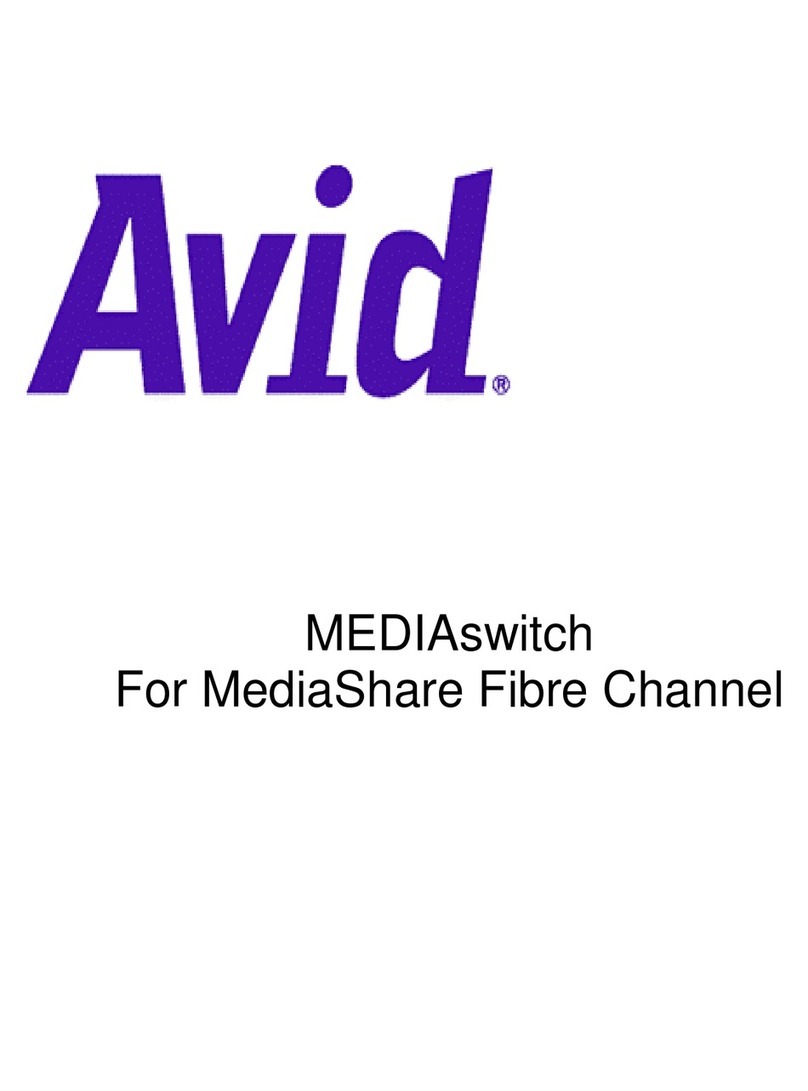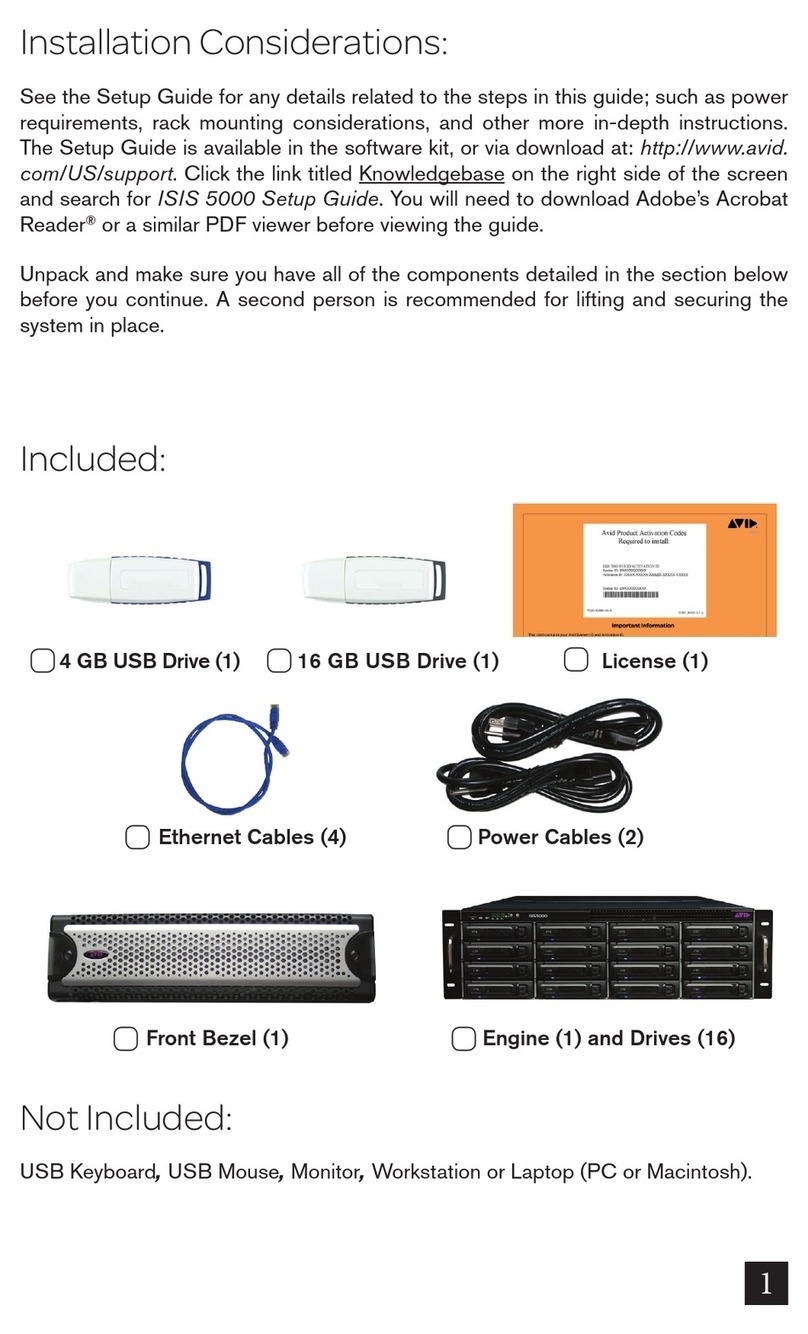Copyright 2015 Avid Technology, Inc. 2
4Rack-Mount the Equipment, Connect Network Switch and Cables
1Follow the instructions on the label attached to the rail kit to install the rails in a rack. If you do not plan to mount
your equipment in a rack, make sure it is on a stable, level surface.
Note: The screws in the rail kit are metric. You might need to use your own screws for your rack type.
2Connect the system to power and turn on the power supply switches.
A Power-On-Self-Test (POST) cycle begins, which lasts about 6-7 minutes; LEDs on the power supplies light up and the fans start after about 2
minutes and run at full speed for several more minutes. After they slow down, wait another 2-3 minutes before the Engine is ready for
configuration and software installation.
3Connect the 10 Gb port on the ISIS | 1000 to a qualified network switch. See page 14, Supported Switches for
ISIS1000, in the ISIS 1000 Setup Guide for details.
5Install the Software on the ISIS | 1000, Configure the System
1Connect an Ethernet cable between the computer and the management port on the back of the ISIS | 1000.
2Set the computer Ethernet interface to the following IP address and netmask:
IP address:169.254.10.20
Netmask: 255.255.255.0
For more detail, see page 27, Configuring the Computer’s IP Address, in the ISIS 1000 Setup Guide.
3Open a browser and enter the following URL: https://169.254.10.10:5015
4Enter the password: se-admin.
5Enter the following required information:
oStorage System Name (name of the whole ISIS system)
oA unique host name (name of the System Director)
oIP address for the 10 Gb switch interface, netmask, and gateway
6Set the system time (or optionally add NTP servers), and optionally change the administrator password.