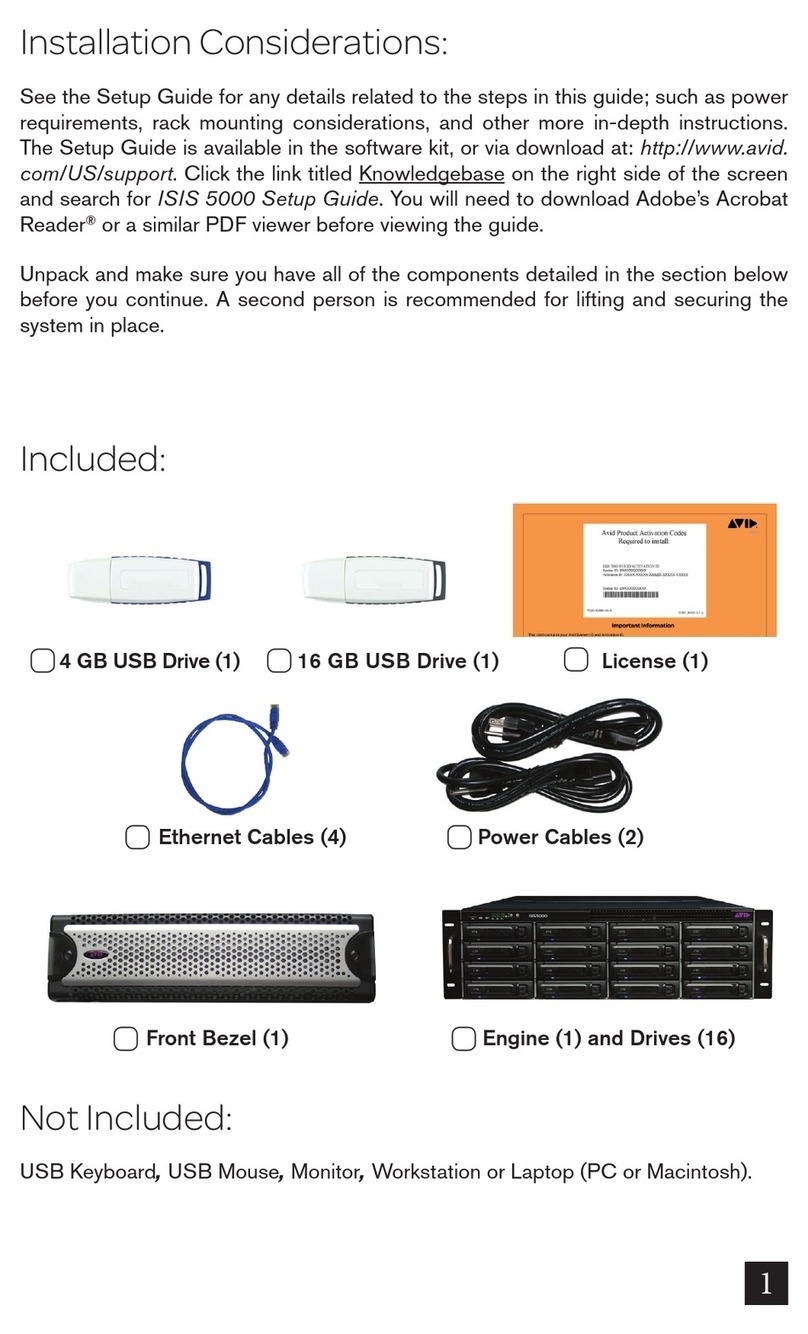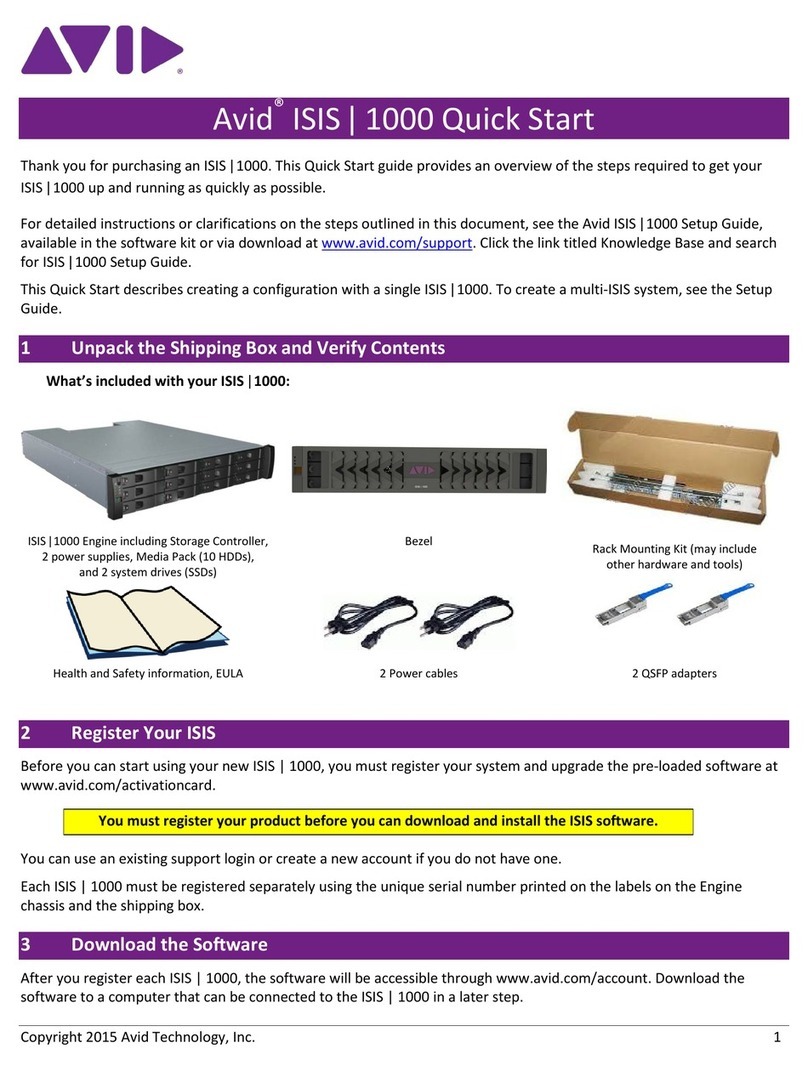2
MediaShare F/C Overview ........................................................................................3
MediaShare F/C Components........................................................................................................ 3
Installing the MediaShare F/C Switch....................................................................5
Attaching the Slide Rails............................................................................................................... 5
Mounting the Switch..................................................................................................................... 5
Connecting Cables to the Switch................................................................................................... 5
Connecting Avid Systems ............................................................................................................. 6
Connecting MSDEs ...................................................................................................................... 6
Creating a Daisy-Chain of MSDEs................................................................................................ 7
Powering Up the System............................................................................................................... 7
Troubleshooting.........................................................................................................8
POST Diagnostics......................................................................................................................... 9
LED Indications...........................................................................................................................10
Common Questions and Problems................................................................................................11
How to Connect to the MEDIAswitch...................................................................13
Overview.....................................................................................................................................13
Ethernet Connection ....................................................................................................................13
Host-to-MEDIAswitch SLIP Connection......................................................................................13
Microsoft Windows NT 4.0 SLIP Configuration...........................................................................14
Windows NT 4.0 SLIP Connection ..............................................................................................18
Loop InSite: Introduction........................................................................................20
Product Overview ........................................................................................................................20
Features.......................................................................................................................................20
Loop InSite: Installation (and Removal)..............................................................21
Software Installation....................................................................................................................21
Software Removal........................................................................................................................21
Loop InSite: Site View and Overview...................................................................22
Real Time Status of Fibre Channel Site ........................................................................................22
Color Coding Priorities and Indications........................................................................................22
Loop InSite: Front Panel Information Display....................................................24
Pull Down Options ......................................................................................................................24
Loop InSite: Configuration.....................................................................................27
Logging Tab................................................................................................................................27
Stealth Tab ..................................................................................................................................28
Zoning Tab..................................................................................................................................30
Diagnostic Mode.......................................................................................................32
Diagnostic Options ......................................................................................................................33
Specifications...........................................................................................................34
LED Indicators ............................................................................................................................34
Physical Dimensions....................................................................................................................34
Power Requirements....................................................................................................................34
Environmental Conditions............................................................................................................34
Data Transmission Range and Interconnects.................................................................................34