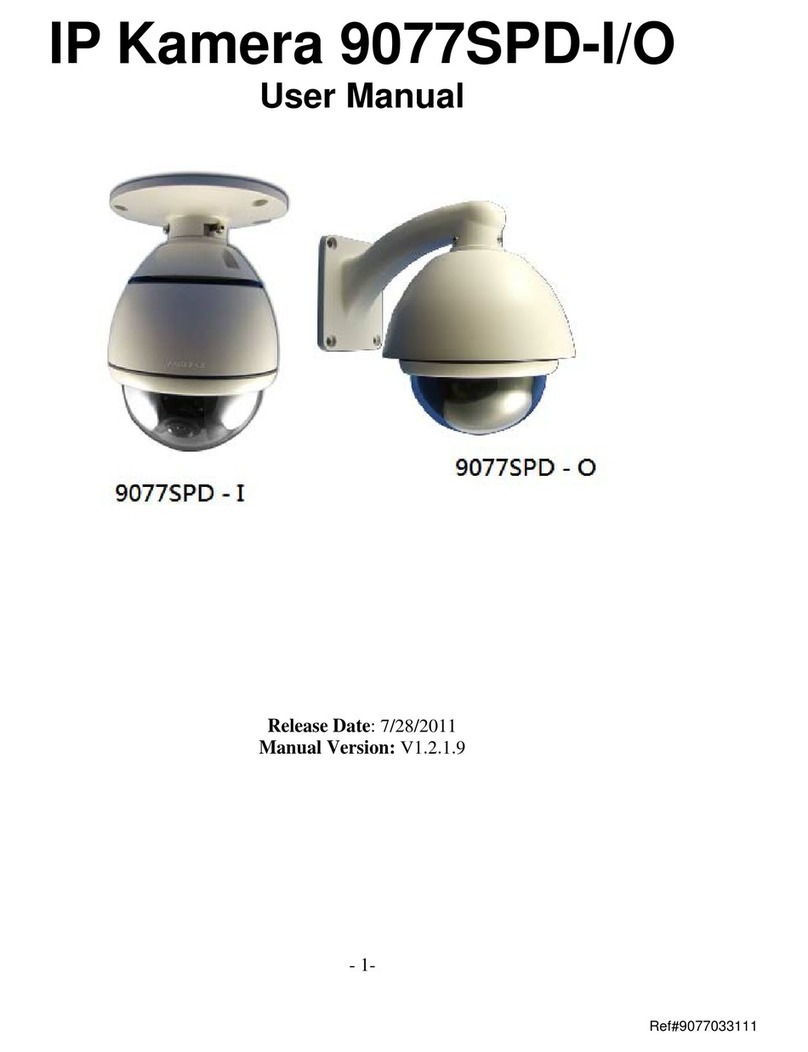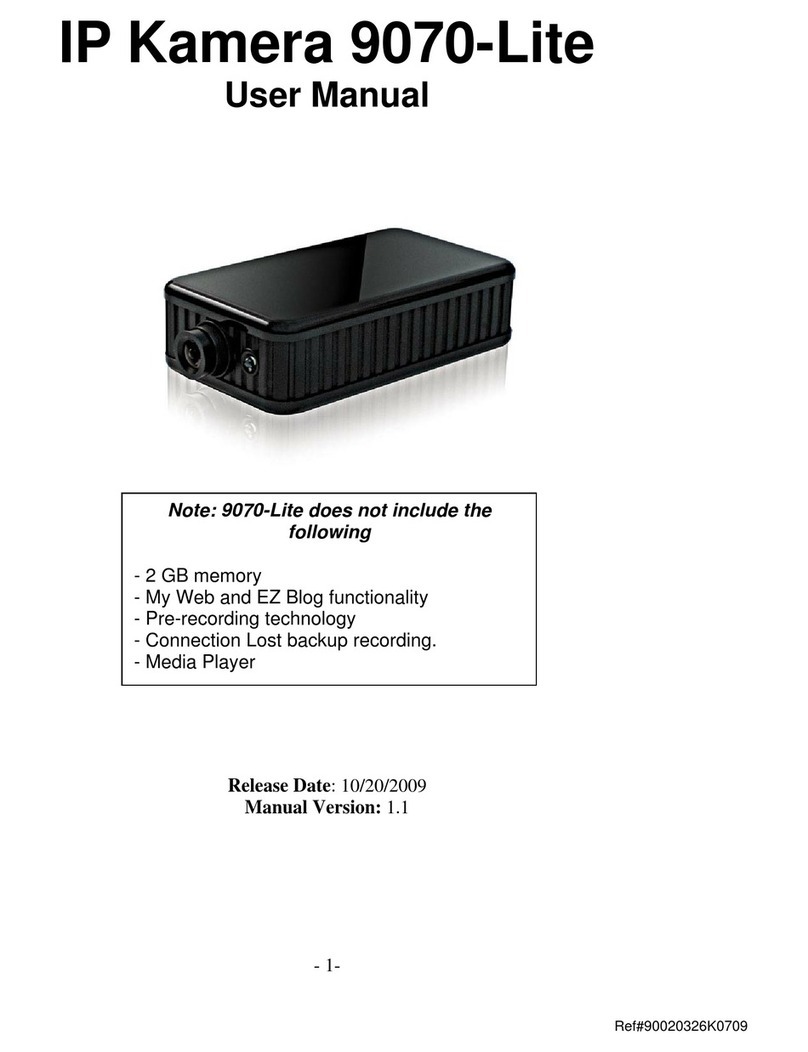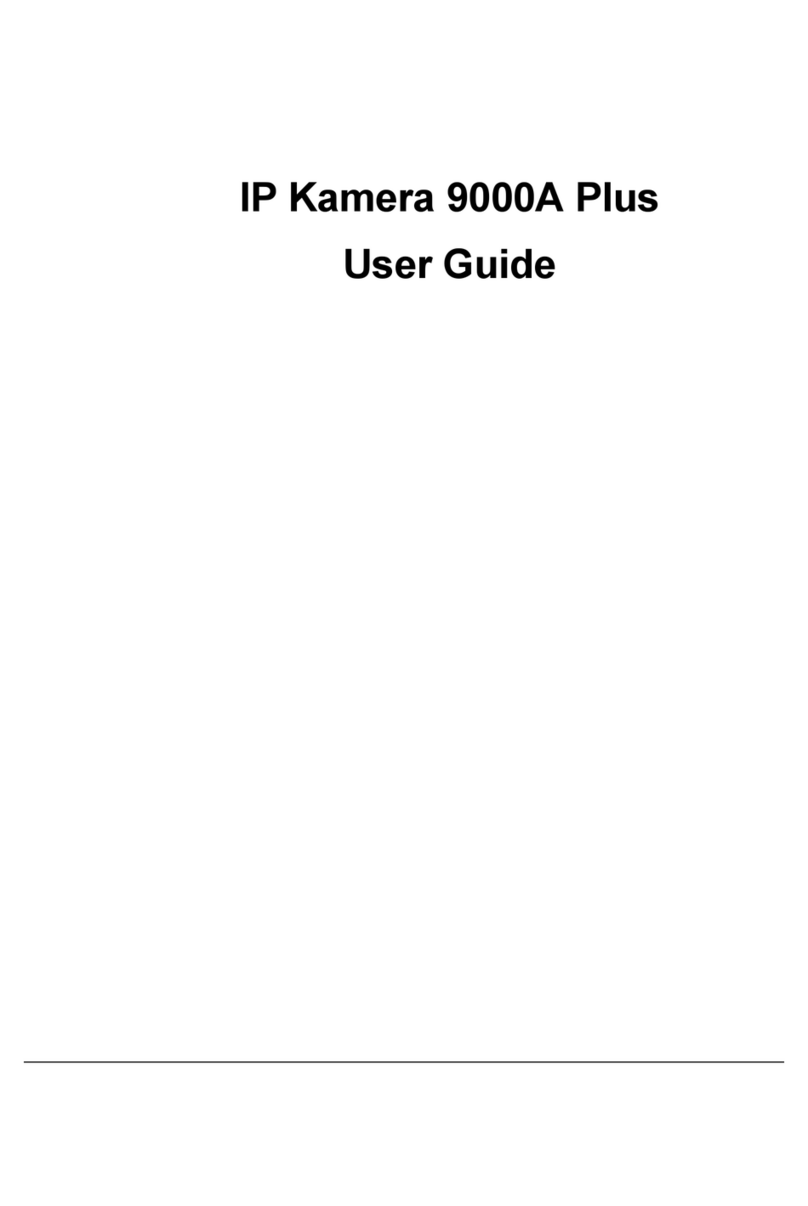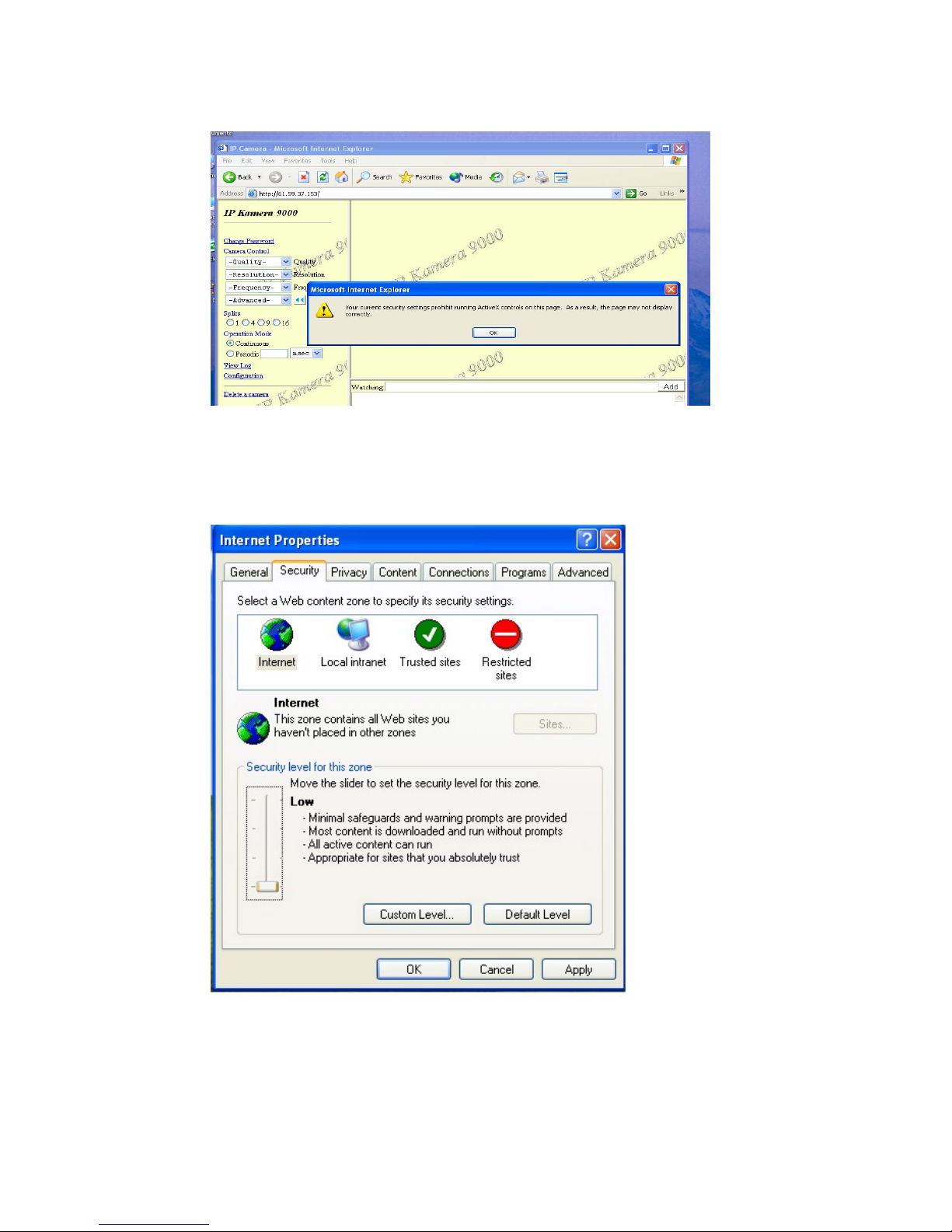1. Product Overview
IP Kamera 9000A is an IP camera that has a digital web server in camera.
This camera can put up live image on-line and make remote locations
immediately accessible through standard web browsers.
IP Kamera 9000A is equipped with cutting edge technology, includes a
digital camera, web server, audio in device and optimized hardware for
image compression, and physical Ethernet connection. Therefore it does
not need to plug in front of computer, users can simply just plug into an
internet line and start oberserving from any where in the world.
FEATURES
IP Kamera 9000A features:
1. Embedded Web Server - No need PC for camera.
2. Audio in - can record live audio while video is in display
3. Support MSN & YAHOO Messenger
4. Multiple Cameras Supported
5. Multi - video from different area.
6. Layout 1x1, 2x2, 3x3, 4x4
7. Resolution - True 640x480, 352x288, 320x240, 176x144,
8. Video Quality - Low, High
9. Color adjustment: Brightness, Contrast, Hue, and Saturation
10. Motion Detection - Three-Sensitivity Level.
11.E-mail the Detected Images to preset e-Mail address.
12. FTP the Detected Images to preset FTP server.
13. Support Network - Fixed IP, DHCP or PPPoE.
14. Default HTTP Port supported-
15. Changed to fit different network.
16. Browser by Internet - IE (Internet Explore) .
17. Support Java Applet support and Active X control.
18. A Linux based server
•10/100BT LAN supported
•Built in JPEG Decoder
•Motion detection
•User able to monitor any place if select this Web Cam by using
any of Internet Browser.
•User may setup his email address in the system, let the system
notice the user when an event occur
•Provide some GPIOs for different application
- 4 -