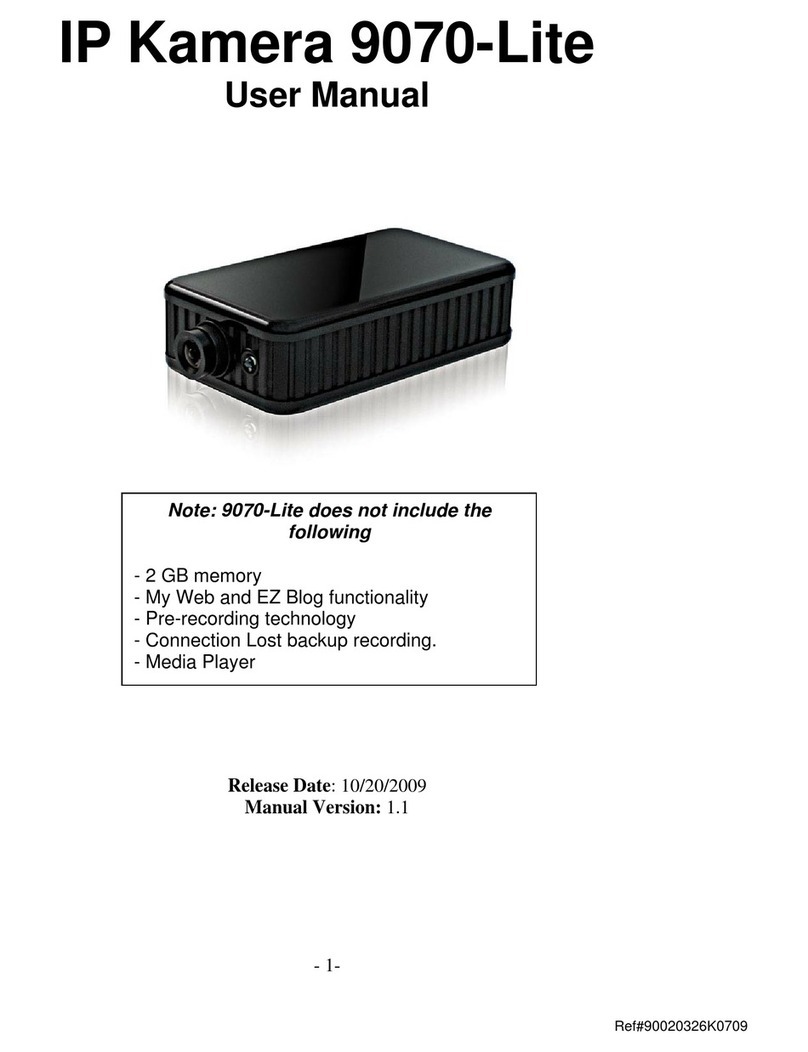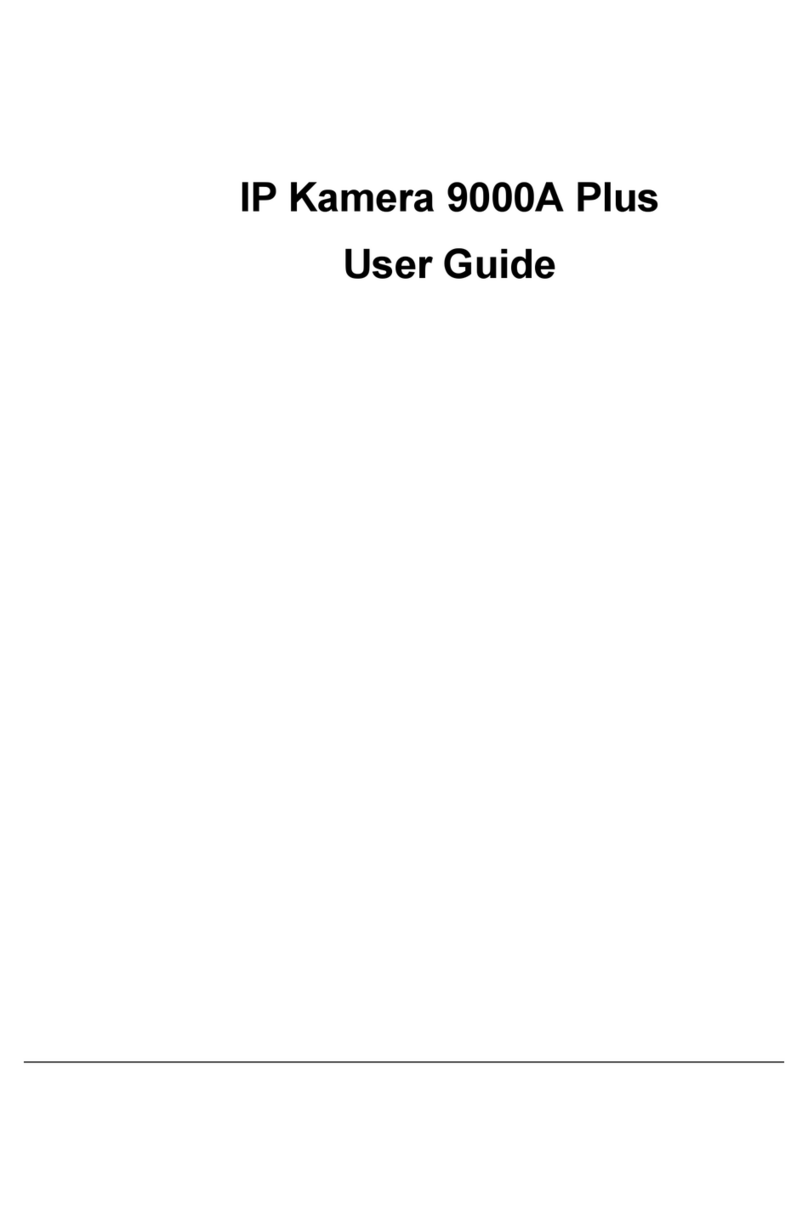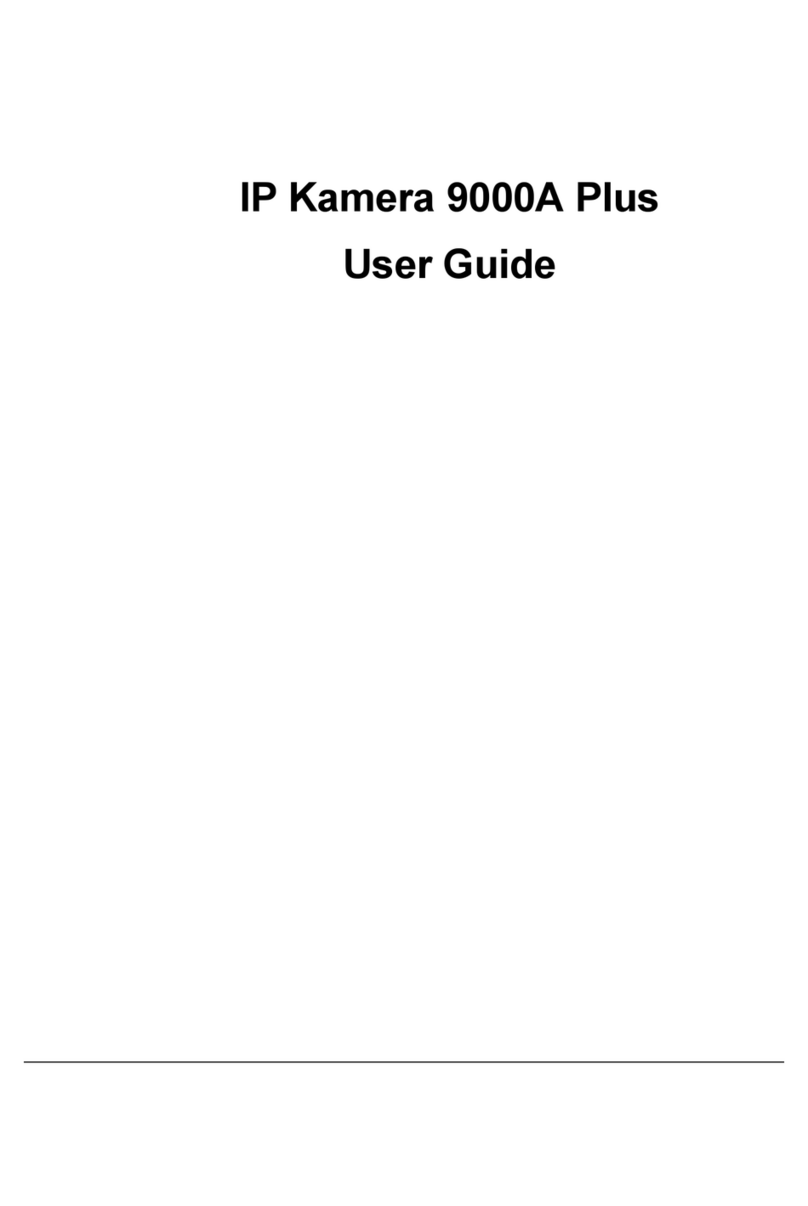- 4-
Ref#9077033111
6.) WEB INTERFACE ..............................................................................................................23
CONNECTING TO THE 9077SPD-I/O ............................................................................................23
THE CONTROL CONSOLE ............................................................................................................25
LIVE VIDEO .............................................................................................................................26
TYPE AND ZOOM................................................................................................................................ 26
MOTION DETECTION .......................................................................................................................... 27
ACTIVE RECORD ................................................................................................................................. 27
SNAPSHOT ........................................................................................................................................ 27
RECORD ........................................................................................................................................... 28
PANORAMIC MODE............................................................................................................................ 29
MOUSE EPTZ.................................................................................................................................... 30
PT CONTROLS ................................................................................................................................... 32
IMAGE...................................................................................................................................36
IMAGE SETTINGS................................................................................................................................ 36
TUNE IMAGE ..................................................................................................................................... 38
NETWORK ..............................................................................................................................39
NETWORK......................................................................................................................................... 39
FTP ................................................................................................................................................. 40
SMTP (OUTGOING E-MAIL SERVER) ..................................................................................................... 40
SNTP............................................................................................................................................... 41
IP SERVICE ........................................................................................................................................ 42
DDNS.............................................................................................................................................. 43
RTSP............................................................................................................................................... 44
SYSTEM .................................................................................................................................44
DATE AND TIME................................................................................................................................. 45
TIME STAMP ..................................................................................................................................... 45
USER................................................................................................................................................ 45
NIGHT VISION ................................................................................................................................... 46
DEVICE TUNE UP............................................................................................................................... 47
LANGUAGE........................................................................................................................................ 47
UPDATE............................................................................................................................................ 48
EVENT LOG ....................................................................................................................................... 50
APPLICATION ..........................................................................................................................50
SETTING ........................................................................................................................................... 51
SCHEDULE RECORD ............................................................................................................................ 65
ALARM............................................................................................................................................. 66
MEDIA PLAYER ........................................................................................................................68
LOGOUT.................................................................................................................................70
7.) CONTROLLING THE DEVICE ..............................................................................................71
CGI HTTP COMMANDS.............................................................................................................71
SNAPSHOT COMMAND: ...................................................................................................................... 71
CHANGE NAME: ................................................................................................................................ 71
CHANGE IP ADDRESS:......................................................................................................................... 71
CHANGE PORT:.................................................................................................................................. 71