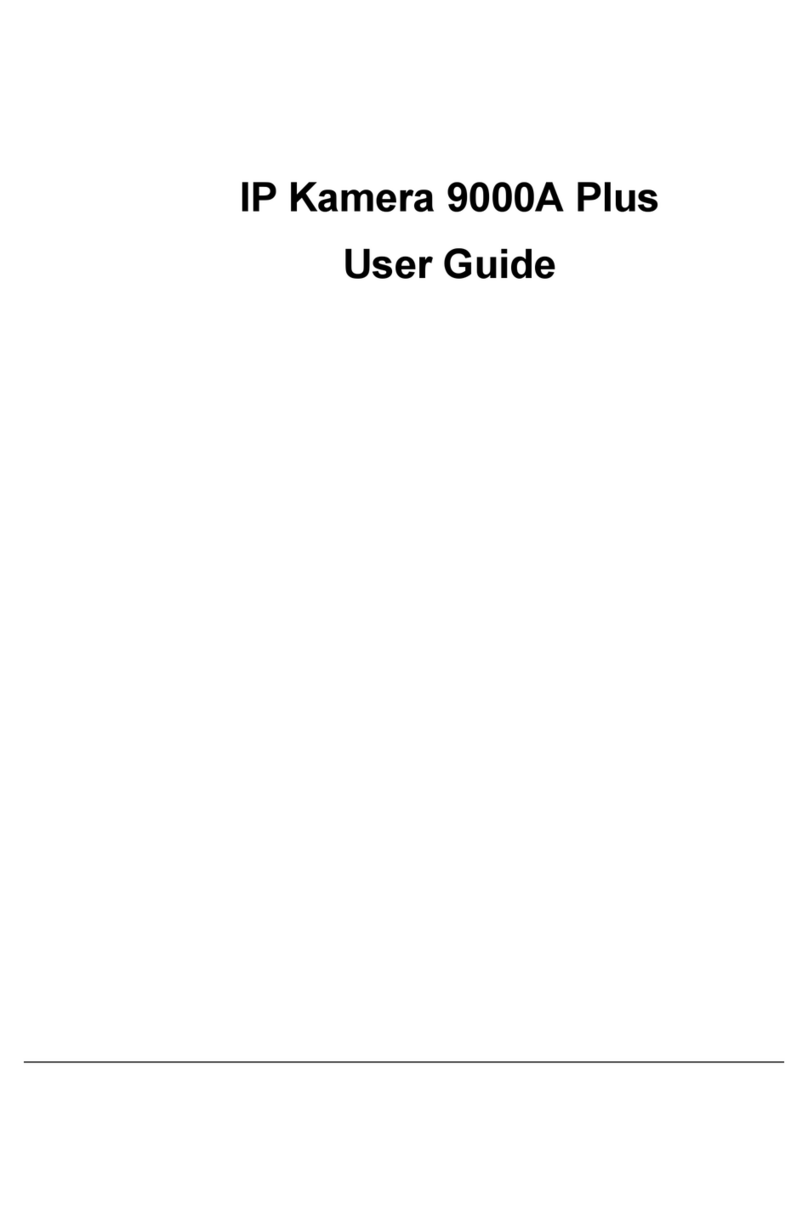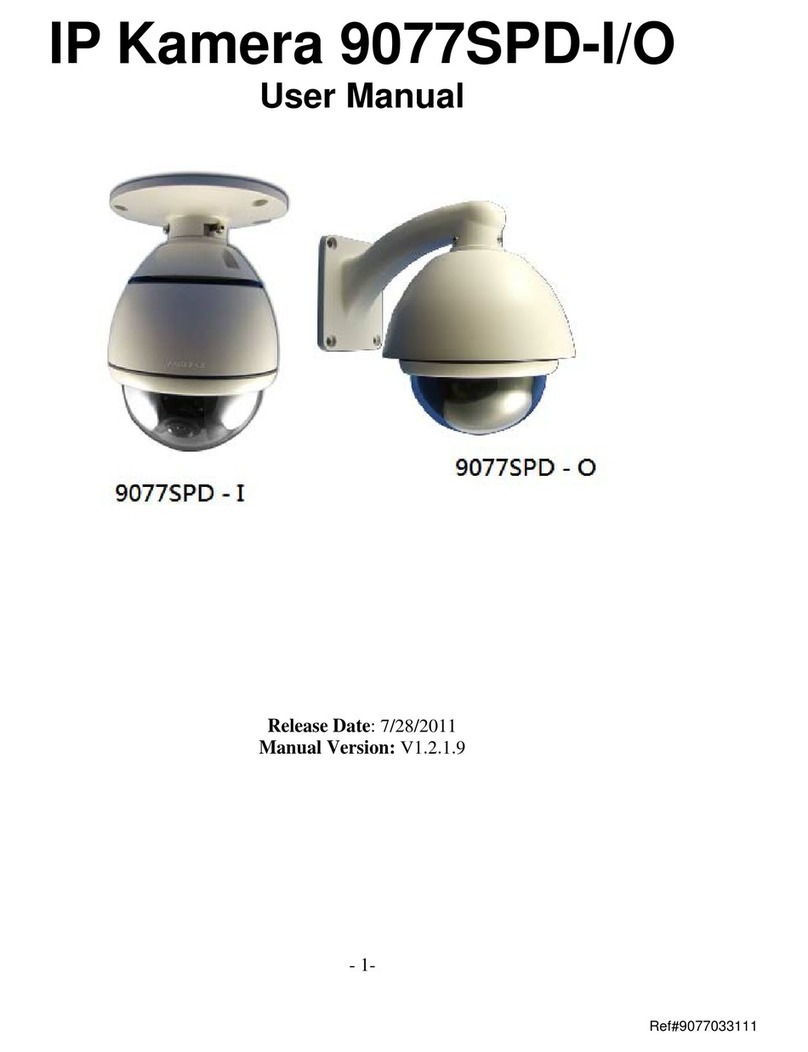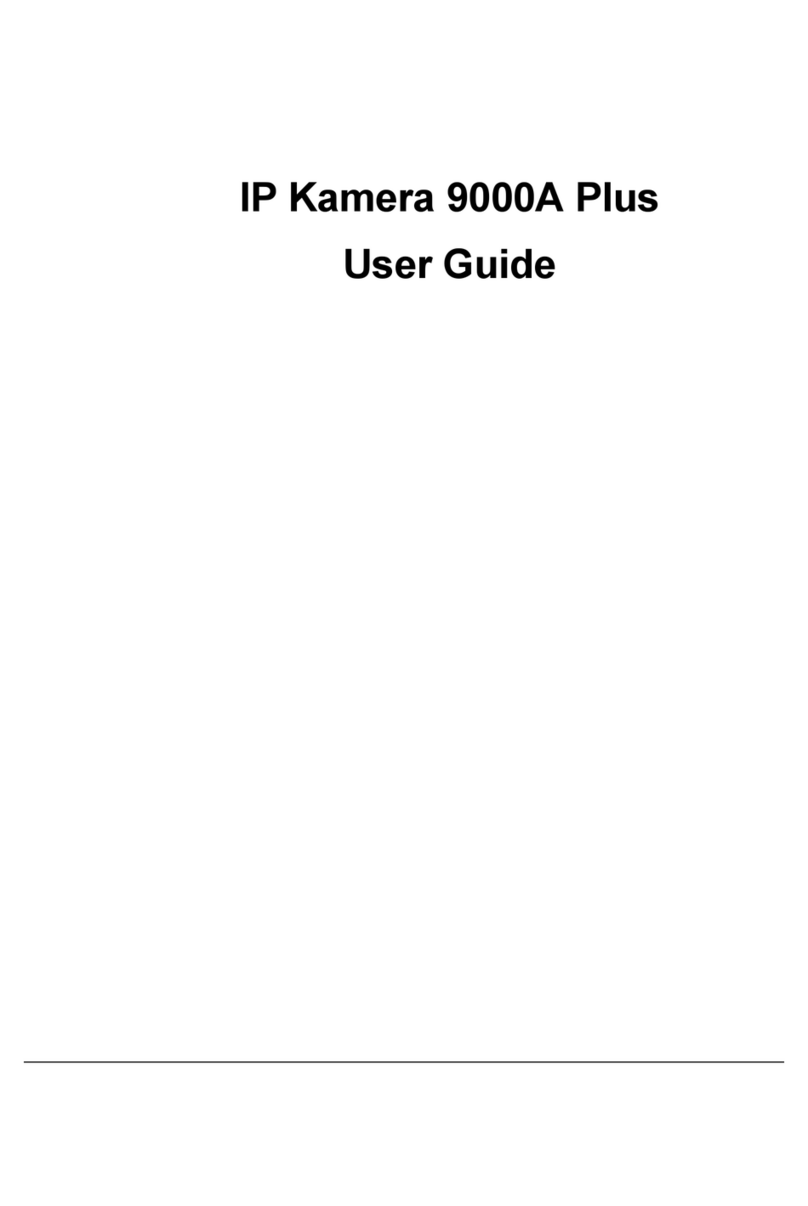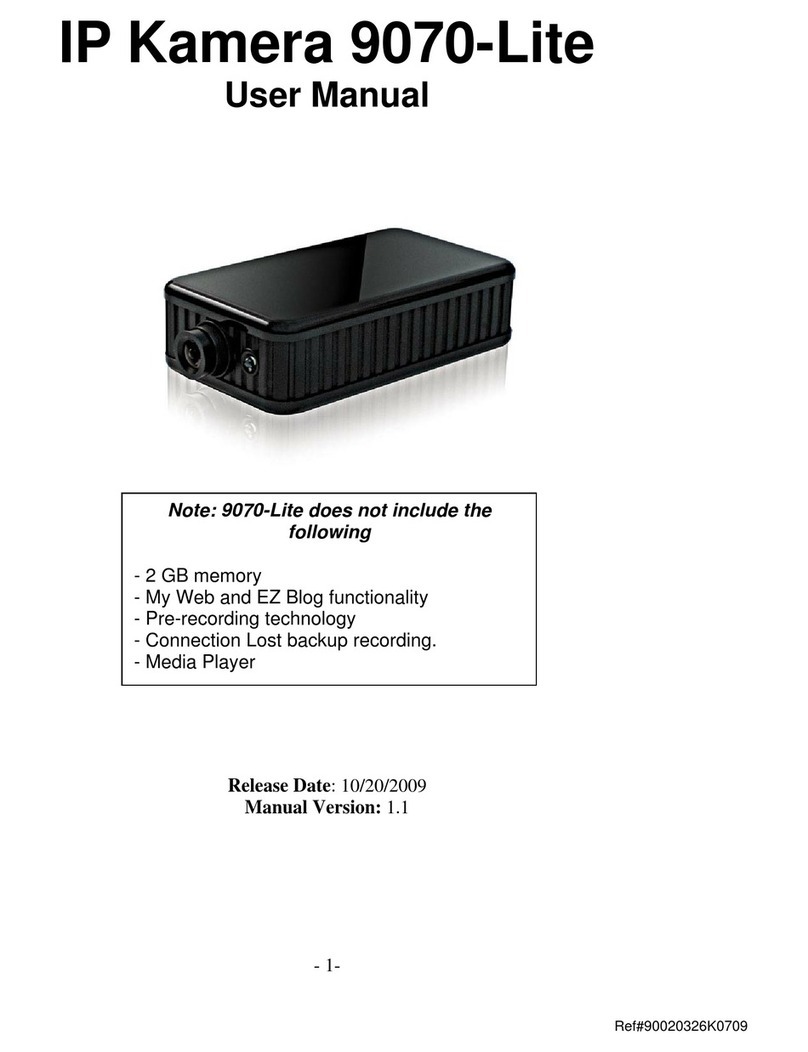THECONTROLCONSOLE..............................................................................................................22
LIVEVIDEO...............................................................................................................................23
TYPEANDZOOM................................................................................................................................23
MOTIONDETECTION..........................................................................................................................24
ACTIVERECORD.................................................................................................................................24
RECORD...........................................................................................................................................24
SNAPSHOT........................................................................................................................................25
IMAGE.....................................................................................................................................25
AUDIO..............................................................................................................................................26
IMAGE.....................................................................................................................................26
IMAGESETTINGS................................................................................................................................26
TUNEIMAGE.....................................................................................................................................28
NETWORK................................................................................................................................29
NETWORK.........................................................................................................................................29
FTP.................................................................................................................................................30
SMTP(OUTGOINGE‐MAILSERVER).....................................................................................................30
SNTP..............................................................................................................................................31
IPSERVICE........................................................................................................................................31
SYSTEM...................................................................................................................................32
DATEANDTIME.................................................................................................................................32
TIMESTAMP.....................................................................................................................................32
USER...............................................................................................................................................33
AUDIO..............................................................................................................................................33
LANGUAGE........................................................................................................................................33
UPDATE............................................................................................................................................34
EVENTLOG.......................................................................................................................................37
APPLICATION............................................................................................................................37
SETTING...........................................................................................................................................37
SCHEDULERECORD............................................................................................................................44
ALARM.............................................................................................................................................45
EPTZ‐SET.................................................................................................................................47
HOWTOUSEEPTZWITHTHEMOUSE....................................................................................................47
HOWTOENABLEANDUSEEPTZCONTROLLER.......................................................................................47
7.)CONTROLLINGTHEDEVICE................................................................................................48
CGIHTTPCOMMANDS..............................................................................................................48
SNAPSHOTCOMMAND:......................................................................................................................48
CHANGENAME:................................................................................................................................48
CHANGEIPADDRESS:.........................................................................................................................48
CHANGEPORT:..................................................................................................................................48
CHANGESUBNETMASK:.....................................................................................................................48
CHANGEGATEWAY:...........................................................................................................................49
CHANGEDNS:..................................................................................................................................49
MJPEGSTREAMING...........................................................................................................................49
8.)USINGRTSPWITHVLC......................................................................................................49
- 4-
Ref#90020326K0709