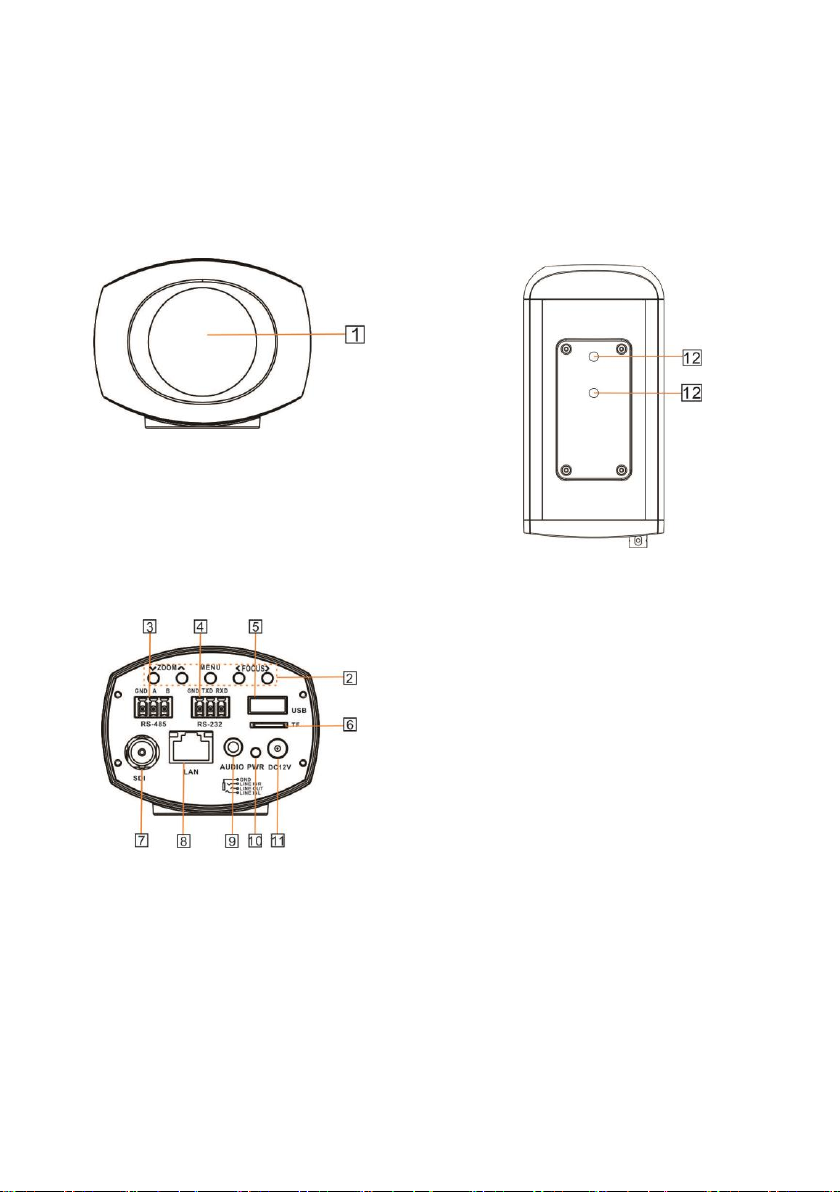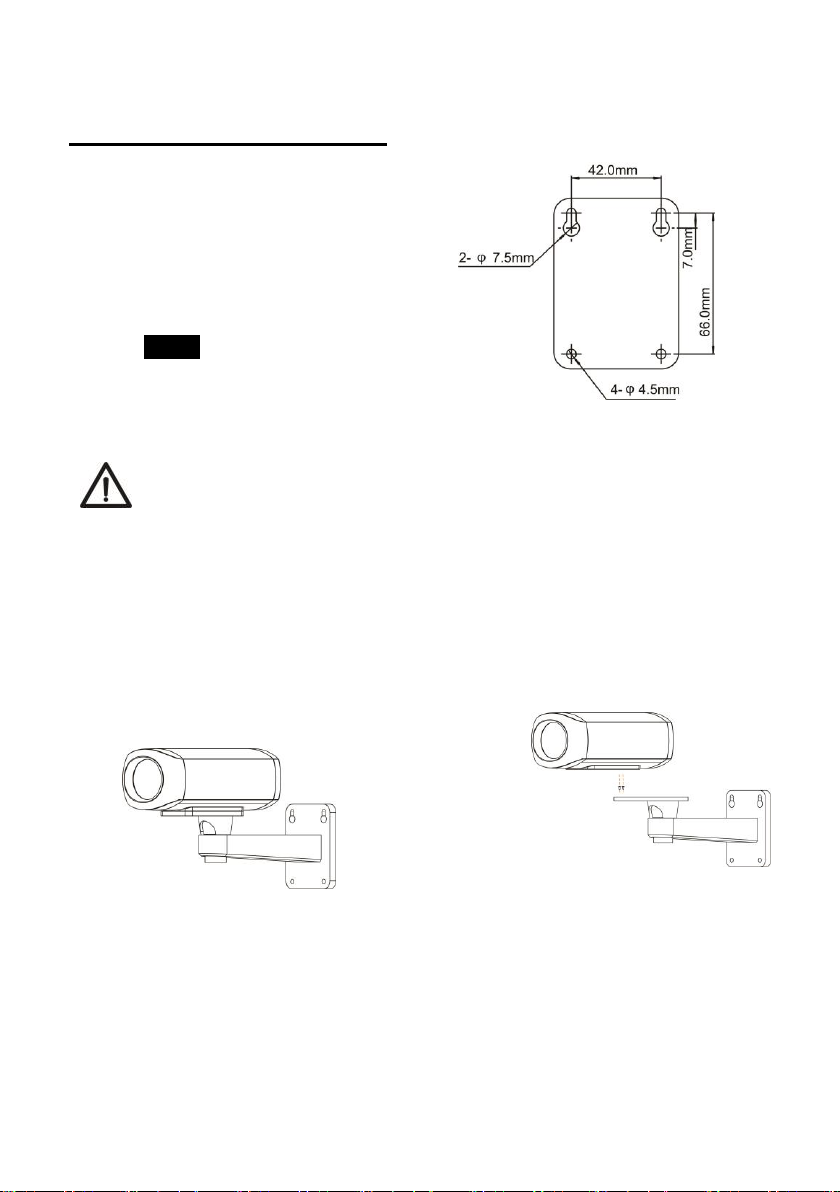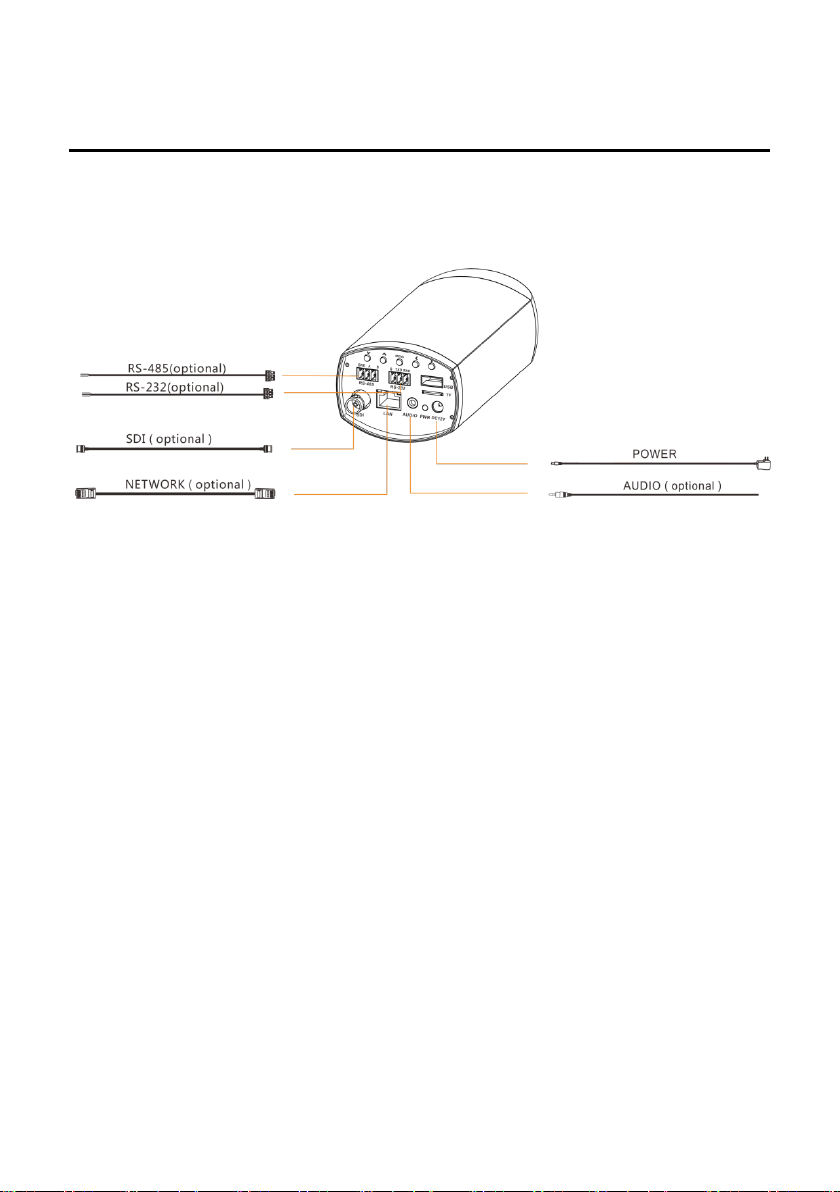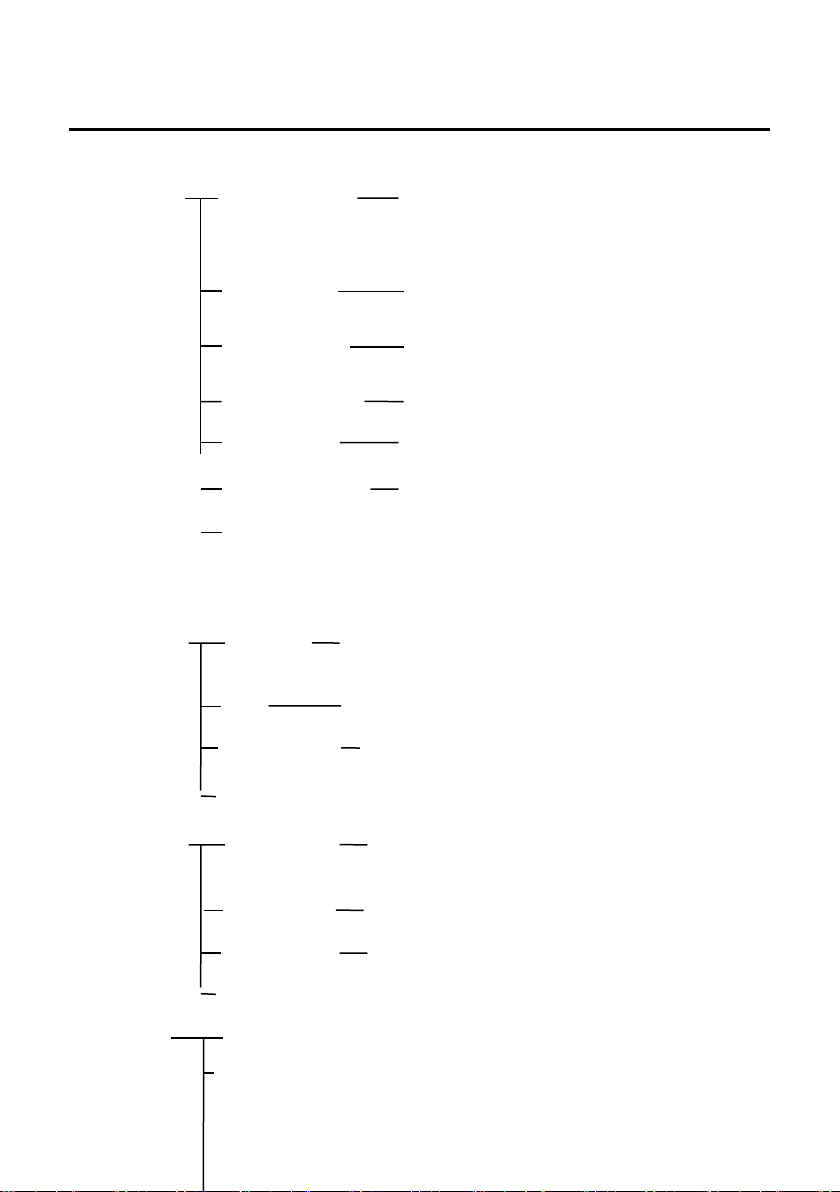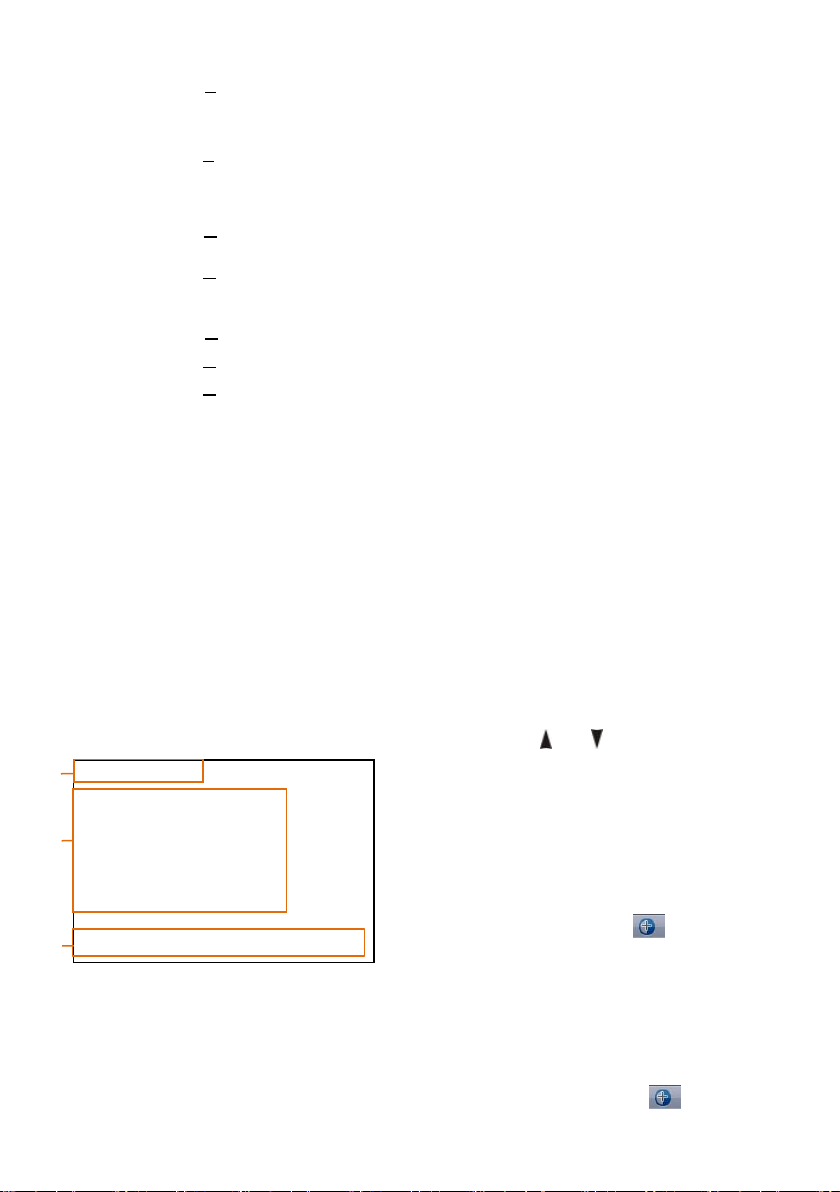Catalogue
ABOUT THE PRODUCT -------------------------------------------------------- 1
FEATURES -------------------------------------------------------------------------------- 1
LIST OF PARTS & ACCESSORIES ------------------------------------------------------------ 1
MAIN PARTS & INTERFACES ---------------------------------------------------------------- 2
INSTALLATION AND CONNECTION ------------------------------------------- 3
INSTALLATION ----------------------------------------------------------------------------- 3
CONNECTION ------------------------------------------------------------------------------ 4
OPERATION ------------------------------------------------------------------- 5
ZOOM AND FOCUS ------------------------------------------------------------------------- 5
MENU ------------------------------------------------------------------------------------- 5
SPECIAL PRESETS LIST ----------------------------------------------------------------------- 5
MENU CONFIGURATION ----------------------------------------------------- 6
MENU EXPLANATION ----------------------------------------------------------------------- 8
VIDEO ------------------------------------------------------------------------------------ 9
EXPOSURE -------------------------------------------------------------------------------- 9
COLOR ----------------------------------------------------------------------------------- 10
SYSTEM ---------------------------------------------------------------------------------- 10
RESTORE DEFAULTS ---------------------------------------------------------------------- 11
NETWORK ------------------------------------------------------------------- 11
ANNEX 1 TECHNICAL SPECIFICATIONS ------------------------------------ 12
ANNEX 2 SIZE AND DIMENSION -------------------------------------------- 13
ANNEX 3 RECOMMENDATION DISTANCE FOR EXTENSION POWER
CABLE
------------------------------------------------------------------------------ 15
TROUBLE SHOOTING ------------------------------------------------------- 15