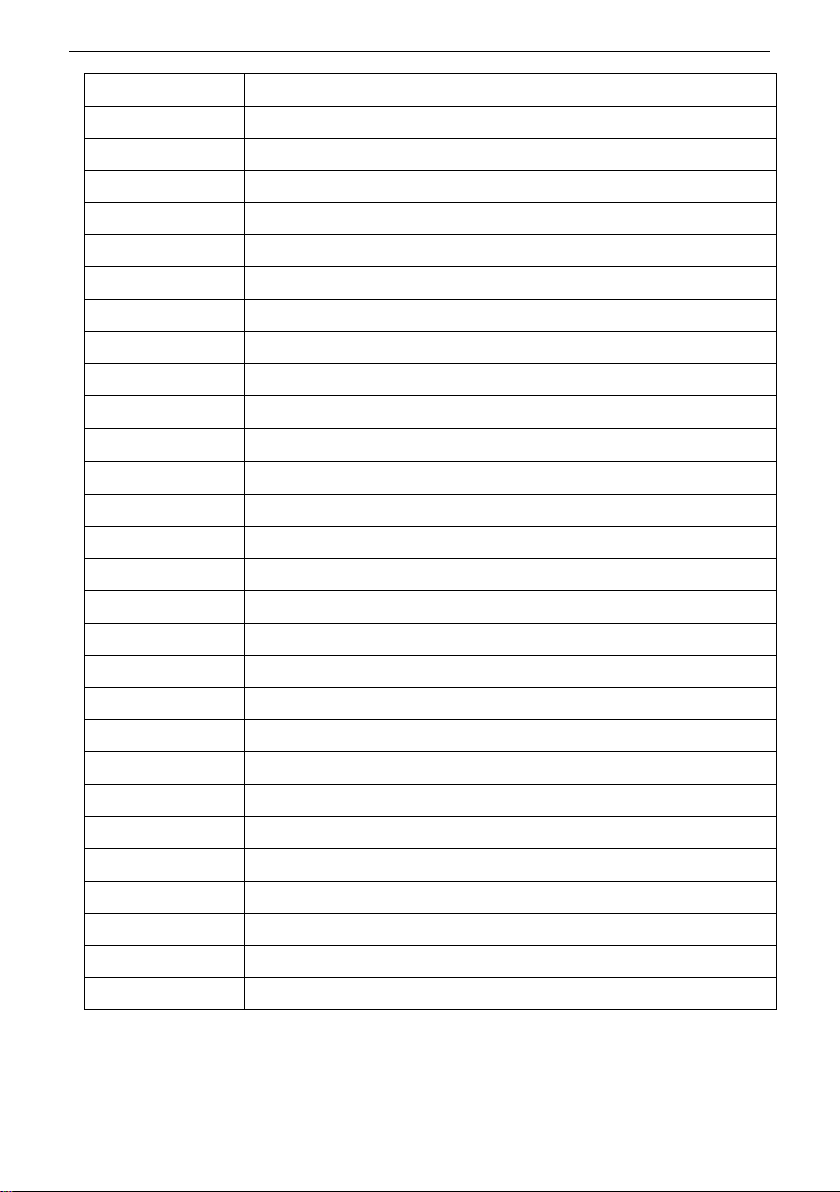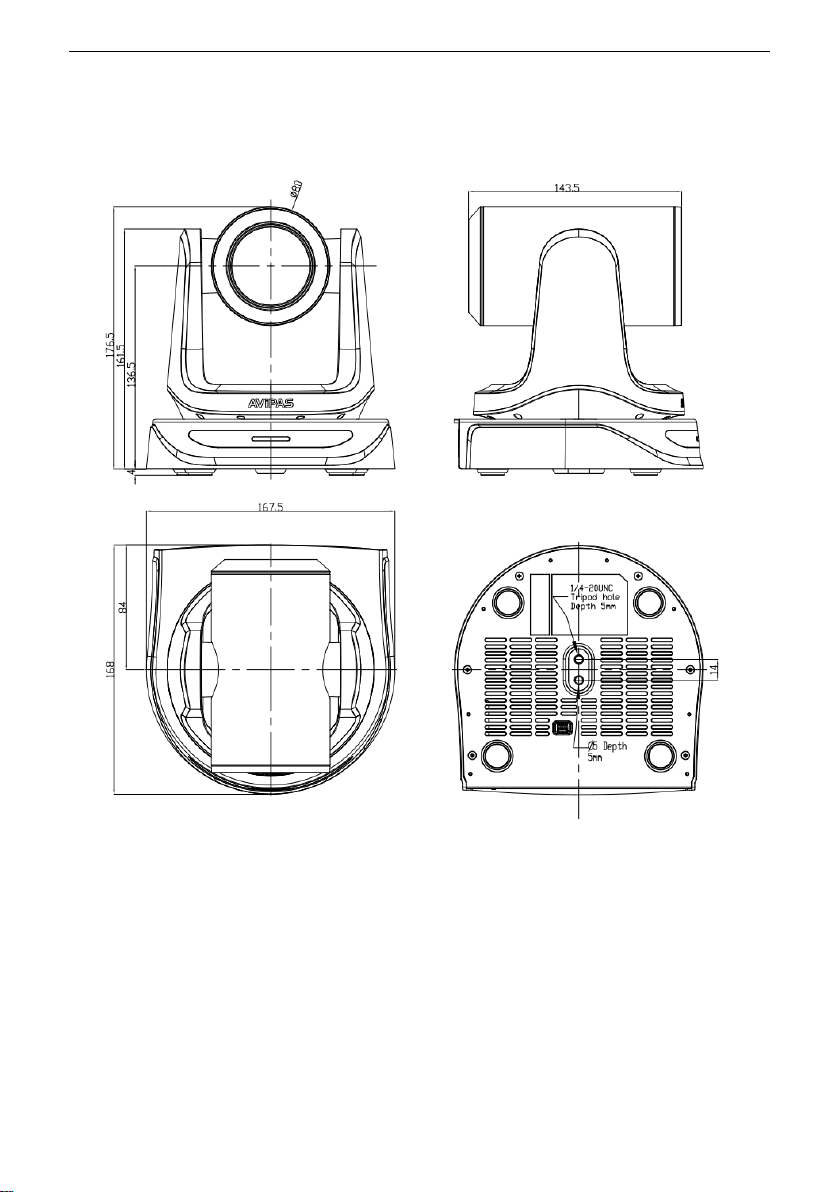PRODUCT HIGHLIGHTS
Adopts advanced ISP, 1/2.8-inch 2.4MP sensor, providing full HD video resolution.
High-quality 20x optical zoom, 2x digital zoom lens with 60-degree field of view.
NDI|HX, HDMI video output interface, compatible with different applications.
Advanced focusing algorithm: fast and precise focusing performance during movement.
Smooth PTZ mechanism, accurate pan tilt motor control.
Up to 128 presets available.
White balance/ Exposure/ Focus/ Iris can be adjusted automatically or manually.
Support PoE: one single CAT5/6 for video, control and power, highly efficient video encoding.
Support Line-in function, AAC audio encoding.
Support VISCA, PELCO-P, P E LCO-D, ONVIF, VISCA over IP and NDI control protocol; IP
VISCA over both TCP and UDP.
Support RS232 daisy chain, up to 7 cameras under VISCA protocol.
Support upside-down (ceiling) installation, H/V flip.
CAMERA SPECIFICATIONS
Video Format
HDMI
1920*1080P60/59.94/50/30/29.97/25/24/23.98, 1920*1080I60/59.94/50
1280*720P60/59.94/50/30/29.97/25
IP
1920*1080@3~30/1280*720@3~30/1024*576 @3~30 (Main stream)
1280*720@3~30/1024*576@3~30/640*360 @3~30 (Sub stream)
Video Interface NDI|HX, HDMI