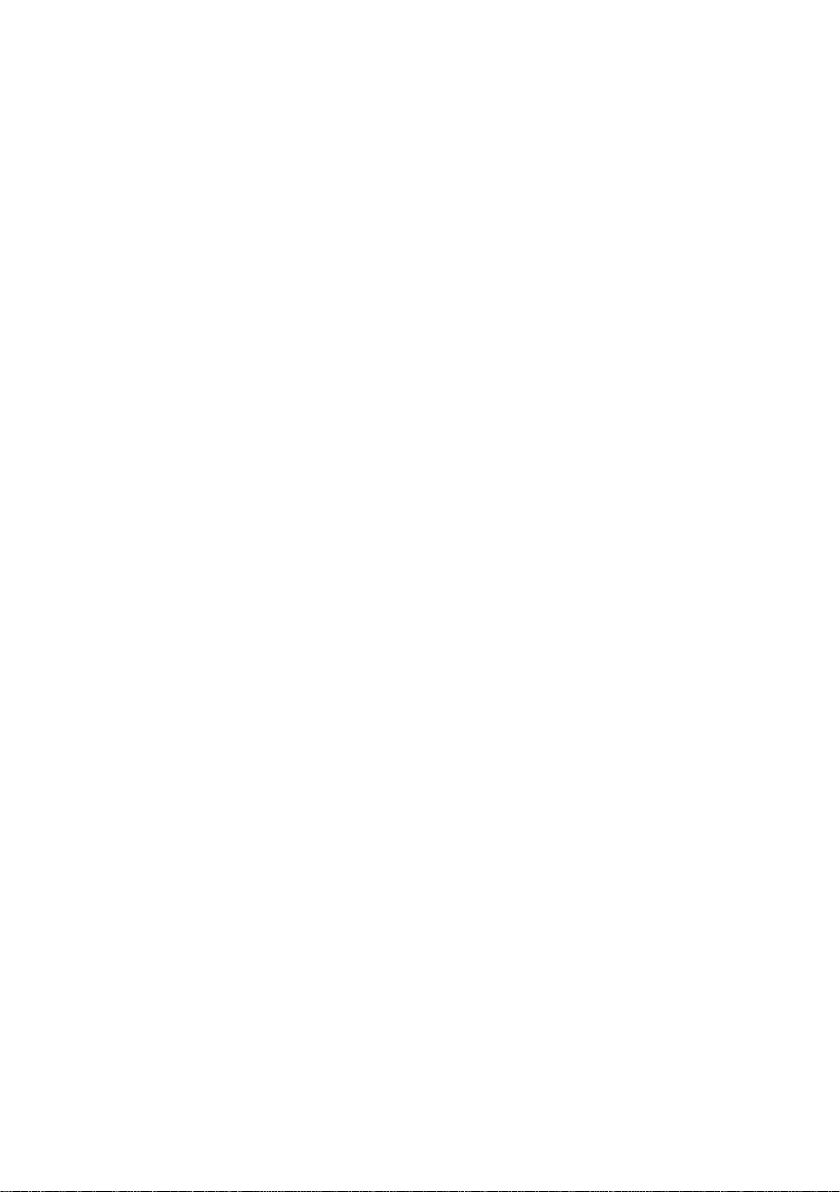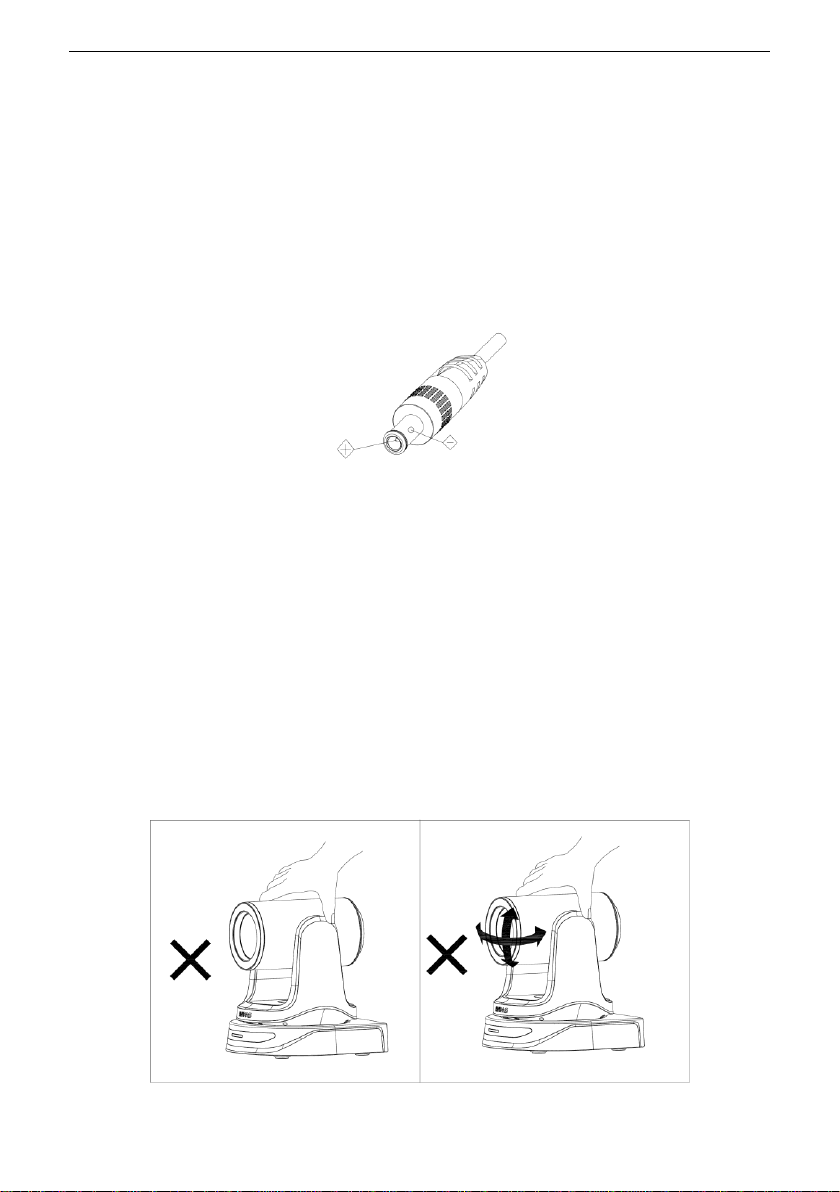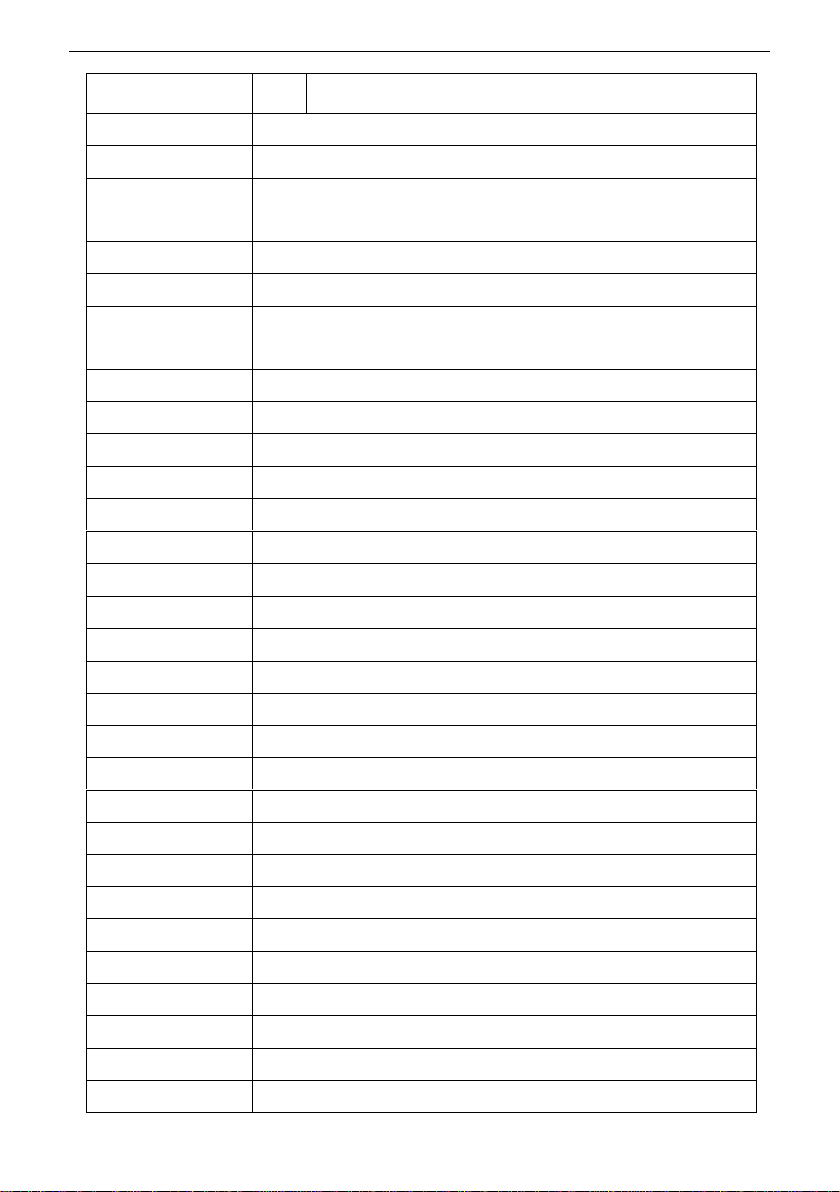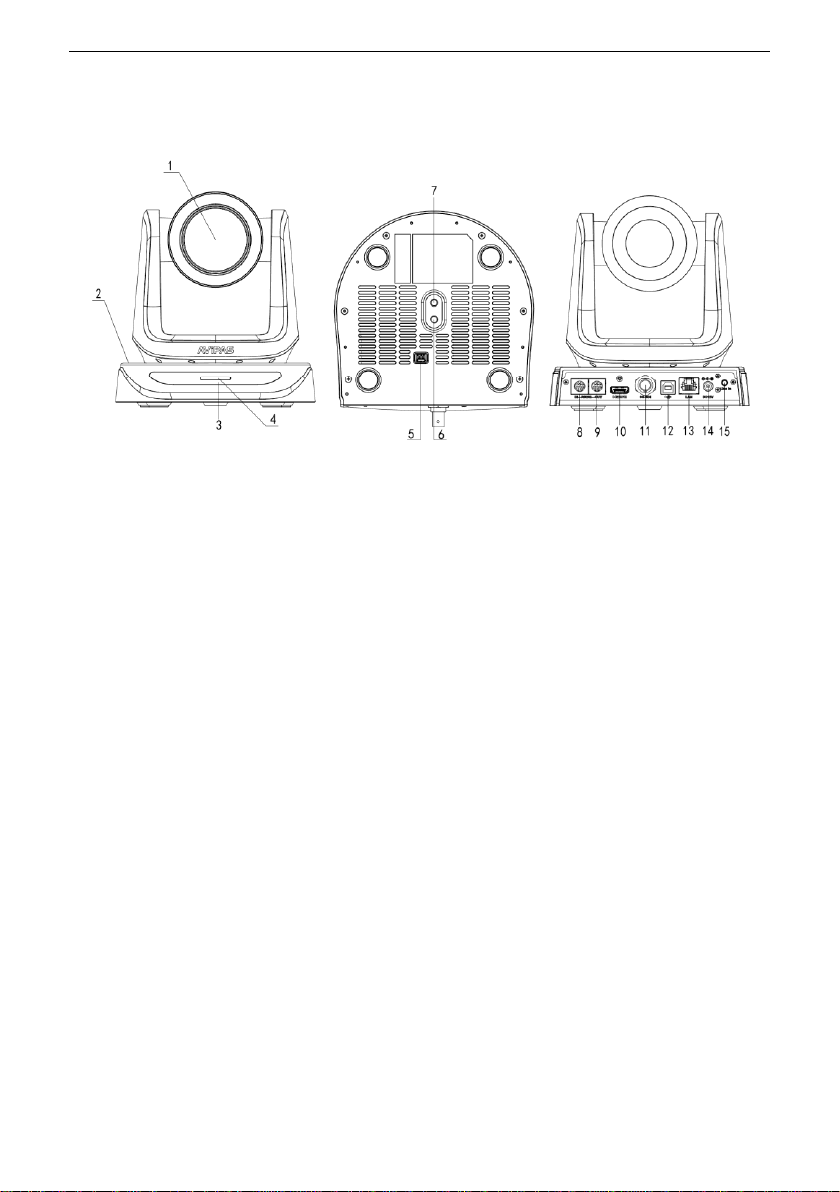CONTENT
SAFETY GUIDES......................................................................................................................................... 1
PACKING LIST............................................................................................................................................. 2
QUICK START.............................................................................................................................................. 2
PRODUCT HIGHLIGHTS............................................................................................................................ 3
CAMERA SPECIFICATIONS....................................................................................................................... 3
CAMERA INTERFACE................................................................................................................................ 5
CAMERA DIMENSION. .............................................................................................................................. 5
IR REMOTE CONTROLLER....................................................................................................................... 6
VISCA IN (RS232) PORT. ............................................................................................................................ 9
OSD MENU................................................................................................................................................. 10
UVC CONTROL......................................................................................................................................... 13
WEB SETTINGS......................................................................................................................................... 14
VIEW RTSP STREAM VIAVLC ............................................................................................................... 18
VISCA OVER IP ......................................................................................................................................... 19
VISCA PROTOCOL.................................................................................................................................... 22
PELCO-D PROTOCOL............................................................................................................................... 29
PELCO-P PROTOCOL................................................................................................................................ 30
WARRANTY............................................................................................................................................... 32