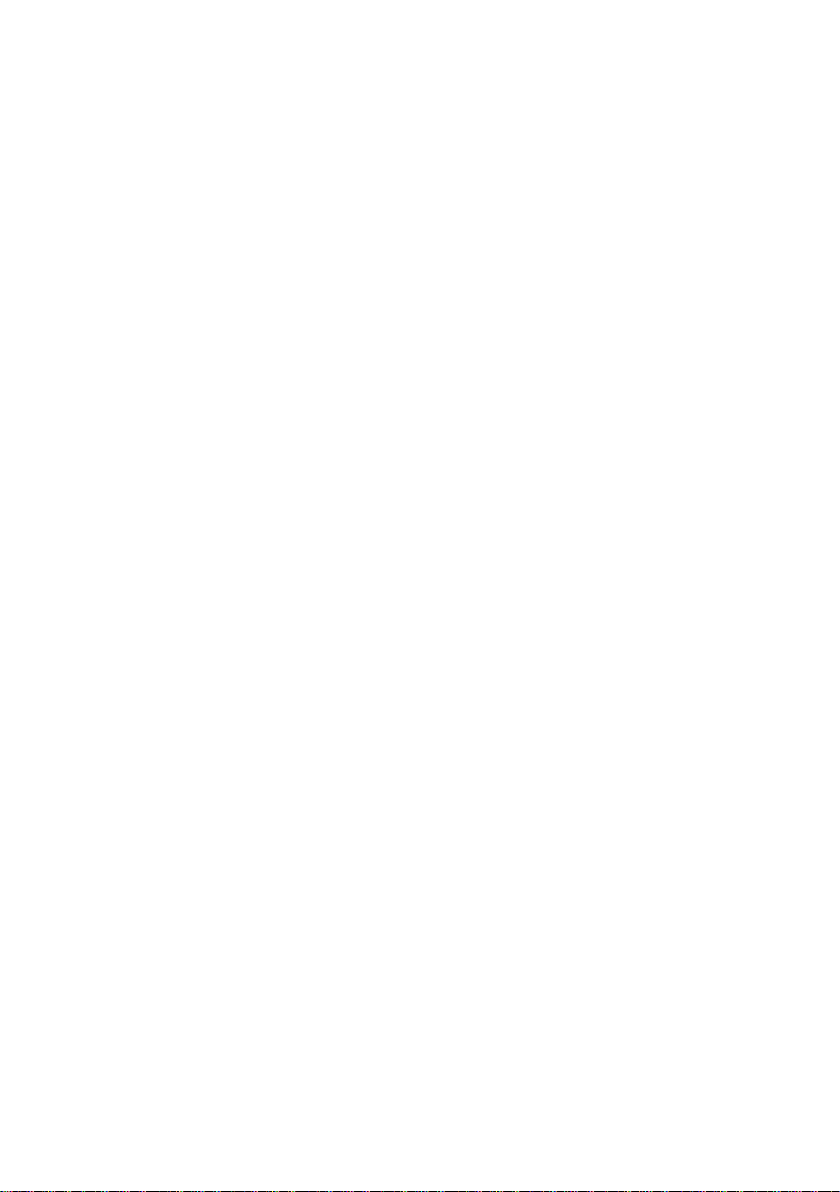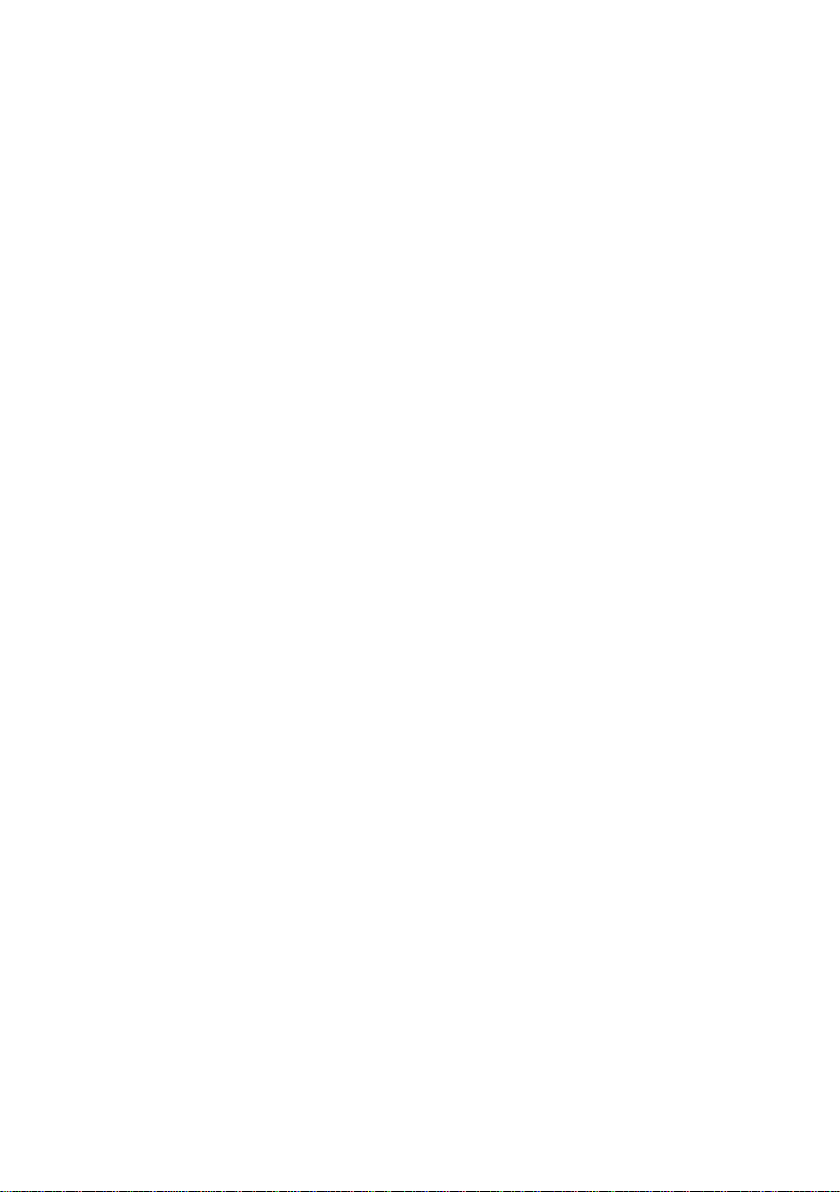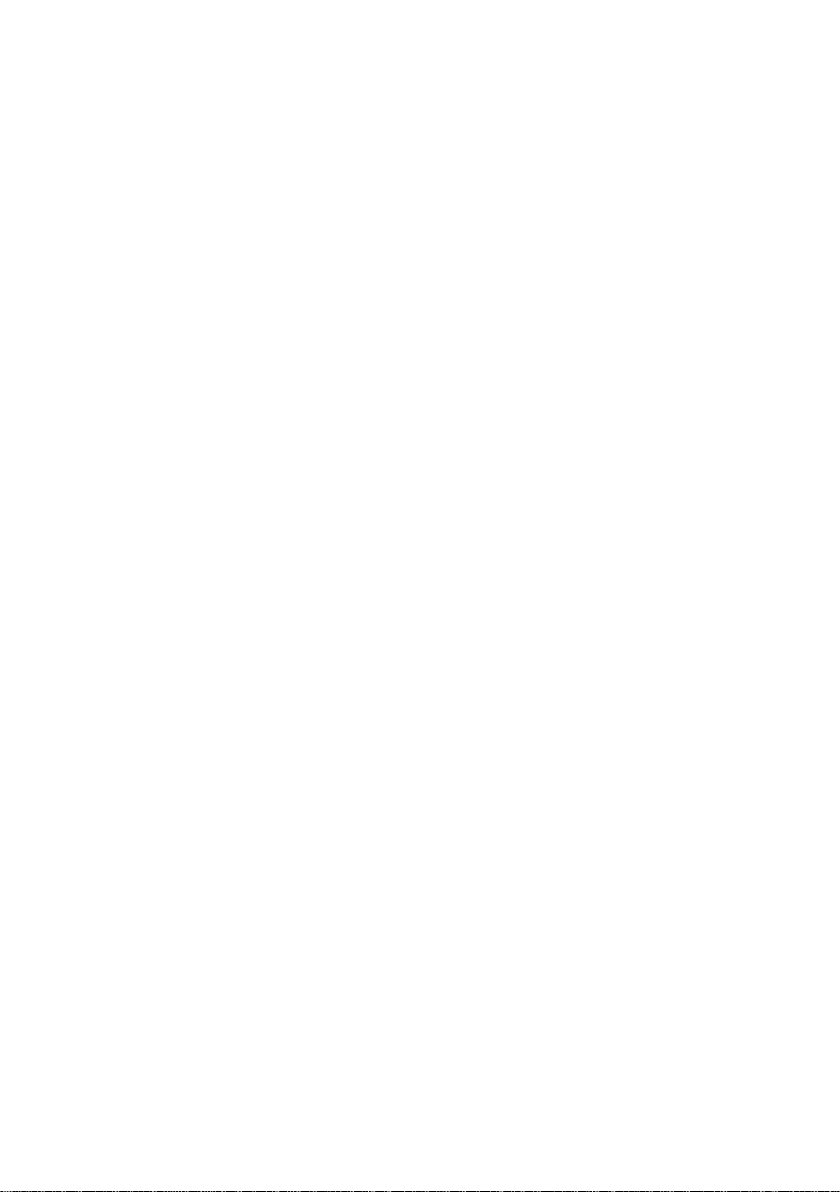CONTENT
SAFETY GUIDES......................................................................................................................................... 1
PACKING LIST............................................................................................................................................. 2
QUICK START.............................................................................................................................................. 2
PRODUCT HIGHLIGHTS............................................................................................................................ 3
CAMERA SPECIFICATIONS....................................................................................................................... 3
CAMERA INTERFACE. ............................................................................................................................... 5
CAMERA DIMENSIONS. ............................................................................................................................ 6
IR REMOTE CONTROLLER....................................................................................................................... 7
VISCA IN (RS232) PORT. ............................................................................................................................ 9
OSD MENU................................................................................................................................................. 10
UVC CONTROL......................................................................................................................................... 13
WEB SETTINGS......................................................................................................................................... 13
VIEW RTSP STREAM VIA VLC ............................................................................................................... 18
VISCA OVER IP ......................................................................................................................................... 18
VISCA PROTOCOL.................................................................................................................................... 21
PELCO-D PROTOCOL............................................................................................................................... 30
PELCO-P PROTOCOL................................................................................................................................ 31
WARRANTY............................................................................................................................................... 32