Realistic PRO-2024 User manual
Other Realistic Scanner manuals
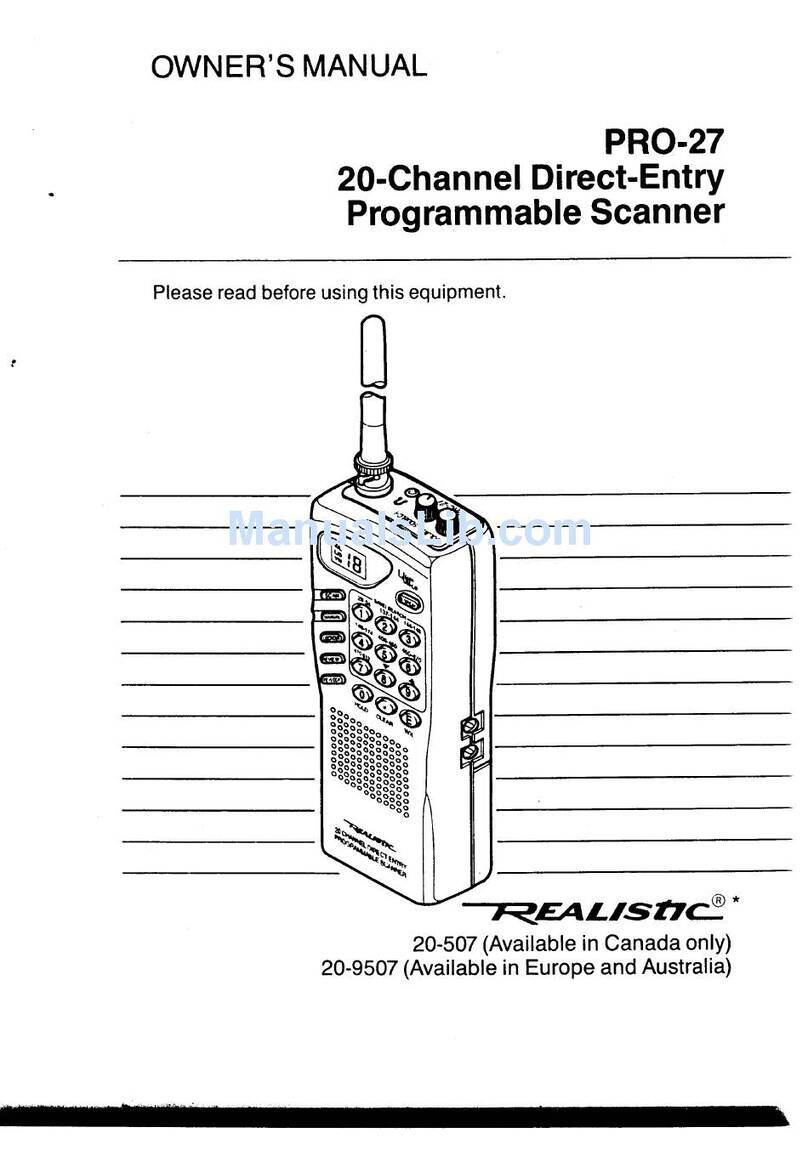
Realistic
Realistic PRO-27 User manual
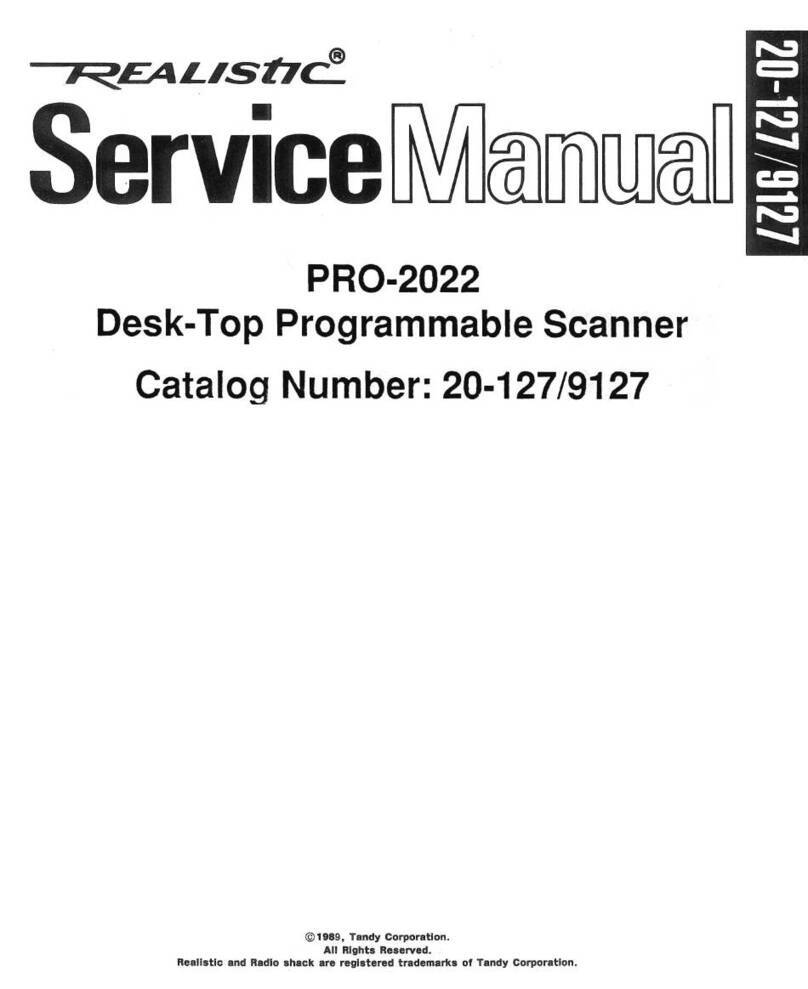
Realistic
Realistic PRO-2022 User manual
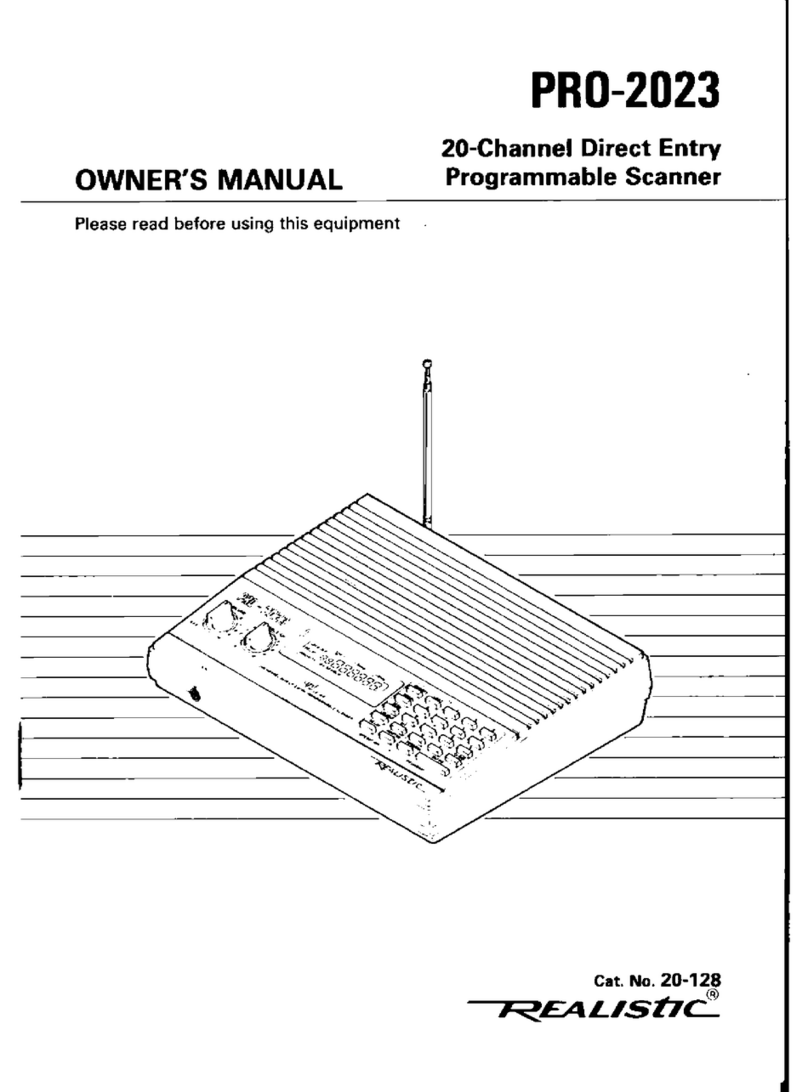
Realistic
Realistic PRO-2023 User manual

Realistic
Realistic PRO-2027 User manual

Realistic
Realistic Pro-31 User manual

Realistic
Realistic Pro-30 User manual

Realistic
Realistic Pro-2025 User manual

Realistic
Realistic PRO-43 User manual

Realistic
Realistic PRO-41 User manual
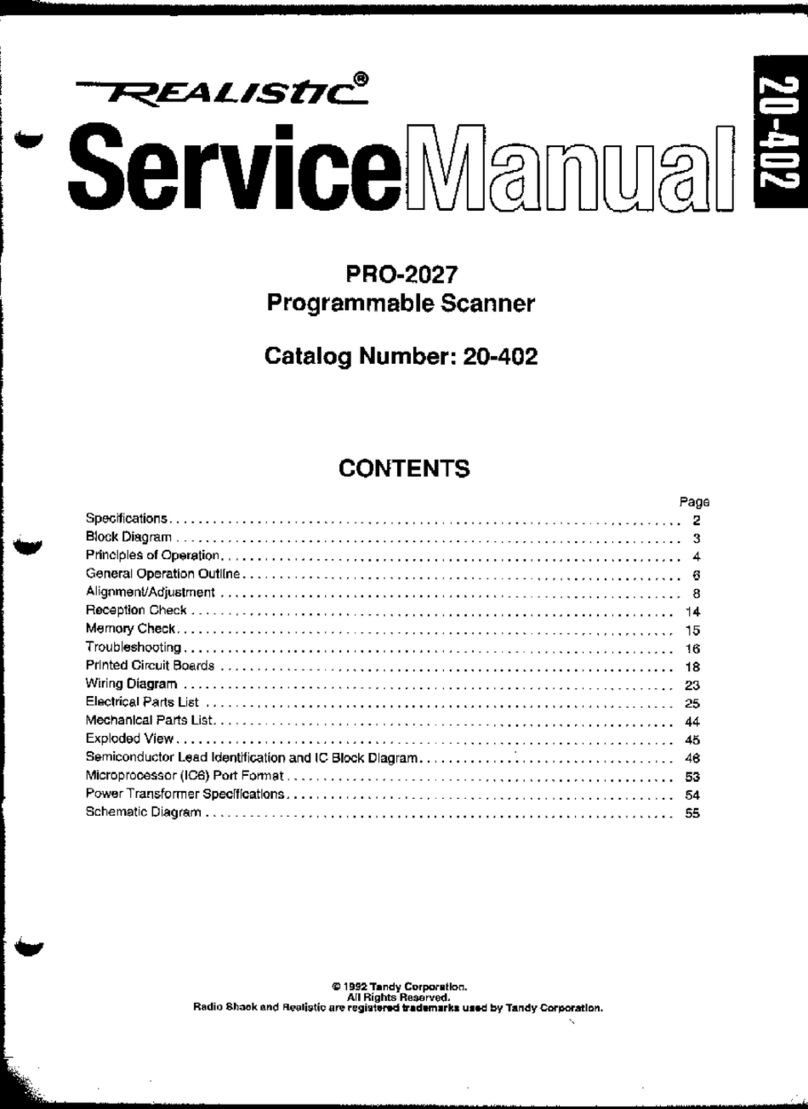
Realistic
Realistic PRO-2027 User manual

Realistic
Realistic PRO-34 User manual

Realistic
Realistic PRO-2004 User manual

Realistic
Realistic PRO-37 User manual
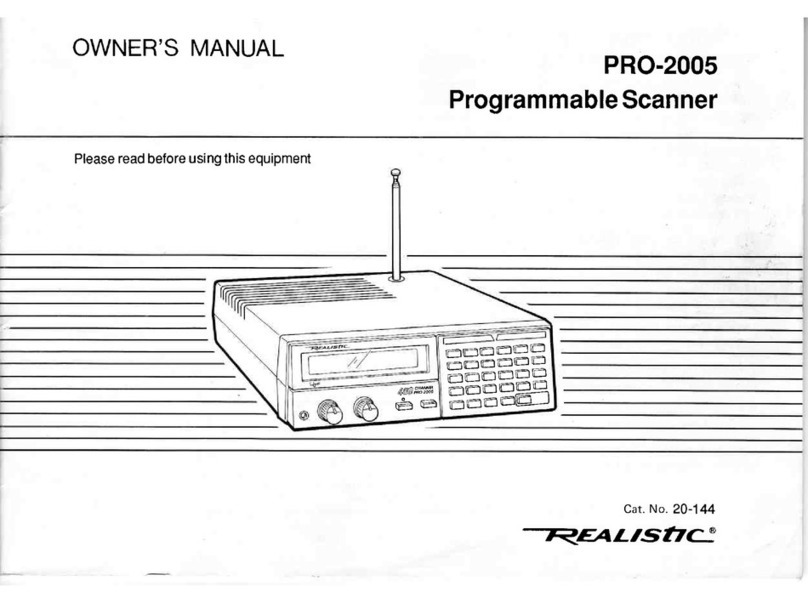
Realistic
Realistic PRO-2005 User manual

Realistic
Realistic PRO-2005 User manual

Realistic
Realistic PRO-2036 User manual
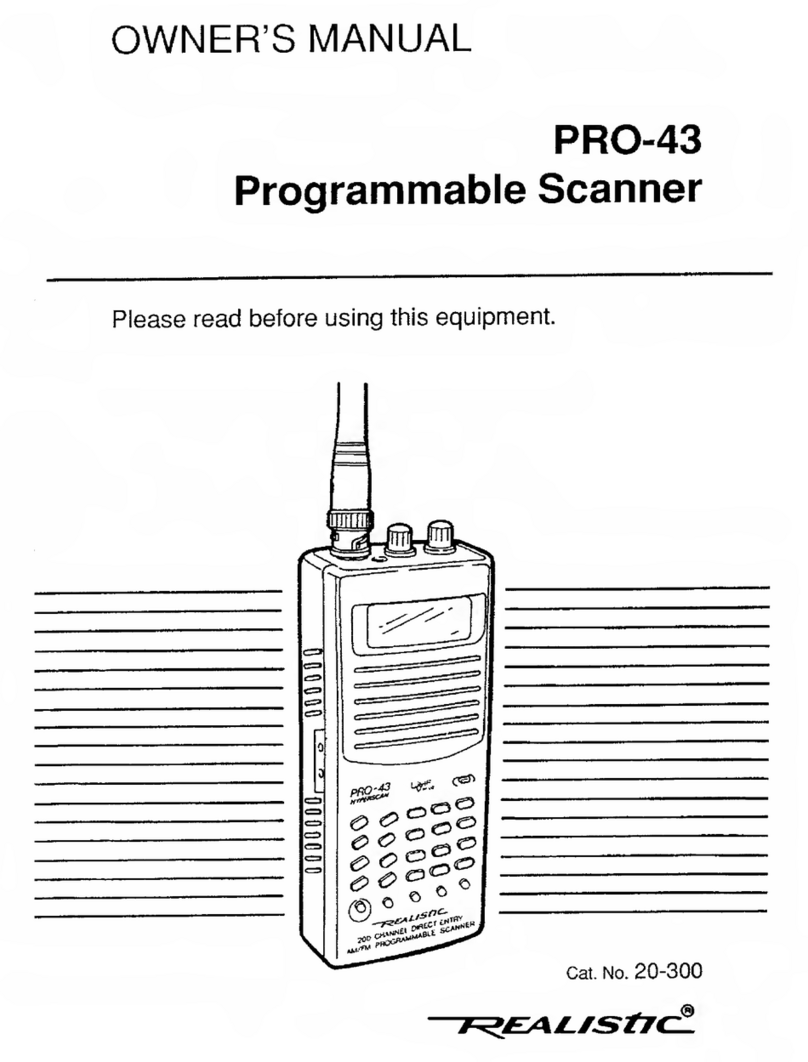
Realistic
Realistic PRO-43 User manual
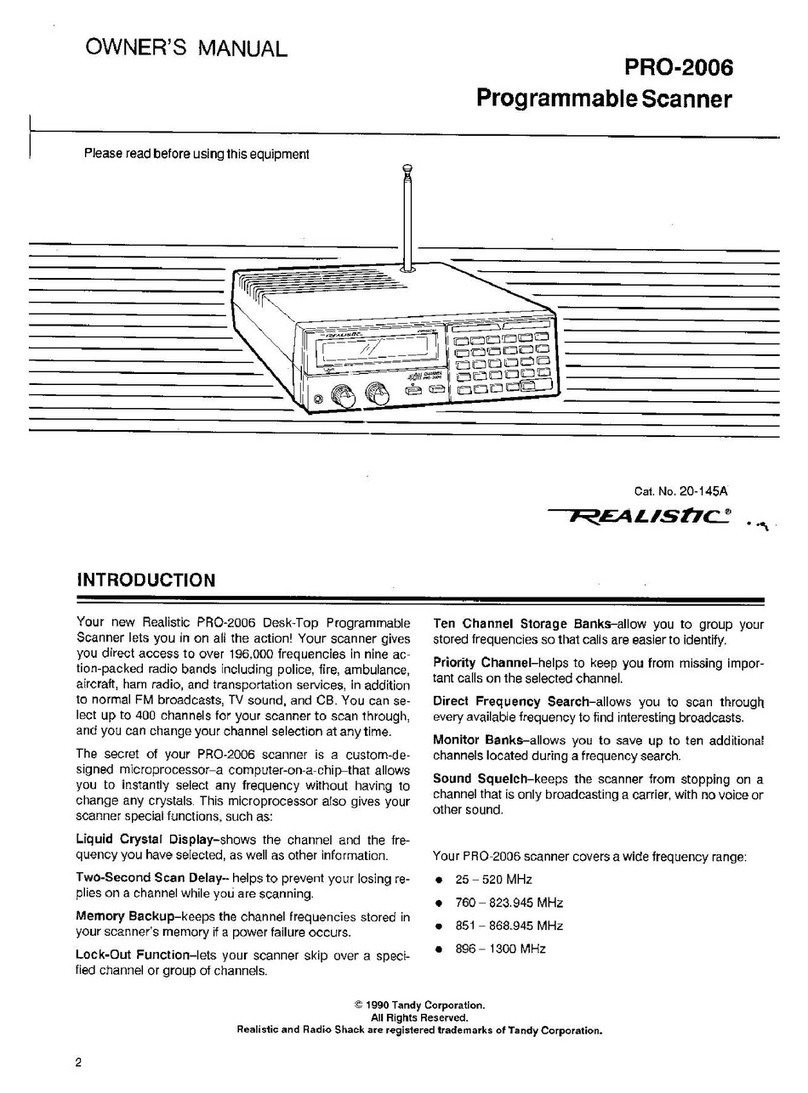
Realistic
Realistic PRO-2006 User manual



























