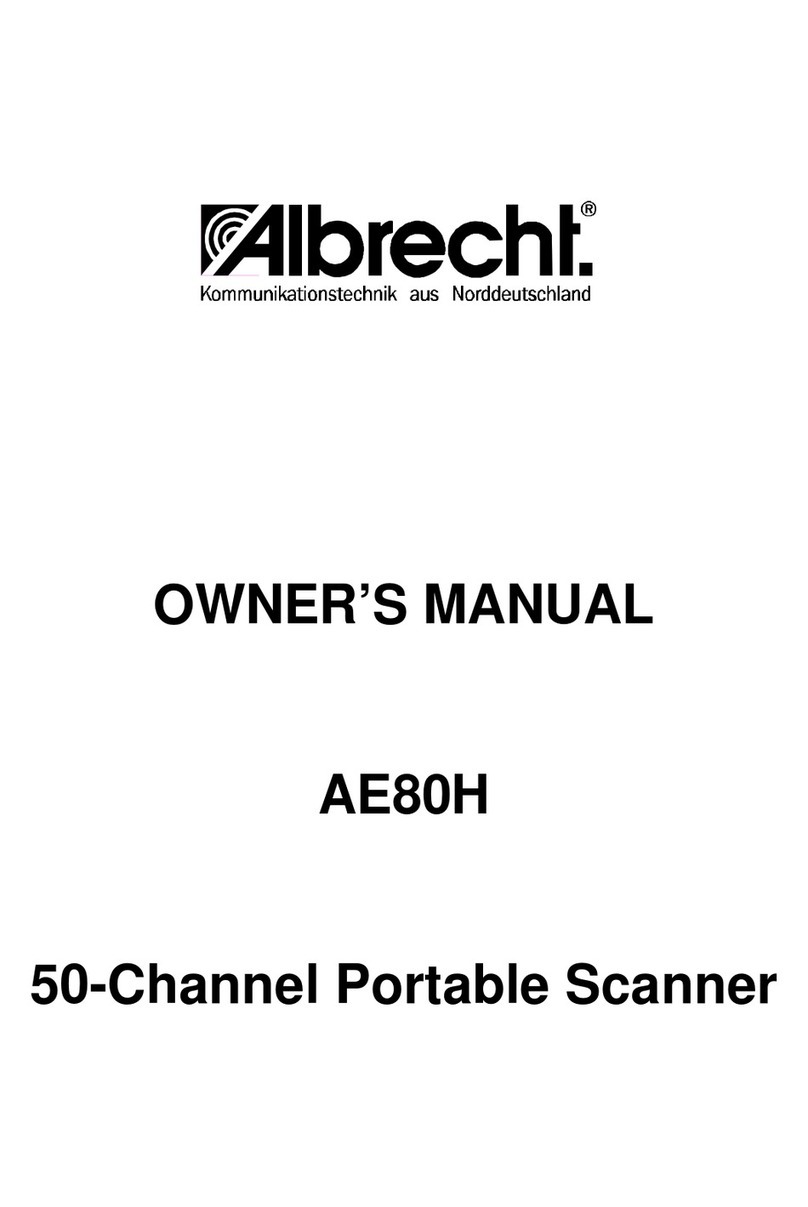6
The AE 77 H Hand Scanner is a
sophisticated information radio that
allows you to monitor 6 different
frequency bands. It is a state-of-the-art
radio with scanning capabilities, and it
can save up to 100 different
frequencies in memory.
What is Scanning?
Unlike standard AM or FM radio
stations, most two-way
communications do not transmit
continuously. The AE 77H scans
programmed channels until it finds an
active frequency.
Scanning stops on an active frequency
and remains on that channel as long
as the transmission continues. When
the transmission ends, the scanning
cycle resumes until another
transmission is received.
Frequency Bands Transmission
66 - 88 MHz VHF low band
108 - 137 MHz Aircraft
137 - 144 MHz Military land mobile
144 - 146 MHz 2 meter amateur
band
146 - 174 MHz VHF high band
406 - 512 MHz UHF band 70 cm
amateur band
Introduction
•100 Channels – Program one
frequency into each channel. You
must have at least one channel
programmed to use the scan mode.
•66 MHz-512 MHz –Search these
frequency ranges with your scanner.
(The frequency coverage is not
totally continuous from 66 MHz to
512 MHz.)
•Preprogrammed Band Search –
(See last page annex for Frequency Bands)
Feature Highlights
These are helpful guidelines when
using your new scanner:
•If your scanner receives interference
or electrical noise, move the
scanner or its antenna away from
the source.
•If you need to improve reception,
use an optional antenna designed
for multi-band coverage. (You can
purchase this type of antenna at a
local electronics store.)
Setup
•Priority Channel Scanning –
Allows you to designate a priority
channel which is monitored every
two seconds when Priority Scanning
is selected.
•Manual Channel Access –Go
directly to any channel.
•Memory Backup –Frequencies
programmed in channels are
retained in memory. If power is
completely disconnected, the
frequencies are retained for one
hour.
•Preset Two-second Delay –
Scanner waits two seconds after
transmission stops before resuming
scanning.
•LCD Back-Light –An orange LCD
light remains on for 15 seconds
when is pressed.
•Air Band Step - You can select the
AIR Band step from 12.5 kHz to
8.33 kHz.
There are two AIR BAND STEPs in
the AIRCRAFT Range. Press and
hold STEP/PROG to switch the AIR
BAND STEPs to find the appropriate
range in your area.