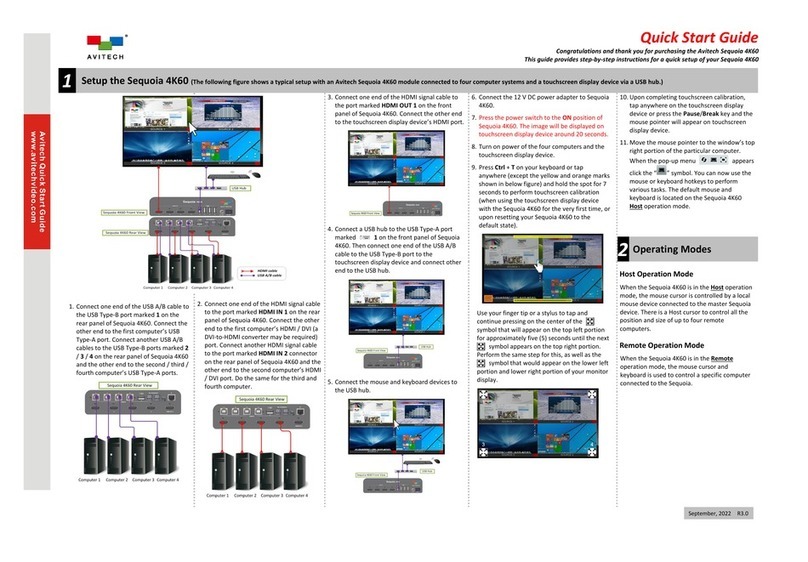iii
Warranty
Avitech International Corporation (herein after referred to as “Avitech”)
warrants to the original purchaser of the products manufactured in its facility (the
“Product”), that these products will be free from defects in material and
workmanship for a period of one (1) year or fifteen (15) months from the date of
shipment of the Product to the purchaser. There is a three (3) months grace
period between shipping and installation.
If the Product proves to be defective during the one (1) year warranty period, the
purchaser’s exclusive remedy and Avitech’s sole obligation under this warranty
is expressly limited, at Avitech’s sole option, to:
(a) repairing the defective Product without charge for parts and labor; or
(b) providing a replacement in exchange for the defective Product; or
(c) if after a reasonable time is unable to correct the defect or provide a
replacement Product in good working order, then the purchaser shall be entitled
to recover damages subject to the limitation of liability set forth below.
LIMITATION OF LIABILITY:AVITECH’S LIABILITY UNDER THIS
WARRANTY SHALL NOT EXCEED THE PURCHASE PRICE PAID FOR
THE DEFECTIVE PRODUCT. IN NO EVENT SHALL AVITECH BE
LIABLE FOR ANY INCIDENTAL, SPECIAL, OR CONSEQUENTIAL
DAMAGES, INCLUDING WITHOUT LIMITATION, LOSS OF PROFITS
FOR ANY BREACH OF THIS WARRANTY.
If Avitech replaces the defective Product with a replacement Product as provided
under the terms of this Warranty, in no event will the term of the warranty on the
replacement Product exceed the number of months remaining on the warranty
covering the defective Product. Equipment manufactured by other suppliers and
supplied by Avitech carries the respective manufacturer’s warranty. Avitech
assumes no warranty responsibility either expressed or implied for equipment
manufactured by others and supplied by Avitech.