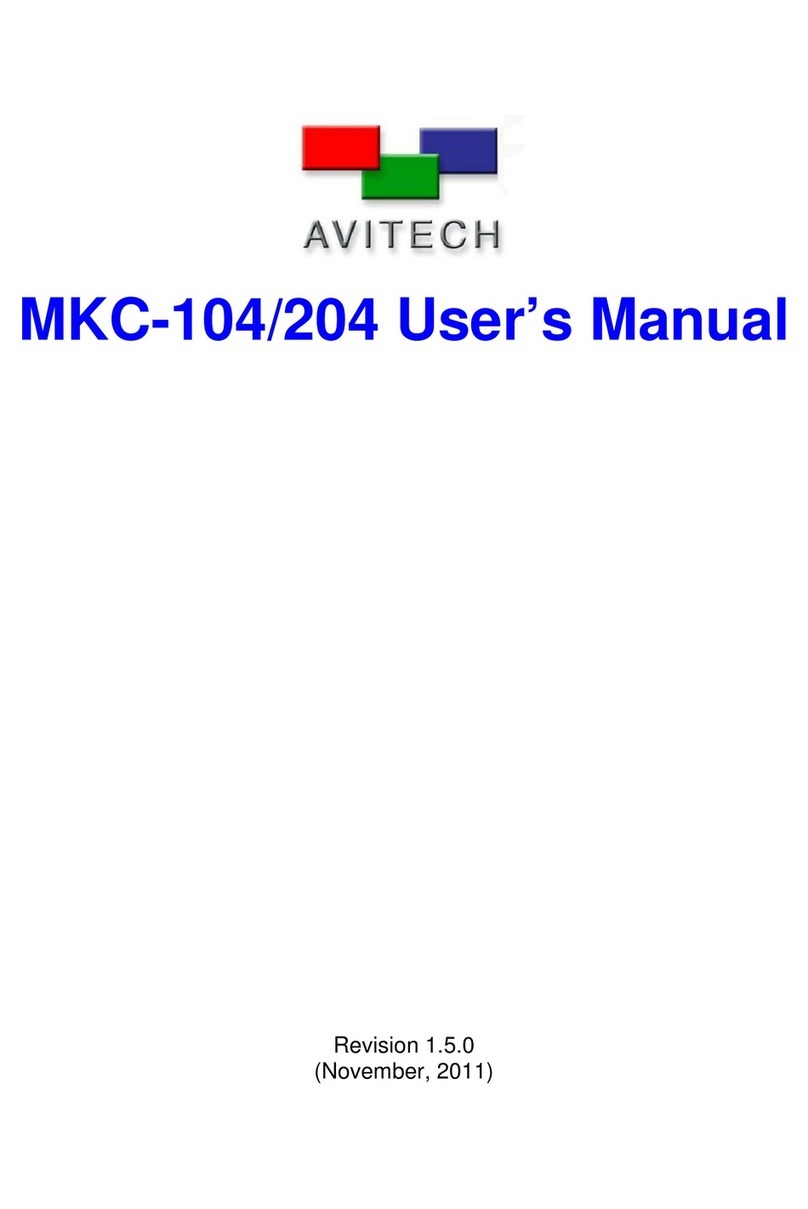Using the Keyboard / Mouse
Pop-up Selections
Move the host cursor onto a window, the following
pop-up selection appears on the top-right corner:
On a computer window:
On a computer window in full screen mode:
: denotes swap window
: denotes enter a computer window
: denotes switching to display Input 1’s source
: denotes switching to display Input 1’s source
: denotes switching to display Input 2’s source
: denotes switching to display Input 3’s source
: denotes switching to display duplicated
Quad-view source
: denotes full screen
: denotes return from full screen
Using the Mouse –
You can double-click the window of a particular
computer you want to control.
Window Resizing –
Drag the border of a window to a desired size.
Window Repositioning –
Drag a window to a new position.
Window Closing –
Move the host cursor on a specific window, then
double-clicking the mouse right button to close this
window.
Window Adding –
Since the newly add window cannot be overlay with
the other three windows, move the host cursor to the
blank area, then click and hold the left button to select
a rectangle, release the moue left key, the newly add
window will appear on the display.
Window Swapping –
Move the host cursor to the top right corner of a
window, select the capital letter S, and then click the left
button. Move the host cursor (still a capital letter S) to
destination window and click the left button.
Full Screen Window –
Move the host cursor to the top right corner of a window,
select then click the left button and the window will
maximize to full screen mode.
Again move the host cursor to the top right corner of a
window, select to return back from full screen mode.
Surfer Mode Switching –
You can use mouse side-key to toggle the “Surfer” feature
on and off.
Access a Remote Computer –
Method 1: Move the host cursor to the top right corner of
a remote computer window, select then click the left
button. The newly accessed remote system will be
displayed on the editing window.
Method 2: Double-click the mouse when the host cursor is
on a remote computer window. The newly accessed remote
system will be displayed on the editing window. The remote
system that was just exited will be displayed in the window
previously occupied by the newly switched remote system.
From then on all mouse and keyboard inputs will be
directed to that particular remote computer.
Using the Keyboard
Use the following hot keys only in the Host operation mode.
The input letter is not case sensitive.
Ctrl –
Monitor
ID –
Window
ID
To set a particular window to full screen mode
(e.g., Ctrl –2 –3 would set the third window on
monitor 2 to display in full screen mode).
Returns the four windows to its default layout.
To set a particular monitor’s layout returning to
Quad-view layout mode (e.g., Ctrl –2 –Q
would set the monitor 2 to return to quad-view
layout).
Saves the display configuration as the latest
preset to the Sequoia UHD so that on the next
boot-up the latest preset will be loaded.
Switch between the three factory-default
layout presets.
Load the previous user-created preset file.
Load the next user-created preset file.
Use the following hot keys only in the Remote operation
mode.
Exit from the remote operation mode to the
host operation mode.
Note: When using a keyboard without
“Pause/Break” key, use “control + option
(Alt) + shift + p” instead to perform Remote
mode to Host mode switch.
Toggles the “Surfer” feature on and off;
moving mouse to a border shared with
another computer will cause the Sequoia’s
(Host) keyboard and mouse to control the
other computer.
Web-browser Graphical User Interface (GUI)
To access the web-browser GUI for more
advanced functions, connect the Sequoia 4K60L IP
port to a computer using an ethernet cable.
Make sure the computer is on the same subnet as
the Sequoia 4K60 (factory default IP address is
192.168.0.5), open a web browser such as Google
Chrome, Mozilla Firefox, Apple Safari, or
Microsoft Edge, and enter “192.168.0.5” in the
web browser address bar.
Log in to control the unit with the factory default
password “admin”.
The Sequoia 4K60 is compatible with the following
operating systems:
Windows OS: 98 Special Edition, 2000 Professional, XP,
Vista, Server 2003, Server 2008, Windows 7, Windows 8,
Windows 10.
Linux OS: Fedora 10, Ubuntu 8.1, Scientific 5.2, RedHat,
Mint 6.0, Debian 5.0, PC Linux OS 2009, SUSE 11.1,
Mandriva 2009, CentOS 5.2
Mac OS: O/S X 10.5 or later version only.
NOTE: Windows NT is currently not supported.