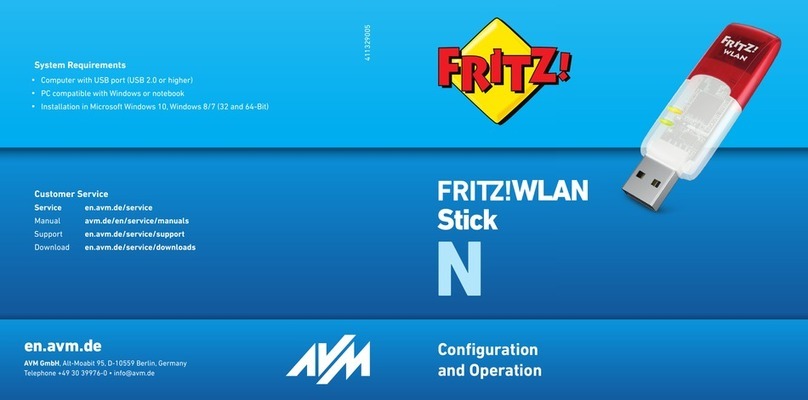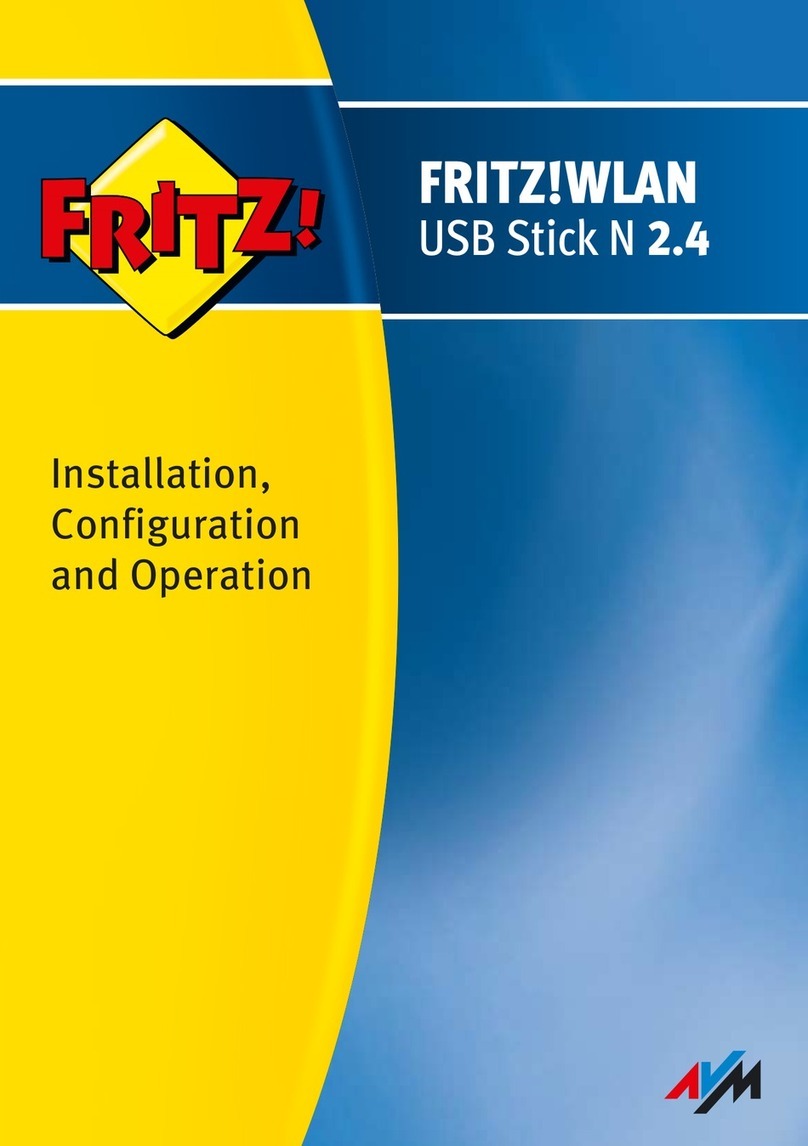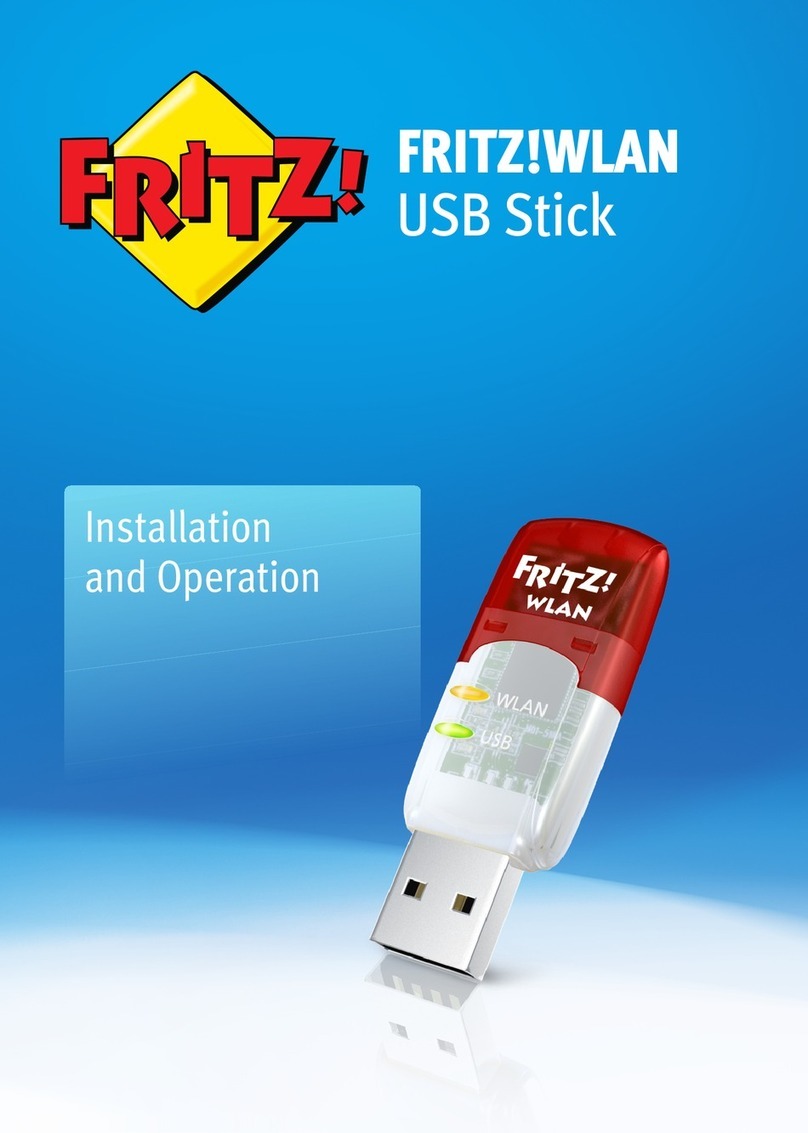2
Legal Notice
FRITZ!WLAN USB Stick N
This documentation and the software it describes are protected by copyright. AVM grants the
non-exclusive right to use the software, which is supplied exclusively in what is known as ob-
ject code format. The licensee may create only one copy of the software, which may be used ex-
clusively for backup use.
AVM reserves all rights that are not expressly granted to the licensee. Without previous approv-
al in writing, and except for in cases permitted by law, it is particularly prohibited to
•copy, propagate or in any other manner make this documentation or this software publicly
accessible, or
•process, disassemble, reverse engineer, translate, decompile or in any other manner open
the software and subsequently copy, propagate or make the software publicly accessible in
any other manner.
Please consult the License.txt file on the product CD included in the package for specifics
about the licensing conditions.
This documentation and software have been produced with all due care and checked for cor-
rectness in accordance with the best available technology. AVM GmbH disclaims all liability
and warranties, whether express or implied, relating to the AVM product’s quality, performance
or suitability for any given purpose which deviates from the performance specifications con-
tained in the product description. The licensee bears all risk in regard to hazards and impair-
ments of quality which may arise in connection with the use of this product.
AVM will not be liable for damages arising directly or indirectly from the use of the manual or
the software, nor for incidental or consequential damages, except in case of intent or gross
negligence. AVM expressly disclaims all liability for the loss of or damage to hardware or soft-
ware or data as a result of direct or indirect errors or destruction and for any costs (including
connection charges) related to the documentation and the software and due to incorrect instal-
lations not performed by AVM itself.
The information in this documentation and the software are subject to change without notice
for the purpose of technical improvement.
We offer a manufacturer’s warranty for this original product. The conditions of this warranty are
contained in the Warranty.pdf file in the Info folder on the product CD included with delivery.
© AVM GmbH 2007 - 2012. All rights reserved. Documentation release 01/2012
AVM in the Internet: www.avm.de/en
AVM Audiovisuelles Marketing
und Computersysteme GmbH
Alt-Moabit 95
AVM Computersysteme
Vertriebs GmbH
Alt-Moabit 95
D 10559 Berlin D 10559 Berlin