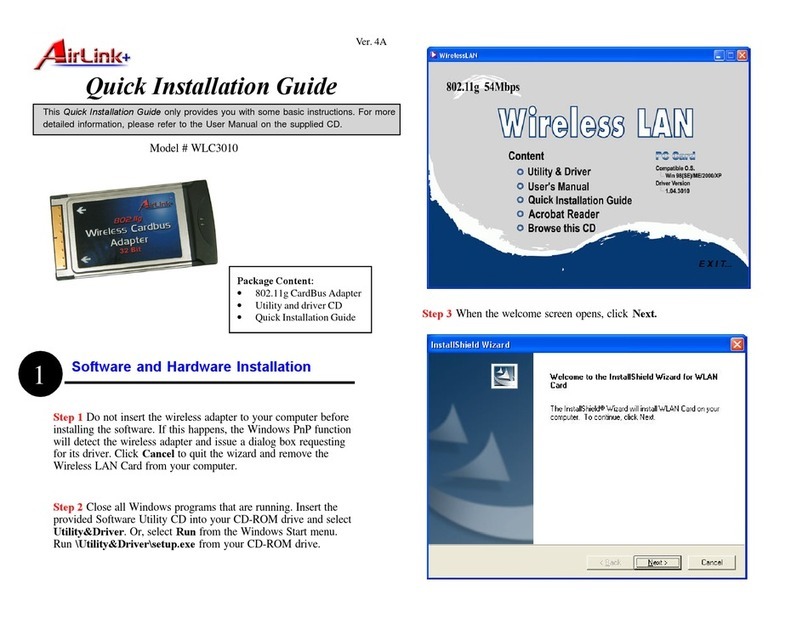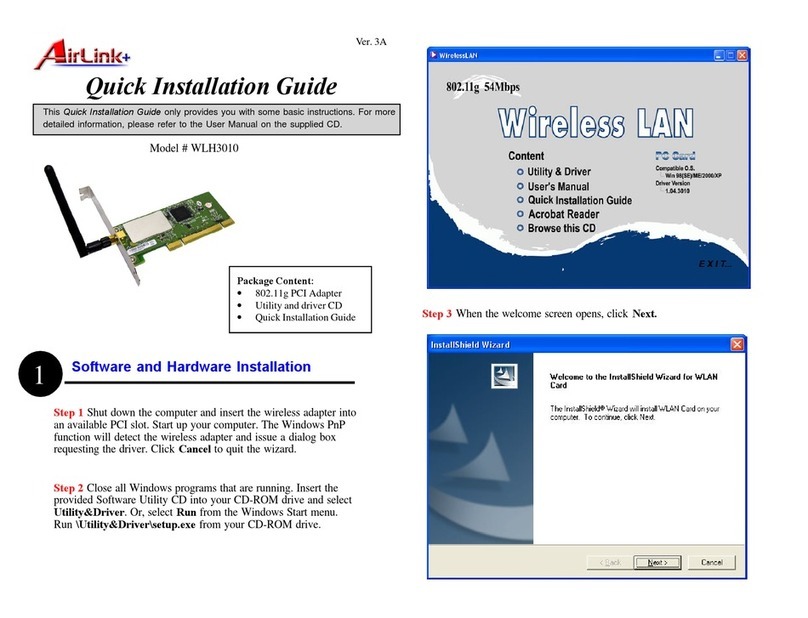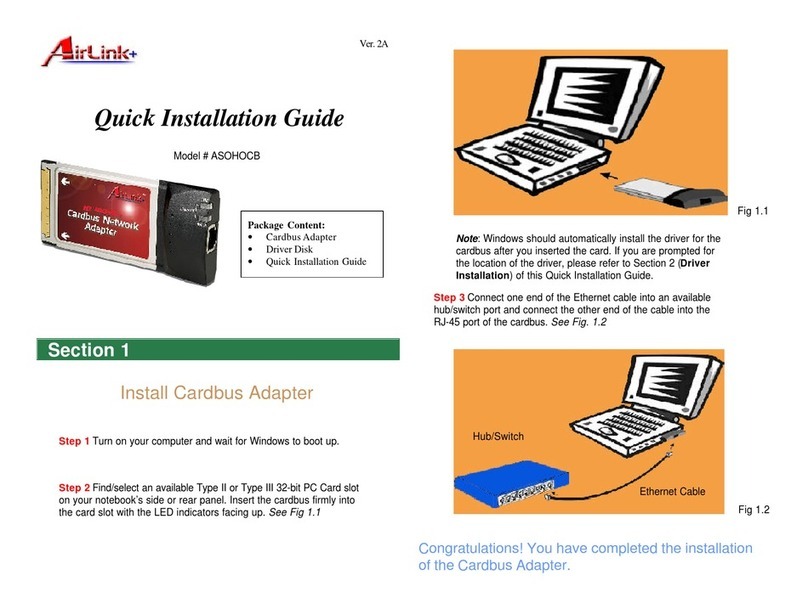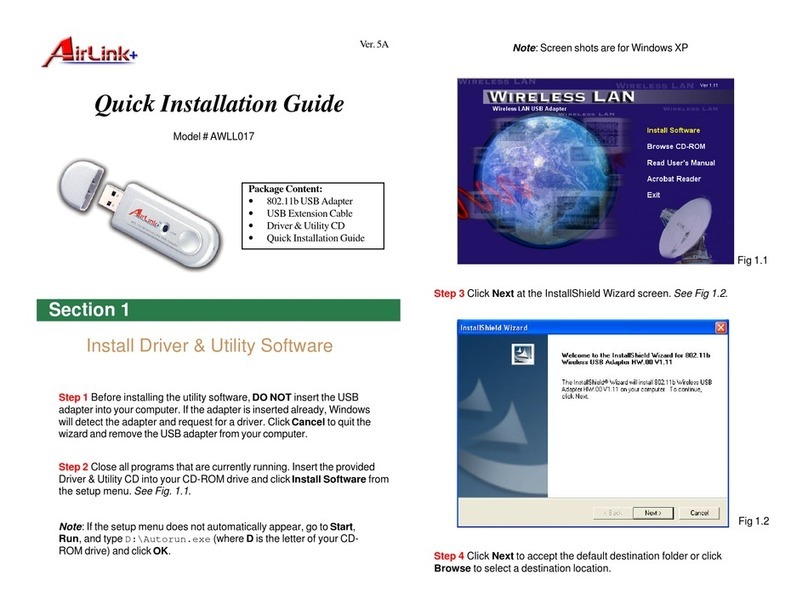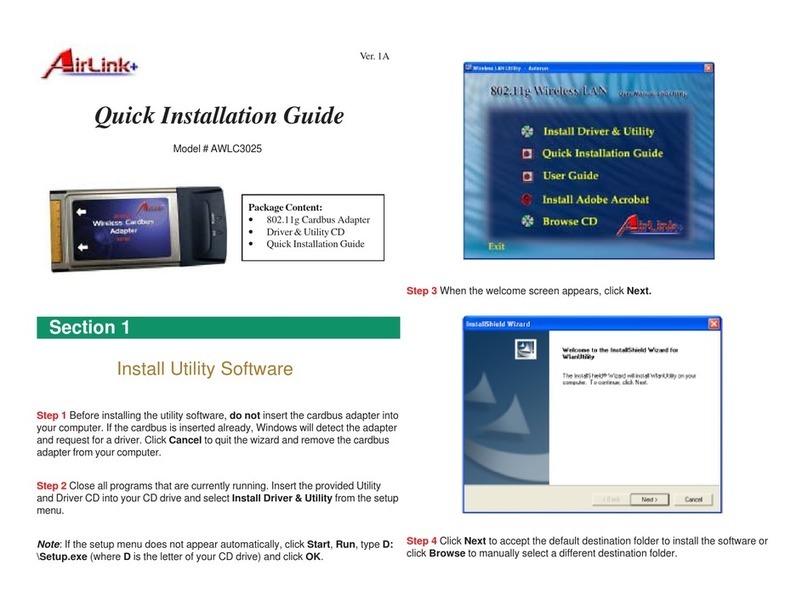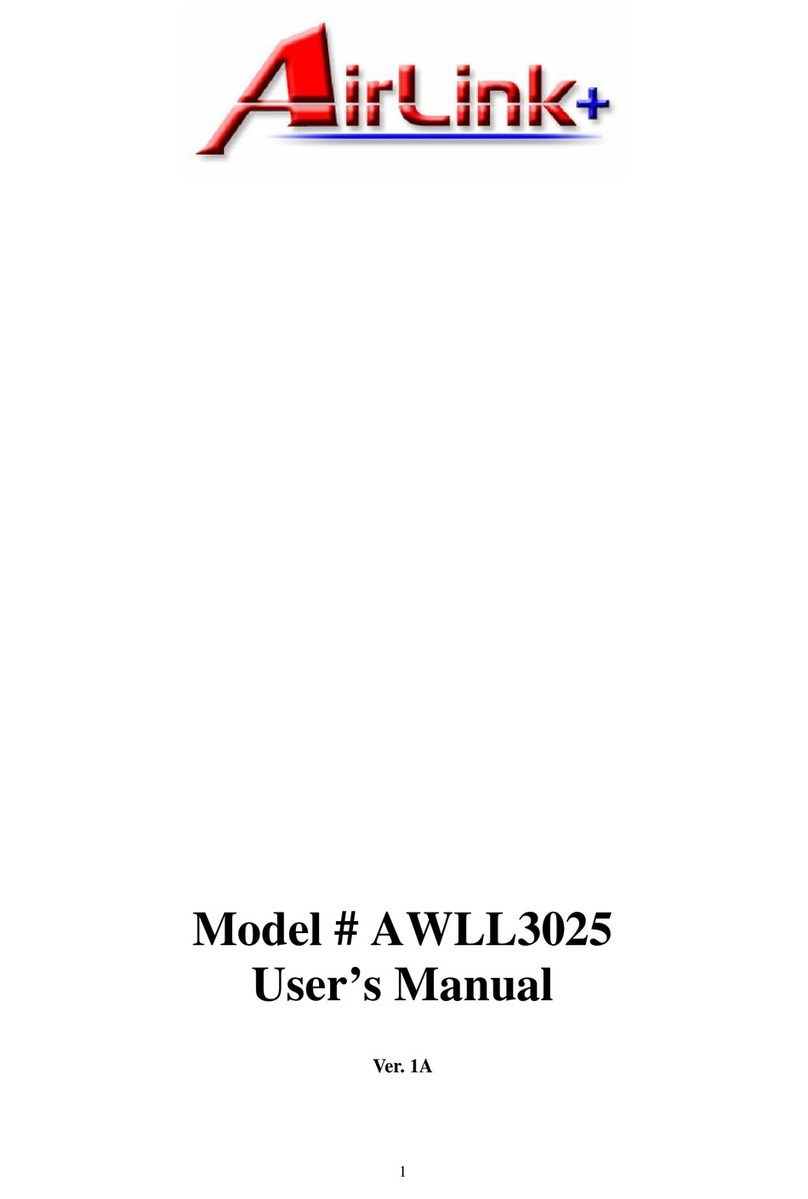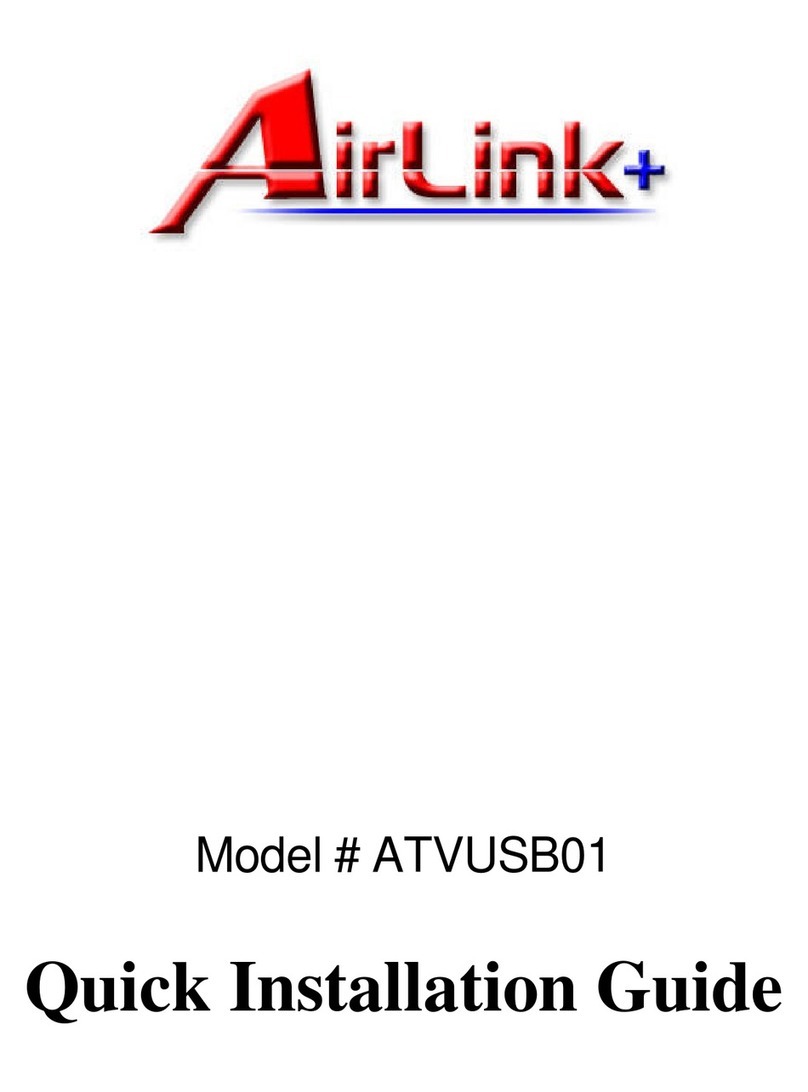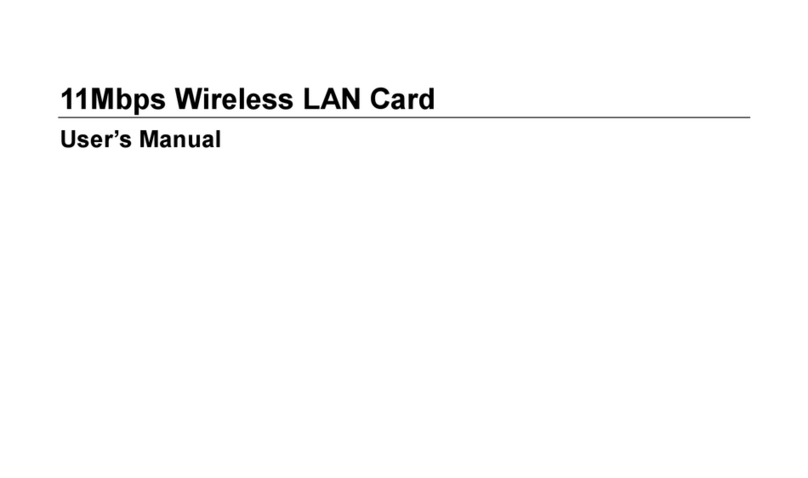Toll Free: 1-888-746-3238
Web Site: www.airlinkplus.com
Section 5
Technical Support
For more advanced features and additional details,
please refer to the User’s Manual on the provided CD.
Section 4
Troubleshooting
BIf you do not see your wireless router/access point in the AvailableNetwork
list, reset your wireless router/access point and click on Refresh.
DIf the adapter has adequate signal strength and link quality, but cannot access
the Internet, verify that you are able to obtain an IP address from your wireless
router/access point.
AIf the utility cannot be opened or it reports that the adapter is not found,
uninstall the driver and utility and try installing again. You can also verify if the
driver is installed properly in the Device Manager. For instructions on how to
access the Device Manager, please refer to the User’s Manual on the provided
CD.
CIf WEP is ON, it means that the wireless router/access point has encryption
enabled. Be sure to set the identical encryption settings on the USB adapter’s
utility as well. For information on how to configure the encryption settings, please
refer to the User’s Manual on the provided CD.
For Windows 2000/XP
Step 1 Go to Start, Run, type cmd and click OK.
Step 2 At the command prompt, type ipconfig/release and press Enter.
Step 3 After the IP address is released, type ipconfig/renew and press
Enter. You should get an IP address like 192.168.x.y (where x and y
are unique numbers assigned by your wireless router/access point). If
you don’t get an IP address, reset the wireless router/access point and
then try ipconfig/renew again.
For Windows 98SE/ME
Step 1 Go to Start, Run, type winipcfg and click OK.
Step 2 Select the adapter from the drop-down menu and click Release.
Step 3 After the IP address is released, click Renew. You should get an
IP address like 192.168.x.y (where x and y are unique numbers
assigned by your wireless router/access point). If you don’t get an IP
address, reset the wireless router/access point and then try Renew
again.
E You must have USB 2.0 compatible hardware and install the latest USB 2.0
driver from Microsoft in order to reach the data transfer rate of 54 Mbps. If your
hardware is not USB 2.0 compatible or you don’t have the latest USB 2.0 driver
installed, you will not reach 54 Mbps.
1.p65 2004/6/17, ¤W¤È 10:044